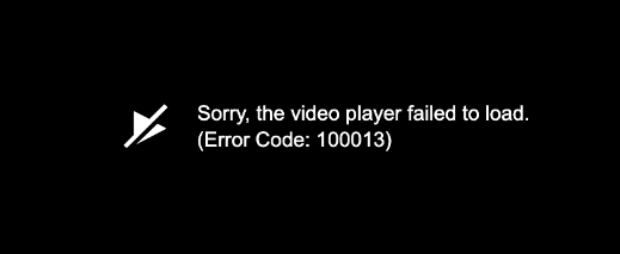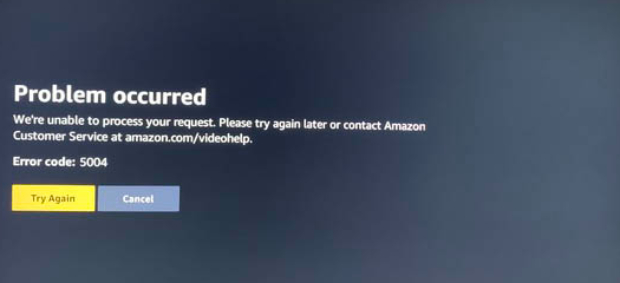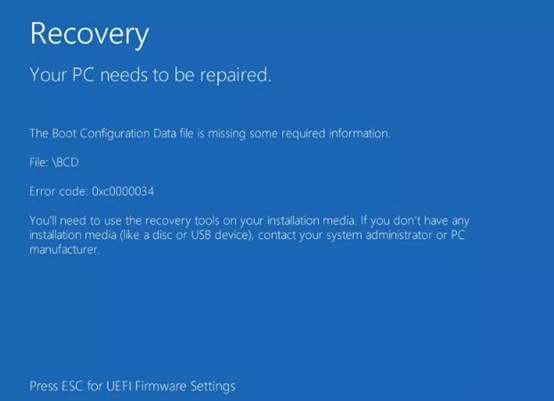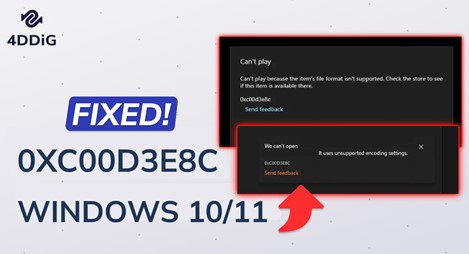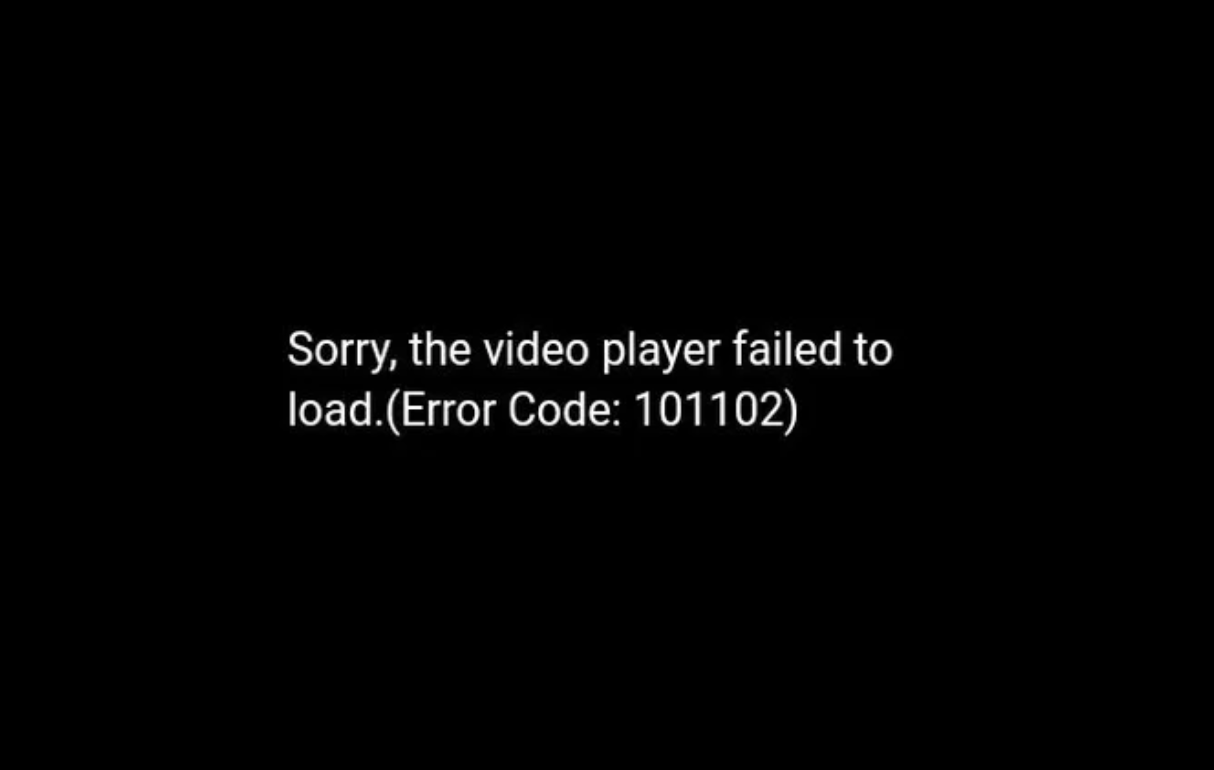How to Fix the Update Error Code 0X8000FFFF
The digital landscape is ever-evolving, with frequent updates becoming integral to keeping systems secure and efficient. However, users often encounter obstacles, and one such hurdle is the notorious Update Error Code 0x8000ffff on Windows operating systems. This Error can be a daunting challenge, disrupting the seamless update process.
This comprehensive guide will explore the root causes of the 0x8000ffff windows update Error, providing a detailed breakdown of seven effective ways to rectify it. From data recovery solutions to system file repairs, this article aims to empower users with the knowledge to overcome this update obstacle and maintain the optimal functionality of their Windows systems.
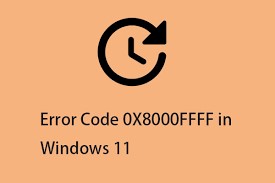
Part 1: What Causes the 0x8000ffff Error?
There are multiple reasons why this error number appears on the screen. The following is a list of some potential reasons why this error code might be generated:
- System file corruption: If your system has corrupted files, you could encounter several problems, including certain difficulties while updating Windows.
- Infection with malware or viruses: These issues might impede the updating process and make opening the Microsoft Store on your PC difficult.
- Not running important services: Many users report that they need to run critical services, including Windows Update.
-
App conflicts or third-party antivirus software: According to some users, this problem is brought on by third-party antivirus software.

Part 2: How to Fix the Update Error Code 0X8000FFFF
Now that we understand why the 0x8000ffff Error occurs let's explore seven effective ways to address this issue. From data recovery to system file repairs, these methods are designed to provide a comprehensive toolkit for users facing this update error.
Way 1: Recover Data when 0x8000ffff Windows Update
One of the first and crucial steps in resolving the 0x8000ffff windows 10 Error is to recover any potential data loss during the update process. 4DDiG Windows Data Recovery proves to be a reliable ally in this endeavour. This data recovery tool is designed to seamlessly retrieve lost or deleted files, ensuring that the update process doesn't result in permanent data loss. The intuitive interface and powerful recovery algorithms make it a go-to solution for users grappling with the 0x8000FFFF Error.
4DDiG Windows Data Recovery stands out due to its user-friendly interface, high success rate, and versatility in recovering various file types. It supports a wide range of storage devices and provides a preview feature, allowing users to recover specific files selectively.
Secure
Download
Secure
Download
-
Select Local Disk
Upon installing and launching 4DDiG, navigate to the Data Recovery section. Choose your local disk and initiate the scan by clicking Start. Optionally, tailor the process by selecting specific file types from the options in the upper-right corner.
-
Scan the Local Disk
4DDiG performs a comprehensive scan on the chosen drive, swiftly locating missing data. Feel free to pause or stop the scan at any point during the process. The intuitive interface categorizes files under Deleted Files and other sections for easy identification. Switch to File View for a detailed look at specific file types.
-
Preview and Recover
Once the target files are identified, preview them for accuracy before initiating the recovery process. For data safety, recover files to a secure location, avoiding the same partition where the data was initially lost. This straightforward approach ensures a smooth and fast data recovery experience with 4DDiG.
Users can safeguard their data by following these steps while addressing the 0x8000FFFF Error.
Way 2: Scan Your System via Microsoft Defender
The 0x8000FFFF Error can often be attributed to malware or malicious software interfering with the update process. Microsoft Defender, the built-in antivirus solution for Windows, is valuable in scanning and eliminating potential threats. Conducting a thorough system scan using Microsoft Defender can identify and remove malicious entities, paving the way for a successful update.
- To utilize Microsoft Defender:
- WIN + I will open Settings.
- In the left pane, click Update and Security, followed by Windows Security.
- Under Protection regions, select Virus & Threat Protection.
- Under Threat history, select Scan Now.
-
When the scanning is finished, restart your computer to check if the issue has vanished.

Way 3: Use Windows Update Troubleshooter
Windows comes equipped with a troubleshooter designed to diagnose and resolve updates-related issues. This built-in tool can automatically detect and fix problems causing the 0x8000FFFF Error. Running the Windows Update Troubleshooter simplifies the troubleshooting process, making it accessible even for users with limited technical expertise.
- WIN + I will open Settings.
- Select Security and Update.
- In the left pane, select Troubleshoot, followed by Additional Troubleshooters.
- More troubleshooters for Windows
- Locate and choose the Windows Update Troubleshooter.
- Wait after selecting "Run the troubleshooter."
- Follow the troubleshooter's instructions to apply the fixes.
-
To see if the problem has been resolved, restart the computer.

Way 4: Disable .NET Framework to Fix 0X8000FFFF
The .NET Framework is integral to many Windows applications, but conflicts with its components can lead to the 0x8000ffff windows 10 Error. Temporarily disabling the .NET Framework, followed by re-enabling it, can resolve compatibility issues and pave the way for a successful update. This method involves navigating system settings and toggling the .NET Framework on and off.
- In the search field, type "Turn Windows features on or off," then select the appropriate result.
- Click OK after unchecking every.NET Framework entry.
- Try restarting your computer to see if it resolves the problem.
Once the updates are installed without displaying the 0x8000ffff problem message, repeat the previous steps to enable the.NET Framework again by ensuring that all the.NET Framework entries are checked.
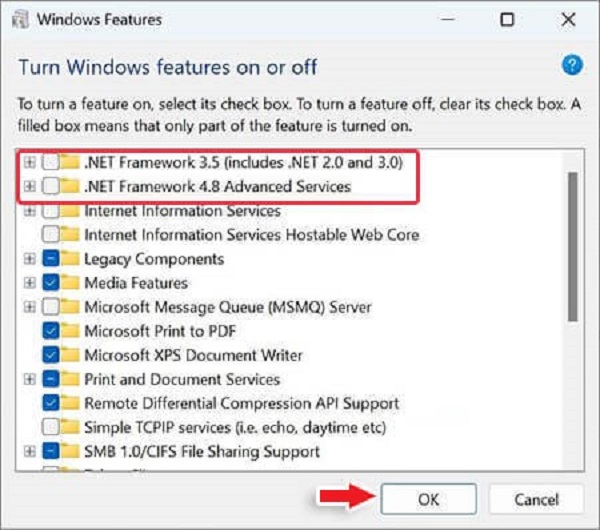
Way 5: Try to Turn off the Proxy to Fix 0X8000FFFF Error
Proxy settings sometimes interrupt the update process, leading to the 0x8000FFFF Error. Turning off proxy settings and allowing the system to connect directly to the internet can alleviate this issue. This method involves navigating the network settings and temporarily turning off the proxy configuration.
- To access Settings and turn off the proxy server, press WIN + I.
- On Network & Internet, click.
- Select Proxy from the menu on the left.
- Go to the Manual Proxy Setup page.
- Turn the Use a Proxy Server switch to the OFF position.
-
Try restarting your computer to see if the error notice disappears.

Way 6: Reset Windows Store Cache to Fix Error Code 0X8000FFFF
The Windows Store cache can accumulate corrupted data, causing hindrances in the update process. Resetting the Windows Store cache involves clearing the stored data, potentially resolving the 0x8000FFFF Error. This method requires users to utilize specific commands in the Command Prompt to initiate the cache reset. Here's how to carry it out:
- Pressing the Windows and R keys simultaneously will open the Run window.
- Click OK after entering WSReset.exe in the Run window.
- A command prompt window will then show up. In a brief while, the Windows Store will launch.
Way 7: Use SFC to Repair System Files
System File Checker (SFC) is a built-in Windows utility that scans and repairs corrupted system files. Running the SFC tool can address issues related to system file integrity, potentially resolving the 0x8000FFFF Error. This method involves launching the Command Prompt with administrative privileges and executing the SFC scan command. Here's how to carry that out:
- Run as administrator can be chosen by right-clicking the Command Prompt application after typing cmd into the search box.
-
Enter the command "sfc /scannow." Please be patient; this process may take a long time to complete.

-
Try executing the following command in the elevated Command Prompt window if the SFC scan doesn't work.
- Dism /Online /Cleanup-Image /CheckHealth
- Dism /Online /Cleanup-Image /ScanHealth
- Dism /Online /Cleanup-Image /RestoreHealth
- After that, restart your computer to see if the error code 0x8000ffff is resolved.
Part 3: FAQ
Q 1: When did you encounter the 0x8000fffff Error?
The 0x8000ffff windows 10 Error commonly occurs during the Windows update process. Various factors can trigger it, including system glitches, malware, incompatible software, or corrupted update files; understanding the specific circumstances leading to the Error is crucial in selecting the most appropriate solution.
Q 2: How do you Get Rid of 0x8000ffff on Windows 10?
To resolve the 0x8000ffff windows update Error on Windows 10, users can follow the comprehensive troubleshooting methods outlined in Part 2 of this guide. These include recovering data with 4DDiG Windows Data Recovery, scanning the system with Microsoft Defender, using the Windows Update Troubleshooter, disabling .NET Framework, turning off proxy settings, resetting Windows Store cache, and using SFC to repair system files.
Q 3: What is Error Code 0x8000ffff When I Try to Install Ubuntu on My WSL Distribution?
Error code 0x8000FFFF encountered during the installation of Ubuntu on Windows Subsystem for Linux (WSL) may be linked to compatibility issues or conflicts with existing software. Ensuring the system meets the WSL requirements and temporarily turning off conflicting applications can help overcome this specific Error.
Conclusion
In operating systems, encountering errors during updates is almost inevitable. The 0x8000ffff windows update Error, though frustrating, is not impossible. By understanding its causes and implementing the seven effective solutions outlined in this guide, users can confidently navigate the intricacies of system updates. Each method addresses a specific facet of the Error, providing a comprehensive toolkit for users seeking to fix the Update Error Code 0X8000FFFF, from 4DDiG Windows Data Recovery to system file repairs. With these insights, users can ensure a smoother, more reliable update experience on their Windows systems.




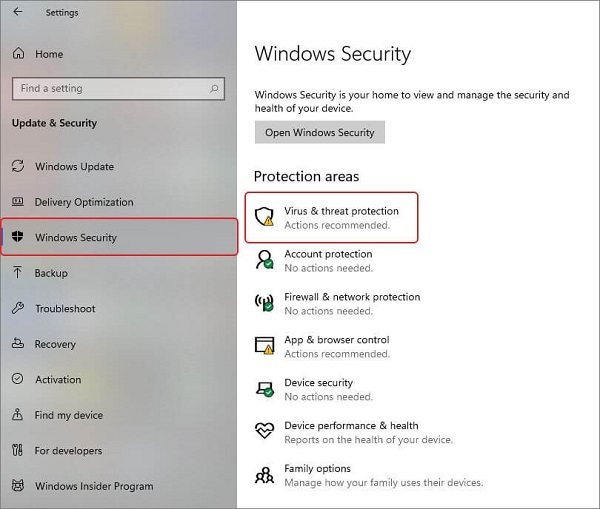
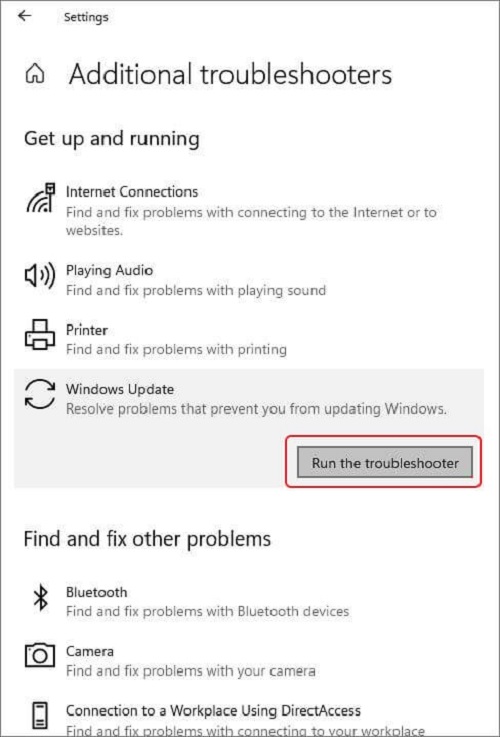
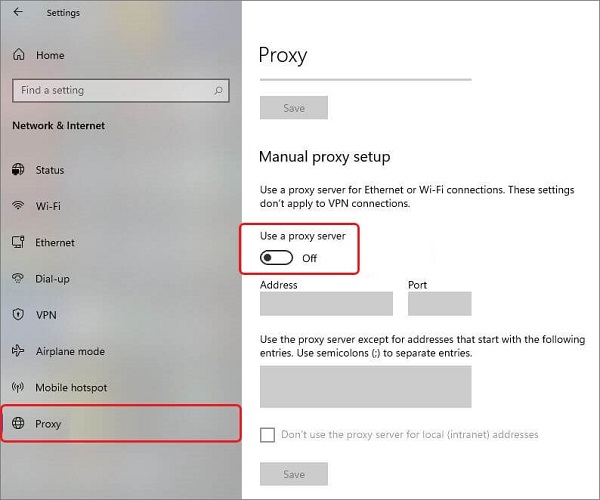
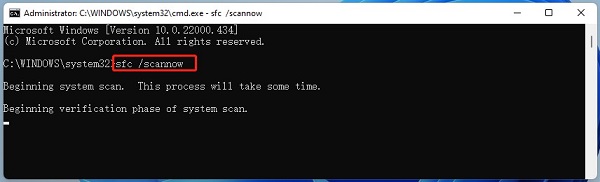
 ChatGPT
ChatGPT
 Perplexity
Perplexity
 Google AI Mode
Google AI Mode
 Grok
Grok