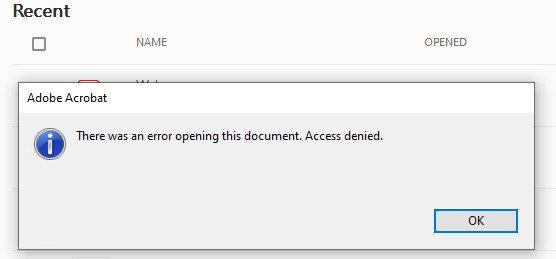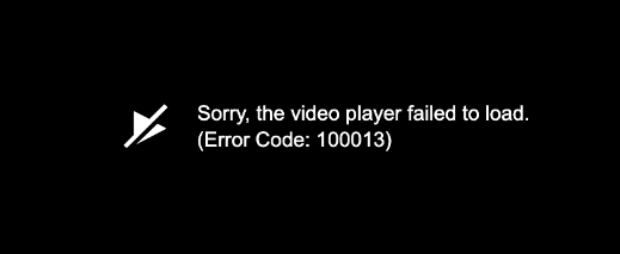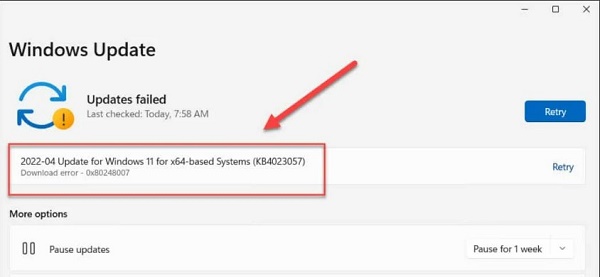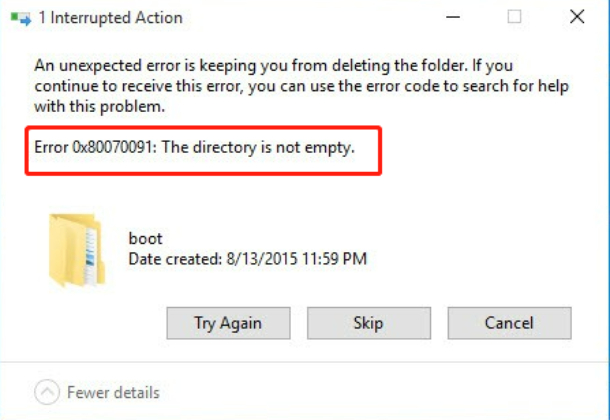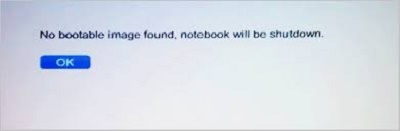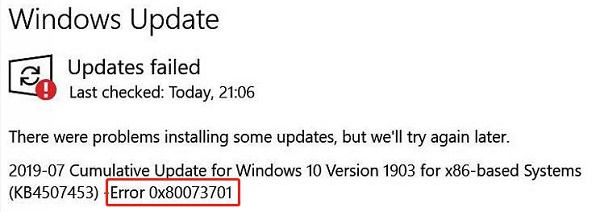How to Fix 0xc00000e5 Error Code on Windows
Have you been bothered by the troublesome 0xc00000e5 error on your Windows system? It can be frustrating when attempting to launch an application only to be greeted with the message, "The application couldn't start correctly." Fret not! Our comprehensive guide is at your service, providing a detailed walkthrough of 6 effective fixes to address and resolve this error, ensuring a smoother experience on your Windows platform.

Part 1: What Does the 0xc00000e5 Error Mean on Windows?
The 0xc00000e5 error on Windows is like a warning sign that something's not working properly. It often shows up when your computer has problems or when an app suddenly crashes, and it's linked to the infamous blue screen of death. It usually comes down to two things: issues with your computer's hardware or compatibility problems with the software you've installed. It's a bit like trying to fit puzzle pieces that just don't go together.
When your computer parts don't cooperate or the software doesn't get along with the rest of your system, you see the 0xc00000e5 error. But here's the good part: once you know what's causing the problem, you can start fixing it. So, if you've seen this error code on your screen, don't worry—we'll help you figure it out and guide you through the steps to make things work properly again.
Part 2: How to Fix 0xc00000e5 Error Code on Windows?
We've found six simple tricks to make the 0xc00000e5 error disappear. Whether you're a tech pro or just getting by, our fixes are made for everyone. We're going to explain each solution step by step, so get ready to say goodbye to the Windows trouble!
Way 1: Restore Partition via 4DDiG Partition Manager
The 0xc00000e5 error on Windows often indicates issues with application startup or system stability. Restoring a partition with 4DDiG Partition Manager can be crucial in resolving this error. It ensures that the partition, which might be causing the error, is brought back to a stable and functional state. This process safeguards your data and system integrity, offering a reliable solution to overcome the challenges posed by the error.
By using 4DDiG Partition Manager, you not only restore your partition but also address the underlying issues contributing to the 0xc00000e5 error, ensuring a smoother and error-free computing experience. This all-in-one disk partition manager offers a user-friendly interface, making it simple to navigate. With features like Clone Disk, Migrate OS, and Partition Management, it's tailored for home users seeking reliable tools.
How 4DDiG Partition Manager Helps Restore Partitions? In the case of the 0xc00000e5 error, restoring partitions becomes crucial. If a partition becomes lost or inaccessible, 4DDiG Partition Manager steps in with its reliable partition recovery feature. Effortlessly recover deleted partitions, restore formatted partitions, and repair raw partitions—all with a high success rate. This tool ensures the safety and security of your data, making it the ideal choice for partition restoration needs. Here is how you can use 4DDiG Partition Manager to restore partitions:
Secure Download
-
After downloading and installing 4DDiG Partition Manager, connect an external disk to your computer. Launch the application and select "Partition Recovery" in the left navigation bar, then select "Restore Partition(s)" to proceed.

-
Choose the partition you want to restore from the list provided. Confirm your selection and click "Quick scan". Note that the restoration will overwrite data on the target partition. After confirming your choices, click "Sure" and then click on "Start recovery" to proceed.

-
Be patient while the partition restoration is in progress. The speed of the restoration depends on the size of the source partition. Now you have successfully restored the data from the source partition to the target partition using 4DDiG Partition Manager.

Way 2: Run the Application as Administrator
If you're facing the 0xc00000e5 error on your Windows, try running the troublesome app as an administrator. Here's a quick guide:
- Press the Windows key and right-click on the app in the Start menu.
-
Choose "Run as Administrator." You can also do this from search results or File Explorer.

- Run the app with elevated rights. If it works, you can make this a permanent fix.
-
Or you can Right-click the app's icon on the desktop or in File Explorer. Choose "Run as administrator" to ensure it always has the necessary permissions.

These easy steps can often solve the 0xc00000e5 error, keeping your system running smoothly.
Way 3: Update the Drivers through Windows Update
To resolve the 0xc00000e5 error on Windows, another effective solution is to update your drivers through Windows Update. Follow these easy steps:
- Head to Settings > Windows Update.
-
Click "Check for updates" to ensure your system is up-to-date.

- Download and install any available updates. This process includes essential security fixes and bug patches.
- Be prepared to restart your PC to complete the installation.
By keeping your drivers updated through Windows Update, you enhance your system's security, features, stability, and address potential bugs contributing to the 0xc00000e5 error.
Way 4: Use the Windows Defender to Scan for Viruses
If your system is infected with a virus, it may result in the 0xc00000e5 error on Windows. To address this, use Windows Defender for virus scanning.
Follow these simple steps:
- Press Win + I, click on Update & security.
-
Navigate to Windows Defender, click Open Windows Defender Security Center.

-
Within Virus & threat protection, select Advanced Scan > Custom scan > Scan now. A pop-up window displays available drives for scanning.

By employing Windows Defender to scan for viruses, you enhance your system's security and address potential causes of the 0xc00000e5 error.
Way 5: Temporarily Disable Antivirus Software
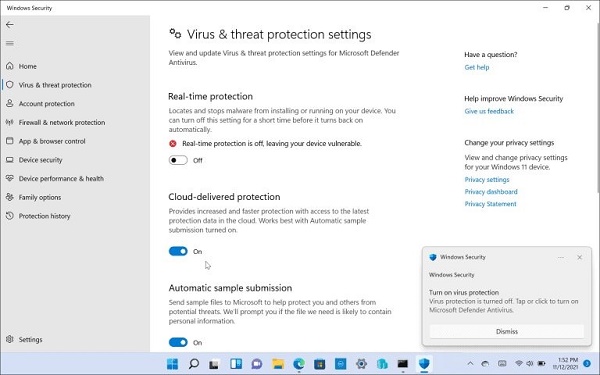
If you keep seeing the 0xc00000e5 error, your antivirus might be too cautious, stopping a safe app from working. Here's what you can do:
First, check that the app is safe. On Windows 10 or 11, turn off Windows Security temporarily. Make sure to switch off real-time protection, Cloud-delivered protection, Automatic sample submission, and Controlled Folder Access.
If you use another security program, check its instructions to turn it off temporarily. Remember to turn it back on when your app starts without issues.
By doing this, you give the app some space it needs, often fixing the 0xc00000e5 error and keeping your system running smoothly.
Way 6: Run SFC to Scan Missing System Files
If you're still struggling with the 0xc00000e5 error when opening an app, it could be because some of your system files are messed up. Luckily, you can fix this by doing two scans – SFC and DISM.
Here's what you need to do:
-
Press the Windows key, type "PowerShell," and pick "Run as administrator."

-
In the PowerShell window, type sfc /scannow and hit Enter. Let it finish scanning.

-
Still in PowerShell, type DISM /Online /Cleanup-Image /RestoreHealth. This scan helps fix files that SFC might have missed.

These scans take a bit of time. When done, close PowerShell and check if the app works without the 0xc00000e5 error. This helps make sure your system files are okay and should fix the error.
Part 3: What Causes the 0xc00000e5 Error on Windows?
After investigating extensive user reports and references on the Internet, we found several reasons for the 0xc00000e5 error on Windows.
Here are some common causes:
- Incompatible Hardware Drivers: Outdated or incompatible hardware drivers can lead to system
- Virus Infection: Computer viruses can corrupt your system settings, causing various issues, including the 0xc00000e5 error.
- Hard Drive Errors: Problems with the hard drive, such as bad sectors or memory issues like leaks and fragmentation, may contribute to this error.
- Corrupted Registry Files: The central hub of your computer, registry files, can get damaged due to malware or other reasons, causing the error.
These factors, individually or combined, may be behind the 0xc00000e5 error, affecting how well your Windows system works. Identifying and dealing with these issues through proper troubleshooting steps is key to fixing the error and keeping your system running smoothly.
Final Thoughts
Many Users face the frustrating 0xc00000e5 error on Windows when trying to open apps. In this guide, we've discussed six simple ways to fix this issue. We covered solutions for different causes and provided practical steps for each method. Follow these straightforward instructions to identify and resolve the specific cause of the 0xc00000e5 error. By taking these steps, you can regain control over your system's stability and functionality. Consider 4DDiG Partition Manager for a comprehensive solution designed for home users. Act now and optimize your Windows experience!
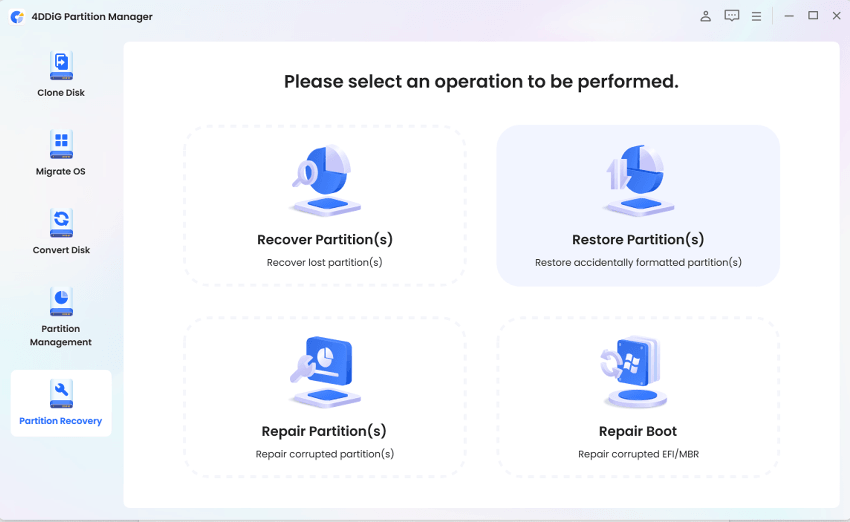
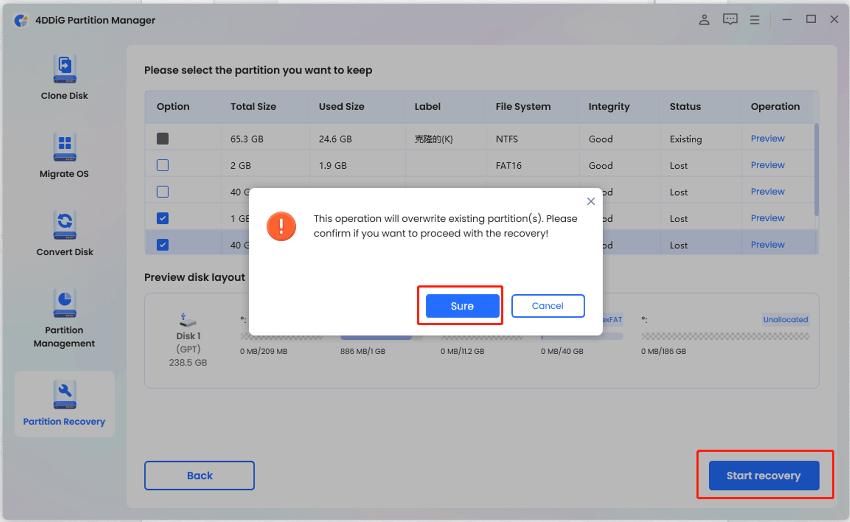
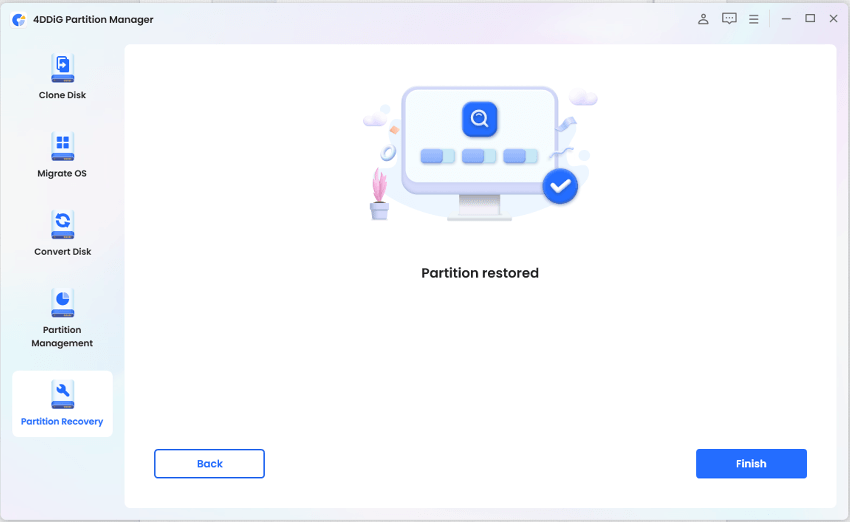
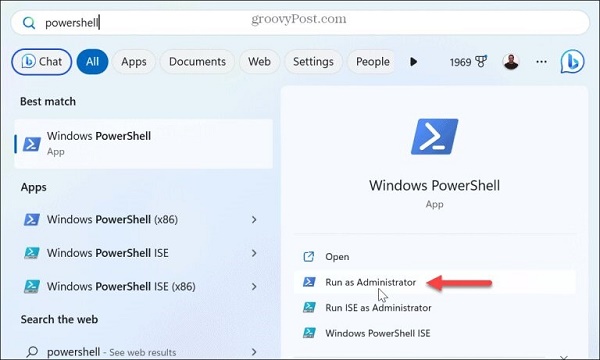
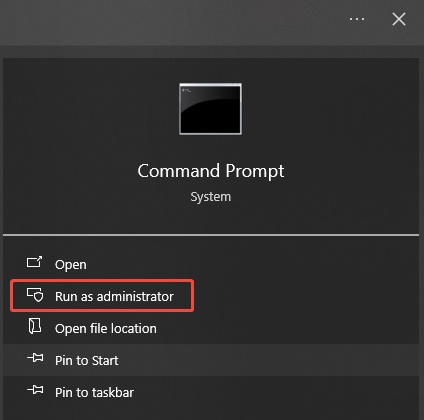
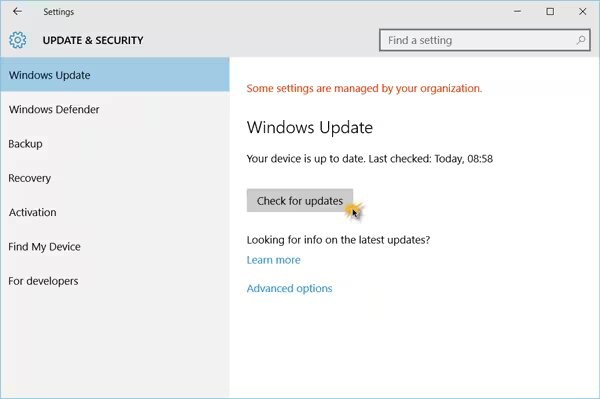
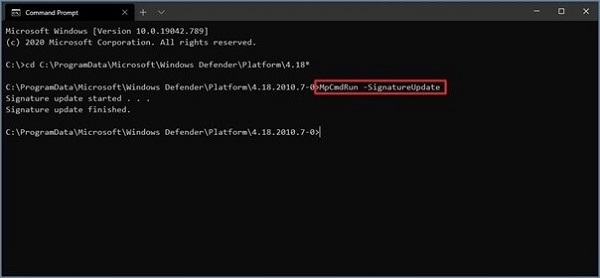
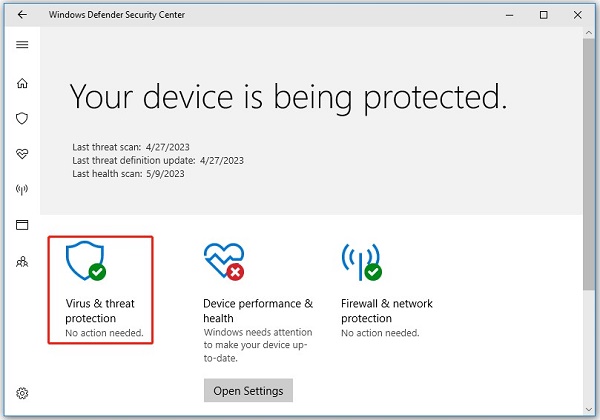
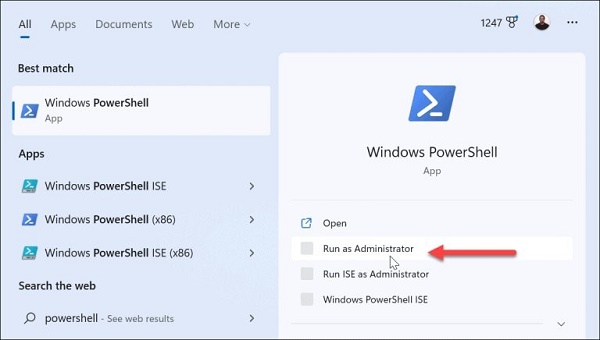
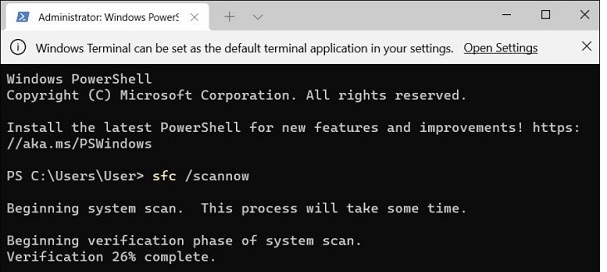
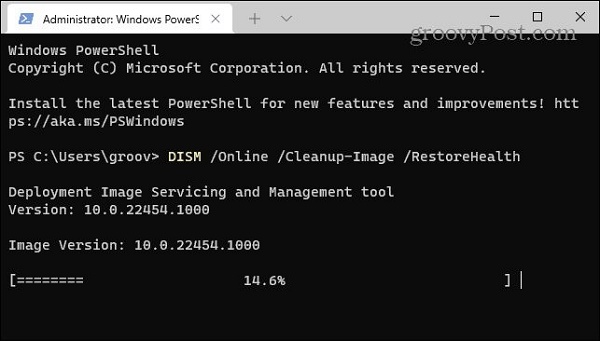
 ChatGPT
ChatGPT
 Perplexity
Perplexity
 Google AI Mode
Google AI Mode
 Grok
Grok