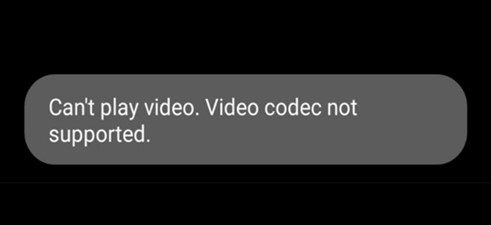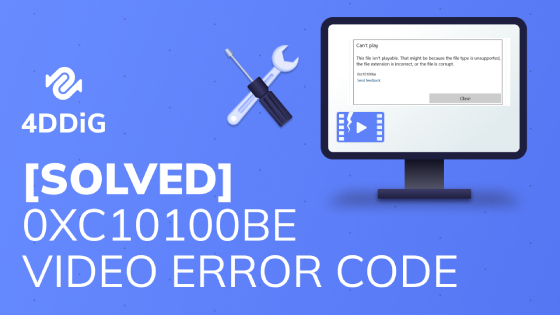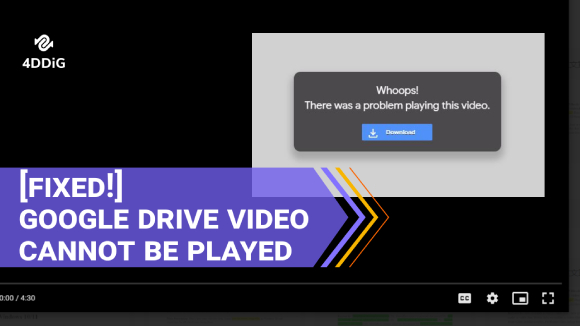What Is Error Code 101102 and How to Fix It?
Learn how to fix the ‘Sorry the video player failed to load error code: 101102’ error message instantly and repair corrupted video files with 4DDiG Video Repair!
Sorry, the video player failed to load.(Error Code: 101102)
“How do I fix this? I tried to find solutions on youtube but all the videos are many years old and talk about changing the flash setting.Problem is that chrome does not have flash anymore so what do i do? Someone please help.”
Many users have reported encountering error code 101102 during their online video streaming sessions, and it has become a noteworthy concern within the online community. If you've come across this error while playing videos in Chrome, fret not. In this article, we will explore the potential causes behind error code 101102 in your browser. Furthermore, we will provide clear, step-by-step instructions to resolve the issue and help you enjoy uninterrupted video playback. So, let's get started.
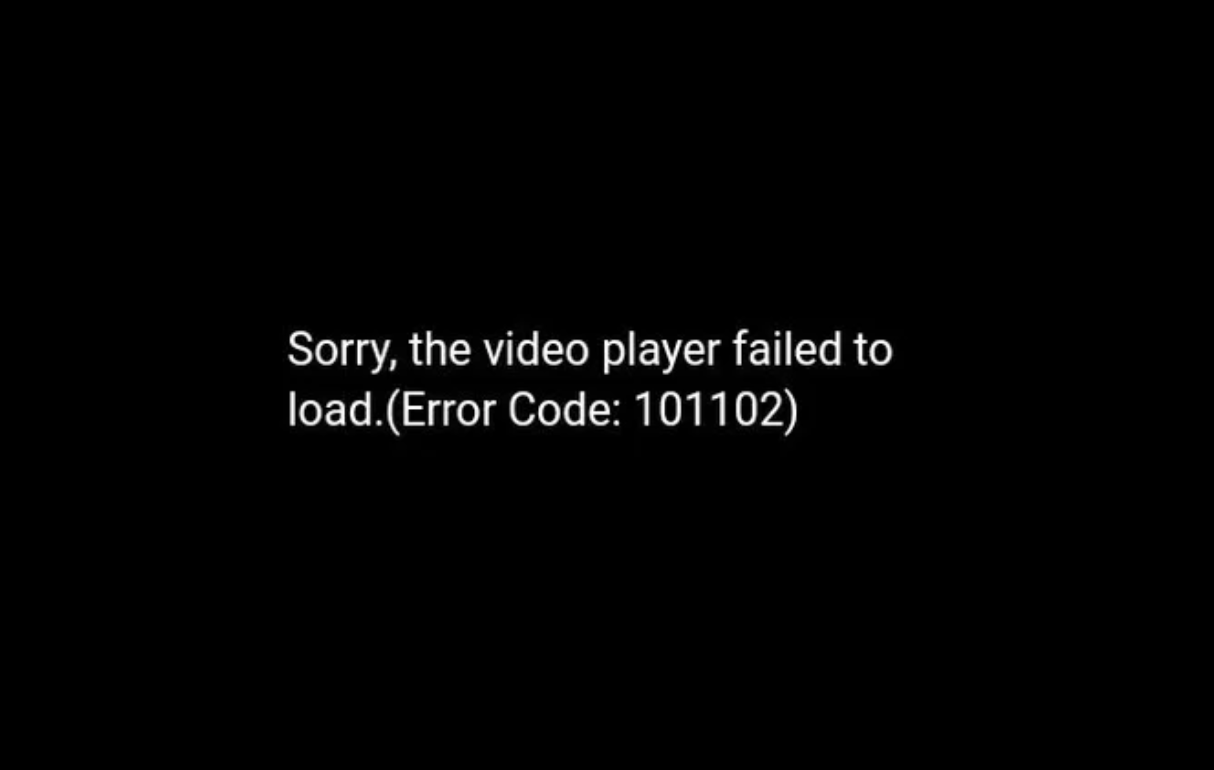
Part 1: What is Error Code 101102?
Error code 101102, often seen with the message “Sorry, the video player failed to load,” is a common video playback issue that occurs during online video streaming, especially in Google Chrome. It suggests that there is a problem preventing the video player from loading or playing the requested content.
The reasons why the 101102 error code occurs can vary. Here are the most common ones.
- Poor or unstable network connection
- Browser incompatibility with the video player
- Outdated browser versions
- Browser cache or cookies causing conflicts
- Interference from browser extensions or plugins
- Occasional server-side problems on the website
Part 2: How to Fix Error Code 101102?
Now that you know the error code 101102 is related to both network and browser issues, Let's explore how to fix error code 101102 in Chrome, where this issue often arises, through 6 targeted methods.
Method 1. Check Your Network Connection
Before diving into browser-related fixes, ensure your network connection is stable. Error code 101102 can sometimes occur due to network interruptions. Check your Wi-Fi or Ethernet connection to rule out any connectivity issues. If you're using Wi-Fi, stay close to your router, or consider using the base modem instead of a Wi-Fi extender for a stronger signal. For Ethernet users, ensure that the cable is securely plugged in.
Additionally, test your network's performance by visiting other websites or streaming content from various platforms. If you encounter slow loading times or interruptions on multiple sites, it may indicate a network problem. In such cases, try resetting your modem, checking for firmware updates, or contacting your internet service provider for assistance.
Method 2: Update Chrome to the Latest Version
Using an outdated Chrome version can lead to compatibility issues with the latest video formats, triggering error code 101102. To ensure seamless playback and resolve such issues, make sure you are running the most up-to-date version of Chrome. Follow these steps to update your browser.
- Open Google Chrome and click the three vertical dots icon to open the menu.
-
Go to Help and click the About Google Chrome option.

- Google Chrome will search for the latest version and update automatically if available.
-
Click on the Relaunch button to restart Google Chrome, and check if online videos are playing smoothly.

Method 3. Delete Cache and Cookies in Chrome
Google Chrome stores cached files and cookies to enhance website loading speed and remember your preferences. However, these data can become corrupted, causing online video playback issues like error code 101102. To fix error code:101102, you should delete cached files and cookies in Chrome.
- Launch Google Chrome. Click the three vertical dots icon from the upper-right corner.
- Navigate to More Tools on the menu and click the Clear Browsing Data option.
- Select All Time for the Time Range option. Click the cookies option and the cache option to select them.
-
Click the Clear Data button and wait out.

Relaunch Chrome and play your desired video again to see if the error code is gone.
Method 4. Disable Hardware Acceleration
Hardware acceleration in Chrome enhances media playback performance. However, enabling it has caused freezing and crashing problems for some users. To troubleshoot error code 101102, try disabling hardware acceleration in Chrome. Here’s how:
- Launch Chrome and click the three vertical dots icon. Select Settings.
- Click the System option from the left panel.
Locate “Use hardware acceleration when available.” Toggle this switch to the off position (grayed out).

Relaunch Chrome and check if the error code 101102 still persists while playing videos on websites.
Method 5. Disable Chrome Extensions
It is common for third-party extensions installed in Chrome to malfunction and cause errors in loading websites. If you have certain media-specific extensions like ad blockers installed, they may disrupt video playback and display error code 101102.
Here’s how fix error code: 101102 in Chrome by disabling installed extensions temporarily.
- Launch Google Chrome and click the three vertical dots icon.
- Go to the Extensions option on the menu. You will see a list of installed extensions.
-
To disable an extension, toggle the switch located next to it to the off position or hit the Remove button.

- After disabling an extension, check if error code 101102 persists when playing videos on websites.
Repeat these steps for each extension until you identify the one causing the video error code.
Method 6. Try a Different Browser
If the previous fixes don't resolve the 101102 error code in Chrome, consider opening the video in a different browser. Mozilla Firefox and Microsoft Edge are reliable alternatives. If the video plays smoothly in these browsers, the issue is likely specific to Chrome. Then you can reinstall Chrome or set the working browser as your default choice for accessing video content online.
Part 3: How to Fix “This Video File Cannot be Played”?
When you come across the message "This video file cannot be played" or “Windows Media Player cannot play the file” while trying to play an offline video, it's likely due to video file corruption. To restore it to an playable state, we recommend utilizing 4DDiG Video Repair. This repair tool is highly proficient in repairing corrupted or damaged video files instantly. Here is an overview of its key features that make it top our list of the best repair tools.
- Repair corrupted, damaged, or broken videos, photos, audio and documents.
- Support for a wider range of video file formats including MP4, AVI, MOV, MKV, M4V, 3G2, 3GP, SWF, and more.
- Fix multiple video files of different formats all at once.
- Provide the option to preview the repaired video files.
- Intuitive user interface to repair files with a few clicks.
- Available for Windows and macOS operating systems.
Here are the steps to repair corrupted video files via 4DDiG Video Repair.
-
Install and launch the software on your Windows PC and Mac. Navigate to the Fix Video Errors and click the Start option.
FREE DOWNLOADSecure Download
FREE DOWNLOADSecure Download

-
You can drag and drop the corrupted video files into the software interface. Alternatively, click the Add Video(s) button to import them.

-
Click the Start Repair button from the top-right corner and wait for some time. When the repair process is done, check out the preview of the repaired video files.

-
Click the Export Selected button after selecting the repaired video files to save them to your local disk.

Final Thoughts
Error code 101102 can disrupt the video playback experience in Chrome, often due to internet connection issues that affect loading and smooth playback or issues related to Chrome itself.
We have provided all the solutions to fix resolve this error code specifically in Chrome, with a primary focus on repairing Chrome's files and settings. If you are facing any such issue while playing video files offline, we recommend 4DDiG Video Repair to repair the video files and play them smoothly on any video player. Just give it a try to enjoy uninterrupted viewing pleasure.
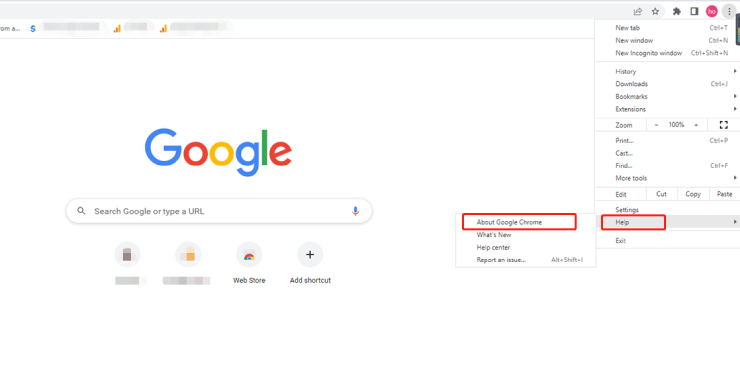
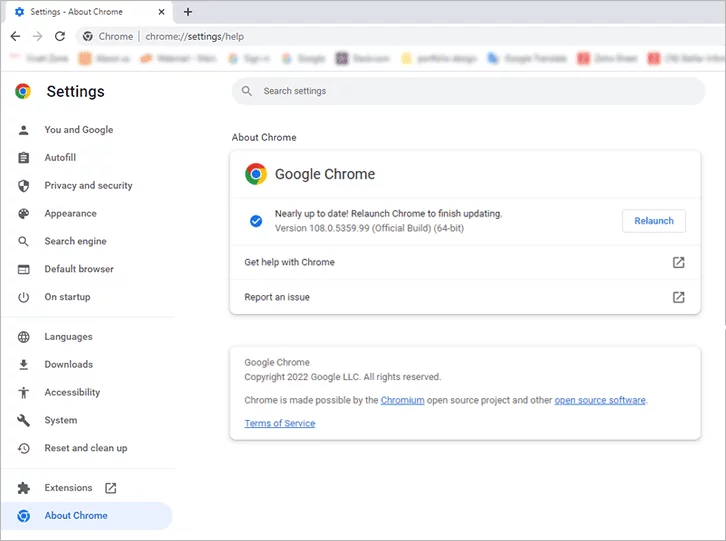
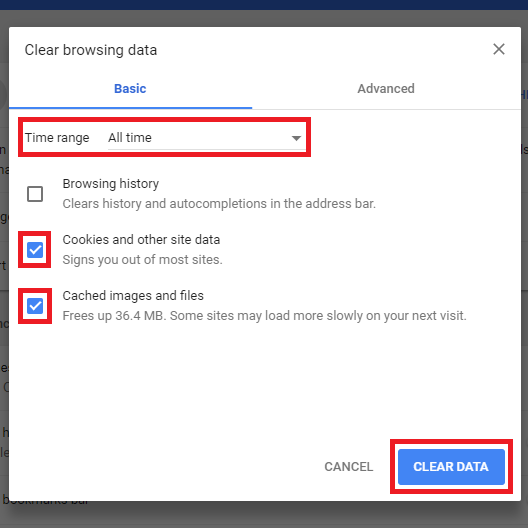
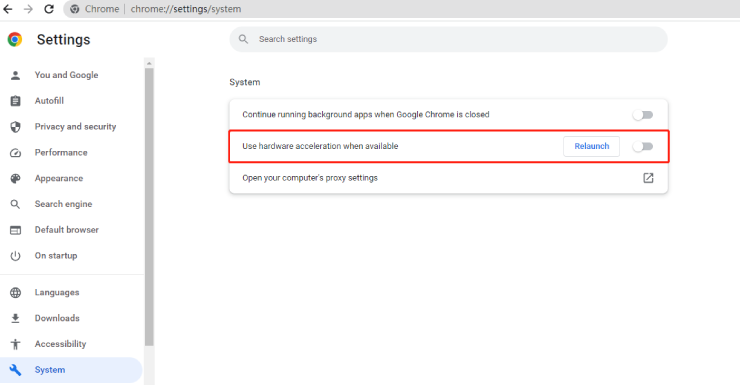
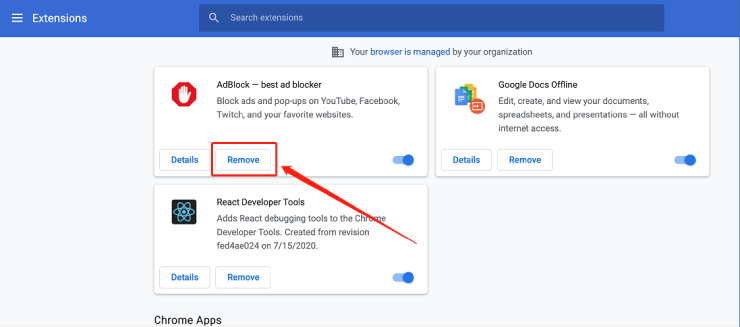

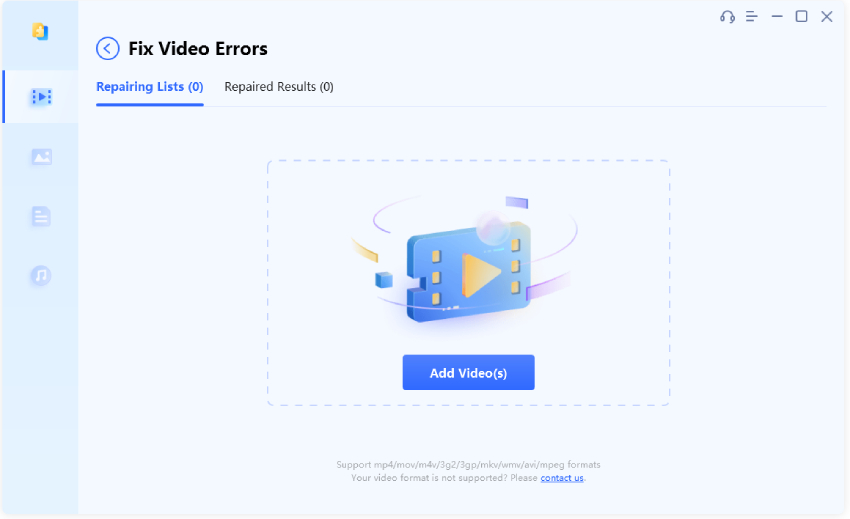

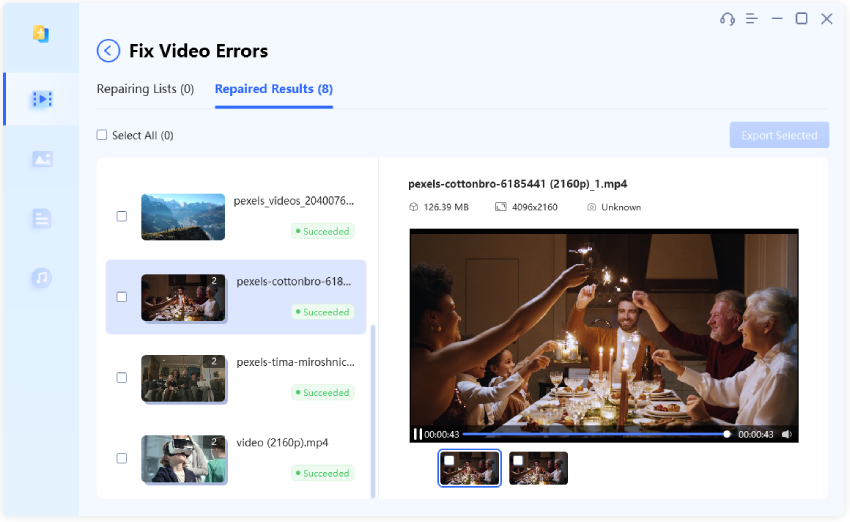
 ChatGPT
ChatGPT
 Perplexity
Perplexity
 Google AI Mode
Google AI Mode
 Grok
Grok