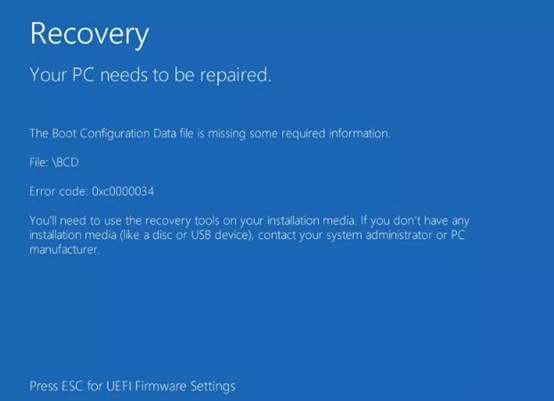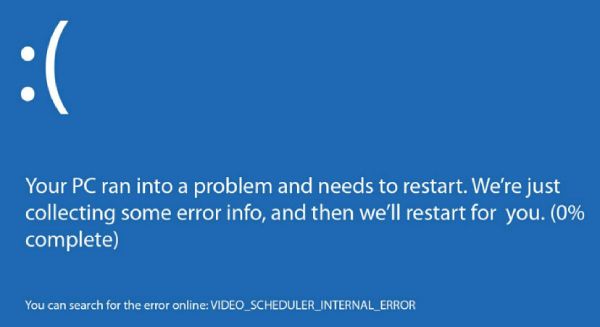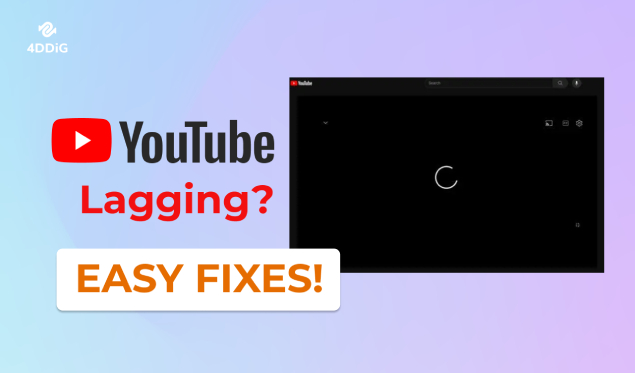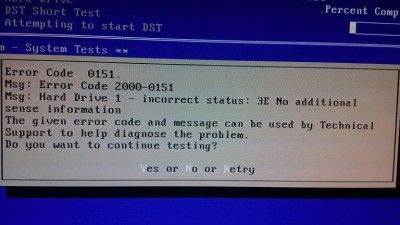How to Fix Amazon Prime Error Code 5004? 5 Methods
Are you facing Amazon Prime error code 5004 and don't know how to fix it? Follow our detailed guide to fix this error and try to use 4DDiG Video Repair to repair any corrupted or unplayable Amazon Prime videos!
Have you just prepared yourself for a movie night on Amazon Prime, but when you logged into it, you were met with an unexpected roadblock - Amazon Prime error code 5004?
Amazon Prime video error code 5004 is an error message that users may encounter when trying to access content on the Amazon Prime Video streaming service. It typically indicates a playback issue that prevents the video from playing properly.
However, there's no need to worry. In this article, we will provide you with five effective methods to help you resolve this issue and get back to enjoying your favorite content on Amazon Prime.
So, let's get started now!
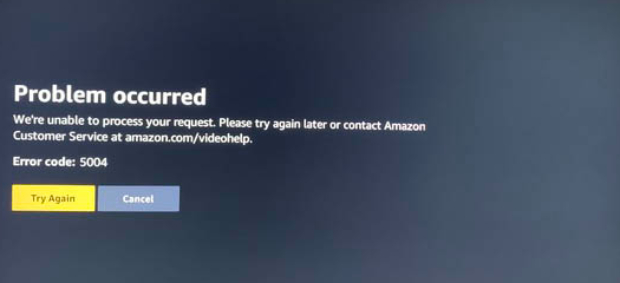
Part 1: What Causes Amazon Prime Video Error Code 5004?
Before getting straight to the fixes, it's essential to understand what causes error code 5004 Amazon Prime.
Well, Amazon Prime video error code 5004 can occur due to several reasons, and knowing them will help you quickly fix the issue.
Below are the most common reasons behind error code 5004 Amazon Prime.
- Poor Internet Connection: Slow or unstable internet can disrupt streaming.
- VPN/Proxy Use: Amazon Prime may restrict access if a VPN or proxy is detected.
- Firewall Blocks: Network firewalls can prevent access to Prime Video.
- Antivirus/Security Software: Protective software can interfere with streaming.
- Corrupted Cookies/Cached Data: Damaged data can cause playback issues.
- Outdated App: Using an outdated Prime Video app may lead to errors.
- App Bugs: Software glitches within the app can trigger Error Code 5004.
So now you know the common reasons behind Amazon video error code 5004. It's time to learn how to fix Amazon Prime error code 5004.
Part 2: How to Fix Amazon Prime Video Error Code 5004?
There are different reasons behind Amazon video error code 5004. Similarly, there are various solutions to get rid of this frustrating situation.
Let's discuss them in detail with step-by-step instructions.
Method 1. Check If Your Internet Connection Is Stable
Error code 5004 on Amazon Prime video can often be triggered by an unstable or slow internet connection. When your internet connection is weak or intermittent, it can disrupt the streaming service, leading to this error.
To resolve this, here are the steps that you can follow.
- Open the settings on your PC, PS4, or Xbox.
- Navigate to the "Connections" section.
-
Check the status of your Wi-Fi connection.

- If there's no access, try restarting your connection or contacting your internet service provider.
Method 2. Check If Your Amazon Prime Account Is Active
Amazon Prime error code 5004 can also occur if your Amazon Prime account is inactive or has expired. When your subscription lapses, you may lose access to certain features, including streaming privileges.
That is why you might face this frustrating error. So, here are the steps that can help you to check whether your Amazon Prime account is active.
- Visit the Amazon Prime website or use the app.
-
Log in to your Amazon Prime account.

- Check if your account is active.
- If it's not active, reactivate it to regain access to Amazon Prime Video.
Method 3. Clear Your Browser's Cache and Cookies
Sometimes, a cluttered browser cache and cookies can interfere with the smooth operation of Amazon Prime Video, leading to Amazon Prime video error code 5004. So, in order to get rid of the issue, you will have to clear your Browser's cache and cookies.
Here are the steps that can help you.
- Open your Chrome browser on your PC.
-
Go to the history or press "Ctrl + H."

- Access the clearing options for cache and cookies.
- Clear the cache and check if the problem persists.
Method 4. Disable VPN, Proxy, Firewall, and Other Antivirus Security Programs
VPN services, proxy servers, firewalls, and certain antivirus programs can introduce network restrictions that may trigger Amazon video error code 5004. Disabling these security measures temporarily can help rule out any interference they might be causing.
So, this is how you can disable VPN, Proxy, Firewall, etc., to get rid of Amazon Prime error code 5004.
- Open your browser.
-
Access the settings and go to the System tab.

- Here, you will see the VPN or any Proxy Server that you are using.
- So, you will have to disable it by hitting the Disable button and then try running Amazon Prime.
Method 5. Download the Amazon Prime Video on Your PC
If you have exhausted all the aforementioned options and are still unable to resolve the Amazon Prime error code 5004, there is an alternative solution that allows you to continue enjoying your favorite videos. By downloading the Amazon Prime Video on your PC, you can easily watch your desired content without encountering the error.
Follow these simple steps to download the Amazon Prime Video:
- Firstly, you need to ensure that your device is connected to the internet.
- Find the Amazon Prime Video you want to download.
-
Open the video and hit the Download button.

Now, enjoy streaming your favorite videos without experiencing the Amazon Prime error code 5004.
Pro Tip: What to Do If Your Downloaded Amazon Prime Video Is Unplayable or Corrupted?
Many people prefer downloading their favorite shows or movies from Amazon Prime Video for a more convenient viewing experience.
However, encountering playback issues with these downloaded videos is not uncommon. The primary culprit behind this inconvenience is often video corruption or damage.
If you find yourself facing this problem, you're in luck because there's a solution - 4DDiG Video Repair. This remarkable tool is designed to effectively repair various video file issues.
Let's discuss some of the key features that make 4DDiG Video Repair an indispensable tool for video enthusiasts.
- 4DDiG Video Repair is a powerful tool designed to fix a wide range of video issues, including unplayable or corrupted Amazon Prime Video downloads.
- This software supports the repair of various video formats, ensuring compatibility with most video files, including those downloaded from Amazon Prime Video.
- 4DDiG Video Repair offers an intuitive and user-friendly interface, making it accessible even for those with limited technical expertise.
- It boasts a high success rate in repairing damaged video files, ensuring that your Amazon Prime Video downloads can be recovered effectively.
Now, let's learn how you can use the 4DDiG Video Repair tool to repair the damaged or corrupted video files downloaded from Amazon Prime.
-
First of all, download and install the 4DDiG Video Repair tool on your computer and launch it. Now head to the Video Repair section and hit the Fix Video Errors button.
FREE DOWNLOADSecure Download
FREE DOWNLOADSecure Download

-
Here, you will have to upload the damaged or corrupted Amazon Prime downloaded video by hitting the Add Videos to Start Repair button.

-
After uploading the video, hit the Start Repair button and wait for the process to be completed. This might take a few minutes, so be patient.

-
Once the process is completed, hit the View Results button and preview the video. If everything is fine, hit the Export button and save that video to your computer.

Conclusion
So, that's how you can easily get rid of the Amazon Prime error code 5004. All you have to do is follow the steps carefully, and you will end up resolving the issue within a few minutes.
Additionally, if you encounter difficulties playing your downloaded Amazon Prime videos on your computer, we highly recommend using 4DDiG Video Repair to effectively address and repair any video-related issues. This powerful tool ensures a seamless and enjoyable viewing experience for all your favorite content.






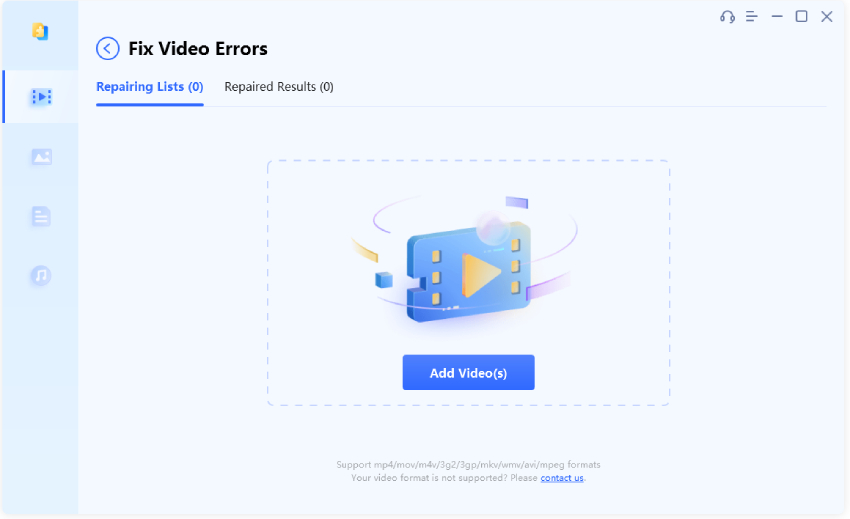


 ChatGPT
ChatGPT
 Perplexity
Perplexity
 Google AI Mode
Google AI Mode
 Grok
Grok