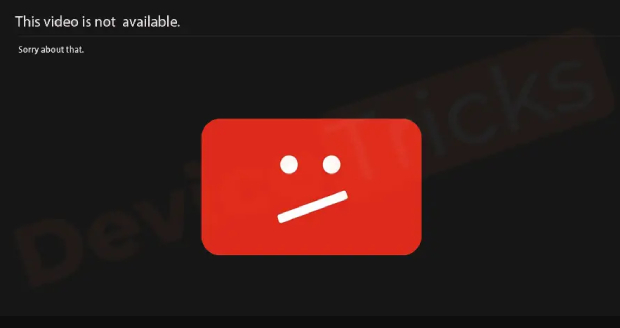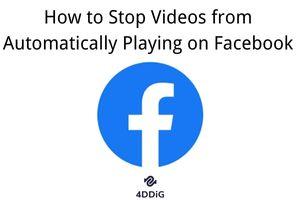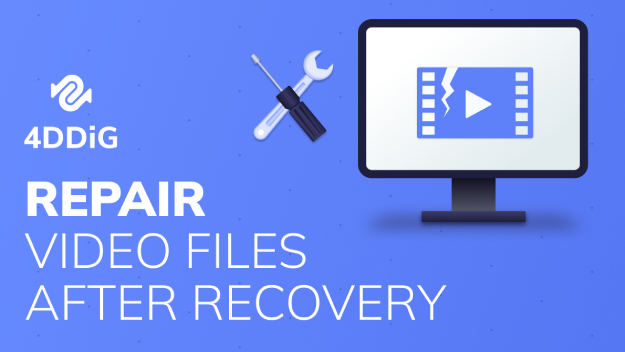Fix Error Code 100013: Sorry, the Video Player Failed to Load
Are you encountering error code 100013: sorry the video player failed to load and don’t know how to fix it? Just download 4DDiG Video Repair to fix this error easily!
Encountering an error code while attempting to enjoy your favorite online content can be a frustrating experience, and one such error that users may encounter is error code 100013: sorry, the video player failed to load. This issue can disrupt the seamless streaming experience we've come to expect in the digital age, leaving users puzzled and eager for a solution.
This article will explain the potential causes behind the "sorry the video player failed to load error code 100013” error and explore practical steps to troubleshoot and resolve the issue, ensuring that you can get back to enjoying your videos without any interruptions.
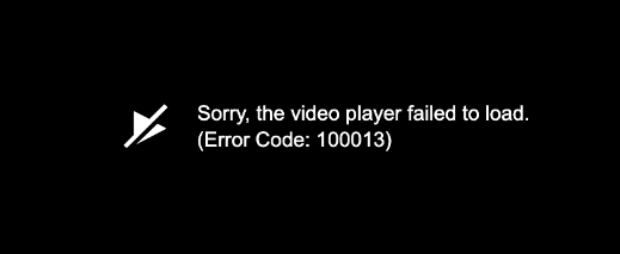
Part 1: What Is Error Code 100013?
When users try to stream videos online, they frequently run into error code 100013. This error indicates, "Sorry, the video player failed to load error code 100013". The primary cause of this error is a communication breakdown between the user's device and the server hosting the video content, even though the error's exact signs may differ depending on the platform and application.
There are various reasons why error code: 100013 may appear. These include network issues, like a sluggish or unreliable internet connection or problems with the server hosting the video content. This error can also be caused by software problems with the device, such as out-of-date apps or incompatible settings.
Part 2: How to Fix Error Code 100013?
Here are a few fixes that can help to resolve the error code 100013:
Simple Fixes:
Fix 1: Restart Your PC/Phone
Restarting your device is one of the simplest and most effective solutions to address error code 100013. Restarting your PC or phone can help clear temporary glitches, refresh system processes, and establish a clear connection with the servers hosting the video content. After restarting your device, attempt to play the video again and check if “Sorry the video player failed to load error code 100013” persists. If the issue persists, proceed to the next method.
Fix 2: Ensure Your Internet Connection Is Good
For perfect video streaming, an efficient and reliable internet connection is essential, and connectivity problems frequently cause error code 100013. Ensure your internet connection is good before proceeding with the video playback process. If a Wi-Fi network is available, connect to it for a more reliable connection.

Ensure you have a strong signal if you use mobile data. You can do a speed test to determine the upload and download speeds. Slow speeds can lead to issues with playback and buffering. If your internet connection is unstable or slow, consider troubleshooting your modem or router or contact your internet service provider.
Advanced Fixes:
Fix 3. Clear Your Browser Cache and Cookies
Take Google as an example:
- On your computer, open Chrome.
- After that, you should go to the top right corner and click More.
-
Click More Tools and then Clear browsing data.

- At the top, choose a time range. Then, you must select All Time to delete everything.
- Next to "Cookies and other site data" and "Cached images and files," check the boxes.
- Click Clear data.
After clearing the browser cache and cookies, revisit the platform where you encountered error code 100013 and attempt to play the video again. This action should create a cleaner environment for video playback, potentially resolving the issue.
Fix 4: Disable Your Browser Extensions
Browser extensions sometimes conflict with video playback, leading to error code 100013. Disabling extensions temporarily can help identify if they are the culprits. Follow the below steps to learn how to disable extensions using Google Chrome:
- Firstly, you should launch the Google Chrome browser on your computer.
-
Next, you must click on the three vertical dots in the top-right corner, hover on "Extension," then click "Manage Extensions."

-
After that, you will see a list of installed extensions, and you can also disable each extension by toggling the switch next to its name. Alternatively, temporarily uninstall by clicking the "Remove" button.

- Now check your platform where you encountered “sorry the video player failed to load error code: 100013” and attempt to play the video. Check whether that issue persists or not.
Fix 5: Update Your Browser
If you are utilizing an outdated browser, it may create compatibility issues and errors such as error code 100013. Although it is automatically updated, if you have modified the settings, check for updates in the browser and ensure that it remains up to date. After updating, restart your browser and check if error code 100013 persists. Keeping your browser current can address compatibility issues and enhance its overall performance, potentially resolving video playback problems.
Fix 6: Repair Your Corrupted/Damaged Video with Professional Video Repair Tool
Despite following the above methods, if you are still facing error code 100013, the video file itself may be damaged or corrupted. In such situations, a specialized video repair tool can be the most effective solution to recover and restore your content. 4DDiG Video Repair is a powerful and versatile tool for repairing corrupted or damaged video files. Whether your videos show playback errors or glitches or refuse to load altogether, 4DDiG Video Repair is equipped to handle various issues, providing users with a reliable solution to recover their precious multimedia content.
Here are the key features of 4DDiG Video Repair:
- Wide Compatibility: 4DDiG Video Repair supports a broad range of video formats, ensuring compatibility with a diverse array of files. This includes popular formats like MP4, MOV, AVI, MKV, and more.
- Efficient Video Repair: This software utilizes advanced algorithms to analyze and repair damaged video files. It can seamlessly fix issues like pixelation, audio-video sync problems, and other anomalies that may be causing playback errors.
- User-Friendly Interface: 4DDiG Video Repair is designed with user convenience in mind. The intuitive interface simplifies the video repair process, even for those with limited technical expertise.
- Preview Before Saving: 4DDiG Video Repair allows users to preview the repaired video before performing the repair. This feature is invaluable, as it lets users assess the effectiveness of the repair and ensure that the final output meets their expectations.
- Secure and Reliable: Security is a top priority, and 4DDiG Video Repair ensures that your repaired videos are free from any additional threats.
Follow the below steps that can help how to use 4DDiG Video Repair to repair corrupted/damaged Videos on Windows or Mac:
-
Choose "Fix Video Errors": Launch 4DDiG File Repair, choose "Fix Video Errors" from the main menu, and press the "Start" button.
FREE DOWNLOADSecure Download
FREE DOWNLOADSecure Download

-
Add Corrupted Video(s): To add one or more corrupted video files from your computer, click "Add Video(s)." After that, to add them to the repair queue, click the "Open" button.

-
Start Repairing Corrupted Video(s): After importing the damaged video, select "Start Repair" and wait for the software to finish fixing it.

-
Review the Repaired Video(s): You can view a preview of the fixed videos by selecting the "View Results" option once the repair is finished.

-
Export and Save the Repaired Video(s): Click "Export" for each repaired video if you are happy with the results, or click "Export Selected" to save the selected videos to your computer.

FAQs about Error Code 100013
1. How do I fix the Chrome video player?
Start by clearing browser cache and cookies to fix Chrome video player issues. If that doesn't work, disable extensions, update Chrome to the latest version, have a good internet connection, and others. If the problem persists, consider using a specialized video repair tool to address potential file corruption or damage.
2. How do I download failed videos from Chrome?
Try a new web browser, disable your firewall and antivirus software, restart your computer, store your file in a different location, use Chrome's incognito window, or reset Chrome to resolve a failed download.
3. How do I fix the VLC Media Player error?
To fix VLC Media Player errors, update the software to the latest version, ensuring compatibility with your operating system. Clear the cache and reset preferences. If the problem persists, consider reinstalling VLC.
Conclusion
While watching digital content, problems such as error code 100013 can be an irritating roadblock. While initial troubleshooting actions such as restarting devices, checking internet connections, deleting browser data, and more are helpful, persistent problems may suggest underlying harm to the video file. Under such circumstances, the 4DDiG Video Repair tool is an excellent choice, providing a thorough approach to fixing and retrieving damaged or corrupted videos. Don’t hesitate to try it!
💡 Summarize with AI:
You May Also Like
- Home >>
- Video Error >>
- Fix Error Code 100013: Sorry, the Video Player Failed to Load


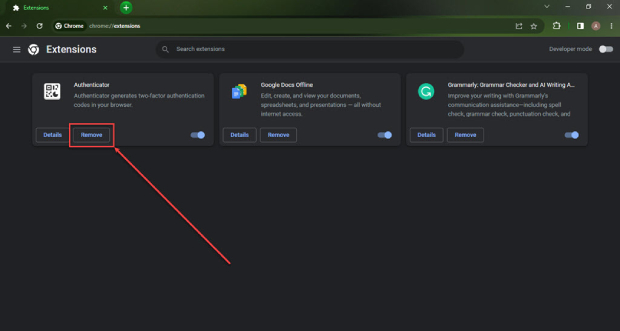

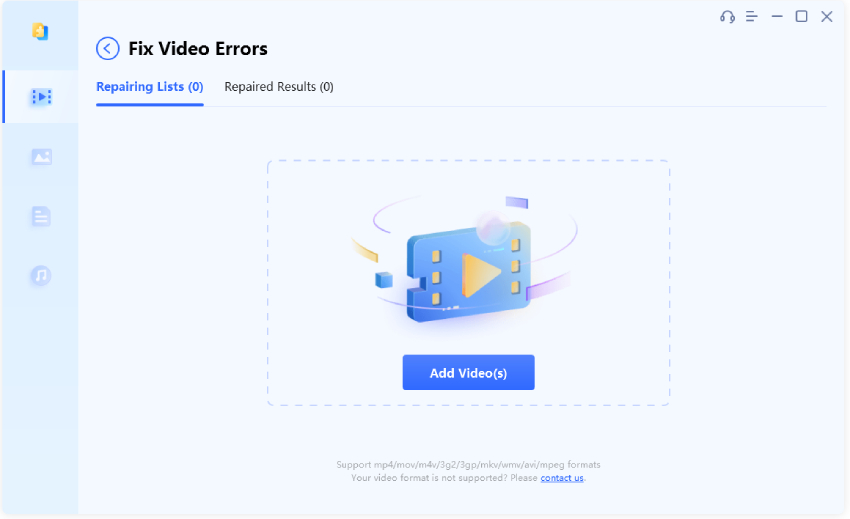
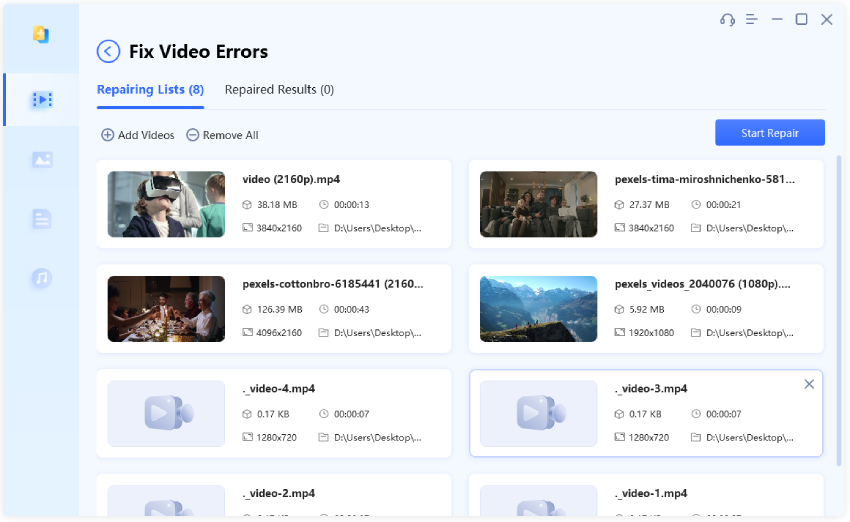
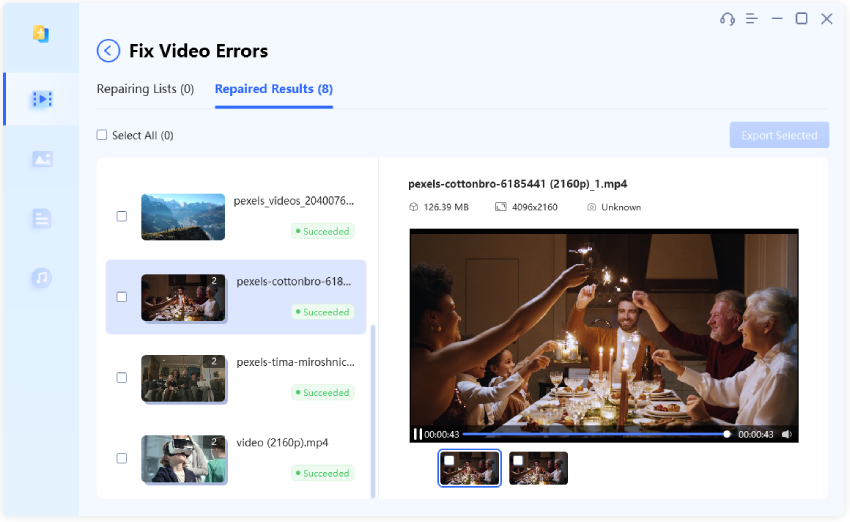

 ChatGPT
ChatGPT
 Perplexity
Perplexity
 Google AI Mode
Google AI Mode
 Grok
Grok