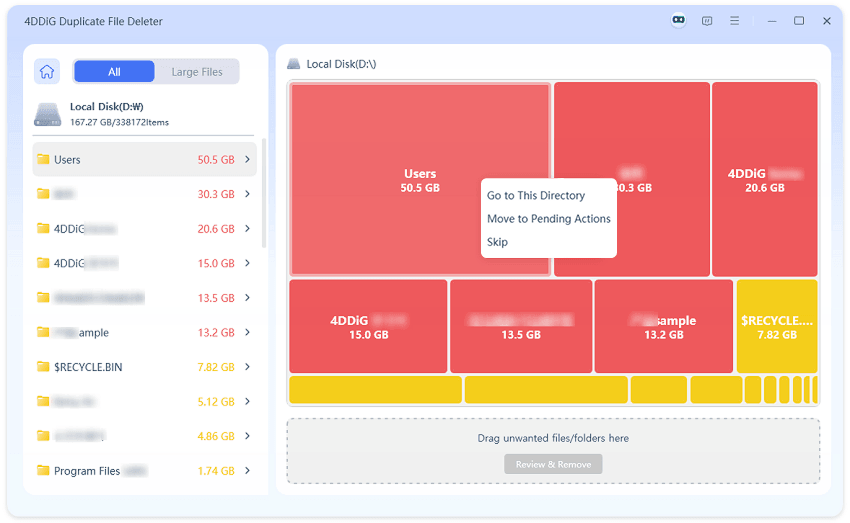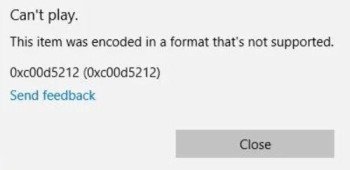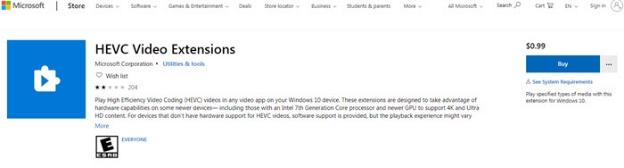Top 9 Disk Space Analyzers for Windows, Linux, and Mac in 2025
In 2025, managing storage effectively is more important than ever. Massive media files, large apps, and system updates can quickly fill up your hard drive. That is where Windows/Linux/Mac Disk Space Analyzers come in. These tools give you detailed insights into disk usage so you can find large files, duplicates and wasted space.
Whether you’re on Windows, macOS or Linux, the right disk space analyzer ensures optimal performance and prevents storage bottlenecks. This article covers the best options for 2025 across all platforms, free and paid.
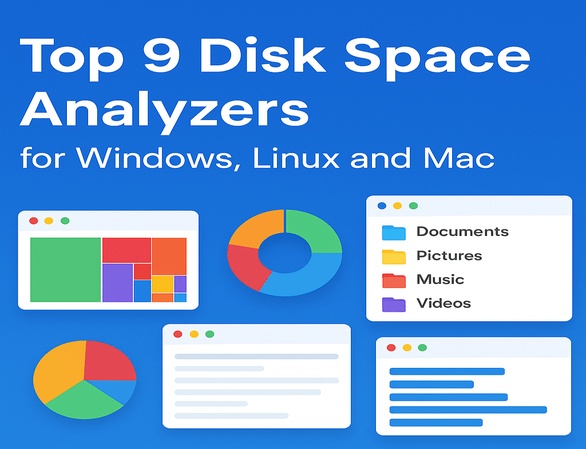
- Part 1: Causes Why You Need a Disk Space Usage Analyzer
- Part 2: Top 5 Best Disk Space Analyzer for Windows
- Part 3: Top 2 Best Disk Space Analyzer for macOS
- Part 4. Top 2 Best Disk Usage Analyzer for Linux / Ubuntu
- FAQs
Part 1: Why Do We Need a Disk Space Analyzer?
A disk space analyzer is a specialized tool that scans and shows how your storage is being used. It visually represents disk usage through charts, graphs or tree maps so you can spot files and folders consuming the most space. These tools work on Windows, Linux, and Mac, providing actionable insights to help you optimize your storage efficiently.
Key Features of a Disk Space Analyzer:
- Visual Reports: Shows storage usage in tree maps or pie charts.
- Duplicate File Detection: Finds redundant files to free up space.
- Sorting Options: Sorts by file size, type and age.
- Multi-Drive Scanning: Scans internal and external drives.
- Cross-Platform Support: Available for Windows, Linux and macOS.
It’s for users who want to quickly find large files, clean junk data and optimize storage.
Why Do We Need a Disk Usage Analyzer?
Without proper storage management your system can get cluttered with unnecessary files, duplicate data and outdated applications. This leads to slow performance, disk full errors and even system crashes in extreme cases.
A disk usage analyzer is necessary because:
- Boosts Performance: Cleaning unnecessary files prevents slowdowns.
- Saves Time: Quickly finds large or unused files.
- Optimizes Backups: Avoids backing up redundant data.
- Prevents Storage Crises: Keeps SSD and HDD storage under control.
Whether you use a Windows disk space analyzer, Mac disk usage analyzer or Linux disk usage tool, these apps keep your system clean.
Part 2: Top 5 Best Windows Disk Space Analyzers in 2025
Effective storage management is essential for maintaining speed and performance, especially on Windows 10 and 11 systems. Disk space analyzers help visualize and organize files to free up space effectively. Here are the best Windows disk space analyzers for 2025:
1. 4DDiG Duplicate File Deleter (Disk Space Analyzer for Windows) 🥇
4DDiG Duplicate File Deleter has an built-in AI-powered disk space analyzer for Windows. It works on internal drives, external drives, USB, SD cards and even cloud storage like Google Drive and OneDrive. The latest update adds a Smart Disk Space Analyzer to check disk usage and boost performance quickly. It uses advanced MD5 algorithms for 100% accurate results and offers real-time duplicate monitoring.
Secure Download
4DDiG Duplicate File Deleter’s Disk Space Analyzer helps you quickly find and delete large files on Windows. Here’s how:
-
Download and install 4DDiG, then open it and choose "Disk Space Analyzer" from the menu.

-
Choose the drive or folder you want to analyze—this could be a local disk, external drive, or specific folder. Click “Analyze” and wait for the scan to complete.

-
Once done, you’ll see a report showing which files take up the most space. Use the “Large Files” tab to quickly identify the biggest files.

-
Select the files you don’t need. Right-click and choose “Move to Pending Actions,” or drag them to the pending area. Then click “Review & Remove.”

-
Choose how to delete them (send to Trash, move to a folder, or delete permanently). Click “Remove” and allow the process to complete.

In a few clicks, you can free up space and boost your PC’s performance!
4DDiG comes with a Mac version called 4DDiG Mac Cleaner, which can also deep scan and remove system & app junk files, caches, unwanted installation packages, logs, etc. as well as duplicate files & images, space-hogging large files on Mac. It is a macOS cleaning and managing software driven by AI, optimizing Mac storage dramatically.
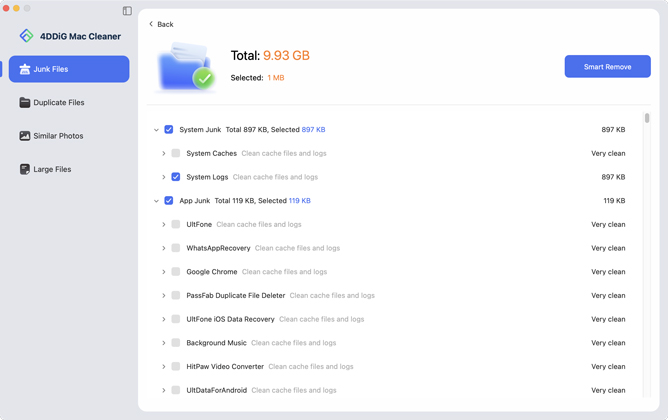
⭐ Key Features
◾ AI-powered duplicate file removal
◾ Smart Disk Space Analyzer for large files
◾ Cloud drive support (Google Drive, OneDrive)
◾ Detect and remove similar images
💲 Free/Paid: Available in freemium or paid tiers
☺️ Best For: Windows users looking for accurate, AI-driven disk usage
analyzer with duplicate file cleanup.
- Pros
- Cons
-
- Extremely accurate (100%) and fast scanning
- Supports local, cloud, and external storage
- Built-in disk usage analyzer with visual details
- Smart AI auto-monitor and filtering
- Easy-to-use and secure
- Analyze disk space in a pretty fast speed
- Provide a free offer to remove 15 files
- Multiple sort and removal options, helping locate hogging-space quickly
-
- Free version is limited
2. WinDirStat (Disk Space Analyzer Windows 11, and 10)
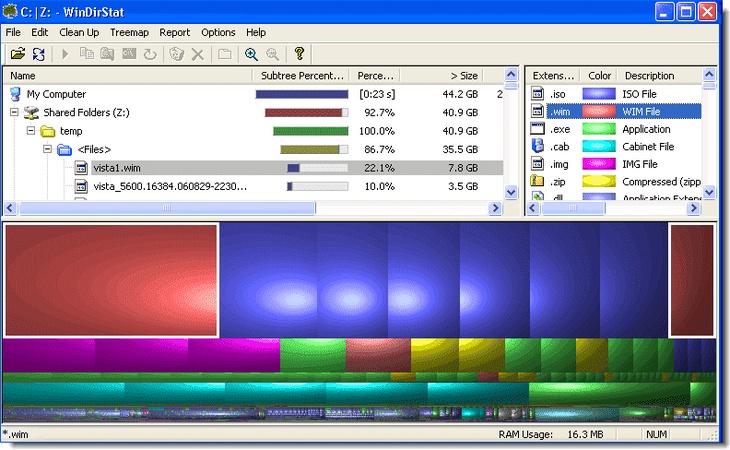
WinDirStat is a free, open-source disk space analyzer for Windows 11/10 that provides a clear visualization of disk usage. It scans entire drives and presents results in three views: a directory list (sorted by size), a treemap (visual representation of files as color-coded rectangles), and an extension list (file type statistics).
This structure helps users find large files and manage disk space effectively. WinDirStat is lightweight, requires minimal resources and supports multiple Windows versions, including servers. Ideal for those who need a free disk space analyzer with visual insights.
⭐ Key Features
◾ Directory list view & treemap visualization
◾ Extension-based file type stats
◾ Built-in cleanup assistant
◾ Free and open-source (GPL license)
💲 Free/Paid: Free
☺️ Best For: Users wanting an intuitive, free disk space analyzer
Windows 11.
- Pros
- Cons
-
- 100% free and open-source
- Visual and detailed disk usage representation
- Works on Windows desktop and servers
-
- Outdated interface design
- No duplicate file finder
- Slower scans on very large drives
3. WizTree ( Disk Space Analyzer Windows 10, and 11)
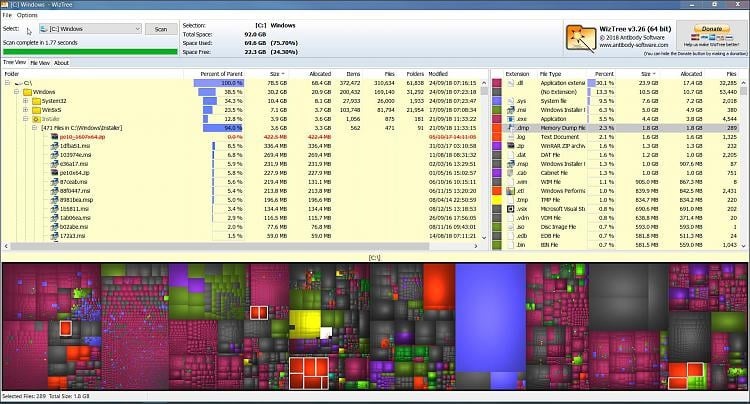
WizTree is one of the fastest disk space analyzers for Windows 11/10, capable of scanning NTFS drives up to 46x faster than WinDirStat by reading the Master File Table (MFT) directly. It delivers results in seconds, displaying files and folders in a visual treemap and sorted file view to quickly identify “space hogs.”
WizTree also supports FAT, FAT32, network drives, and USB devices, making it versatile for various environments. With duplicate file detection, CSV export, and command-line support, WizTree is a lightweight yet powerful disk space analyzer software for storage optimization.
⭐ Key Features
◾ Ultra-fast NTFS scanning via MFT
◾ Visual treemap + file view
◾ Duplicate file detection
◾ CSV export & command-line support
◾ Supports NTFS, FAT, and network drives
💲 Free/Paid: Free for personal use; commercial licenses available
☺️ Best For: Users who want a lightning-fast Windows disk space analyzer
with advanced export and duplicate detection.
- Pros
- Cons
-
- Extremely fast (46x faster than competitors)
- Supports multiple file systems and network drives
- Duplicate file detection and CSV export
-
- Advanced features require a commercial license
- Interface focused on function over design
- Duplicate detection is basic compared to dedicated tools
4. TreeSize Free
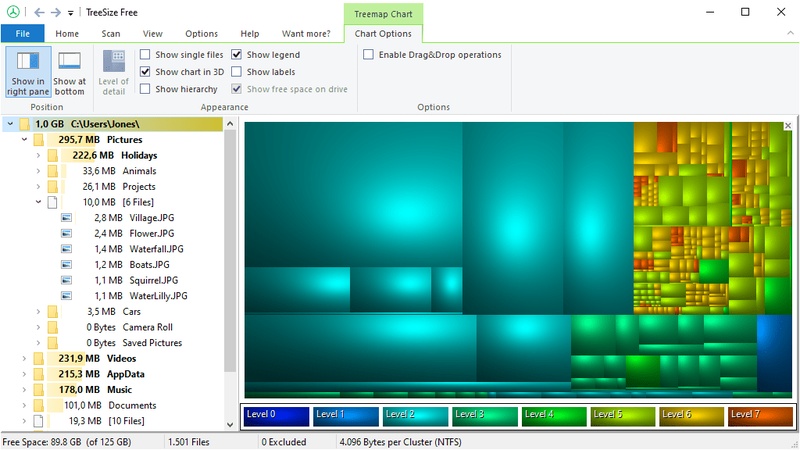
TreeSize Free is a lightweight disk space analyzer for Windows 11/10 that helps users quickly visualize and manage storage usage. It scans entire drives or folders, providing an Explorer-like directory tree and an interactive treemap chart to identify large files and space hogs. TreeSize Free integrates with Windows Explorer for easy cleanup and supports fast NTFS scans via the Master File Table (MFT). While the free version is ideal for home use, advanced versions (Personal and Professional) add duplicate detection, network scans, and detailed reports.
⭐ Key Features
◾ Folder & file-level disk usage breakdown
◾ Treemap visualization
◾ Explorer context menu integration
◾ PDF export & NTFS compression view
◾ MTP scanning for mobile devices
💲 Free/Paid: Free (personal use)
☺️ Best For: Home users needing a free disk space analyzer with clear
visualization.
- Pros
- Cons
-
- Fast and accurate scans
- Integrated with Windows Explorer
- Visual treemap and file-level detail
-
- No duplicate file removal in the free version
- Limited reporting and automation features
- Advanced options require a paid upgrade
5. SpaceSniffer Windows Disk Usage Analyzer
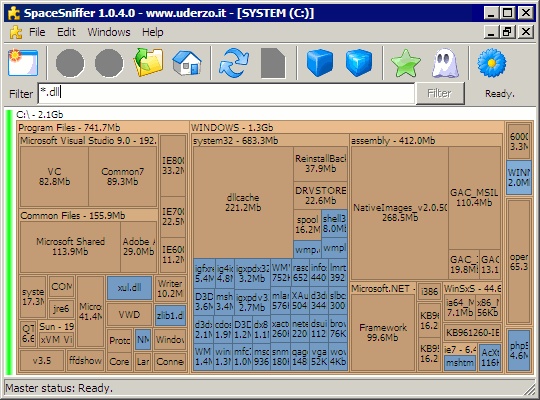
SpaceSniffer is a free, portable disk space analyzer for Windows 11/10 that uses a Treemap layout to visualize file and folder size instantly. Its intuitive interface allows real-time navigation, zooming, and filtering—even while scanning is ongoing.
With advanced tagging, filtering by file type, age, or size, and multiple customizable views, SpaceSniffer offers deep insight into disk structure without overwhelming users. It’s ideal for those wanting a minimal, fast, and interactive disk analyzer without installation or clutter.
⭐ Key Features
◾ Treemap-based disk visualization
◾ Real-time scan & smart caching
◾ Powerful filtering & tagging system
◾ Export customizable reports
◾ Portable & no installation needed
💲 Free/Paid: Free (donations welcome)
☺️ Best For: Users seeking a portable and visual free disk space
analyzer for quick and detailed analysis.
- Pros
- Cons
-
- No installation required
- Lightweight and intuitive UI
- Real-time, multi-view navigation
-
- No duplicate file detection
- Basic interface may lack advanced stats
- Windows only; no support for cloud drives
Part 3: Top 2 Best Mac Disk Space Analyzers
MacOS users also face storage challenges, especially with large media libraries and system backups. A Mac disk usage analyzer helps visualize and manage storage effectively. Here are the two best tools for macOS in 2025.
1. GrandPerspective (Disk Space Analyzer Mac OS X)
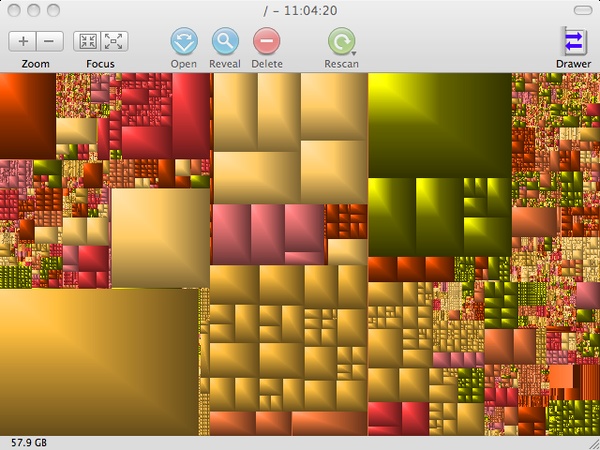
GrandPerspective is a lightweight macOS disk space analyzer that helps you check disk space on Mac visually using Treemap layouts. It displays files as color-coded rectangles proportional to their size, making it easy to identify large files and folders. Users can filter, search, and delete files directly, compare scans, and export results as images or text.
GrandPerspective is ideal for users seeking a simple, open-source disk space analyzer for Mac OS X with advanced filtering and customizable color schemes.
⭐ Key Features
◾ Treemap visualization for disk usage
◾ Advanced filters & Quick Look preview
◾ Export scan results
◾ Multi-language support
💲 Free/Paid: Free (SourceForge) or $2.99 on App Store
☺️ Best For: Users wanting an intuitive Mac disk usage analyzer.
- Pros
- Cons
-
- Free and open-source
- Easy navigation & visual clarity
- Lightweight and responsive
-
- Basic interface
- No duplicate file finder
- Limited reporting options
2. DaisyDisk Mac Disk Space Usage Analyzer
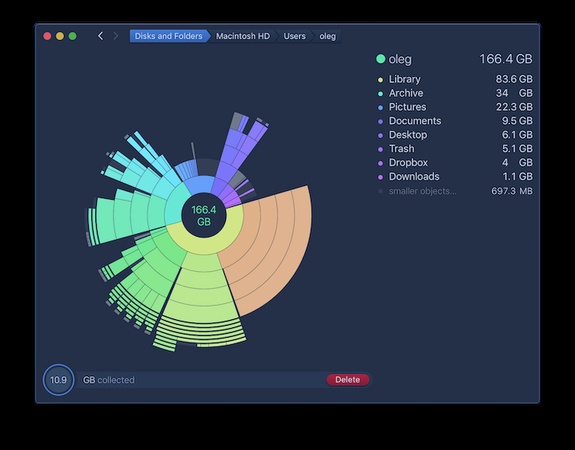
DaisyDisk is a premium macOS disk space analyzer that offers a visually stunning, interactive interface to help users quickly understand how to check disk space on Mac and free up storage. It scans internal, external, and network drives in seconds, displaying results as a colorful sunburst map for easy navigation.
Users can preview and safely delete large files, manage Time Machine snapshots, and even scan cloud storage like Dropbox and Google Drive. Ideal for those seeking an intuitive disk space analyzer for Mac OS X with high performance and safety.
⭐ Key Features
◾ Ultra-fast scanning with visual sunburst chart
◾ Preview and delete files safely
◾ Scan local, external, and cloud drives
◾ Manage macOS snapshots
◾ Privacy-focused, no data collection
💲 Free/Paid: $9.99 (one-time, lifetime license)
☺️ Best For: Users seeking a powerful and user-friendly mac disk usage
analyzer.
- Pros
- Cons
-
- Beautiful and intuitive interface
- Fast and accurate scanning
- Cloud and snapshot analysis support
- Safe deletion with system protection
-
- Paid-only (no free version)
- Lacks auto-cleaning (manual deletion only)
- Mac-only; no Windows or Linux version
Part 4: Top 2 Best Linux Disk Usage Analyzers
For Linux users, analyzing disk usage often requires open-source solutions. Whether you need to check disk usage in Linux or perform a deep scan, these tools offer reliable and free solutions.
1.Baobab Disk Usage Analyzer
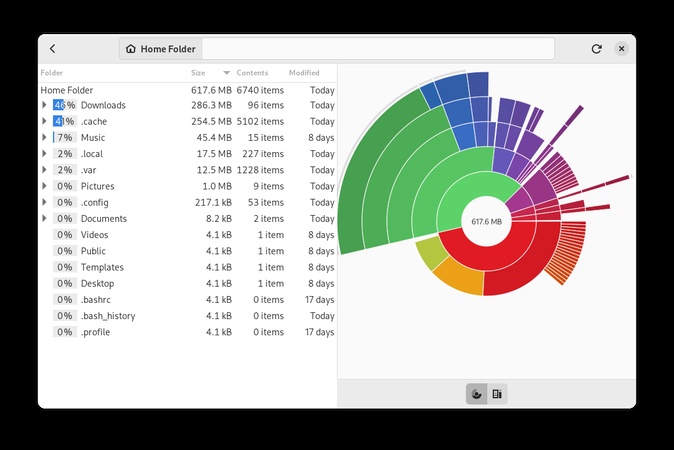
Baobab, also called Disk Usage Analyzer, is a free and open-source disk space analyzer for Linux developed by the GNOME project. It allows users to scan local directories, external drives, and cloud storage to determine space usage. The tool offers both a tree-based directory view and graphical ring charts, making it simple to locate large files and folders.
Baobab updates in real-time and integrates seamlessly with the GNOME desktop environment. It’s ideal for users wanting a lightweight, visual way to check disk space Linux without complex setups.
⭐ Key Features
◾ Tree and ring chart visualization
◾ Scans local, external, and remote storage
◾ Real-time updates during scan
◾ Simple integration
💲 Free/Paid: Free (open source)
☺️ Best For: GNOME/Linux users wanting a visual disk space analyzer.
- Pros
- Cons
-
- Pre-installed on many Linux distros
- Simple and easy to use
- Supports remote storage scanning
-
- Limited advanced features
- No duplicate file finder
- GNOME-centric; not for all desktop environments
2.KDirStat
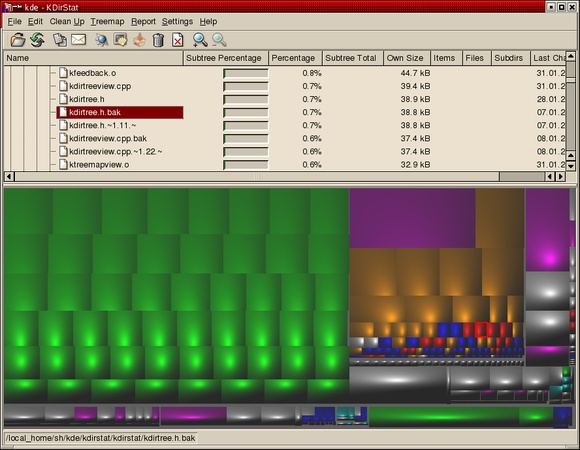
KDirStat is a classic Linux disk space analyzer for KDE 3 that shows disk usage in a tree view and Treemap. It’s for users who need to check disk space in Linux or find large files quickly. It displays directory sizes, file types with color coding and has built-in cleanup actions.
Although discontinued in favor of QDirStat, KDirStat is a lightweight and easy to use option for older systems. It’s a free disk space analyzer for Ubuntu and other Linux distributions.
⭐ Key Features
◾ Treemap and tree view
◾ Color-coded file types
◾ Built-in and custom cleanup actions
◾ Cache file reading for remote scans
◾ Human-readable size display
💲 Free/Paid: Free (open source)
☺️ Best For: Users who need a free disk space analyzer for Ubuntu/Linux
to check disk space visually.
- Pros
- Cons
-
- Fast on older Linux systems
- Integrated cleanup commands
- Visual treemap for quick analysis
-
- Not actively developed
- Outdated interface and KDE dependency
- Limited modern features (no cloud support)
FAQs about Disk Space Analyzer
Q1: How to find out what is using 100% of disk space?
Use 4DDiG, WizTree or Task Manager to monitor processes. Often it’s background indexing, Windows updates or antivirus scans.
Q2: How to check what is eating my disk space?
Install a disk space analyzer like TreeSize or DaisyDisk to scan and visualize which folders are using the most space.
Q3: What app tells you what’s taking up disk space?
Apps like 4DDiG Duplicate File Deleter, WinDirStat and Baobab are designed to find large files, duplicates and system clutter.
Conclusion
Managing storage doesn’t have to be guesswork. With the right Windows/Linux/Mac Disk Space Analyzers you can find, manage and reclaim lost space. Whether you’re on Windows 11, macOS or Ubuntu there’s a disk usage analyzer for your platform. 4DDiG ’ s built in Disk Space Analyzer stands out as a premium pick for Windows users thanks to its advanced features, blazing speed, and user-centric design. Take back control of your hard drive today!
Secure Download
You May Also Like
- Home >>
- Windows Fix >>
- Top 9 Disk Space Analyzers for Windows, Linux, and Mac in 2025