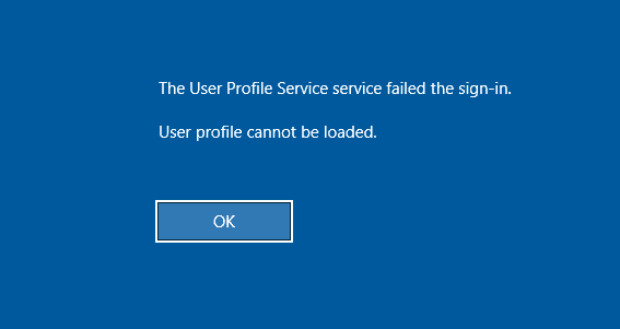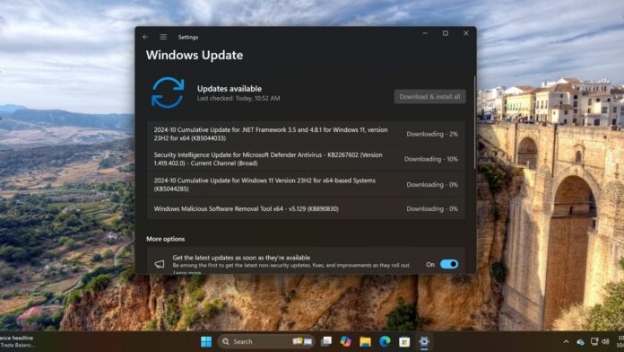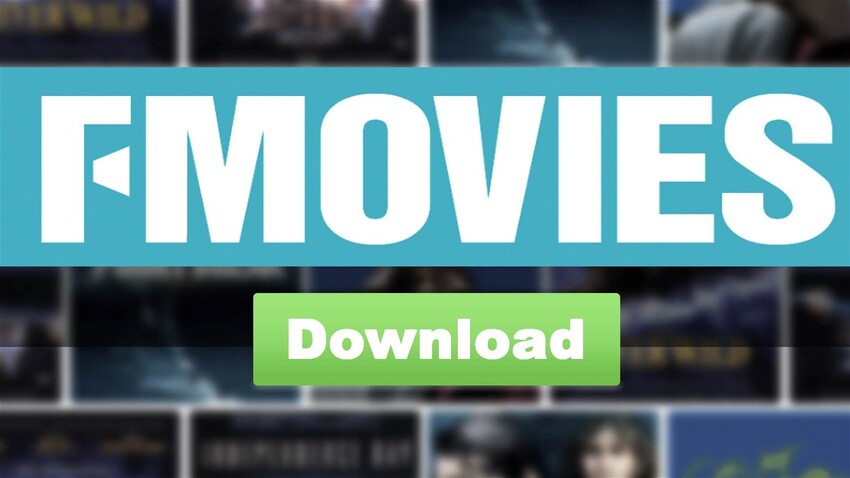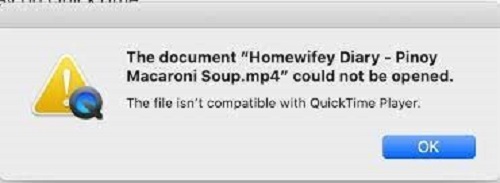Windows 11 24H2 KB5058499 Update: Complete Download & Installation Fix Guide
Having trouble with the Windows 11 update KB5058499? You're not the only one. Many people are facing issues like update failures, install errors, or getting stuck during the process. It can be really frustrating when an update doesn't go as planned.
But don't worry as this guide will help you fix it step by step. We will explain what the update is, how to install it, and how to solve common problems.
Part 1. What Is Windows Update KB5058499
KB5058499 is a Windows 11 update for version 24H2. It's a preview update, which means it's not required, you can choose to install it or skip it. Microsoft uses preview updates to test new features and fix bugs before sending them to everyone in the next big update.
If you see Windows 11 24h2 KB5058499 in your update list, it means your system is ready to try the latest improvements early.
What's New in KB5058499?
The May 28, 2025 KB5058499 (OS Build 26100.4202) Preview update includes several fixes and small changes.
Here's what it improves:
Makes your system run faster and smoother.
Fixes issues with missing or unresponsive taskbar icons.
-
Improves how Windows Copilot works with more than one screen.
Solves problems with Bluetooth not connecting properly.
Fixes bugs in File Explorer like freezing or crashing.
Adds small security updates to keep your PC safe.
This update is helpful if your PC has been acting up or you want to try the latest features before others.
Part 2. How to Download Windows 11 24H2 KB5058499 from Windows Update
You don't need to go hunting online or worry about tricky, Windows can download KB5058499 for you directly. Here's how to get it from your own PC.
Step-by-Step Guide to Windows 11 Update KB5058499
Click “Start” > “Settings” (gear icon).
In Settings, select “Windows Update” on the left sidebar.
-
Check for updates. Click Check for updates. If 2025-05 Cumulative Update Preview for Windows 11 Version 24H2 (KB5058499) shows up under Optional updates available, you're good to go.

-
Click “Download and install” next to KB5058499. Wait for the download (about 3 GB) and installation to finish.
-
When prompted, click “Restart now”. Your PC will update to OS Build 26100.4202 and reboot.
Notes & Alternatives
-
If you don't see the update, click Get the latest updates as soon as they're available under "Advanced options" in Windows Update, this may unlock preview updates.

-
Prefer manual download? Go to the Microsoft Update Catalog, search "KB5058499", download the MSU file, and install it yourself.

Part 3. Common KB5058499 Errors Users Encountered
Here are the KB5058499 errors people most often meet when trying to install this update:
-
KB5058499 install error: Windows downloads everything but then says it can't finish and rolls the update back.
-
Error 0x800f0991: The Windows Update service runs into a snag and stops.
-
Error 0x800f081f: Windows can't find some system files it needs.
-
Error 0x80073712: Parts of the update package are damaged or missing.
-
Error 0x800f0922 / EFI partition full: The small boot (EFI) partition is out of space, so the install quits near the end.
-
Stuck at 98–100 % or "Installing" forever: The progress bar freezes even though nothing else happens.
-
High CPU while checking for updates: Windows keeps retrying the update and drives CPU usage to 100 %.
Knowing which message you're seeing will make the next fixes much quicker.
Part 4. How to Fix KB5058499 Errors
Sometimes, Windows updates just don't work the way they should. If KB5058499 failed to install or caused other issues, don't worry. Below are two simple ways to fix it, either by installing it manually or rolling back if the update caused problems.
Fix 1: Install KB5058499 Manually from Microsoft Update Catalog
If Windows Update keeps failing, install it yourself from Microsoft's catalog.
Steps:
-
Open your browser and go to the Microsoft Update Catalog. Search for KB5058499.
Find the version that matches your Windows 11 (usually x64).
Click “Download” and save the .msu file.
Double-click the downloaded file to start installation.
-
When it finishes, click “Restart now” to finish applying the update.
Fix 2: Roll Back to the Previous Version
If installing the preview caused more problems, you can remove it and go back to the earlier build.
Steps:
Open “Settings” > “Windows Update” > “Update history”.
Click “Uninstall updates”.
In the list, find KB5058499, then click “Uninstall”.
-
After uninstalling, restart your PC.

These two fixes solve most KB5058499 issues: manual install beats broken updates, and rolling back helps if the update caused trouble.
Part 5. Bonus: How to Upgrade to Windows 11 on an Incompatible PC
If you've been blocked from upgrading to Windows 11 because your PC lacks TPM 2.0, Secure Boot, or a supported CPU, there's a handy tool called 4DDiG Partition Manager that can help. This tool checks if your PC can run Windows 11, and most importantly, it bypasses the TPM, CPU, and Secure Boot requirements. It also lets you download the Windows 11 ISO and create bootable installation media without needing Microsoft's Media Creation Tool.
Secure Download
Steps to Bypass Windows 11 Requirements and Upgrade:
-
Download and install 4DDiG Partition Manager from the official website. Open it and go to “Windows Download and Upgrade”, then click on “Windows 11 Upgrade”.

-
Click “Detect and Upgrade”. The tool will check if your PC meets Windows 11 system needs.

-
If your computer doesn't meet the requirements (like missing TPM), don't worry. Just click Next to skip those checks.

-
Pick your language and region, then click “Start Upgrading”. When asked, click “Sure” to confirm.

-
Wait while the tool bypasses the system checks. After that, your PC will be ready to install Windows 11!

That's it! Now you can install Windows 11, even on a computer that's not officially supported.
People Also Ask about Windows 11 24H2 KB5058499
Q1: What is the version number of Windows 11 24H2?
The version number is OS Build 26100.4202. It comes with the update KB5058499, which was released as a preview on May 28, 2025.
Q2: What does the Windows 11 24H2 repair version do?
This update fixes problems, makes your computer run better, and adds new features like faster taskbar, better widgets, and support for future AI tools.
Q3: What to do if Windows 11 24H2 KB5058499 is not working?
If the update won't install or gives errors, restart your PC and try again. You can also download it from the Microsoft Update Catalog. If it still doesn't work, you can go back to the previous version or use 4DDiG Partition Manager to help fix it.
Conclusion
If you're having trouble with the KB5058499 update on Windows 11 24H2, you're not alone. This guide helped explain what the update is, how to install it, and how to fix common errors. If your PC isn't supported or the update fails, we recommend using 4DDiG Partition Manager. It can bypass system checks and help you upgrade smoothly, even on incompatible devices.
Secure Download
💡 Summarize with AI:
You May Also Like
- Home >>
- Windows Fix >>
- Windows 11 24H2 KB5058499 Update: Complete Download & Installation Fix Guide

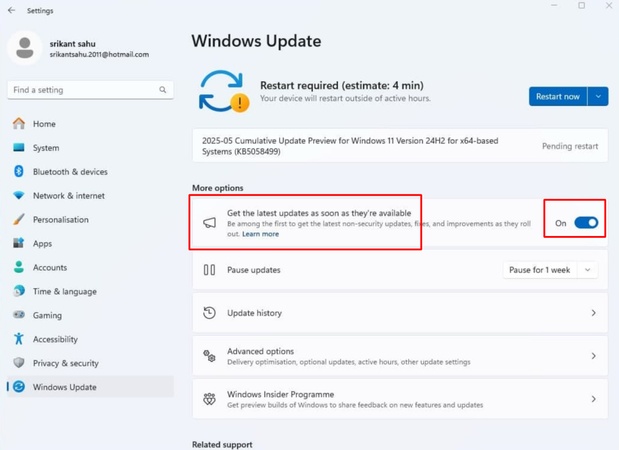
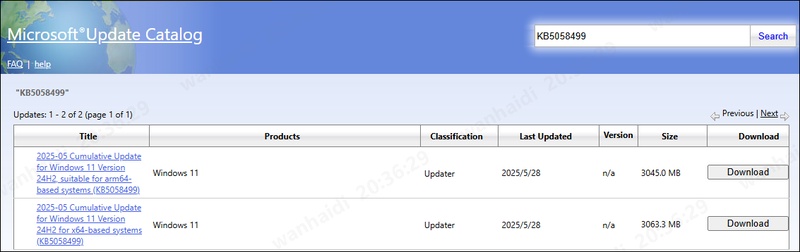
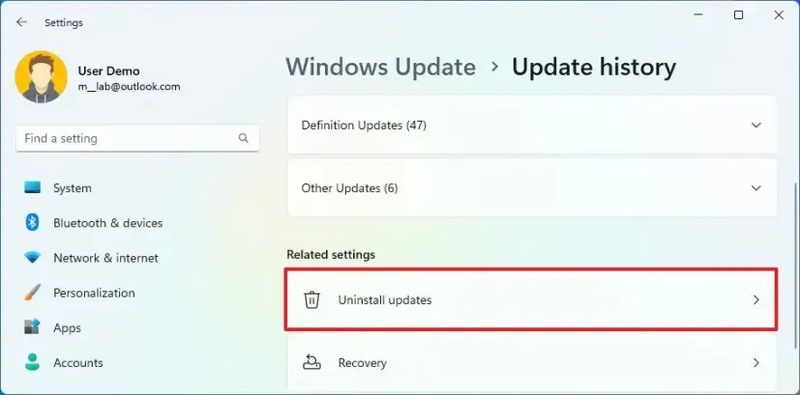



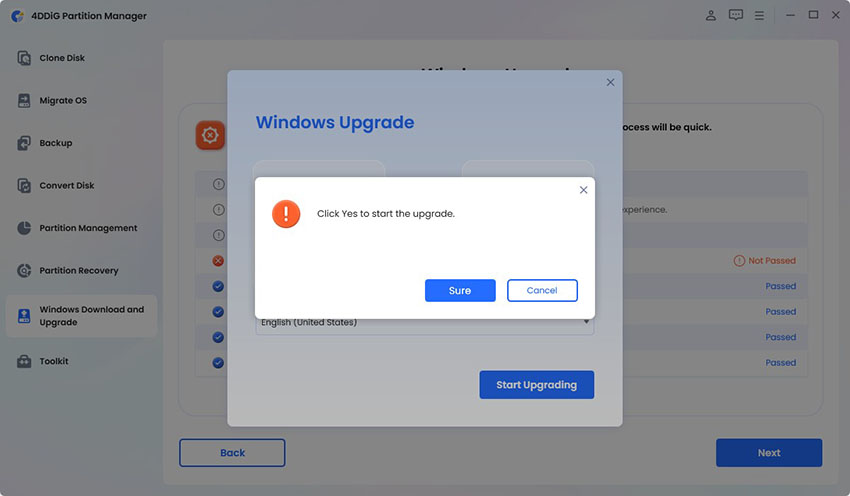

 ChatGPT
ChatGPT
 Perplexity
Perplexity
 Google AI Mode
Google AI Mode
 Grok
Grok