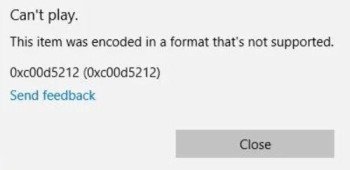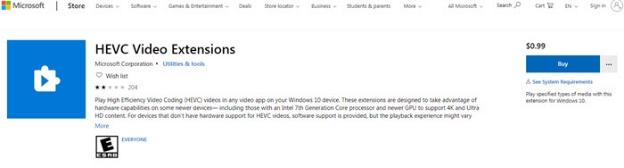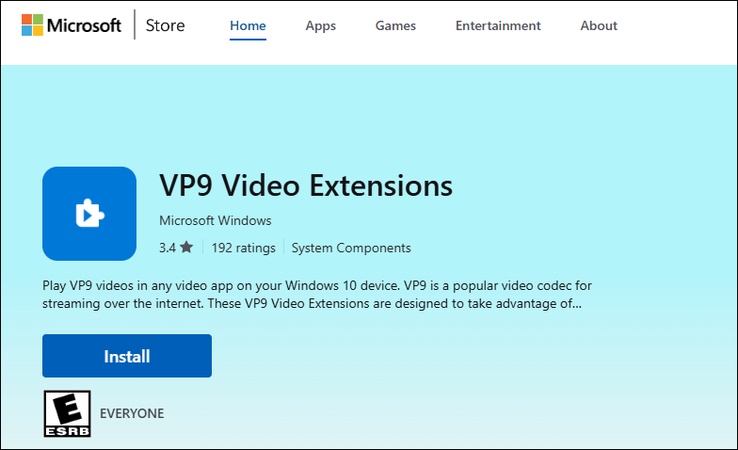KB5060829 Windows 11 Update: Fix Install Errors, BSOD & Recover Lost Files
Windows 11 users have received the new optional update called KB5060829 that has introduced multiple bug fixes and system improvements. Unfortunately, various users have complained about facing issues like installation failures, BSOD and even unexpected data loss after the installation of the data.
If you're also running into the problems after installing the Windows 11 KB5060829 update, you can dig into this post to learn what the KB5060829 is and what errors you could face, along with mentioning the simple solutions.
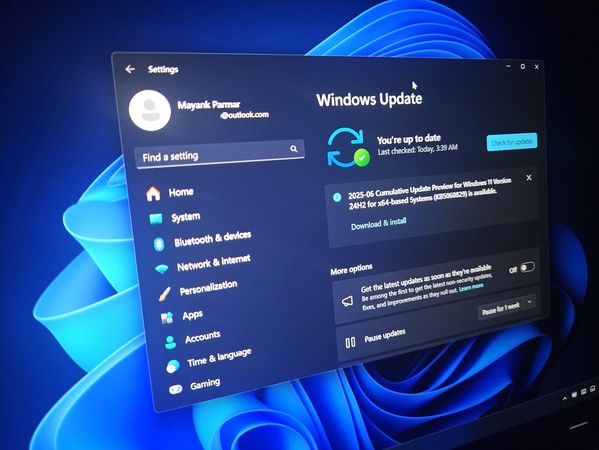
Part 1: What is Windows 11 KB5060829 Preview Update?
KB5060829 remains the KB5060829 optional preview update, which is released for Windows 11. It is released to grant the users access to the bugs fixed and performance enhancements that could be fully rolled out in a future cumulative update.
Key Highlights
- The update has improved the system stability and performance.
- It lets you fix the previous bugs from the earlier builds.
- Helps you to add compatibility for certain drivers or apps.
- You can access the newly introduced update by going into the Settings, Windows Updates, and Optional Updates icon.
KB5060829 preview update could be unstable, especially if the system is missing a key driver or a previous update, and that's why Microsoft has turned this update into an optional affair.
Part 2: Common KB5060829 Known Issues and Installation Errors
The installation of the KB5060829 hasn't gone smoothly for everyone, as according to the reports, users will be able to face the following issues.
- Some users could face the KB5060829 failed to install errors.
- You may also encounter the Blue Screen of Death after reboot.
- A few people have also reported that the data is disappearing from the Downloads, Documents, or Desktop.
These types of issues could occur due to incompatible third-party software or drivers, corrupted system files during an update, and a lack of backup before an update.
Part 3: Lost Files After KB5060829? Here's How to Recover Them
It could have happened that while installing the Windows 11 KB5060829, you ended up losing a lot of important data from the computer. Could you retrieve the deleted data from the computer lost due to the KB5060829 install error? The answer is yes; you can easily recover the deleted data courtesy of the 4DDiG Data Recovery.
With this tool, you'll be able to recover the 2000+ types of data without causing any damage to the retrieved data, as it brings in a fast scanning speed.
Features
- Recover the data loss due to KB5080829 installation.
- Works on Mac and Windows.
- No data quality loss detected.
- Recover 2000+ types of data.
- Provides fast scanning speed.
- Explore the highest recovery.
- Brings in free trial version.
How to recover the data loss due to the Windows 11 Kb5060829 issue?
-
Download and install the 4DDiG Data Recovery. Then select the location you wish to recover data from after starting the tool.
FREE DOWNLOADSecure Download
FREE DOWNLOADSecure Download

-
When the 4DDiG is done examining the selected drive, you'll need to start scanning for the lost data. The process of scanning for the lost data will only take few moments scanning for lost data.

-
In this phase, you'll need to preview the data and then hit the Recover button to export the data to the computer.

Secure Download
Secure Download
Part 4: Additional KB5060829 Troubleshooting Tips
If you are still adamant about using the newly introduced updates of Windows 11, you can look at the solutions mentioned below to fix the issue.
Tip 1: Wait for Microsoft to Release a Fix
Since KB5060829 is a preview update, Microsoft could still be testing stability. If the system is affected by a bug or is unstable, it is surely possible that a fix is already in progress and will be added in the next Patch Tuesday Release. All you need to do is start the Settings and tap on Windows Update. Next, press the Check for Updates icon before installing any hotfixes or cumulative updates.
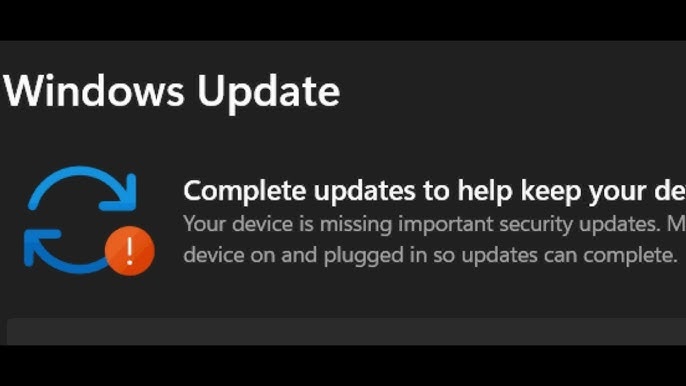
Tip 2: Report Bugs via Feedback Hub
Microsoft pays huge attention to the user reports to identify and fix certain issues with the Windows update. If you're facing an issue, you could report it via the Feedback Hub as it helps the development team to take notice faster and smoothly.
-
After pressing Windows+S, type in the Feedback Hub and then launch it.
-
Press on the Report a Problem, and then choose Windows Update and Installation under the category. Now, you could write the precise title like ''Files missing after KB5060829'' and you can also describe the issue in detail before attaching the screenshots. You can then submit the report to seek any potential response.

Tip 3: Back Up Before Optional Updates
Since the optional updates like KB5060829 are meant for early testing, you can't consider them to be critical. Unfortunately, these updates aren't fully polished, so the risk of bugs, data loss, and crashes is always there.
Before installing any preview update, you must create a restore point courtesy of the System Restore. In addition to that, you can also use the File History to back up important data to OneDrive or an external drive.
Part 5: How to Uninstall KB5060829
If none of the solutions help you to fix the KB5060829 firewall bug, it is better to uninstall the new update.
-
<b>Step 1</b>: Navigate to the Settings, and then choose the Windows Update and Update History.
-
Press on the Uninstall Update and then search for the KB5060829 before hitting the Uninstall icon. Now, you can see the computer rolling back to the previous version before the new update arrives.

Closing Words
Windows 11 KB5060829 update could bring valuable improvements, but it might cause headaches, including file loss or BSODs. If you've run into this issue, we've listed some of the outstanding solutions and the process of uninstalling the KB5060829 update is also listed there.
We've also listed the 4DDiG Data Recovery as the best way to recover the data loss after the installation of KB5060829 update. It allows you to recover 2000+ types of data, offering the highest recovery rate.
💡 Summarize with AI:
You May Also Like
- Home >>
- Windows Recovery Solutions >>
- KB5060829 Windows 11 Update: Fix Install Errors, BSOD & Recover Lost Files



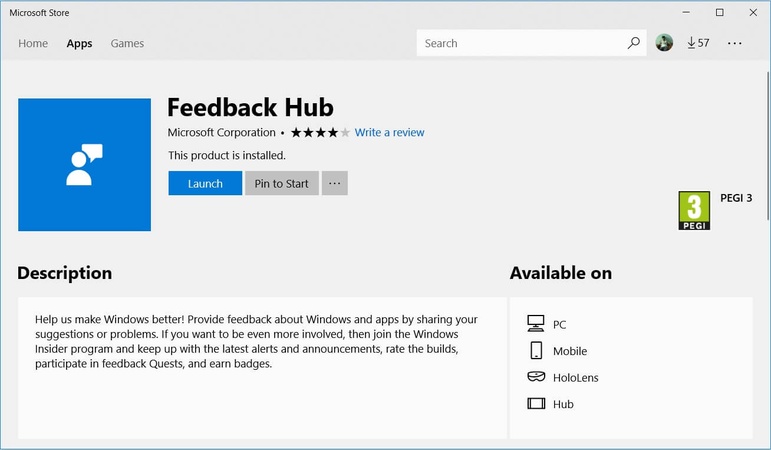
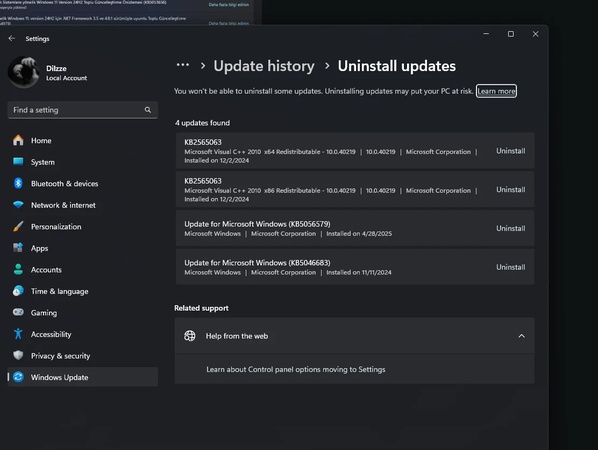
 ChatGPT
ChatGPT
 Perplexity
Perplexity
 Google AI Mode
Google AI Mode
 Grok
Grok