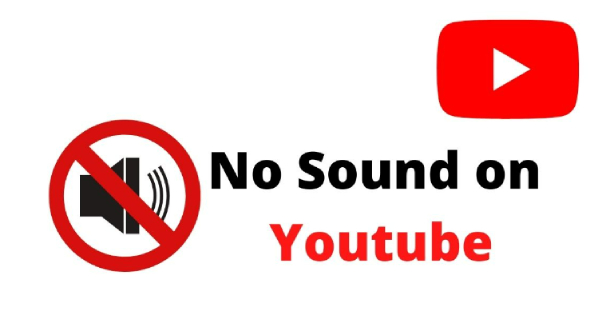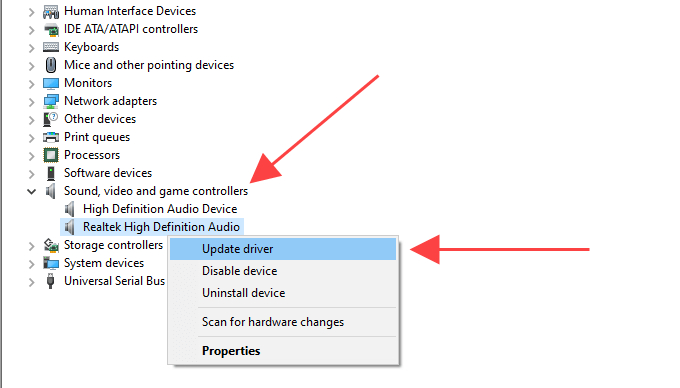How to Fix MP4 Video No Sound on Windows, Mac, iPhone, and Android
MP4 video no sound issues plague users across Windows, Mac, iPhone, Android, VLC, and QuickTime platforms daily. Whether experiencing sound not working on videos during playback, editing, or file conversion, this guide will help you out. You can even find the solutions for fixing MP4 not playing sound on specific platforms, like Premiere Pro, DaVinci Resolve, etc. Among those fixes, a professional video audio repair tool comes with the highest success rate for severely damaged audio tracks. It is recommended to try it first ⏬⏬
Trustpilot Rating 4.3
100% Secure

Part 1. Why MP4 Has No Sound: Common Causes
Common Scenarios
It's surprisingly common for MP4 videos to play without sound, especially across different devices and software. Here are some typical scenarios users face. Take a look and check if you are experiencing one:
Common Reasons Behind No Audio on MP4 Files
So, why does my MP4 have no sound? The root causes often include:
- Unsupported/Missing Audio Codecs: MP4 files use codecs like AAC or MP3 for audio. If a file uses unsupported encoding settings (e.g., AC3 or DTS from MKV conversions), players like Windows Media Player or QuickTime may fail to play audio.
- Corrupted MP4 File: Incomplete downloads, faulty conversions, or storage errors can corrupt the MP4’s audio stream.
- Header Damage: The MP4’s metadata like moov atom may be not found or damaged, disrupting audio playback, especially in downloaded MP4 no sound cases.
- Software Misconfiguration: Incorrect settings in editing tools like DaVinci Resolve or iMovie can exclude audio during export.
- Device/Player Incompatibility: Outdated players or devices (e.g., iPhone, Android, Mac) may not support newer MP4 audio codec standards, leading to MP4 no sound on those devices.
- Encoding issues: MP4 files created with incompatible encoding settings, especially during editing or compression, may cause the sound to disappear on playback.
Part 2. A High-Success-Rate Way to Fix MP4 No Sound Error on Windows/Mac
If your MP4 video has no sound due to severe file corruption, then basic troubleshooting methods may not be effective. In such cases, a professional video repair tool is essential to recover both audio and video data with high success.
👉4DDiG Video Repair👈 is an advanced repair tool designed specifically to fix corrupted MP4 files with no audio issues on both Windows and Mac. It uses AI-powered technology to deeply scan and intelligently repair damaged audio tracks embedded in your MP4 files and reconstruct corrupted data, which are something standard media players and basic conversion tools simply cannot accomplish. This tool comes with 2 options: Quick Repair for fast fixes and Advanced Repair for complex corruption. Till now, it gains over 3.7 million downloads.
Trustpilot Rating 4.3
100% Secure
Following are the steps on how you can use 4DDiG File Repair to repair corrupted MP4 file and restore audio on Mac or Windows. By the way, this software can also fix the audio and video out of sync in the same steps.
-
Download and launch 4DDiG File Repair software on your computer. Select the "Video Repair" option from the "Corrupted File Repair" section to go ahead.

Now click on the "Add Video" button to import the damaged MP4 file. Also, you can opt to drag those MP4 videos that have no sound to the 4DDiG software.

-
Afterward, tap on "Repair All" to kick off the Quick Repair process. If you are addressing severely corrupted MP4 videos, please choose "Advanced Reapir" afterward and import a video sample for higher success rate.

-
When the repair is finished, you can choose to check the repair result by hitting "Preview". If everything is satisfying, press "Save All" to export them to a safe location.

Part 3. 5 Common Ways to Fix MP4 Video No Sound on iPhone/Android/Mac/PC without Redownload
If your MP4 video isn’t severely damaged and just won’t play sound on a specific device or player, try these quick and effective fixes, with no need to re-download the file.
You May Also Like: iPhone Video No Sound? 10 Easy Fixes Here!
Fix 1. Use a Player with the Needed Audio Codec for MP4
MP4 files can include audio streams in formats like AAC, AC3, or MP3. If your device lacks the right audio codec, you may experience MP4 no sound issues, especially on iPhone or Mac.
VLC Media Player includes an extensive collection of built-in audio and video codecs, eliminating the need for separate codec installations. Its support for AAC, MP3, AC3, DTS, and numerous other audio formats makes it highly effective for problematic MP4 files.
Select the MP4 file that does not have any sound.
Right Click on it, select "open with," and then click on VLC.

The video file will start playing on VLC.
Fix 2. Re-encode MP4's Audio to AAC or Convert to MOV
QuickTime Player and some devices don’t support certain MP4 audio codecs like AC3, leading to Mac MP4 no sound or iPhone MP4 no audio. Re-encoding the audio to AAC or converting MP4 to MOV can fix this, especially after converting AVI, MKV, MOV, or TS to MP4.
✅ Steps to Re-encode MP4 Audio Stream to AAC/MP3 in HnadBrake
Launch HandBrake and click "Open Source" to import your problematic MP4 file.
In the "Summary" tab, ensure the Format is set to "MP4". Ensure the Container dropdown is set to MP4 (.mp4).
-
Navigate to the "Audio" tab, select the audio track (e.g., Track 1) and set the Codec to "AAC (CoreAudio)" on Mac or "AAC (avcodec)" on Windows as the audio codec.

-
Set the sample rate to 48 kHz for optimal compatibility across devices. If multiple audio tracks exist, remove unnecessary ones to avoid conflicts.
-
Click "Browse" next to "Save As" to choose a destination folder and name for the output file.
Finally, click the green Start Encode button.
✅ Steps to Convert MP4 to MOV in VLC (Fix Mac MP4 No Sound In Particular)
Apart from re-encoding audio streams, you can opt for MP4 convert to MOV for better Mac compatibility to fix MP4 no sound on Mac in QuickTime Player, as QuickTime supports MOV natively.
-
Open the MP4 video in QuickTime Player. Go to "File" > "Export As".
-
Choose a resolution (e.g., 1080p) and save the file. QuickTime automatically exports it as a .mov file.

Read more : 7 Best MP4 to MP3 Converters Free to Use In 2025
Fix 3. Install the Needed Audio Codec of MP4 Files
Sometimes, your device or media player lacks the necessary codec to decode the MP4 audio stream. Installing a codec pack ensures compatibility.
- On Windows: Download K-Lite Codec Pack from the official website, run the installer, and select "Normal" installation mode.
- On Mac: Install Perian, a discontinued but still useful QuickTime plugin that adds support for more audio/video formats.
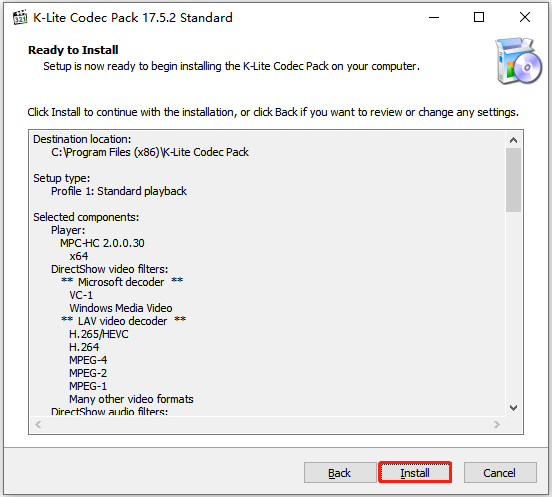
After installation, Windows Media Player, Media Player Classic, and other DirectShow-based players can handle diverse MP4 audio formats including AC3, DTS, and uncommon codec variants.
Fix 4. Check the Device and Player Sound Settings
If there is an issue with the system setting for volume, then it can cause the video file to have no sound. You can check the sound by following these steps.
Device: Ensure the volume is up and not muted on your iPhone, Android, Mac, or PC.
Select the correct audio output device (headphones, speakers).
Player: In VLC or QuickTime, confirm the audio track is enabled (e.g., "Audio" > "Audio Track" in VLC).
If there is no driver or an outdated driver in the system, then you should update it.
Fix 5. Make Sure The MP4 Video Itself Has Sound
Some MP4 files may lack audio tracks entirely, especially after editing or conversion. Double-check that your MP4 file actually contains an audio track. Use VLC Media Player: Go to "Tools" > "Codec Information" to view the file's audio stream.
If there’s no audio track, the video may have been recorded or exported without sound. In that case, re-recording the video with proper audio or recovering the original source using 4DDiG Video Repair might be necessary.
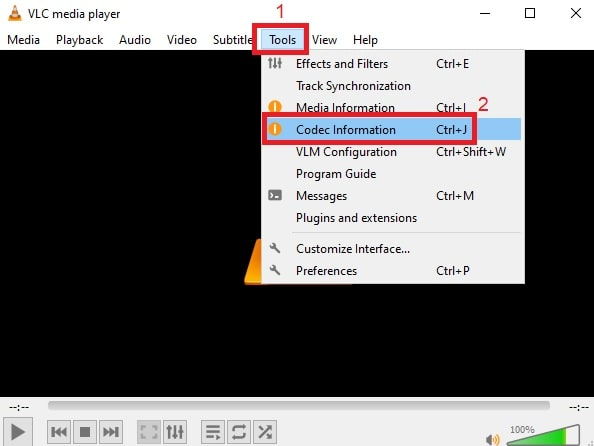
Part 4. [Platform-Specific] How to Fix No Sound on MP4 Video in Premiere Pro/DaVinci Resolve/More
If your MP4 video has no sound inside video editing software, the issue may not lie with the file itself but with your editing environment. Below are platform-specific fixes for MP4 having no sound on Adobe Premiere Pro, DaVinci Resolve, iMovie, and more.
1. Clear Editor's Cache and Restart It
Cached data in editing software can cause MP4 no sound on DaVinci Resolve, Premiere Pro, or iMovie. Clearing the cache refreshes the software’s ability to process audio.
In Premiere Pro: Go to "Edit" (on Windows) or "Premiere Pro" (on Mac) > "Preferences" > "Media Cache", then click "Delete".

In DaVinci Resolve: Go to "Playback" > "Delete Render Cache" > "All", then restart the software.

- For iMovie: Delete iMovie’s cache folder (~/Library/Caches/iMovie) and relaunch.
2. Import Audio Seperately
If the MP4’s audio track doesn’t load, extracting and importing the audio separately can resolve the MP4 no sound on DaVinci Resolve or Premiere Pro.
Use VLC to extract audio: Open VLC, go to "Media" > "Convert/Save", add the MP4, select "Audio - MP3" or "AAC", and save the audio file.
Import the MP4 video and the extracted audio file into your timeline in the editor (e.g., DaVinci Resolve, iMovie, Premiere Pro).
Align the audio with the video on the timeline.
You May Also Like: How to Export DaVinci Resolve as MP4: Complete Guide & Fix Import Issues
3. Update Your Editing Software
Outdated editing software may not support newer audio codecs (like EAC3 or Dolby Digital Plus) embedded in MP4s. Update your software to the latest version to ensure full codec compatibility. If the issue persists, consider converting the MP4 to MOV with AAC audio using tools like HandBrake or FFmpeg.
People Also Ask about MP4 No Audio
Q1: What is the best player for MP4 format?
The best player for MP4 files depends on your needs. Among those, VLC is recommended for its versatility and ability to get audio from MP4 file.
- VLC Media Player: Free, cross-platform, and supports most MP4 codecs, fixing MP4 video no sound issues caused by codec mismatches.
- MPC-HC (Windows): Lightweight and efficient for advanced users.
- Elmedia Player (Mac): Ideal for Mac MP4 no sound with robust codec support.
Q2: How Do I Get the Sound Back on My MP4 Video? (How to get audio from MP4 file?)
To get audio from MP4 video, please first check the device volume settings. Then check audio track in VLC by going to "Tools" > "Codec Information". If there something wrong with the audio track, re-encode to AAC or convert to MOV using HandBrak or one-click to repair MP4 audio issues using 4DDiG Video Repair.
Q3: Do MP4 Files Have Audio?
Yes, MP4 files typically include audio tracks (e.g., AAC, MP3 codecs). However, MP4 no sound occurs if:
➤ They were muted during recording
➤ The audio track was stripped during conversion
➤ The audio format isn’t compatible with your player
Q4: Can I recover audio from a muted MP4?
If the file wasn’t originally recorded with sound, you can't restore missing audio. But if the MP4 is corrupted or the audio track is misencoded, recovery is impossible using 4DDiG Video Repair or FFmpeg.
Q5: What format are videos on iPhone?
iPhone videos are typically recorded in MOV or MP4 (H.264 or HEVC video H.265, AAC audio).
Q6: Why is there no sound on my MP4 media player?
Common reasons include:
➤ Unsupported audio codec (like AC3 or DTS) — Use VLC for broad codec support.
➤ Corrupted audio stream — Re-encode the audio to AAC.
➤ Muted or misconfigured player settings — Repair the file with 4DDiG Video Repair.
➤ The file was recorded without sound — Record it again.
Conclusion
MP4 video no sound can result from various causes. Fortunately, with the right tools and methods, you can fix these problems on any platform. Whether you're using VLC, HandBrake, or professional repair software like 4DDiG Video Repair, restoring sound to your MP4 files is entirely achievable. Choose the solution that best fits your situation and device.
Trustpilot Rating 4.3
100% Secure
💡 Summarize with AI:
You May Also Like
- Home >>
- Video Error >>
- How to Fix MP4 Video No Sound on Windows, Mac, iPhone, and Android
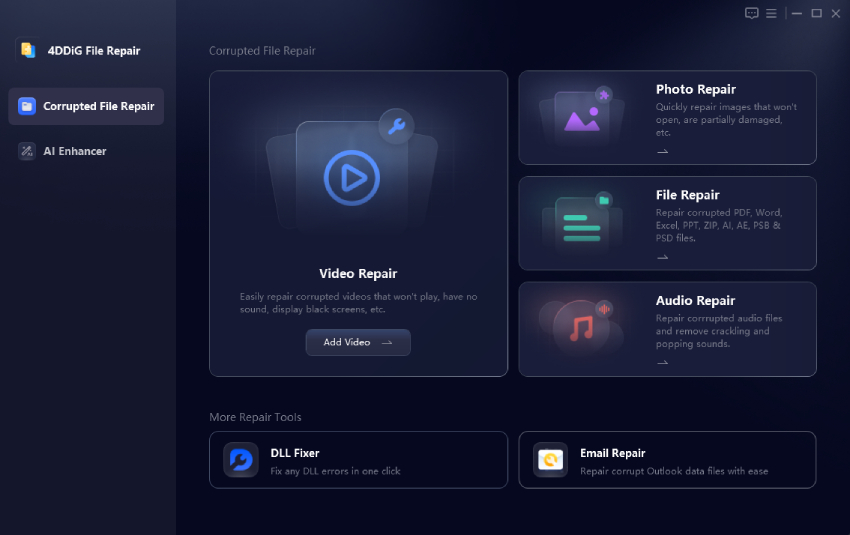

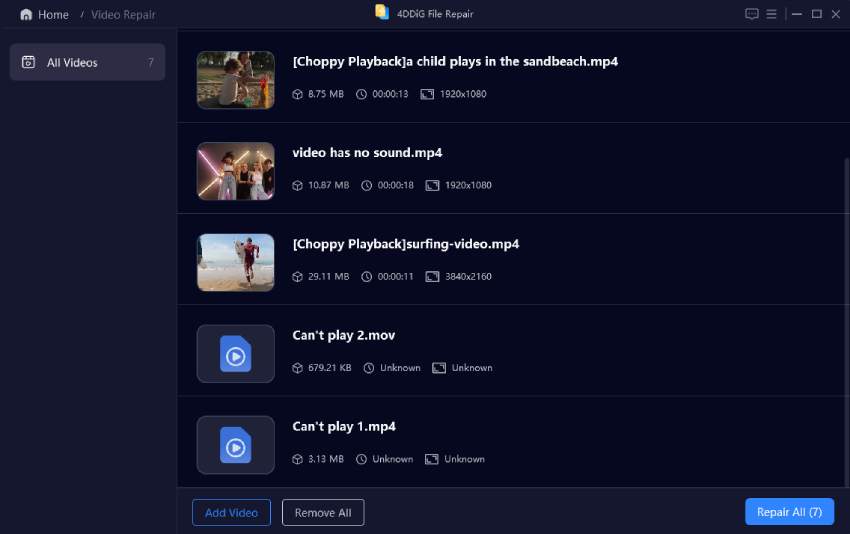
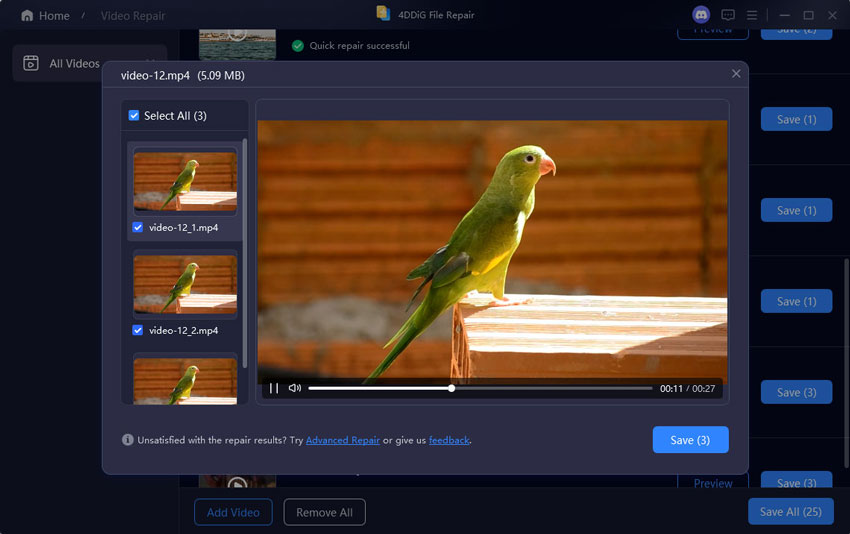
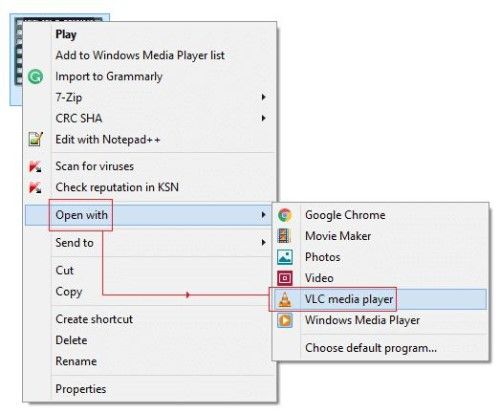

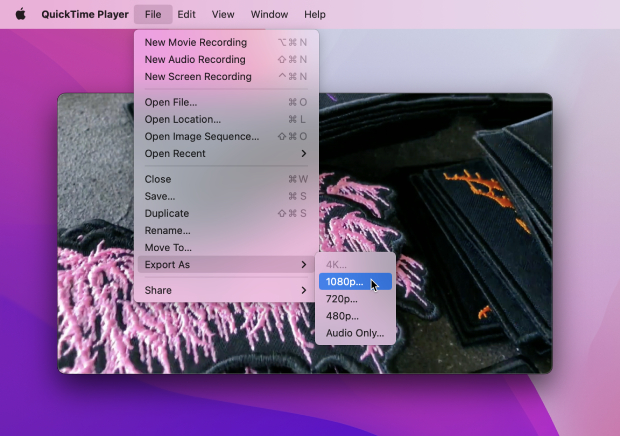
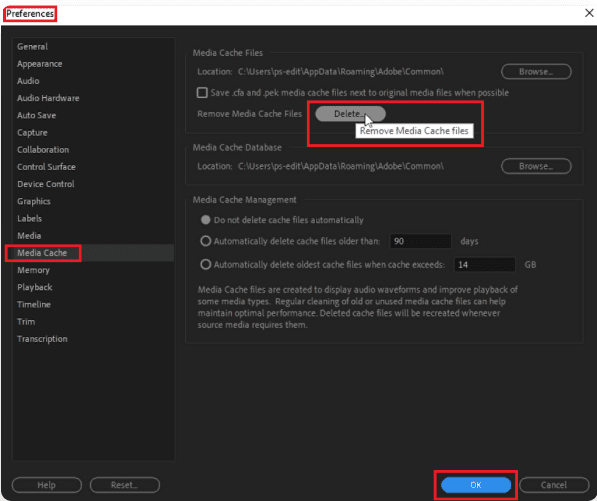
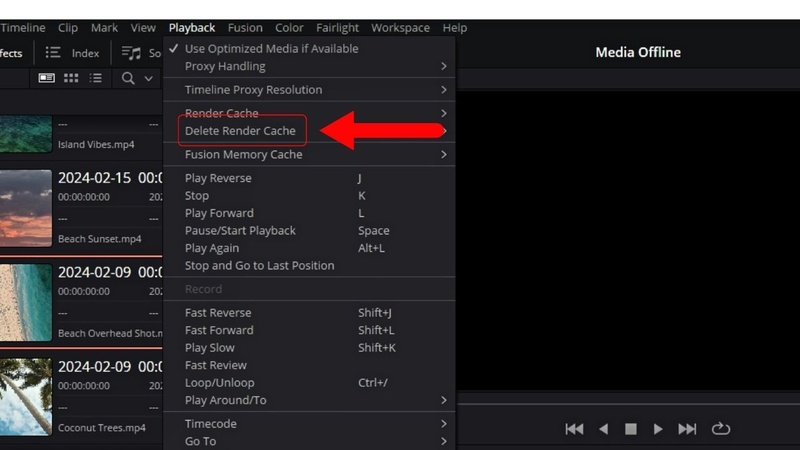
 ChatGPT
ChatGPT
 Perplexity
Perplexity
 Google AI Mode
Google AI Mode
 Grok
Grok