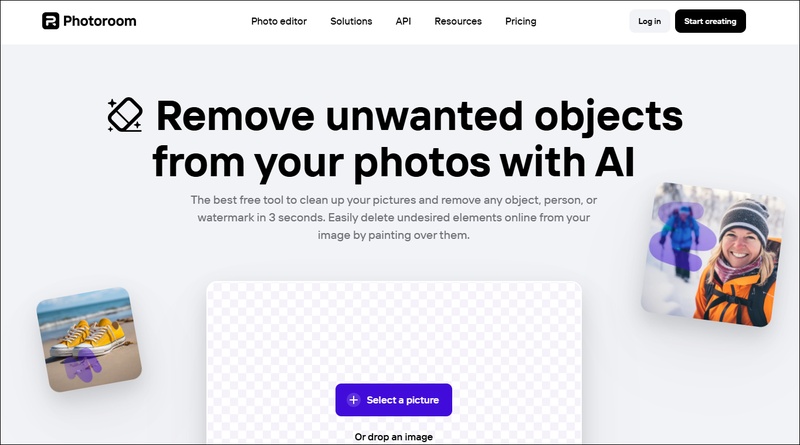Why Are iPhone Videos Not Playing on PC & How to Fix It for Windows 10/11
Imagine capturing amazing moments on your iPhone, but only to find those videos won’t play on your computer. It’s a common and annoying issue: iPhone videos not playing on PC. Sometimes you’ll find iPhone videos only playing audio on PC or getting error messages like “Windows Media Player cannot play the file.”
Don’t worry. Whether it’s codec problems, file corruption or outdated software, there are clear reasons and even clearer solutions. In this guide, you’ll learn exactly why iPhone videos won’t play on Windows 10/11 and how to fix it. Let’s get started!
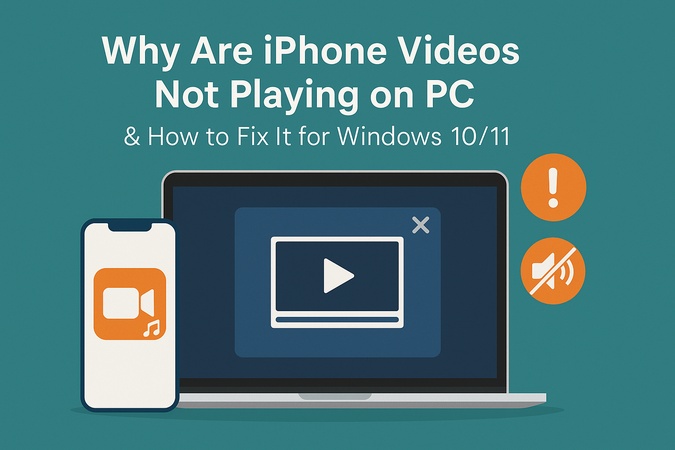
Part 1. Why iPhone Videos Won’t Play on Windows 10/11
It’s surprisingly common for iphone videos not playing on pc and several technical reasons may be causing this hassle. Let’s look at the most common culprits:
- HEVC or HEIC Format Not Supported: Newer iPhones save videos in HEVC or photos in HEIC to reduce file size. Unfortunately, many Windows 10/11 systems don’t have the right codecs by default. So you might see errors or iPhone videos only playing audio on PC while the screen stays black.
- Missing Codecs: Windows needs specific codecs like the HEVC Video Extension to decode and play certain video formats. If these are missing, you might get errors, blank screens or playback limited to audio only.
- Incorrect File Transfer: Dragging and dropping videos from your iPhone to a PC via File Explorer can break metadata or cause incomplete transfers. These issues often result in videos not opening or showing partial playback.
- Corrupted Video Files: Sometimes videos become corrupted on the iPhone or during transfer. Corrupted files may not open, crash your player or display weird glitches.
- Outdated Windows Software or Drivers: Older versions of Windows or outdated graphics drivers may not support newer video formats so iPhone videos won’t play smoothly.
- Unsupported Players: Windows’ default media players don’t always support .MOV or HEVC files from iPhones. Using players like Windows Media Player without the right codecs can result in errors or videos only playing audio on PC.
Now you know the reasons, let’s troubleshoot and fix the issue so you can play your iPhone videos on your Windows 10 or Windows 11 computer without a hassle.
Part 2. How to Fix iPhone Videos Not Playing on PC Windows 10/11
iPhone videos won’t play on Windows 10 or Windows 11 due to format incompatibilities, missing codecs, transfer errors or software issues. Don’t worry—there are solutions! Here’s how to fix the issue and play your iPhone recordings smoothly on a PC.
- 1. Install Missing Codec
- 2. Convert iPhone Videos to PC-Compatible Formats
- 4. Transfer Videos Correctly
- 5. Repair Videos Corrupted During Transfer from iPhone on PC
- 6. Update PC Software
1. Install Missing Codec
Many iPhones (especially newer models) record videos in HEVC (H.265) format which Windows might not support out-of-the-box. If you see errors like “codec missing” or the videos won’t open, you likely need the right codec installed.
To play HEVC videos on Windows 10 and 11, you need the HEVC Video Extension from the Microsoft Store. Alternatively, download the free K-Lite Codec Pack which supports many video formats including HEVC. This also fixes issues like iPhone photos not showing up on PC codec missing since HEIC (for photos) and HEVC (for videos) often appear together.
How to install HEVC Video Extension:
Go to the Microsoft Store page for HEVC Video Extensions.
Click "Buy" or "Install" (usually $0.99).
Once installed, restart your PC.
-
Try opening your iPhone video again.

2. Convert iPhone Videos to PC-Compatible Formats
Another option is to convert iPhone videos to a PC-friendly format. Converting HEVC videos to more universally supported formats like MP4 (H.264) can help if your PC still struggles with playback even after codec installation. This is useful when facing errors like “iPhone video not supported on PC” and “Windows can’t open this file.”
How to Convert HEVC to MP4 Using HandBrake (Free)
Download and open HandBrake on your computer.
-
Click “Open Source” to select your video file. Under Output Settings, select “MP4” and set the video codec to H.264 (x264).
Optionally adjust resolution, bitrate or quality as needed.
-
Click “Start” to begin the conversion and wait for it to finish.

Your video should now play smoothly on Windows!
3. Use a Better Video Player (VLC Media Player Recommended)
Sometimes Windows’ default players can’t handle certain formats well. The easiest fix for iPhone video not playing on PC is to use VLC Media Player. It’s Free and open source. It supports HEVC, MOV, MP4 and dozens of other codecs. It handles 4K and HDR better than many native apps.
How to play iPhone videos in VLC:
- Download VLC Media Player.
- Right-click your iPhone video file.
- Select “Open with,” and then tap on “VLC media player.”
- Enjoy seamless playback!
This is a great solution for those who can’t play iPhone videos on Windows without messing with codecs.
4. Transfer Videos Correctly
Improper transfers can corrupt videos and result in unable to play iPhone video on PC errors. Corruption during transfer can result in partial or unreadable files. Try these methods:
iTunes
Connect your iPhone.
Open "iTunes" and select your "device".
-
Go to "File Sharing", select your "app", and choose "Save to".

5. Repair Videos Corrupted During Transfer from iPhone on PC
Even after transferring videos correctly from your iPhone, sometimes you may find that iPhone videos won’t play on PC, showing errors like “file corrupted,” black screens or playback glitches. This can happen if files get damaged during the transfer process due to interrupted connections, software glitches or faulty cables.
Don’t panic. Corruption doesn’t mean lost. That’s where a powerful tool like 4DDiG Video Repair comes in. It’s designed to tackle video corruption issues, 4DDiG can help you recover and restore videos so they play smoothly on your Windows PC.
Secure Download
Secure Download
Here’s why it’s useful:
- Wide Format Support: Repairs MOV, MP4, M4V, etc.
- Batch Repair: Fix many videos at once.
- Advanced Repair: Rebuilds severely damaged files using a sample video.
- Preview Feature: Check repairs before saving.
- Easy to Use: Simple interface for anyone.
No matter if your video is in HEVC, MOV, MP4, or another format, 4DDiG scans and repairs the file to restore smooth playback.
How to Repair Unplayable iPhone Videos with 4DDiG Video Repair
Here’s how to rescue your videos and resolve iPhone videos not playing on PC issues:
-
Open 4DDiG and choose “Video Repair” from the main interface.

-
Click “Add Videos”. Browse and import the unplayable videos transferred from iPhone your PC.

-
Click “Repair all”. 4DDiG will scan the video files and attempt to repair the corruption.

-
Once the repair is complete, preview your video to ensure it plays correctly. Click “Save All” to save the repaired video to your computer.

This simple process restores your video, so you can watch it hassle-free!
6. Update PC Software
Sometimes the simplest fix is just to update your system. Older Windows builds may lack critical support for modern codecs or security patches.
For Windows 10
Windows 10 needs regular updates for codecs, media frameworks, and security patches to keep video playback running smoothly.
Steps:
Press Windows + I to open Settings.
-
Go to “Update & Security,” and then select “Windows Update.”
Click “Check for updates.”
Install any available updates.
Restart your PC.
For Windows 11
Similarly if you’re facing iPhone videos not playing on PC Windows 11, updates might fix the issue:
Press Windows + I to open Settings.
Click “Windows Update” in the sidebar.
Click” Check for updates.”
Download & Install available updates.
-
Restart your PC.

If you’ve tried all the above and iPhone videos still won’t play on your PC, the video might be corrupted. Use 4DDiG Video Repair for a quick fix!
Part 3. Prevention Tips to Avoid Can’t Play iPhone Videos on PC
Prevention is always better than a cure. Here’s how to avoid can't play iphone video on pc issues in the future:
- Update Windows OS and video players regularly.
- Transfer files via iTunes, iCloud or reliable software.
- Record in more universal formats (e.g. H.264).
- Keep a backup of important videos.
- Install necessary codecs like HEVC in advance.
- Use trusted cables and avoid abrupt disconnections during transfer.
Part 4. People Also Ask about iPhone Videos on PC
Q1: Can I play video from iPhone on PC?
Yes, you can play iPhone videos on a PC. You can transfer them using iTunes, iCloud Photos or a USB connection and then open them with a compatible media player like VLC. If the video format is not supported, you may need to install HEVC codec or convert the file to MP4.
Q2: What is the best codec to play iPhone videos on Windows?
Best codec to play iPhone videos is HEVC Video Extension from Microsoft Store. This codec enables Windows 10 and 11 to play HEVC (H.265) videos captured on iPhones. Alternatively, you can install the K-Lite Codec Pack, which supports HEVC and many other popular formats.
Q3: How to play iPhone videos on PC?
First transfer the video to your PC using iTunes, iCloud or USB cable. If the video won’t open, install HEVC codec if needed. Or use VLC Media Player for instant playback of MOV and HEVC videos. This fixes most problems with iPhone videos not playing on a PC.
Q4: Why my iPhone videos won’t play on my PC?
It may be due to unsupported formats, incomplete transfers or missing codecs. Check for HEVC encoding, update Windows, install necessary codecs and ensure the video file is not corrupted.
Q5: Do I need a special player for iPhone .MOV videos?
Not necessarily, but many built-in Windows players don’t play .MOV files well especially if they are HEVC encoded. It’s recommended to install VLC Media Player which can play .MOV and HEVC videos without any extra configuration.
Conclusion
iPhone videos not play ing on PC is a common issue. Compatibility issues between iPhone videos and Windows are common but solvable. From installing codecs to using VLC and converting formats you have many tools. When corruption is the issue 4DDiG Video Repair makes recovery easy and reliable. Don’t let compatibility stop you.
Secure Download
Secure Download
💡 Summarize with AI:
You May Also Like
- Home >>
- Video Error >>
- Why Are iPhone Videos Not Playing on PC & How to Fix It for Windows 10/11
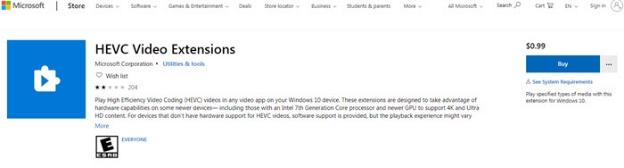
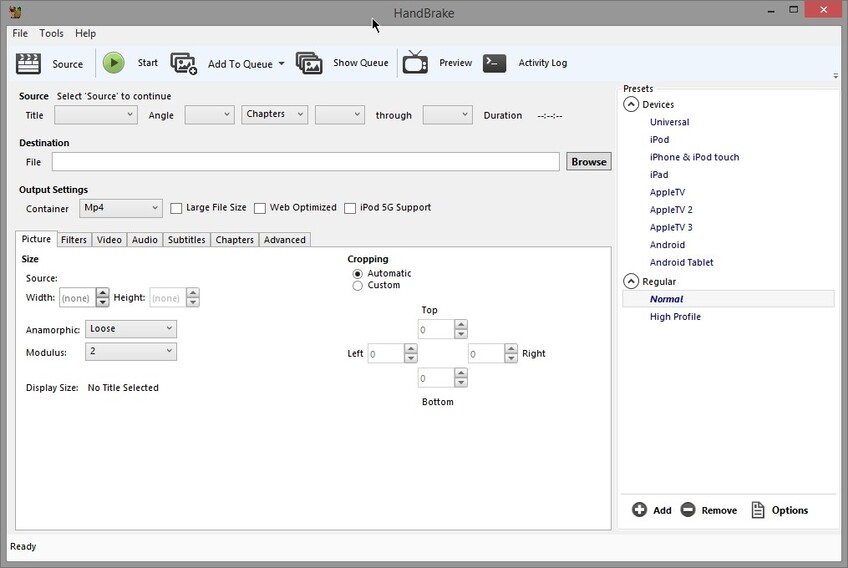
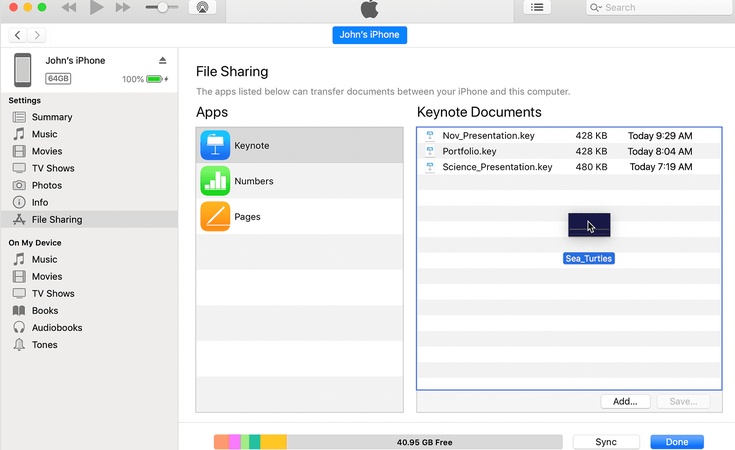




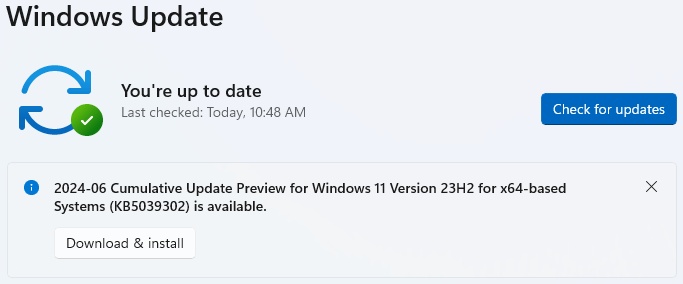
 ChatGPT
ChatGPT
 Perplexity
Perplexity
 Google AI Mode
Google AI Mode
 Grok
Grok