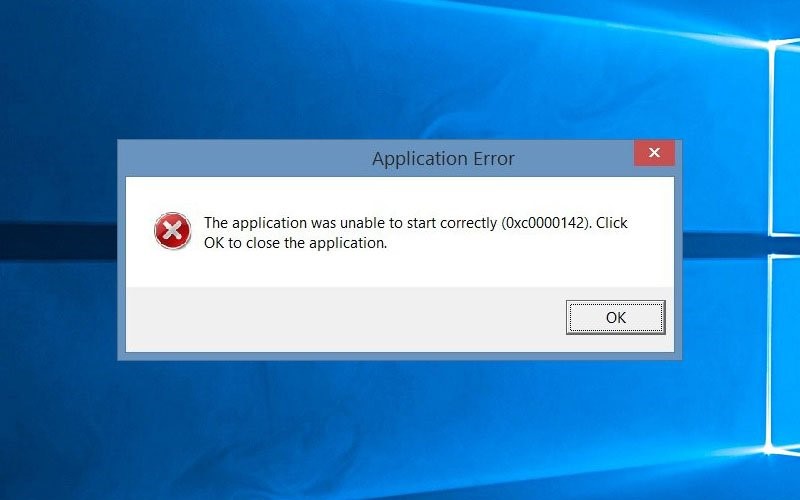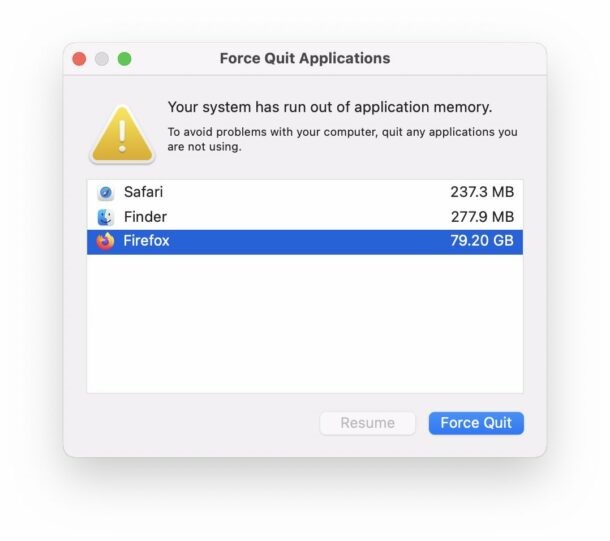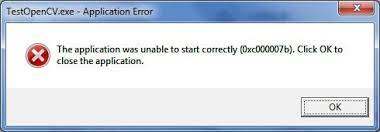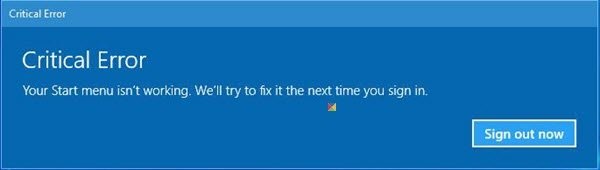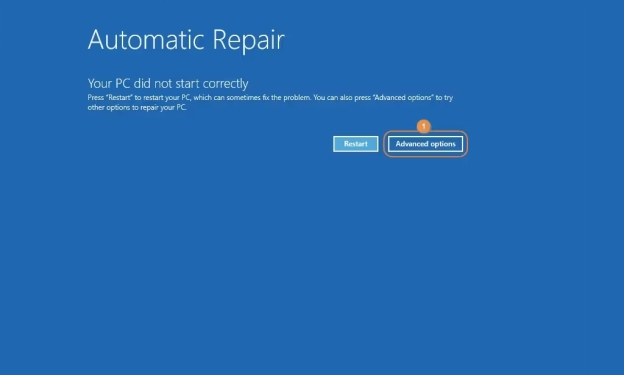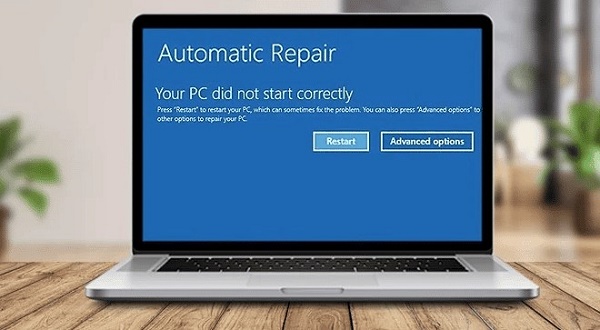How to Fix 0xc0000102 the Application Was Unable to Start Correctly?
Error messages such as "Application was unable to start correctly 0xc0000102" typically indicate software startup failure. Such conditions are encountered due to some issues behind the startup that are stopping the system from running the software properly. As a result, you face a hustle to deal with it. You may encounter different error codes. Above all, the most commonly seen issue is 0xc0000102. It is one of the significant issues that caused the launch of the application to fail.
It is worth noting that the symptoms may vary according to tour system specifications and operating system. You may see different warning signs. The good news is that you can still get into your system. In this guide, you will find other ways to resolve this issue professionally.
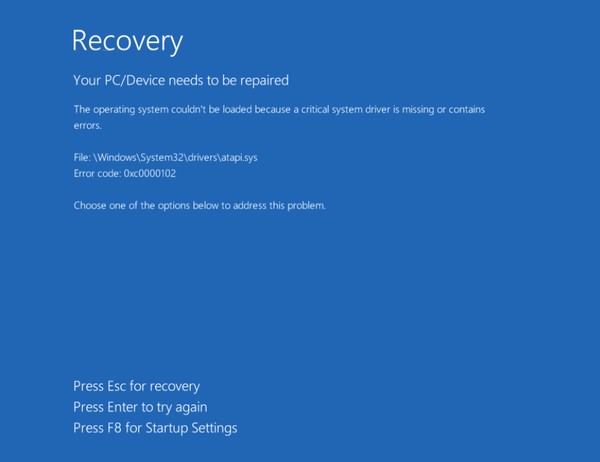
Part 1: What Is Windows-0xc0000102-Errors in Detail?
The application could not start correctly 0xc0000102 in Windows, which typically means there is a problem in the system, and Boot Configuration Data, a complete repository of Windows boot-up, causes it. This error stops the window from acting normally, and as a result, you face difficulty.
Several symptoms can cause this issue in your system. The common symptoms of this issue in Windows 10 include:
- The blue dead screen
- The system may try to start but again loops to the boot condition
- Windows may attempt to repair the issue, but it keeps showing the repair without being able to resolve the issue.
- The error may occur after making any hardware or software changes, i.e., reinstallation of the Hard drive or software installation.
- Accidental deletion of boot files for your windows
- Malicious infections can infect your boot files by modifying everyday operations.
- Direct changes to your system settings, such as updating applications or drivers.
To resolve this issue, you need professional assistance. Recovery tools could be used to troubleshoot and resolve the issue. You can also deep scan the system to identify all possible issues and resolve them to avoid such issues in the future.
Part 2: How to Fix Windows-0xc0000102-Errors?
You need to follow a systematic approach to resolve this Windows 0xc0000102 error. This way, you can consider all the symptoms and fix them immediately. You will be able to employ different tools and techniques to inquire and resolve the issue efficiently. To restart your everyday activities, you will use various methods to fix Windows-0xc0000102-Errors.
Way 1: Rescue Your Data from 0xc0000102 Windows 10 Error
0xc0000102 Windows 10 error code can have drastic effects on your system experience. In such conditions, when you cannot access your system or any specific program, all you want to do is get your data back. In case your Windows stops working with your program, you can use a professional tool to get your confidential data back. The tool should guarantee the quality of your data and a smooth experience. 4DDiG Windows Data Recovery is the best solution. Its autonomous algorithm will help you recover your data in its original form.
Features of 4DDiG:
- Its optimized UI will quickly locate your data
- 4DDiG Windows Data Recovery has features for resolving basic bugs in your programs
- It is entirely compatible with Microsoft programs.
- Almost all file types are supported
- recover files after Windows update
Secure
Download
Secure
Download
Steps to rescue your data from 0xc0000102 Windows 10 error
You need to follow three basic steps to rescue your data.
-
Select the drive/ Program
First, you need to download and install the 4DDiG recovery tool. Launch the software and select the drive or program from which you want to rescue your data. You will choose the program and click Start to initiate the recovery process.
-
Scan the selected drive/ program
4DDiG will initiate the examination of your drive and start showing the files in front of your screen. You can see when all the required data is visible, you can stop the scan; otherwise, let it complete. You can view and check the data according to its type
-
Preview and Restore your data
Once you see all the files and are sure the file format and the data are authentic, you will click on restore to get the data to your system.Note:
it is recommended to use a completely new location to restore your data. It will save you from any other inconvenience.

Way 2: Disable Unnecessary Background Applications
If you have multiple applications running in the background, it may affect your system's efficiency. Reducing this load minimizes the potential conflict of such errors. An unnecessary load can trigger short memory, and you will start getting the error 0xc0000102 in Windows 10.
You can quickly turn off the background applications:
- Bring your cursor to the taskbar and Right-click, then choose Task Manager.
- You will see unwanted programs under the Processes tab. Right-click on them one by one and disable them.
- Once you have turned off all the unnecessary applications, click on End task.
Although it's not the only way to resolve the issue, if the issue persists after disabling it, you can try the other methods mentioned below to fix the error.
Way 3: Run the Problematic Program in Compatibility Mode
When a program is not compatible with your operating system, you will see the error 0xc0000102 Windows 10. The good news is that the latest Windows versions have compatibility features. This mode helps run old programs efficiently.
Let's see how to run the problematic program in compatibility mode.
- Go to the application and right-click on it, then move to its properties from the given menu.
-
Please move to the Compatibility tab, click on Run this program in compatibility mode, and then let it run in the previous version.

- Click on Run as Administrator, then click on Apply, then press the OK button to save the changes.
Way 4: Add Someone Else to this PC
Sometimes, user profiles get corrupted, causing error messages to run on your screen. An infected user profile can also cause the Windows 0xc0000102 error. To deal with this issue, you can add a new profile and see whether the issue is resolved. Follow the given steps to add someone else to this PC.
- Open the Windows setting from the keyboard and press Win + I
-
Scroll to Accounts, select Family and Other User, and then click on + to ADD SOMEONE ELSE TO THIS PC.

- You will be asked to add detailed information regarding the new entity to your Microsoft Account. However, you can skip this step by choosing “I don’t have this person’s sign-in information” and then clicking “Add a user without a Microsoft account."
- Add the basic credentials for new users, like name and password, and confirm.
A new user profile will be added. You can sign in to the new profile and check status 0xc0000102 if the issue is resolved.
Way 5: Run a Clean Boot
Infected or malicious software can prevent the normal working of other software. As a result, you get error codes that stop some programs or the whole system from working. In such conditions, you can run Clean Boot to find out about disturbing programs. To do so, you need to follow some basic steps:
- Press Win + R from the keyboard. The Window Run box will open.
- In the bar, type msconfig and click on enter, and system configuration will be launched.
-
Scroll down to the services tab, mark Hide all Microsoft services, and click "Disable All."

- After that, click on Open Task Manager from startup.
- To disable all programs, Right-click and then select the program to disable.
- Move back to System configuration, click on Apply, and then OK.
Once you finish a clean boot, uninstall the disturbing program to avoid inconvenience.
Part 3: FAQ about 0xc0000102
Q 1: What causes Windows to stop code?
Stop code is a condition when windows stop giving you the display. All you see is a blue screen or repeating error messages triggering the boot services to loop back. You may see the error message with the code 0xc0000102, which means the application could not start. It may be because of an unknown reason. A proper strategic solution is needed to resolve the issue and access the system with its full functionality.
Q 2: How do I get rid of critical error messages in Windows 10?
Error messages in Windows may arise for any unknown reason. The issue could be hardware or software-related. You can generally troubleshoot and resolve them to avoid any inconvenience.
- In some cases, a simple restart is needed to fix the issue.
- Make sure your Windows version is up to date. If an update is pending, complete it. (Windows updates usually remove frequent bugs and errors.)
- Check whether the drivers are up to date; incompatibility between the application and driver can also trigger warnings.
- Windows have troubleshooting options, so try to troubleshoot and fix the issue with its defaults.
- Scanning for viruses and malware, infected applications, or files can also cause errors. A deep scan is recommended here.
- Check your hardware health. The RAM and HARD DRIVE are working fine.
This point may help you resolve this issue. If the problem remains intact, look for professional assistance.
Q 3: How is Windows-0xc0000102-Errors repaired?
You may see this error, Windows-0xc0000102 , when you try to start your system or run a software application. This error is associated with the system's failed initialization. You need to fix this issue professionally. Initially, you can restart your system, run as admin, try installing the application again, or generally troubleshoot with Windows recovery options. If the issue persists, then you need to use some tools that have recovery and repair functionalities.
Conclusion
0xc0000102 Windows 10 error code is a common error that you can encounter in the Windows system. However, there are multiple ways to resolve this issue. The first thing is to identify the cause of the error. Once you know this, you can easily correct it. 4DDiG Windows Data Recovery Tool is an authentic way to rescue your data. This will help you get the data back in its original form.
💡 Summarize with AI:
You May Also Like
- Home >>
- Windows Fix >>
- How to Fix 0xc0000102 the Application Was Unable to Start Correctly?



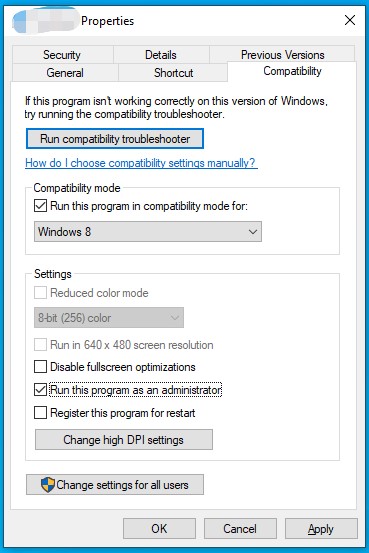

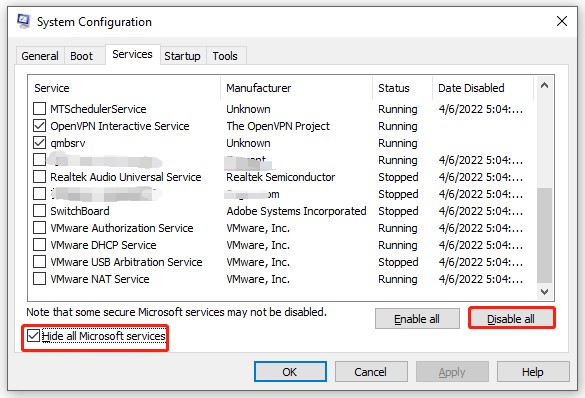
 ChatGPT
ChatGPT
 Perplexity
Perplexity
 Google AI Mode
Google AI Mode
 Grok
Grok