Ever tried launching an application on your personal computer and you get “the application was unable to start correctly 0xc00007b error”? This is quite popular and responsible for frustrating a handful of Microsoft Windows users, especially those who aren’t tech-savvy and may not know the reason for the error. Stick around for a while as we shed more light on this topic, revealing the reasons behind these errors and introducing a handful of fixes alongside bonus tips on how you can recover corrupted files due to these errors.
| Workable Solutions | Step-by-step Troubleshooting |
|---|---|
| Bonus Tips: How to Recover Corrupted Files Due to 0xc00007b Error? | |
| Fix 1: Reboot your PC | |
| Fix 2: Run your Program as Administrator | |
| Fix 3: Install the Affected Application Again | |
| Fix 4: Install Microsoft.NET Framework Again | |
| Fix 5: Install Microsoft Visual C++ Redistributable Packages Again | |
| Fix 6: Update your Operating System | |
| Fix 7: Process Check Disk | |
| Fix 8: Update the DLL Files | |
| Fix 9: Reinstall DirectX | |
| Fix 10: Process CHKDSK | |
| Fix 11: Run This Program in Compatibility Mode | |
| Fix 12: Reinstall Windows VC Runtimes | |
| Fix 13: Use Chrome OS instead |
Part 1: 0xc00007b Error Overview
The application was unable to start correctly (0xc00007b) error message displays when your windows operating system – either 7, 8, 10, or 11 encounters a problem when launching an application.
- Incompatible Software Installation: Usually, this happens when a user installs 64-bit software in place of the 32-bit or the other way round, or even upgrades the windows operating system. And most of the time these errors are usually Direct X, NET Framework, or Visual C++ related.
- Windows Version Mismatch: Users who mostly run into the ”application was unable to start correctly” errors are the ones with a windows 7 32-bit or 64-bit version, and also the windows 8 or 10.
- Bit Version Incompatibility: Furthermore, running a 32-bit application on Windows with 64-bit could potentially lead to the 0xc00007b error, however, this is practically possible but could still be the cause.
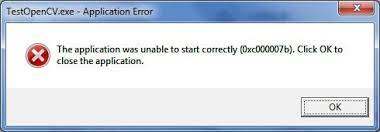
Mostly, the error "0xc00007b" often occurs due to corrupted files. To resolve this issue, you may need to delete corrupted files and reinstall them. However, you can easily recover these files using third-party software like Tenorshare 4DDiG.
Bonus Tips: How to Recover Corrupted Files Due to 0xc00007b Error?
Experiencing the dreaded 0xc00007b error can lead to data loss. While resolving the error is crucial, recovering your valuable files is equally important. 4DDiG Data Recovery is specifically designed to recover such data loss scenarios. And the application was unable to start correctly 0xc00007b typically stems from corrupted system files, which usually require system-level troubleshooting or repair techniques to repair corrupted system files. While 4DDiG Data Recovery can be useful for recovering the corrupted videos and photos. The unique features of the 4DDiG data recovery software are:
- Recover lost files from formatting, virus attacks, corruption, deleted partition, etc.
- It supports over 2000 file types for recovery, some of which include documents, audio, videos, and photos.
- It can recover lost files from SD cards, PC/laptops, external and internal drives, and a lot more.
- Preview before recovery function can help you save time and exactly recover what you need.
To recover corrupt files using the Tenorshare 4DDiG data recovery software, follow the below steps.
Secure Download
Secure Download
- Installing and launching the 4DDiG. Select the exact local disk you wish to recover corrupted files. Alternatively, before scanning you can indicate the file format you wish to find to narrow down the search – this feature can be seen in the upper-right corner of the screen.
- 4DDiG will probes the local disk you selected for lost files during the scanning process. While at it you could stop or pause the process once you’ve seen the files you are searching for.
- Feel free to inspect the results and recover the file(s) of your choice after scanning. Always ensure your recovered files are sent to a safe location and do not under any circumstances send the recovered files to the location they once got corrupted so as to prevent permanent data loss and overwriting. The program also supports to savep recovered data to Cloud.
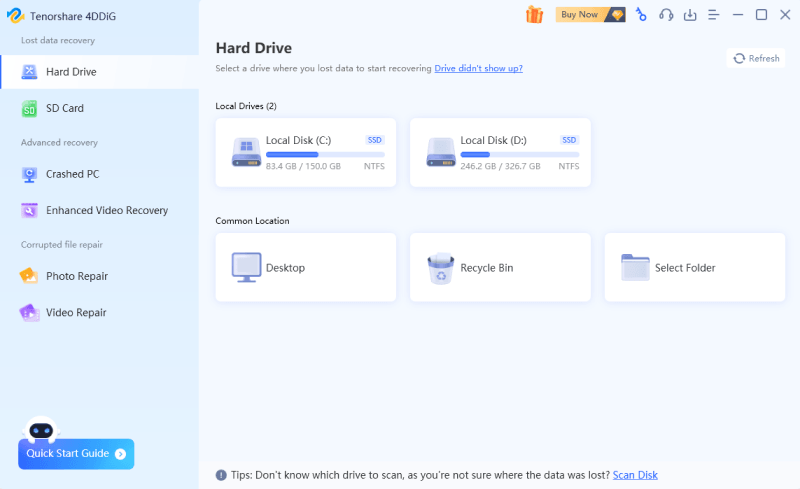


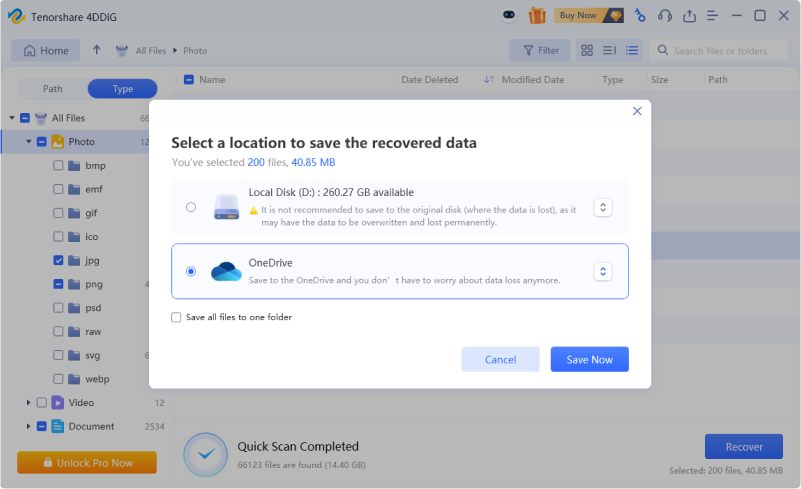
4 Solutions to Fix Error 0x80070570
Part 3: How to Fix the Application Was Unable to Start Correctly 0xc00007b? [with Video]
A quick video guide on fixing the "application was unable to start correctly (0xc00007b)" error.
- 00:18 Enable. NET Framework Feature
- 00:42 Delete dll File And Download Direct X
- 01:40 Download Visual C++ 2013
For PC
Secure Download
For MAC
Secure Download
Fix 1. Reboot Your PC
Sometimes the cause of this type of error could be something insignificant and as such a simple fix like rebooting your computer could be all 0xc00007b error fix you need.
Fix 2. Run Your Program As An Administrator
If after running the first fix and the problem persists, try running the program as an administrator. Initiate this fix by following the below-listed steps.
Step 1: Navigate to the program you want to launch and then right-click on it and then click on “Properties”.
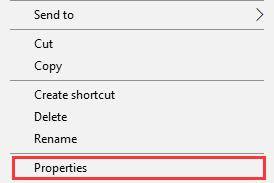
Step 2: Under “Compatibility” navigate to “Application” and then right next to “Run this program as an Administrator” tick the box.
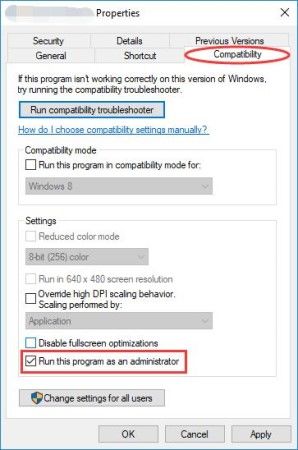
Step 3: Click on “Apply” to close the window and then run the program again.
Fix 3. Reinstall the Affected Application Again
Most times applications with some corrupt program files are usually the cause of 0xc00007b, the application was unable to start correctly error. If the third fix does not resolve the problem then you’d want to check the program files for either corrupt or missing files. If there are traces of missing or damaged files, or if you can’t tell then all you have to do is uninstall the program and then reinstall it again before launching. However, when reinstalling the program endeavor to turn off your antivirus application if you have any, and select any other additional software you think is relevant when reinstalling.
Fix 4. Install Microsoft.NET Framework Again
In most cases, the Microsoft.NET framework is responsible for the 0xc00007b error in Windows. The Microsoft.Net framework was designed by Microsoft to support programs that run on .Net techs. Reinstalling it will resolve the problem. However, because the Microsoft.Net framework is a vital component of windows 8 and 10, manually deleting or reinstalling will not be possible if you run any of these Windows versions. And as such the below steps may only work with Windows 7 or prior versions. Users running Windows 8/10 could reinstall the latest .Net framework by updating to the latest version.
Step 1: Launch the “Run” program by pressing “R” while holding the “Win” key. Key in “Control” and then click on “Ok”.
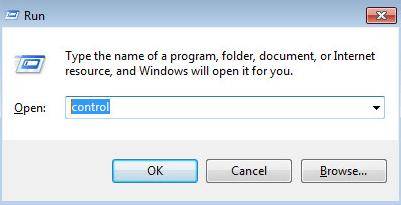
Step 2: Initiating step one will land you in your Windows Control Panel. Navigate to “Programs and Features” and then open it.
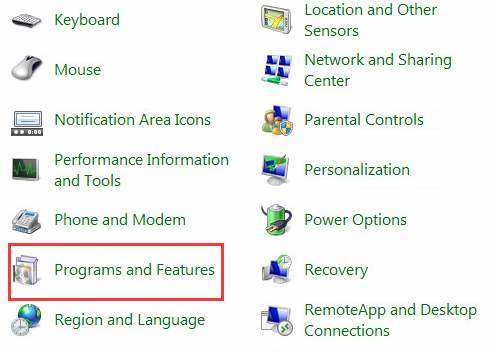
Step 3: Highlight and uninstall all the files that begin with Microsoft.Net. To uninstall, click “Uninstall” after selecting the files.
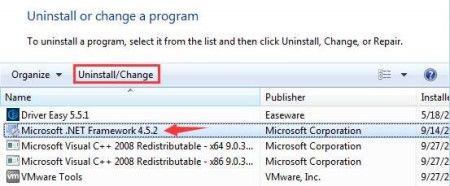
Step 4: Download and install the latest Microsoft.Net framework from their official website.
Reinstalling Microsoft .NET Framework is a valuable troubleshooting step for the 0xc00007b error, but it's essential to consider other potential causes, such as hardware issues or conflicts with other software, if this solution does not resolve the problem.
Fix 5: Install Microsoft Visual C++ Redistributable Packages Again
The runtime component that allows a user to run multiple programs at once is the Microsoft Visual C++ Redistributable Package. If the Microsoft Visual C++ files are damaged or corrupted, this could cause a “the application was unable to start correctly error (0xc00007b). If this is the case then these components need to be reinstalled. Below are the steps to follow to initiate this fix.
Step 1: Navigate to “Programs and Features” using the same steps (one and two) as seen above.
Step 2: Identify and uninstall all programs that begin with “Microsoft Visual C++ (date) Redistributable…”

Step 3: Download and reinstall the Microsoft Visual C++ Redistributable Packages again from their official website.
Fix 6: Update Your Operating System
Doing this, in general, could eliminate lots of window-related problems. When a user updates his or her operating system, some built-in features such as the .Net framework and Direct X which could be responsible for the 0xc00007b error can be updated in the process. Updating your Windows operating system is highly recommended as a fix.
Fix 7: Process Check Disk
Hardware abnormalities – that from a hard drive, in particular, can also be the cause of the 0xc00007b error. If after updating your operating system and the error still occurs you could try processing a check disk with the aid of the command prompt to check for any abnormalities in the hard disk. Below are a few steps to follow to initiate this fix.
Step 1: In the search bar of the “Start Menu” key in “cmd”, under “Best match” click on the result (Command Prompt), and then choose “Run as administrator”.
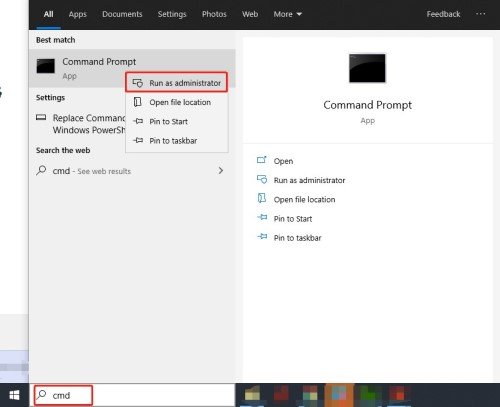
Step 2: Inspect and repair the C drive of your PC key in “chkdsk c: /f/r” into the command prompt. To inspect another drive other than the C drive, key in the corresponding letter of the drive in the place of “C”. Finish up by following the prompt.
Now launch the program again and see if the error is resolved.
Performing a check disk can help identify and repair file system errors that may be contributing to the 0xc00007b error. However, to effectively resolve the issue, it's crucial to determine the underlying cause, such as missing system files or incompatible software.
Fix 8: Update the DLL Files
Compared to other fixes, updating the DLL files is a little more complicated but effective as well. It requires replacing the “xinput1_3.dll” file located in the “C” drive. Simply overwriting or corrupting this file could result in the 0xc00007b error. Follow the below instructions to initiate this fix.
Step 1: Google and download the “xinput1_3.dll” file from DLLME
Step 2: The file download will need to be extracted to a secured location, to do this use the Winrar tool.
Step 3: After extracting the “xinput1_3.dll” file, copy and paste it into this directory “C:\ Windows \SysWOW64.
Many users have reported that updating DLL files, especially those related to DirectX or Visual C++, successfully fixed the "application was unable to start correctly" error.
Fix 9: Reinstall DirectX
Reinstalling the DirectX could always be a last resort when every other fix fails. Do visit their official website to download or reinstall the DirectX. First, it will require downloading the setup application, launching it, and then following up on the on-screen prompts to reinstall. After reinstalling, restart your PC and then run the program again.
Fix 10: Process CHKDSK
Another effective fix for the "the application was unable to start correctly 0xc00007b" is scanning the hard drive of your PC for possible problems relating to the error by processing CHKDSK. Initiate this fix by following the below steps.
Step 1: In the search bar of the “Start Menu” key in “cmd” in the search bar.
Step 2: Under “Best Match” which is the “Command Prompt”, right-click on it and select“ and then run the command prompt as an administrator.
Step 3: Copy and paste the following text (chkdsk /f /r) into the Command Prompt and then hit the “Enter” key.
Step 4: You will be presented with a prompt asking if you’d want the scanning process scheduled for when your PC restarts. Key in Y into the Command Prompt to confirm and then hit the “Enter” key.
Step 5: Now reboot your PC, and expect CHKDSK to automatically start scanning the hard drive of your PC when it reboots. At this point, all you can do is wait for the process to be completed.
Once the scanning process is done, check to see if the error has been resolved.
Running CHKDSK can help repair file system errors that might be causing the 0xc00007b error. However, it’s essential to note that CHKDSK may not resolve issues related to missing DLLs or registry problems.
Fix 11: Run This Program in Compatibility Mode
A fix as simple as this could be all it takes to resolve the 0xc00007b error. Sometimes this error could be because the Windows operating system is incompatible with the program you are attempting to launch. Below are a few steps you can take to initiate this fix.
Step 1: Move your cursor to the program and then right-click on it, click on “Open file location”, on the application file right-click, and then click on “Properties”.
Step 2: Under the “Compatibility” tab tick the box that says “Run this program in compatibility mode for”. In the dropdown menu select the Windows version of your choice.
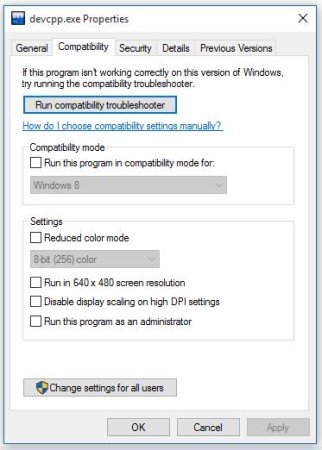
Step 3: After executing step two click “Apply” and “OK”. Launch the program again to see if the problem has been fixed.
Fix 12: Reinstall Windows VC Runtimes
When your Windows VC Runtimes are corrupted or not properly installed it could result in the 0xc00007b error. You’d want to entirely delete them and then reinstall each and every one of them. Follow the below steps to carry out this fix.
To uninstall all Windows VC Runtimes:
Step 1: Press the “R” key while holding down “Win” on your keyboard to launch the “Run” program.
Step 2: Copy and paste the following text (Appwiz.cpl) into the prompt and then click on “OK”.
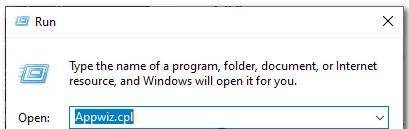
Step 3: Highlight and uninstall each and every one of the VC ++ Redists items. After uninstalling the VC Runtimes you have to clean up the WinSxS Component store of your PC. Press “X” while holding down “Wins” on your keyboard. Click on “Command Prompt (Admin)” or “PowerShell (Admin)" and then copy and paste the following command into the Command Prompt (Dism.exe /online /Cleanup-Image /StartComponentCleanup), then hit the “Enter” key. Restart your PC once the process is finished.

To reinstall Windows VC Runtimes:
Step 1: The first thing you will have to do after rebooting your PC is to download the Windows VC Runtimes from a trusted website.
Step 2: Unzip the file once it is downloaded
Step 3: In the unzipped file you will find the Installers. Right-click on “install_all.bat” and then “Run as administrator.
Step 4: All you have to do is wait for the Windows VC Runtimes to install as it is an automated process.
Fix 13: Use Chrome OS instead
Alternatively, you could resort to using the Chrome Operating System instead of Windows if at this point you still can’t the error resolved. Although the Windows operating system is relevant and is one of the most used operating systems in the world, it was designed during and for the pre-internet era. Today we have other operating systems the likes of Chrome OS, with features that emerged to solve problems arising from the downsides of their predecessor (Windows Operating System). Using a different operating system for a change won’t be a bad idea as it will save you from all the challenges faced with the Windows OS.
Bottom Line
"the application was unable to start correctly 0xc00007b" being one of the many problems Windows users encounter can be difficult to deal with, in some cases, users just learn to accept their fate. This does not necessarily have to be this way as they many fixes a user can embark on which sometimes can be confusing because identifying the exact cause of these error most times is impossible, however, going through the above fixes have proven to be effective on different occasions. To avoid such errors to even begin with you could just opt-in for an alternative operating system to Windows. In cases where a user encounters data loss or corruption due to the 0xc00007b error, he or she can always rely on a third-party software such as the Tenorshare 4DDiG data recovery software.
 ChatGPT
ChatGPT
 Perplexity
Perplexity
 Google AI Mode
Google AI Mode
 Grok
Grok