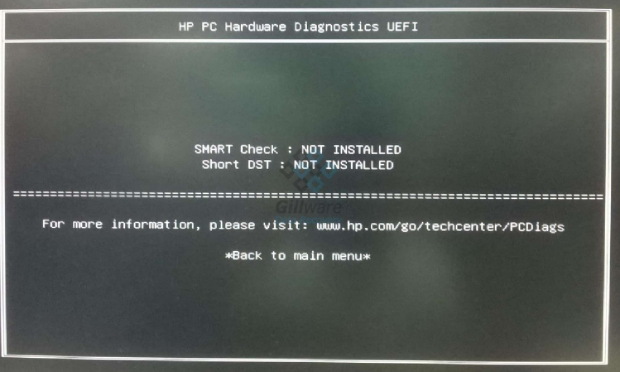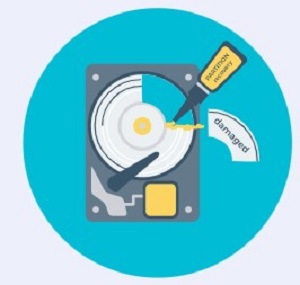How to Fix Hard Drive Not Spinning?
You wake up, hit the power button on your computer and are greeted with ominous silence instead of the usual whirring of your hard drive. It can mean your files are stuck inside. This can be scary.
But do not worry too much. Often the hard drive does not spin because of simple problems. These are things like a stuck part or a worn-out motor. With some basic tips, you can get your drive to spin again. Then you can access your files.
In this article, we will show you four common fixes for a drive that won't spin. We will start with easy things you can do yourself. We will also discuss how you can recover data from a dead drive.
Follow these steps and you have a very good chance to get your drive spinning again. Stop worrying and start fixing the drive!!

Part 1: Why Is My Hard Drive Not Spinning?
Often the hard drive does not spin because of minor issues that you can fix. By understanding what causes the problem and trying some basic tips, you can probably get the drive spinning again.
There are a few causes behind an unspinning hard drive:
- Failed print circuit board (PCB): This board controls power flow in the drive. If it malfunctions due to a surge, overheating or physical damage, it can stop the motor.
- Stuck read/write head: The head hovers over the drive platter to read and write data. If it gets stuck against the platter, it blocks the spinning motion.
- Seized spindle motor: This small motor spins the platter. Physical shocks, old age wear or a defective bearing can cause it to seize up.
- Firmware issues: Bugs in the hard drive’s firmware can sometimes freeze its operations.
- Insufficient power: Weak power supply to the drive prevents the motor from starting up.
- Connectivity problems: Issues with cabling or connections block power and signals to the drive.
Part 2: How to Fix My Hard Drive Not Spinning?
In this section, we will show you 4 top ways to get your "dead" drive going again. Our instructions combine using handy tools with special data recovery software.
With some patience and care, you can likely get a stubborn unspinning drive to spin freely once more. Let's start the recovery!
Way 1: Recover Data from the Hard Drive
A non-spinning hard drive can be extremely troublesome. It restricts access to the drive itself and puts your stored data at risk. To safely salvage your files from the faulty drive, specialized data recovery software becomes essential. One of the most reliable solutions for data recovery is 4DDiG Windows Data Recovery.
4DDiG is specially designed to salvage data even from crashed drives and unrecognized devices. Boasting a 98% recovery rate, 4DDiG leverages advanced scanning algorithms to thoroughly extract deleted, corrupted and lost files.
It supports unlimited file formats and over 2000 storage devices. The easy-to-use interface makes data recovery accessible for anyone.
Key benefits of 4DDiG as a data recovery solution include:
- Extremely high chance of restoring lost data and photos
- Wide device and format compatibility
- Intuitive guided workflow for beginners
- Advanced scan modes for power users
- Safe and non-destructive read-only scanning
- Free trial version available
Here is how you can use this software to recover data from the hard drive:
Secure Download
Secure Download
-
Connect the External Hard Drive
First, download and install 4DDiG on your Windows computer. Launch the program and connect the external hard drive that needs data recovered. 4DDiG should detect the attached external drive. If not detected, try different USB ports or cables.
-
Start Scanning
In 4DDiG, select the connected external drive and click "Start" to begin scanning. The deep scan combs through the drive sectors searching for recoverable files. Let the scan run uninterrupted until completion. -
Browse and Preview Files
Once finished, explore recovered files now organized by category or file type on the left panel. Switch between Tree View and File View interfaces. Select promising files to preview thumbnails or content.
-
Recover Data
Finally, choose the files you wish to restore, designate a safe storage location like another external drive, and click "Recover" to retrieve your lost data back from the problematic external drive.
Way 2: Check the Power Surge of Hard Drive
Inadequate or unstable power can stop a hard drive from spinning up properly. Before digging deeper into mechanical issues, first eliminate electrical problems as the culprit. Check that the expected voltage is reaching your driver's motor and control board.
Use a multimeter to accurately measure incoming voltage levels. Trying an alternative power source like another computer's supply can help rule out problems as well.
And manually spinning the disk by hand provides clues if the spindle motor is seizure or has bad windings.
Follow these steps to troubleshoot power issues on an unspinning drive:
- Connect probes to power and ground pins to quantify voltage. Should read 12V or 5V typically.
- Use new data and power cables. If the drive spins up, the issue was with the original electrical supply.
- Hold drive edges tightly and flick wrist to turn internals. Feeling resistance narrows down the root cause.
- If voltage and alternate supply checks out, examine physical power-related components for faults.
- For external drives with separate AC adapters, swap in replacement adapters to isolate.
Ruling out electrical issues methodically helps reveal whether problems like locked motors are preventing your drive from spinning. Start troubleshooting with the basics first.

Way 3: Take out and Check the PCB
The printed circuit board (PCB) regulates power flow and command signals within a hard drive to control its operation. Issues on this vital board can result in catastrophic failures like a non-spinning drive.
While some PCB problems mandate professional data recovery, you can attempt checking basic components first.
Specifically, testing the TVS diodes on the PCB is within reach for DIY troubleshooting. These components normally act to protect against voltage spikes but are prone to short circuit failure. Removing or replacing a damaged TVS diode can potentially get your unspinning drive spinning again.
Follow these careful steps to troubleshoot the PCB in an attempt to revive spin function:
- Use a T8 screwdriver to detach the PCB from the hard drive enclosure to access the components.
- Look for any signs of physical damage like burnt marks around chips or connectors.
- Check for shorts across the diode using the resistance or continuity setting.
- If confirmed shorted, either remove the damaged diode or swap it out for a working one from a donor PCB.
-
With diode issue addressed, carefully reassemble the drive and test spinning function.

While intricate, troubleshooting or replacing parts on the PCB provides hope for getting an unspinning drive operational again without requiring expensive professional recovery.
Way 4: Try to Fix the Stuck Disk Heads
Disk heads floating over the platter are responsible for reading and writing data. If stuck touching down, they can physically block the platter from spinning properly.
Freeing a stuck head requires opening up the hard drive and carefully repositioning the head to its parked position. The basic technique involves partly loosening the screws securing the platter so it has some play to lift off the stuck head using a plastic tool.
With the head repositioned and no longer contacting the platter surface, the platter should be able to resume normal spinning again.
Follow these careful steps to try freeing a stuck disk head:
- Use a T8 screwdriver to remove the top cover plate and gain internal access.
- Check if the disk head is visibly stuck onto the platter surface and blocking movement.
- Loosen the central screws securing the platter enough to allow slight vertical movement.
- Use a spudger tool or bent paperclip to gently lift the disk head and slide it back towards the parking area.
-
With the head unstuck, resecure internal screws and enclosure to try spinning up.

The key with a stuck head is extreme care in lifting it just enough to not damage the delicate internal components. But successfully freeing it can get your formerly unspinning drive running again.
Part 3: What Are the Symptoms of Hard Drive Not Spinning?
When a hard drive cannot spin, you will notice obvious problems:
- No spinning noise: A working drive makes a whirring sound. With a "dead" drive, you hear total silence instead.
- Drive not detected: If the drive is stuck and not spinning, your computer will not detect it or show it in the drives list.
- Cannot access files: With no spinning platter to move the heads, your drive cannot read data. Your files will seem lost.
- I/O errors: If software tries to open the drive, you will likely see input/output errors or failure messages.
- Failure to boot: If Windows is installed on the unspinning drive, your computer may struggle or fail to load properly.
Basically, nothing works right when the drive cannot physically spin up its platter and move internal components. All normal drive operations become impossible without this mechanical spinning motion happening first.
Part 4: Frequently Asked Questions
Q: Can you repair a hard drive that is not spinning up?
Ans: Yes, an unspinning hard drive can often be repaired. Common fixes include replacing the PCB, freeing stuck heads, or swapping out seized spindle motors. Data recovery is also often possible even from drives that cannot be mechanically revived.
Q: Can I prevent a hard drive from aging?
Ans: You can maximize hard drive lifespan by maintaining proper ventilation, avoiding shocks/vibrations, controlling drive temperatures, and using surge protectors. But hard drives will eventually fail due to inevitable mechanical wear.
Q: How do I know if my hard drive is spinning?
Ans: You can easily tell if your hard drive is spinning by listening for the usual whirring noise it makes when powered on and functioning. Lack of any audible disk spin sound indicates your drive motor has likely seized or stalled.
Conclusion
Hard drive failure can seem frightening, especially when your drive won't spin up properly. Fortunately, an unspinning hard drive is often fixable through basic troubleshooting steps. As covered in this article, common issues can frequently be resolved with some DIY repairs. Be sure to backup irreplaceable files and photos as a precaution, using reliable recovery software like 4DDiG. 4DDiG Windows Data Recovery uses smart technology to scan all over inside the drive and safely pull off photos, documents, or other important stuff that is still recoverable. So if you face that nightmare of a sudden drive failure, do not feel devastated. Carefully attempt fixes discussed here first. And use 4DDiG as a safety net to possibly rescue your precious data if all else fails! Just stay calm and take it step-by-step.





 ChatGPT
ChatGPT
 Perplexity
Perplexity
 Google AI Mode
Google AI Mode
 Grok
Grok