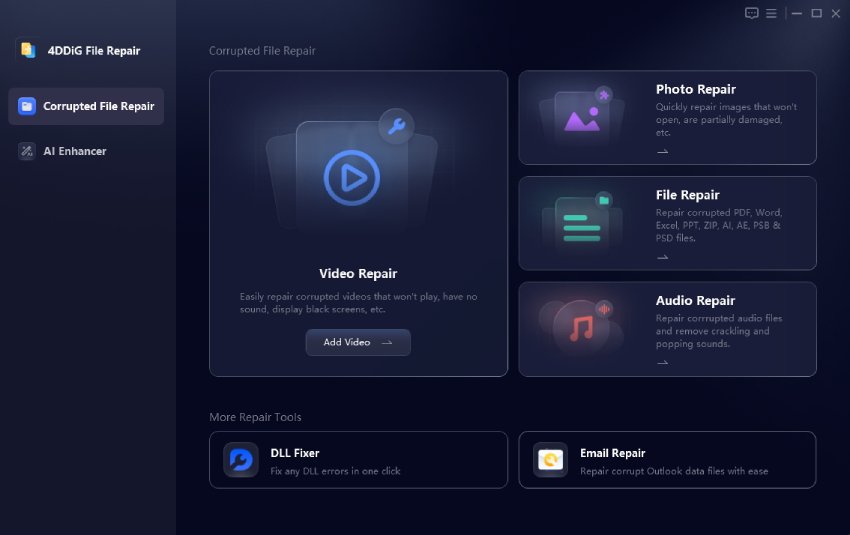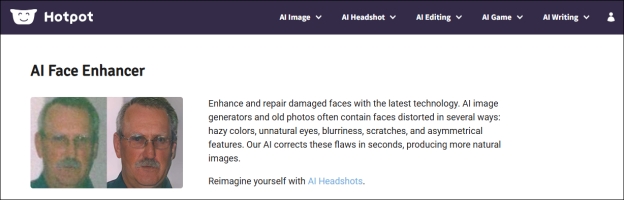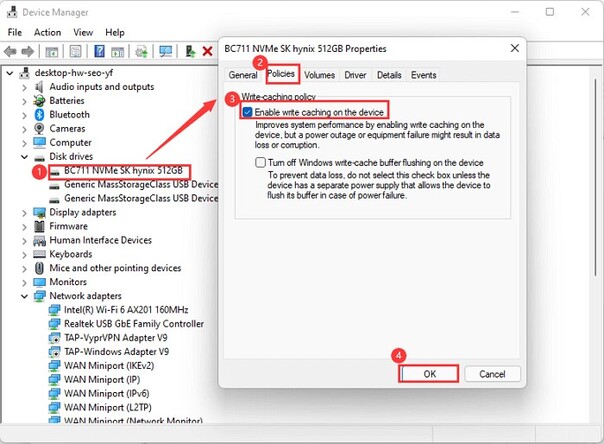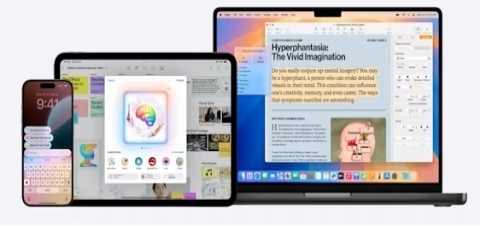Should I Upgrade to Windows 11 in 2026? Is Windows 11 Worth Installing?
Many users wonder "Should I upgrade to Windows 11". Updated with new features, better security and better gaming performance, Windows 11 has a lot to offer, but still, some users are reluctant to install it because the old software won't work with it.
With this guide, you will have a good idea whether upgrading is the path for you to take as it details the positives, negatives, system requirements, and how to upgrade step by step. Let's see if Windows 11 is better than Windows 10 and whether there is a reason at all to upgrade to Windows 11.
Part 1. Should I Upgrade to Windows 11 from Windows 10?
Over Windows 10, Windows 11 has a lot of improvements. However, it is not essential that everyone upgrades to the latest version. We then go through some of the pros and cons of upgrading it below.
👍 Benefits of Upgrading to Windows 11
Is Windows 11 better than Windows 10? Well, if you are also wondering if there is any reason to upgrade to Windows 11, this section covers all the benefits you will enjoy by upgrading:
- Modern User Interface: So, Windows 11 comes with a more rounded corner design, i.e. a slimmer and more contemporary design.
- Better Performance & Efficiency: Background processes on Windows 11 are optimized and thus faster in getting to boot time and make your system more efficient as compared to Windows 10.
- Window 11 is B etter for G aming: Auto HDR, Direct Storage, and enhanced Xbox integration for better gaming graphics, better gaming, and shorter running time.
- Enhanced Productivity Features: Snap Layouts, Snap Groups, Virtual Desktops are tools which empowers the users to perform multiple tasks at the same time.
- Stronger Security Features: Enhanced built in security features such as, TPM 2.0, Secure Boot, and Windows Hello provide stronger protection of the computer from malware and cyber threats.
- Longer Support from Microsoft: Windows 11 is the future-proof choice as support for Windows 10 will come to an end on October 14, 2025.
👎 Negatives of Upgrading to Windows 11
The advantages of Windows 11 do not outweigh its several drawbacks which will probably discourage users from making the switch.
- Higher System Requirements: The minimum requirements for Windows 11 upgrade exclude numerous older PCs because they lack TPM 2.0, Secure Boot and qualified processor specification.
- Some Features Are Removed: The operating system no longer includes Live Tiles alongside Cortana or specific features found in the taskbar.
- Compatibility Issues: Windows 11 lacks support for several pieces of older software and driver programs which may lead to their malfunction.
- Learning Curve: Adapting to the new interface layout as well as modified taskbars might require significant effort and time to understand.
Windows 10 free software updates will end after October 14, 2025. Your system becomes susceptible to security threats starting from that time, because Windows 10 security updates end on that date.
Part 2. What Are the Windows 11 Requirements for Upgrading
Before upgrading, ensure your device meets the minimum Windows 11 upgrade requirements:
- System
- Requirements
- Processor
- 1 GHz or faster with at least 2 cores (Intel 8th Gen or later, AMD Ryzen 2000 or later)
- RAM
- 4GB or more
- Storage
- 64GB minimum free space
- System Version
- Windows 10 20H1 or later
- Firmware
- UEFI with Secure Boot enabled
- TPM
- TPM 2.0 required
- Graphic Card
- DirectX 12-compatible GPU
- Display
- 9-inch or larger with a resolution of 720p or higher
Install Windows 11 without TPM 2.0 and Secure Boot (100% Work)
Part 3. Preparations: How to Backup Before Upgrading to Windows 11
Installing Windows 11 creates the risk of both lost data and system malfunction. The successful avoidance of data loss during an upgrade requires users to create complete backups of essential files.
Preparatory Work Before Win11 Upgrade
-
A new installation backup of your complete disk system should be created before you switch to Windows 11.
-
File data protection occurs through file cloning within 4DDiG Partition Manager.
-
The backup process should prevent any files on the target disk from being overwritten.
Steps to backup file data using 4DDiG Partition Manager
-
Install and run the 4DDiG Partition Manager software and click "Backup" > "File Backup".
FREE DOWNLOADSecure Download
-
Select the files you want to backup and click "Next".

-
Customize your storage path click "Start" and wait as 4DDiG processes your backup.
Part 4. How to Upgrade to Windows 11 from Windows 10 [Step-by-Step]
After data backup proceed with these steps to get Windows 11:
-
Right-click "Start" menu then go to "Settings". Select "Update & Security" then choose "Windows Update".
-
Click "Check for updates" to see if "Windows 11" is available.
-
If "Windows 11" is ready, click "Download and install".

-
Accept the "Software License Terms" and click "Accept and install".
Wait for the update to download and install.
When prompted, restart the device by clicking "Restart now".
-
The system will restart multiple times to complete the installation.
Part 5. Why Can't I Upgrade to Windows 11 [Issue Fix]
Several issues with an upgrade failure could be attributable to one of three factors:
- Unsupported CPU or TPM 2.0
- Secure Boot is disabled
- Insufficient disk space
But don't fret! Windows 11 installation becomes possible on unsupported devices through the use of 4DDiG Partition Manager. Apart from the File Backup feature mentioned above, this software also enables bypassing TPM check, secure boot security, and CPU restrictions to upgrade Windows 11.
Also, it contributes to downloading Windows ISO file and creating Windows bootable installation media easily without Win11 Media Creation Tool. Even on a non-bootable desktop, it will get into the WinPE and boot your PC from USB.
☞ Steps to upgrade to Windows 11 with 4DDiG Partition Manager
-
Get and open 4DDiG Partition Manager and pick "Windows Download and Upgrade" > "Windows 11 Upgrade".
FREE DOWNLOADSecure Download

-
Tap on "Detect and Upgrade" to verify if your PC meets Windows 11 requirements. Click Next to bypass restrictions.

-
The new screen will display the incompatible factors on your PC to update to Win11, like unsupported CPU, TPM, or Secure Boot.

-
Select your system language and click "Start Upgrading", then confirm by clicking "Sure".

-
Follow the on-screen installation steps and wait for 4DDiG Partition Manager to complete the Windows 11 upgrade and installation.

Part 6. Other Questions You May Concern [FAQs]
Q1: How to roll back to Windows 10?
Open Settings > System > Recovery.
Initiate the "Go back to Windows 10" command.
Only available for a 10-day timeframe after the upgrade.
Q2: Should I update to Windows 11 for gaming?
Gaming users will prefer Windows 11 over previous systems due to the incorporation of Auto HDR and Direct Storage alongside built-in Xbox Game Pass capabilities.
Q3: Can I upgrade to Windows 11 for free?
Windows 11 presents a free update for all users who meet the eligibility requirements for Windows 10.
Q4: What happens if I don't upgrade to Windows 11?
Your PC faces security vulnerabilities because Windows 10 loses its update features starting on October 14, 2025.
Q5: How long to update to Windows 11?
Windows 11 updates require 30 to 60 minutes of duration although this time varies because of computer specifications and internet connection speed.
Q6: Is it better to upgrade to Windows 11 or a fresh install?
A new system installation gives the best performance, but an upgrade procedure maintains both application files and user settings.
Q7: Does Windows 11 update slow down a computer?
Not necessarily. Your PC performance will benefit from Windows 11 installation if it fulfills the minimum system specifications.
Conclusion
The question remains on "Should I upgrade to Windows 11". Users who have PCs that support Windows 11 and desire improved system performance coupled with gaming enhancements along with extended support should perform the upgrade. An older system together with reliance on Windows 10-specific features makes waiting for an upgrade the best option.
Smooth system upgrades can be achieved by using 4DDiG Partition Manager for backup and installation support. Users can download this tool right now to perform upgrades that do not require any data loss.
☞ How to Fix "This PC Doesn't Meet the Minimum Requirements for Windows 11"
Secure Download
💡 Summarize with AI:
You May Also Like
- Home >>
- Windows Fix >>
- Should I Upgrade to Windows 11 in 2026? Is Windows 11 Worth Installing?

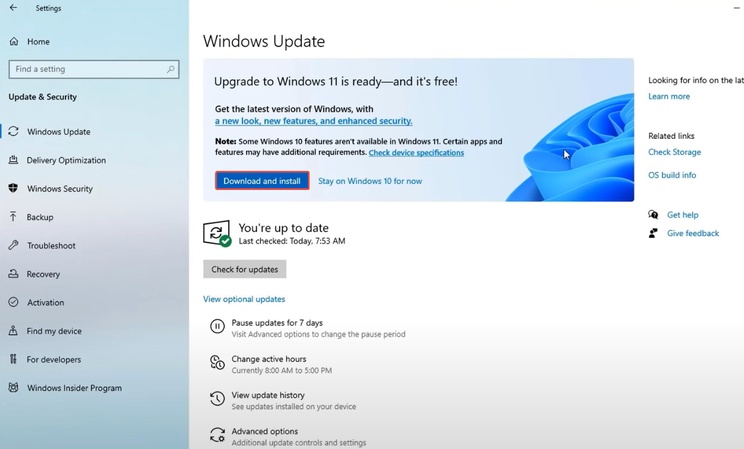



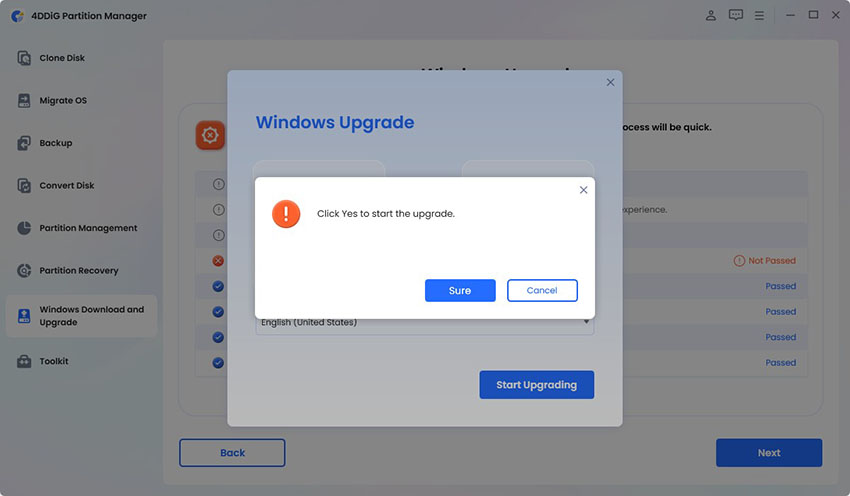

 ChatGPT
ChatGPT
 Perplexity
Perplexity
 Google AI Mode
Google AI Mode
 Grok
Grok