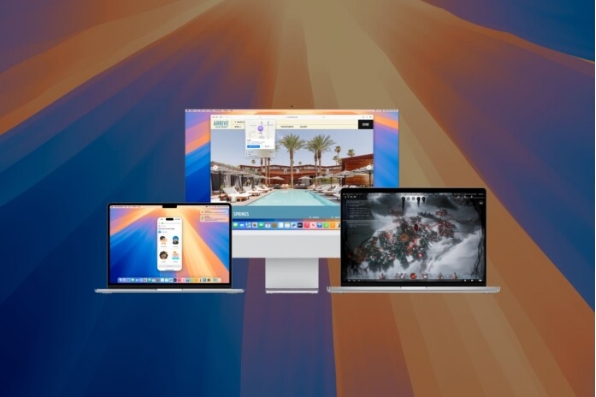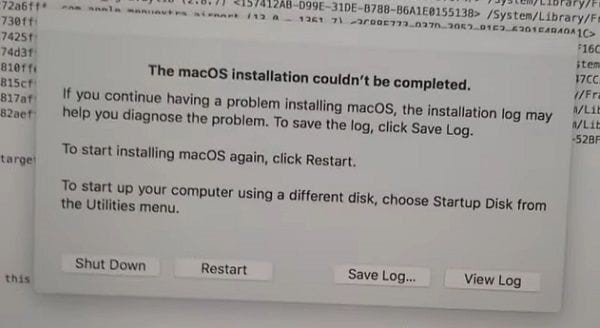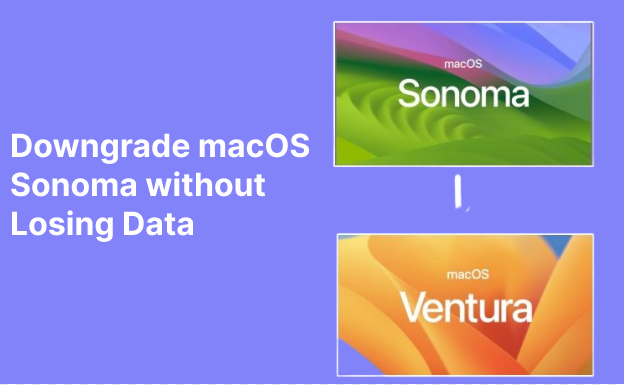macOS Sequoia vs Sonoma: Should I Upgrade ?
The last macOS Sequoia is a product that Apple does not stop to amaze and is capable of fulfilling the user's every need and even exceeding the user's productivity limits. Apple has such a powerful idea with macOS Sonoma that users are left to wonder which one is better for their Macs.
We will present you with a detailed comparison of macOS Sequoia vs Sonoma through this article with the new features of Sequoia and our recommendation on whether you should upgrade. This article will help you to make the right decision that will lead to your Mac functioning at its best.
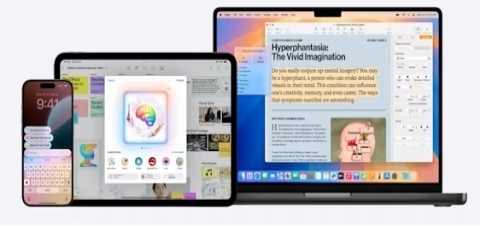
Part 1: What's New in macOS Sequoia ?
The macOS Sequoia is a new operating system that comes with several new features to enhance productivity, user experience, and security. Below, we'll cover the six most significant updates:
✨Apple Intelligence
The level of personalization has become much higher, thanks to Apple's improved machine learning algorithms. Sequoia employs AI algorithms to directly enhance system performance, app suggestions based on the user's day-to-day activities, and personalized notifications. This feature is particularly useful to those who rely on fixed workflows.

✨iPhone Mirroring
The latest macOS Sequoia has made it easy for users to start Apple devices along with the iPhone at the same time. With this function, users can also see iPhone mirrors on their Macs and interact with them. Thus, they will not need to be shifting between devices each time to manage messages, apps, and notifications.
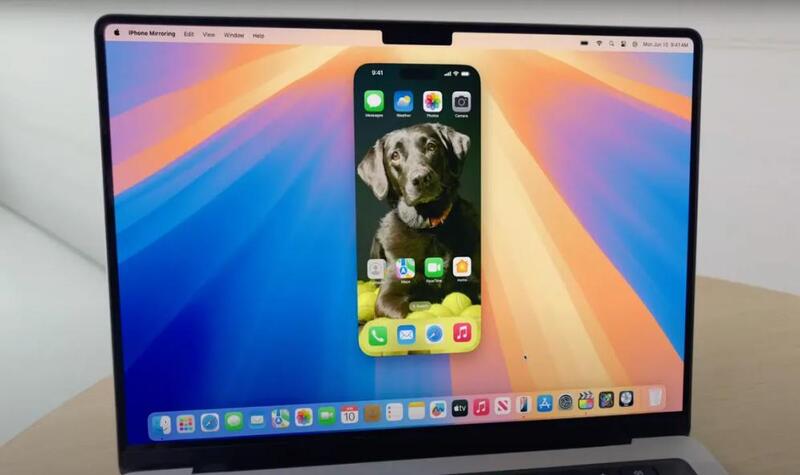
✨Passwords App
A stand-alone Passwords app is now available in Sequoia, making it easier to manage your saved passwords securely. i.e. The application is synced between all devices and using biometric login it sets a higher standard for safety.
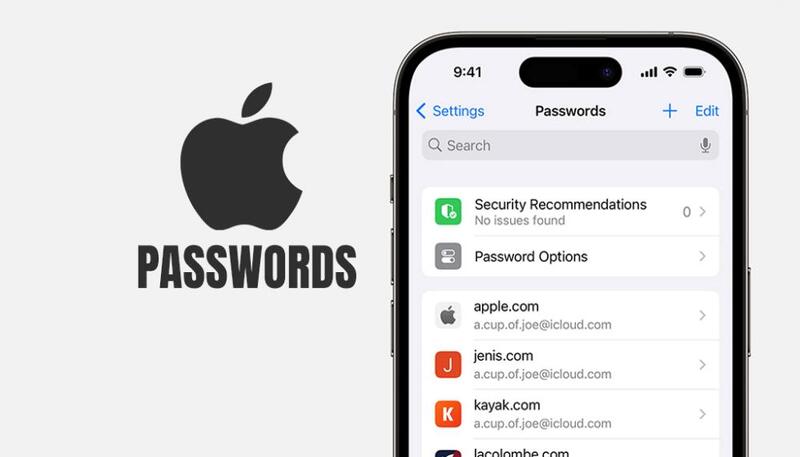
✨Notes
Notes in macOS Sequoia gained a remarkable update that brings better and more flexible ordering of information. By tagging the notes, editing in real-time, and smart folders users are now able to work more efficiently.
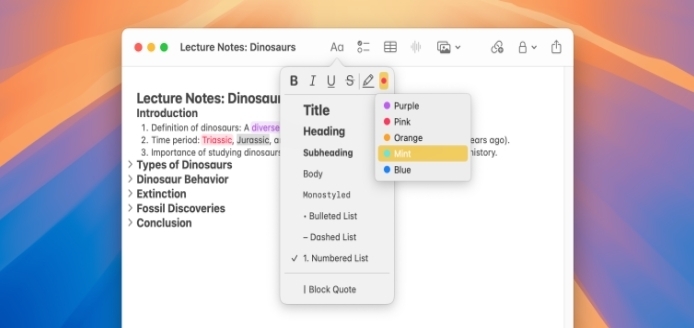
✨Easy Window Tiling
With this, Sequoia has come up with a new, more user-friendly way to arrange the windows that are currently open. With Easy Window Tiling, it is possible for users working with several apps simultaneously to effortlessly snap windows side-by-side by just dragging them, thus increasing multitasking efficiency.

✨Presenter Preview
For people who give presentations a lot, Presenter Preview is a great feature. It enables you to keep an eye on slides, notes, and points that will come up next directly from your Mac during the presentation, thus making the delivery seamless and perfect.
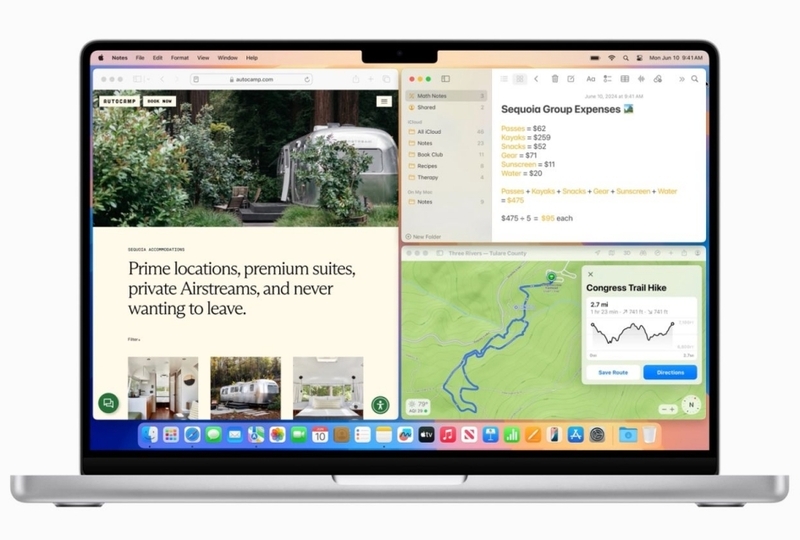
Part 2: MacOS Sequoia vs Sonoma: What’s the Difference?
In order to differentiate between Sonoma and Sequoia Mac, it is important to grasp how they vary in various vital aspects. Below is a comparison table summarizing these distinctions:
- Features
- macOS Sonoma
- macOS Sequoia
- Release Date
- October 2023
- September 2024
- Supported Devices
- MacBooks (2017 & later)
- MacBooks (2018 & later)
- Continuity
- Standard continuity
- Enhanced iPhone Mirroring
- Productivity
- Basic window management
- Easy Window Tiling
- Safari
- Improved privacy modes
- Integrated AI-enhanced browsing
- Notes
- Basic note-taking
- Enhanced with tags & smart folders
- Gaming
- 3D gaming enhancements
- Support for higher-end gaming platforms
Part 3. The Way to Upgrade macOS Sonoma to macOS Sequoia [Guide]

Upgrading your macOS can boost performance and bring new features. With the release of macOS Sequoia, many users are considering the pros and cons of migrating from macOS Sonoma. Let’s explore the key improvements in Sequoia to help you decide if the upgrade is right for you!
Should I Upgrade macOS Sonoma to macOS Sequoia?
- Pros:
- Cons:
-
- Enhanced Multitasking: Sequoia facilitates Easy Window Tiling which simplifies the process of managing multiple apps at the same time.
- Improved Security: A new addition is the Passwords app where you will securely keep and manage your credentials.
- Seamless Continuity: With iPhone Mirroring, enjoy more coordinated access to your iPhone interface making it feel like a more integrated experience.
- AI-Powered Personalization: Apple Intelligence optimizes system functions and uses usage patterns to create specific recommendations for you.
-
- Device Compatibility: macOS Sequoia can only be updated on MacBooks that were produced in 2018 and later on. Thus, older devices are completely left on their own.
- Limited Benefits for Casual Users: Although some features like personalization and multitasking improvements have their advantages, they may not be as important for users who perform basic tasks only.
The Way to Upgrade macOS Sonoma to macOS Sequoia
Upgrading from macOS Sonoma to macOS Sequoia is not complicated at all, the only thing that one must not forget is following the onboarding phase with as much care as possible so that a smooth transition is ensured.
The following is a step-by-step guide on how to upgrade:
- Back up your Mac using Time Machine or any other backup method to be safe and secure. This is a crucial step to avoid data loss during the upgrade.
- To begin, you have to go to the App Store on your Mac, look for macOS Sequoia, and click the Download button. The download size may differ, but pay attention to your internet connection, charging, and available storage space.
- After the download is complete, proceed with the on-screen prompts to install macOS Sequoia. Your Mac will be restarted to perform the installation. Once the reboot is complete, all the new features of Sequoia will be available to you.
Bonus Tips: How to Recover Missing Files After macOS Sequoia Update
In case you are wondering how to recover missing files on Mac after the macOS Sequoia upgrade, there is no need to panic! 4DDiG Mac Data Recovery helps you get back your lost data including your documents, photos, and videos. Its software works wonders to bring back lost files from many different storage devices like SSDs, USB drives, etc.
Key Features of 4DDiG Mac Data Recovery:
- Retrieval of deleted, lost, or formatted files.
- Examples of file types are documents, photos, and videos.
- Compatible and connects with a myriad of storage devices.
- Easy to navigate interface, suitable even for novices.
Secure
Download
Secure
Download
Follow the Below Steps to Restore the Lost Files on Mac with 4ddig:
Download and install the 4DDiG Mac Data Recovery on your Mac. Open the application and choose the drive from which the files were lost.

Next, click on the "Scan" option to start searching for the lost files. All the files that can be recovered will be displayed by the software.

First, you need to preview the files and then select the ones you want to recover. After that, click on "Recover" and save them to a secure location.

Conclusion
In conclusion, macOS Sonoma vs Sequoia both bring new functionalities and improvements to the macOS set, but updating Sequoia is preferable for users who require improved productivity, better iPhone synchronization, and higher security measures.
If you own a MacBook that is able to work with Sequoia and you are the kind of person who runs several different applications at once or needs your computer to be personalized than switching to macOS Sequoia could be a big change for you.



 ChatGPT
ChatGPT
 Perplexity
Perplexity
 Google AI Mode
Google AI Mode
 Grok
Grok