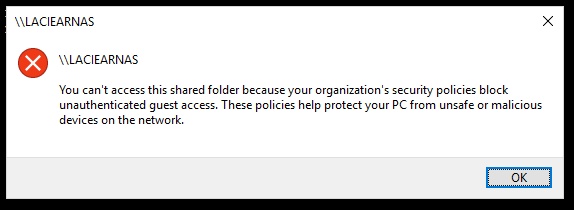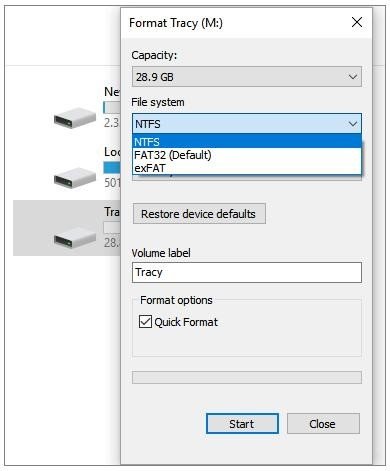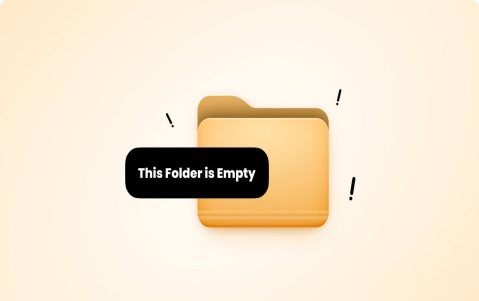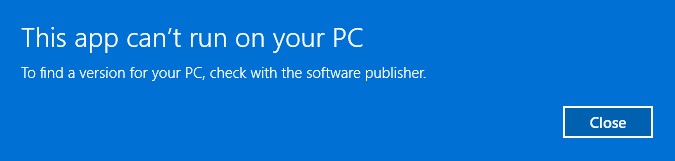How to Fix This PC Doesn't Meet the Minimum Requirements for Windows 11
A significant number of computer users now seek to install Windows 11. Reports indicate that approximately forty percent of PCs are incapable of running Windows 11 because of missing requirements which cause the system to display the message saying "This PC doesn’t currently meet Windows 11 system requirements".
Numerous users currently confront this specific problem as 40% of PCs fail Windows 11 requirements. Thankfully, there are solutions. This guide explains the cause of system requirement failures and introduces a method to overcome “This PC doesn’t meet the minimum requirements for Windows 11 ” without trouble.
Part 1. Minimum System Requirements for Windows 11
Windows 11 arrived with more stringent security and hardware prerequisites that Microsoft implemented to boost system performance and provide better user protection features.
You need to satisfy these official requirements for Windows 11 based on the table below.
- Component
- Minimum Requirement
- TPM Version
- 2.0
- System Firmware
- Secure Boot Capable, UFEI
- CPU Generation
- Intel 8th gen, 2 cores, 64-bit compatible
- RAM
- 4GB
- Storage
- 64GB
The stated requirements provide solutions to the frequently asked question about computer compatibility for Windows 11. One missing component from these standards will prevent Windows 11 installation from happening. If you were also thinking why isn’t my computer eligible for Windows 11, this table will help you understand where it lacks.
Part 2. Why Isn't My PC Eligible for Windows 11
Multiple system problems could cause the warning about minimum Windows 11 requirements to appear on your device including:
- Unsupported CPU: Your system needs an Intel CPU from the 8th Gen or newer configuration, or AMD Ryzen CPUs from the 2000 series or newer specification.
- Disabled TPM: To run Windows 11, you need to activate TPM version 2.0 from your BIOS setup.
- Deactivated UEFI: The operating system demands UEFI firmware alongside Secure Boot configuration from computers intended to use Windows 11.
- Insufficient Space: A combination of insufficient memory and storage space of less than 4GB or 64GB will lead to disqualification for Windows 11 installation.
- Incompatible DirectX: Your system requires a DirectX 12-compatible graphics component to operate Windows 11.
- Disabled Secure Boot: A core requirement for Windows 11 is to enable Secure Boot on your system.
- Driver Issues: You face driver problems when your firmware or driver updates are not critical.
Discovery of the root cause enables the selection of proper fix solutions or alternative bypass methods.
Part 3. How to Bypass Windows 11 Requirements for Upgrading Easily with Expert Software
The Windows 11 upgrade experience is possible on unqualified PCs through the professional solution provided by 4DDiG Partition Manager. The Windows Download and Upgrade feature of this disk partition manager allows users to upgrade their computer system effortlessly by circumventing standard hardware requirements.
4DDiG Partition Manager enables users to simplify their PC upgrade through a smooth process when their systems do not fulfill TPM 2.0 or Secure Boot requirements or other essential specifications. The tool provides convenient system upgrading together with data protection features which makes it the best option for users seeking the latest Windows platform.
Secure Download
Related Features of 4DDiG Partition Manager
- Bypass TPM 2.0 as well as Secure Boot and CPU verification together with unsupported GPU platforms.
- Provide official Windows ISO files without requiring the Media Creation Tool.
- Create a WinPE bootable installations disk for backup or repair drives on non-bootable PC.
- Detect system compatibility, followed by automatic patching.
How to Bypass System Requirements for Windows 11 Upgrade
Below is the detailed guide on the complete Windows 11 pro upgrade bypass requirements procedure:
-
Launch your 4DDiG Partition Manager software and go to the "Windows Download and Upgrade" option. Here you will select the "Windows 11 Upgrade" option.

-
On the next screen, you will click "Detect and Upgrade"

-
Then you will see which requirements are not met after detecting. Click "Next" to bypass them.

-
Now, choose your system language and Windows option. Click “Start Upgrading” and authenticate with “Sure”.

-
Once the Windows 11 Setup screen appears, you can click "Next" and follow on-screen instructions to successfully upgrade your computer to the new OS version.

Part 4. How to Fix "This PC Doesn't Meet the Minimum Requirements for Windows 11"
If you don’t want to install any extra program but wanna use the built-in features or tools on PC, then never miss the following proven 5 methods.
Fix 1. Enable TPM 2.0 in BIOS
The first requirement that many people fail to meet is enabling TPM version 2.0 which leads them towards failure. So, follow the steps below to upgrade your TPM version.
The steps of enabling TPM 2.0 may be different on various desktop model (such as ASUS, MSI, etc.) You can also read this article to explorer more details: How to Enable TPM 2.0 on Your PC Windows 10/11
-
Enter BIOS Settings by pressing Del、F2、F10、Esc (based on your computer model).
-
Go to “Boot Configuration” or “System Configuration” by using the function key according to your computer.
-
Go to trusted computing in “Advanced” or “Security” tab and switch to “Enabled” from the TPM Support dialog.

-
Save and reboot your computer and the "your pc doesn't meet Windows 11 requirements” error will be gone.
Fix 2. Set Boot Mode as UEFI Only
Sometimes the boot mode can interfere with Windows 11 upgrading and one of the possible solutions is using UFEI only.
-
Enter BIOS Settings using Del, F2, F10, or Esc (according to your computer model).
-
Use the arrow keys to find the “Boot”, “Boot Options”, or “System Configuration” menu.
-
Look for an option like “Boot Mode”, “Boot Priority”, or “UEFI/Legacy Boot”.
-
Select UEFI or UEFI Only (disable Legacy or CSM if present).

Press F10 (or the key indicated) to save changes and exit.
-
The system will restart. Check if you get rid of the “this pc doesn't meet the minimum requirements for Windows 11” error.
Fix 3. Activate Secure Boot
If you are still unable to update your Windows, then you need to try activating the secure boot option.
-
Enter your computer’s BIOS settings with function keys (Del, F2, F10, or Esc) during startup
-
Use the arrow keys to find the “Boot”, “Security”, or “Authentication” menu.
-
Look for an option labeled Secure Boot. Set Secure Boot to “Enabled”.

-
If it’s grayed out, ensure the boot mode is set to UEFI (not Legacy/CSM) in the Boot menu first.
-
Save changes and exit (via F10) and forget about your PC doesn’t meet Windows 11 requirements problem.
Fix 4. Update Firmware & Drivers
The firmware and drivers available on current Windows enable hardware operation and they may be interfering with upgrading your Windows.
Visit your computer manufacturer's support page.
Download the latest BIOS update and driver packages.
-
Install updates and retry updating Windows 11. Now you will not get the “your PC doesn’t meet Windows 11 requirements” error.
Fix 5. Registry Hack for Clean Installs
The last option left is hacking the Windows registry to try clean installs. You need to be very careful with this method while following the steps below:
-
Open Registry Editor. Navigate to: HKEY_LOCAL_MACHINE\SYSTEM\Setup
-
Right-click Setup and choose “New” > “Key” then name it “LabConfig”.
-
Inside LabConfig, create 2 DWORD (32-bit) Values:
a. BypassTPMCheck = 1
b. BypassSecureBootCheck = 1

Save and close the Registry Editor.
Now you can proceed with the installation from a USB drive or ISO without “your PC doesn’t meet Windows 11 requirements” errors.
Part 5. FAQs about PC Doesn't Meet Requirements for Windows 11
Q1: What are the minimum requirements for a gaming PC?
To obtain optimal performance from Windows 11 choose hardware that reaches its minimum requirements while considering RAM of 8GB or above as well as an SSD drive with a 6-core CPU combined with a relatively new generation GPU such as RTX 30 series.
Q2: Why I can't install Windows 11 even though I meet the requirements?
The installation can be blocked when your system contains disabled TPM/Secure Boot along with outdated drivers or MBR vs GPT partition style conflicts. So, even if you meet the hardware requirements, you will be restricted from upgrading unless you take care of these system requirements.
Q3: What space requirement is needed on Windows 11?
The operating system Windows 11 needs 64 GB of available storage to work effectively. The Windows 11 update performs best with storage starting from 128 GB according to Microsoft guidelines.
Conclusion
Solutions exist to overcome the installation block caused by the "This PC doesn't meet the minimum requirements for Windows 11" error message. You can perform an efficient upgrade of your PC through TPM and Secure Boot activation and through the expert software 4DDiG Partition Manager.
4DDiG lets you eliminate the requirements check or you can manually make the necessary fixes allowing you to access Windows 11 features through the software or manual intervention. Users should choose 4DDiG Partition Manager to get a secure and convenient PC upgrade process.
Secure Download
💡 Summarize with AI:
You May Also Like
- Home >>
- Windows Fix >>
- How to Fix This PC Doesn't Meet the Minimum Requirements for Windows 11



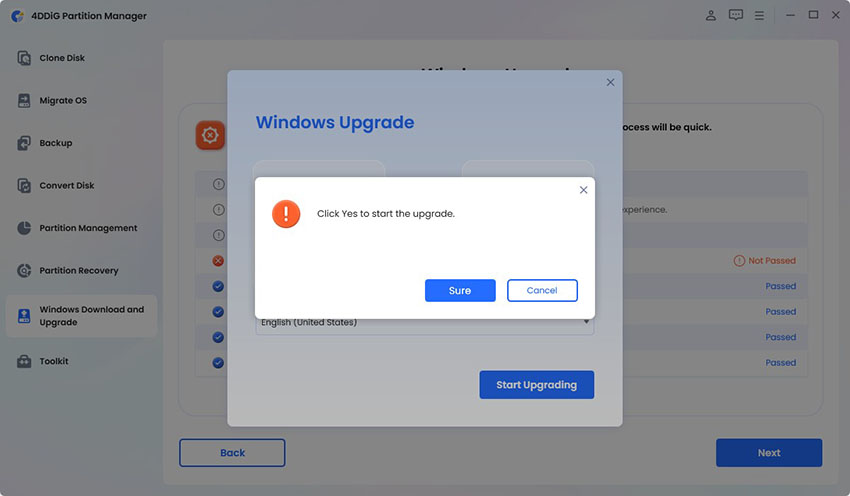

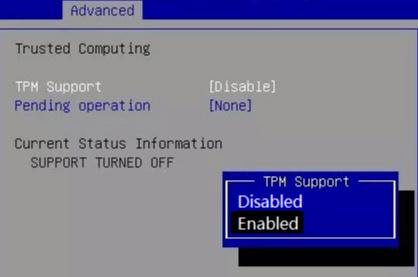
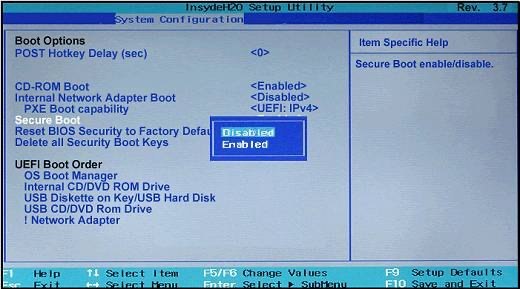
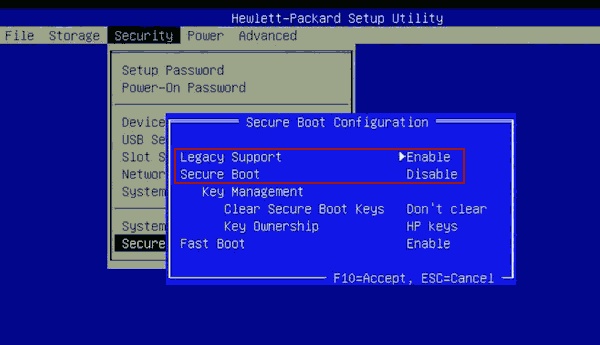
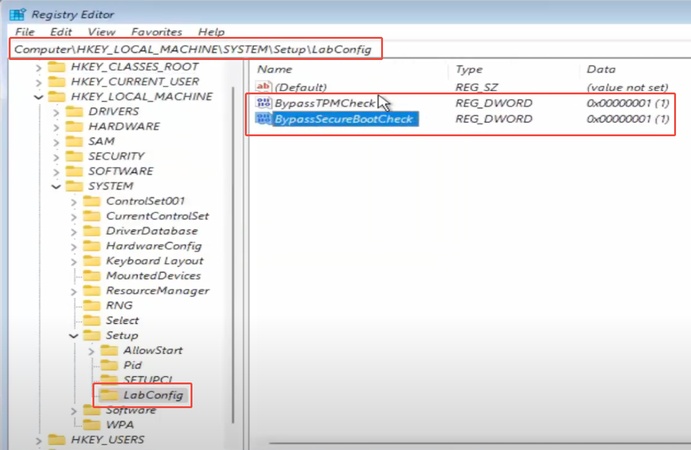
 ChatGPT
ChatGPT
 Perplexity
Perplexity
 Google AI Mode
Google AI Mode
 Grok
Grok