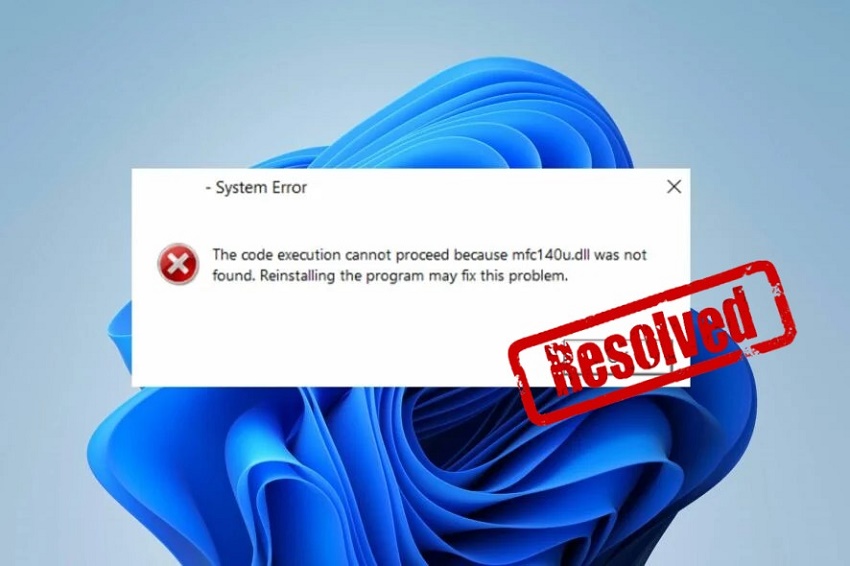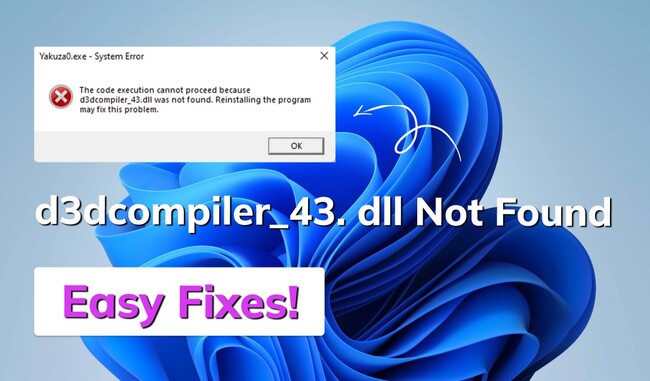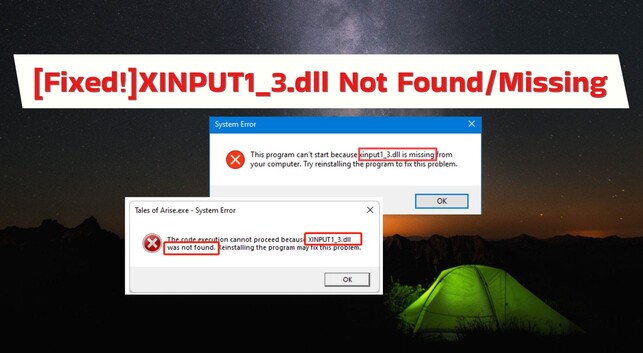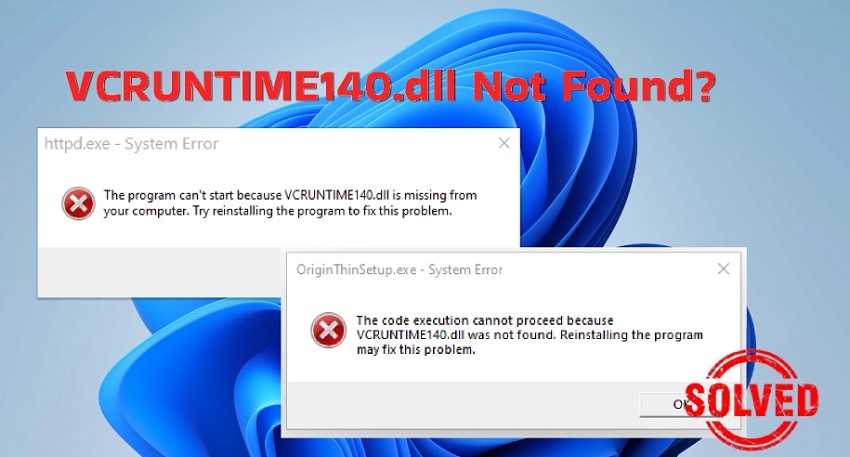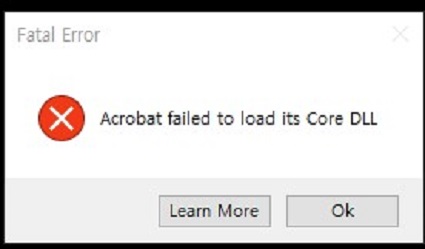How to Fix Isdone.dll Error While Installing Games in Windows 11/10
The Isdone.dll error often occurs when installing large sized game files on your PC. Free download 4DDiG DLL Fixer and fix Isdone.dll & Unarc.dll errors with one click.
Question
“Hi, I was trying to install Call of Duty on my Windows PC. But I am getting an error message: ‘Isdone.dll error It is not found any file specified for ISArkExtract’. Can you please tell me how to fix the problem and install the game without interruption?”

When you are installing a large game or software setup file on your computer based on Windows, the operating system needs Isdone.dll file to extract the large setup file and decompress the content successfully. However, certain internal and external factors can prevent Isdone.dll from functioning properly.
That is when the system throws certain error messages regarding isdone.dll, and the installation process gets interrupted. We will discuss in detail about isdone.dll and why it is so important. We will also illustrate all the possible ways to fix Isdone.dll error while installing games in Windows 10/11.
Part 1. What Is Isdone.dll?
Isdone.dll is a Windows dynamic link library file that contains several small programs that large applications and games load and use during installation. Isdone.dll helps in the extraction of compressed files required during the installation of large games and software on Windows. It deals with the decompression of necessary files and placing them in the appropriate locations.
When games and software fail to load Isdone.dll in memory, the installation process cannot go on further. That is when Windows flags the common Isdone.dll error messages. Unless the Isdone.dll file loads and does its required job, you cannot install large games and apps on your Windows PC or laptop. Isdone.dll errors can occur due to corrupted installation files, insufficient system resources, incompatibility, and internal conflicts.
Common isdone.dll Error Messages
While installing large games or software, if any error occurs due to Isdone.dll, you may see one of the following error messages.
- Isdone.dll: Unarc.dll returned an error code
- Isdone.dll: It is not found any file specified for ISArkExtract
- Isdone.dll: The file is missing or not available
- Isdone.dll: Archive data corrupted (decompression fails)
If you see any of the above error messages, you can be certain that there are some issues with the Isdone.dll that need fixing to proceed further.
Part 2. How to Fix Isdone.dll and Unarc.dll Error Code 11 While Installing Gmaes
Isdone.dll and Unarc.dll error messages while installing games on Windows are common. You need to fix the error related to the DLL files so that you can complete the installation process smoothly. We will now illustrate how to fix isdone dll error unarc dll error 1/5/6/7/11/12/14 in detail.
Way 1. Clear Microsoft Store Cache
Microsoft Store is the official platform to install safe apps and games on Windows. It uses the cache to store app data for a better user experience. However, these internal data and files in the cache can get corrupted and prevent important library files like isdone.dll from loading and functioning properly.
Here are the steps to fix isdone.dll file by clearing or resetting the Microsoft Store cache.
- Press the Windows + R keys together to bring up the Run dialog box.
-
Type in “WSReset.exe” and press the Enter key.

- The WSReset file will run automatically, and you will see a blank command prompt window on your screen. The WSReset file resets the Microsoft Store cache by clearing out all stored data and files.
- Now, the Microsoft Store will open automatically after getting reset, and you can proceed with installing your game now.
Way 2. Increase Windows Page File or Virtual Memory
Virtual memory is an extension of the RAM memory that Windows uses when storing extracted files and data during the installation of big games and apps. If you do not have enough large RAM memory space, your system is likely to malfunction and triger the IsDone.dll error message. But you can increase Virtual Memory on Windows Page File to expand the storage space to solve the insufficient system memory problem.
Here are the steps to increase Windows Page File or Virtual Memory to fix the IsDone.dll error.
-
Open the Run dialog box by pressing the Windows + R keys together. Type in “sysdm.cpl” and press the Enter key.

-
On the System Properties window, click the Advanced tab. Click the Settings button under the Performance section.

-
On the Performance Options window, click the Advanced tab. Click the Change button under the Virtual Memory section.

-
Turn off the “Automatically manage paging file size for all drives” option. Select the Custom Size and change the Initial Size and Maximum Size. For big games and apps, 2-3 GB of maximum size is enough.

- Click on the OK button. Restart your computer and try installing the game again.
Way 3. Download and Replace Corrupted Isdone DLL File
It is possible that the IsDone.dll file or is corrupted by a virus attack or damaged by internal system issues. To resolve this, download and replace the corrupted IsDone.dll file. We recommend using 4DDiG DLL Fixer, a professional tool that automatically scans for DLL issues and fixes them with a 99% success rate.
Here are the steps to use 4DDiG DLL Fixer to fix Isdone.dll error.
-
Download and install 4DDiG DLL Fixer. Launch the software and go to the DLL Repair section. Then click “Full Scan” and the tool will scan your system for any errors.
FREE DOWNLOADSecure Download

-
Wait for the scan to complete. You will see if it has found certain DLL files that need repairing. Finally, click the Repair button.

-
If the IsDone.dll file is missing or corrupted, 4DDiG DLL Fixer will download IsDone.dll and replace it in its original place.

Once the repair process is complete, restart your computer and try installing the game now.
Way 4. Re-Register the Referenced ISDone DLL File
If IsDone.dll is not registered properly in the Registry Editor, you can get the common IsDone.dll error messages while installing big games and apps. You can re-register the referenced IsDone.dll file as well as the unarc.dll to fix the problem. Here are the steps to follow.
-
Open the Command Prompt but run as admin.

-
Type the command “regsvr32 isdone.dll” and press the Enter key.

-
Type the command “regsvr32 unarc.dll” and press the Enter key.

- Restart your computer and try to install the game or application now.
Way 5. Run SFC Scan
It is quite possible that certain system files linked to the isdone.dll file might have been corrupted or damaged. This could hinder the DLL file from functioning properly while installing games. Windows comes with a program called System File Checker (SFC), through which it can check for corrupted, damaged, or missing system files and replace them instantly. Simply run the SFC scan with the Command Prompt by following these steps.
-
Open the Command Prompt from the Start menu. Make sure you run it as the admin.
-
Type in “sfc /scannow” and press the Enter key.

-
Wait for some time for Windows to scan all the system files to detect any abnormality and fix it immediately.
-
You can also run a DISM scan using the command “DISM /Online /Cleanup-Image /RestoreHealth”.

-
Restart your computer and try installing the game again.
Way 6. Disable Virus Protection
Antivirus software may block access to the Isdone.dll file when installing games, thinking that the installation program is accessing the file with suspicious motives. That is why, if you have any third-party antivirus software installed and activated, you should disable it temporarily or uninstall it. Most Windows users have Windows Security turned on for virus protection. Here’s how to disable it.
- Click the Start button and type in “Windows Security” to open the app.
- From the left menu, click the “Virus & threat protection” option.
-
Under the “Virus & threat protection settings” heading, click the “Manage settings” option.

-
Turn off the Real-time Protection option. You will get a pop-up message on the screen. Click the Yes button to disable Windows Security’s virus protection.

- Restart your computer and see if the problem is resolved.
Part 3. Isdone.dll Error FAQs
Q1: What is an error occurred while decompressing ISDone dll?
The error occurs when trying to extract a large file or program from an archive file due to faulty isdone.dll or unarc.dll. You are likely to encounter the error while installing big game or app when the system needs to use isdone.dll for decompression of large files.
Q2: How do I fix Isdone DLL error?
The easiest way to fix the Isdone.dll error is by using a professional DLL file repair tool. We recommend 4DDiG DLL Fixer that automatically scans your system for any DLL file related issues and fixes the problem. If your system has any issue related to Isdone.dll, it will detect the issue and download the file to replace it in its original location.
Q3: How do I fix Unarc dll while installing games?
You can download the urarc.dll file manually from a reliable online source and place it in the System32 and SysWOW64 folders. If it does not solve the problem, you can use 4DDiG DLL Fixer to fix the urarc.dll file and any related issues so that you can resume installing the games smoothly.
The Bottom Line
If you are encountering the infamous isdone.dll error messages while installing games on Windows, it is rather common. We have stated why isdone.dll is important and the likely reasons why the error occurs. We have also illustrated in detail how to fix the isdone.dll or urarc.dll error in six ways. The easiest way to fix isdone.dll error is by using 4DDiG DLL Fixer which automatically scans your system for DLL-related errors and fixes the errors by downloading and replacing the erroneous files.
Secure Download
💡 Summarize with AI:
You May Also Like
- Home >>
- DLL Issues >>
- How to Fix Isdone.dll Error While Installing Games in Windows 11/10





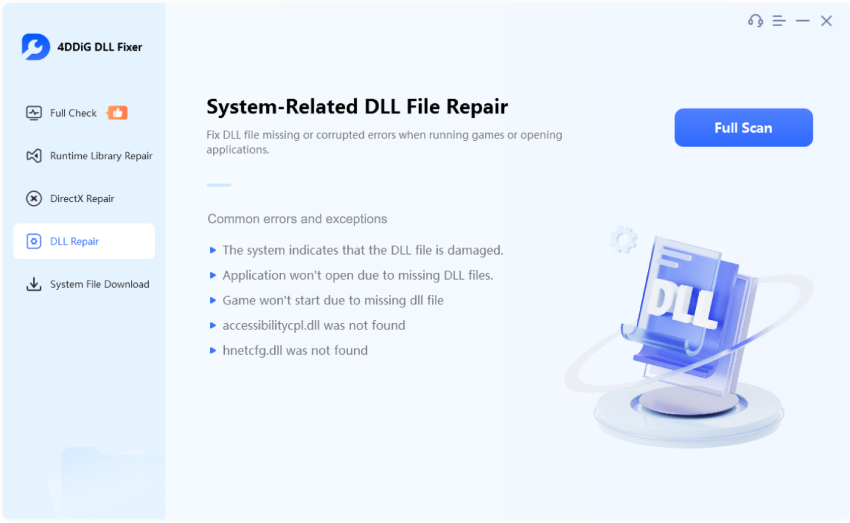
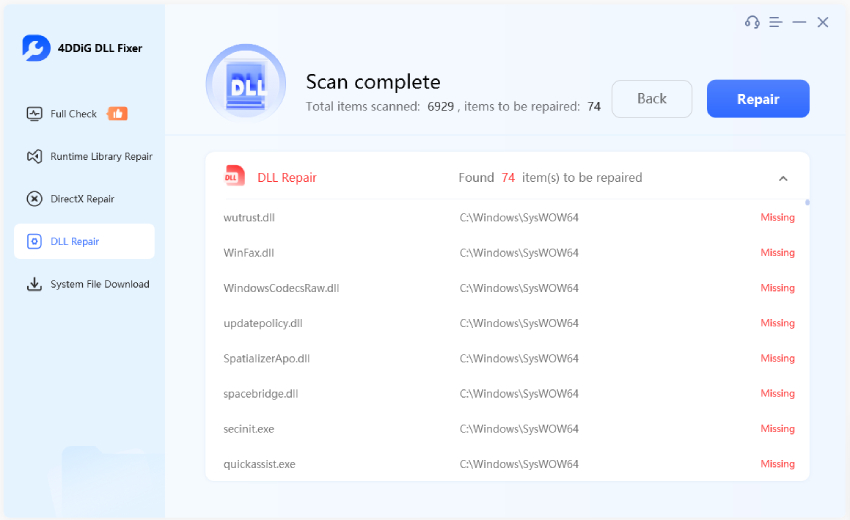
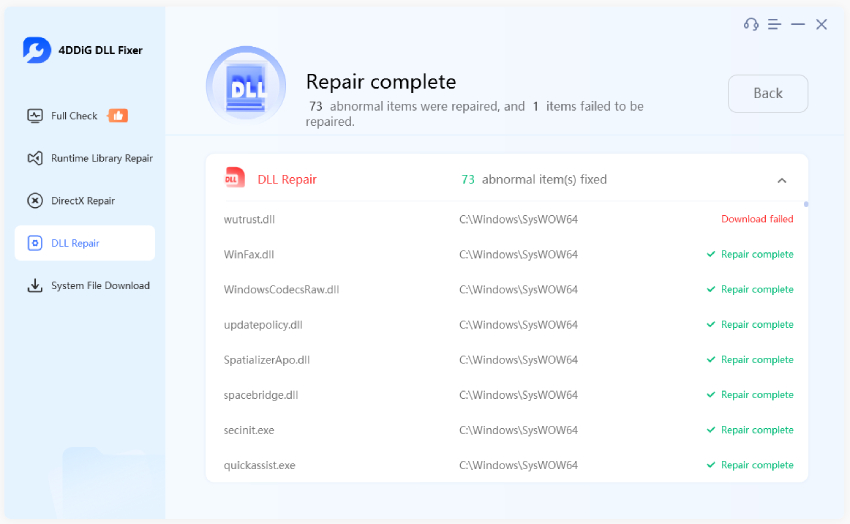
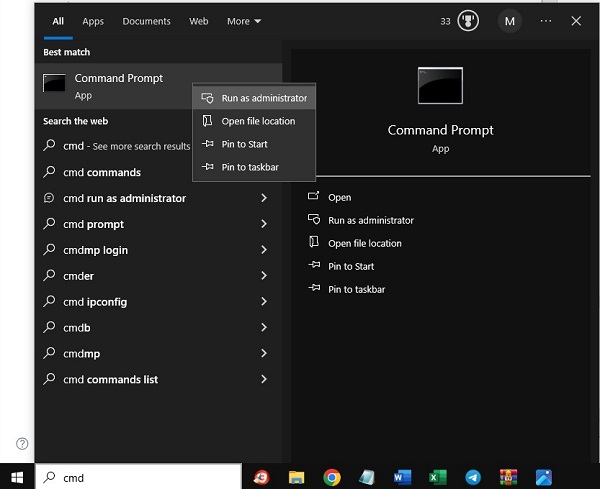






 ChatGPT
ChatGPT
 Perplexity
Perplexity
 Google AI Mode
Google AI Mode
 Grok
Grok