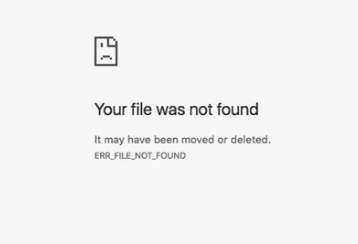How to Transfer Games to Nintendo Switch Lite [Full Guide 2026]
Don't know how to transfer games to Nintendo Switch Lite ? You are not alone as many gamers run into problems when trying to move their favorite games from one console to another.
Whether it's for personal use or just to share games with a friend, transfer games to new switch can be an overwhelming thing to do. But don't worry as this guide will take you through the steps to move digital games.
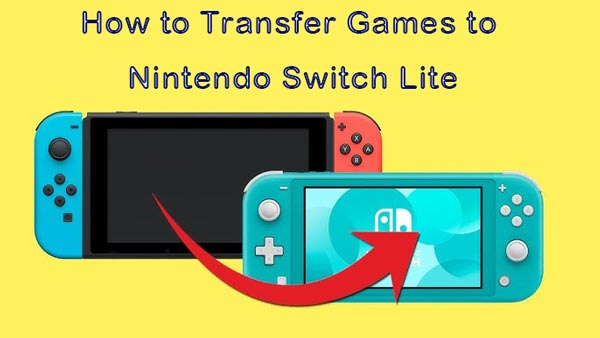
Part 1. Can You Transfer Nintendo Switch Games to Another Account
Yes, you can transfer Nintendo Switch games to another device. For the fact that Nintendo has allowed one account or console to transfer digital games and save data to other accounts and consoles, you can easily do so.
However, keep in mind that the games you have bought are attached to your Nintendo Account. Once transferred, the new account needs access to those purchases made by the original account.
Preparations Before Transferring
Before getting straight to how to transfer game data from one Switch to another, you'll have to take a few careful actions to prepare them.
- Account Settings: First of all, the accounts should be properly set. You must have the login details of both accounts with you.
- Update Consoles: The second step involves updating both consoles with the latest software updates; this would help resolve issues where glitches may occur during the transfer process.
- Save Data Backup: You might want to get your saved data backed up in the cloud or use a microSD card. That way, whatever you have been doing will not get lost in the process.
- Charge Your Consoles: Make sure both consoles are fully charged or plugged into some power source to avoid disrupting the process in the middle of it.
- Read Nintendo's Guidelines: Take a moment to look over Nintendo's guidelines on how to transfer games and data. That way, you will be well prepared for what is in store.
Now let's learn how to transfer games from one switch to another.
Part 2. How to Transfer Games to Nintendo Switch Lite
Here are 2 easiest methods to transfer games to Nintendo switch lite:
↪️ 1. How to Transfer Games from One Switch to Another When You Have Both Consoles
Transferring games from one Nintendo Switch to another is relatively easy if you have both consoles.
- Nintendo Switch (source system)
- Nintendo Switch (target system)
- Internet Connection
- A Nintendo account
- Both systems use the 4.0.0 or higher version
-
First of all, make sure that both consoles are on Wi-Fi. This will help in the transfer.
-
Make sure that both consoles have the latest available software updates. Check for updates under “System Settings” > “System” > “System Update”.
-
On the Source Console :
-
In the System Settings, select “Data Management” > “Save Data Cloud”.

-
Select the game data you need to transfer and upload them to the cloud.
-
-
On the Target Console:
-
Log in using the Nintendo Account that owns the games.
-
Select System “Settings” > “Data Management” > “Save Data Cloud Backup”.
-
Select the game, then select “Saved Data” > “Download Save Data”.

-
-
Download Games:
- Start the Nintendo eShop on the console to which you want to install the game.
- Find the games you would like to transfer. If they were purchased using the same account, you can download them for free.
-
Confirm Transfer:
- Once it finishes, check if your game data is intact and that your games are working.
↪ ️2. How to Transfer Game Data from One Switch to Another When You Only Have the New Console
If you only have a new Nintendo Switch Lite, don't worry, You can transfer at least your game data.
Here's how that works:
-
Power on your new Nintendo Switch Lite and follow the on-screen prompts up until reaching user settings.
-
Use the “Import User” option while setting up, in case your old console is no longer available.
-
Make sure your new console is connected to Wi-Fi.
-
Log in with the Nintendo Account that owns the games you want to transfer.
-
Then, when opening the Nintendo eShop, one can search for games purchased earlier.
-
Select the games you wish to download. Since they are attached to your account, you can redownload them free of charge.

-
If you didn't back up your saved data, some games may not carry over. However, for most titles, you'll have the game ready to play.
Part 3. How to Transfer Switch Games to New SD Card from Original SD Card
Transferring games from an older SD card onto a newer one should definitely help in better management of storage. The 4DDiG Partition Manager is absolutely brilliant and will make this process smoother and faster.
It can clone the SD card or SSD to another SSD and ensure that all of the game data and files are well-transferred.
Features of 4DDiG Partition Manager
- Easy Cloning : Clone one SD card onto another in an instant with all data perfectly duplicated.
- Ease of Use: Designed in such a way that it is user-friendly with effectiveness in the process and easy to use by anyone irrespective of their skill level.
- Partition Handling: It is pretty easy to work with this app for partition managing on your SD cards or SSDs.
- Data Protection: Keep your data safe during the transfer process, reducing the risk of data loss.
How to Move Games Between SD Cards Using 4DDiG Partition Manager
Here are the steps on how to transfer data from one SD crad to another :
-
Connect Your SD Cards:
First, connect your original and new SD cards to a computer. Start 4DDiG Partition Manager and click "Clone Disk" > "Clone Partition".FREE DOWNLOADSecure Download

-
Source Partition Selection:
Choose the correct source partition which contains the Nintendo games data from your original SD card. Then click “Continue”. -
Target Partition Selection:
Choose the target partition to where you wish to send the cloned data. Tap “Continue” to proceed.
-
Confirm Overwrite Warning:
Cloning will overwrite all data on the target partition. Click the Sure button if everything is ok.
-
Preview Cloning:
This will provide you with an overview of how the cloned partition will be on the target disk. If everything is okay after checking, click “Start” to initiate the cloning process.
-
Wait for Cloning:
This may take some time depending on the quantity of data you could be possessing. Please be patient while it is completed.
Once the process is completed, you can insert the target card into another switch and enjoy your favorite game.
How to Recover Deleted Save Data from Nintendo Switch SD Card
Conclusion
So that's how to transfer games to Nintendo Switch Lite . Either moving games between two consoles or copying data from an old SD card to a new one. It can be pretty easy once you know what you're doing.
With the help of some tools like 4DDiG Partition Manager , transferring is easy and safe without causing data loss to an important file. Now that you know where to get the information, and are provided with the tools, you should have no problem hacking your Nintendo Switch Lite to run all your favorite games.
Secure Download
💡 Summarize with AI:
You May Also Like
- Home >>
- Hard Drive >>
- How to Transfer Games to Nintendo Switch Lite [Full Guide 2026]
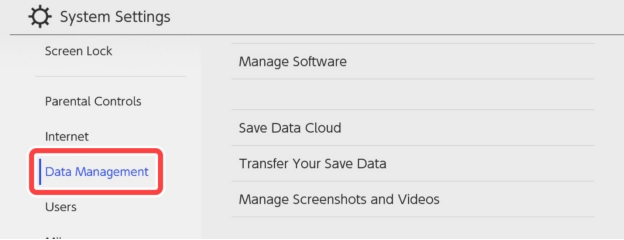
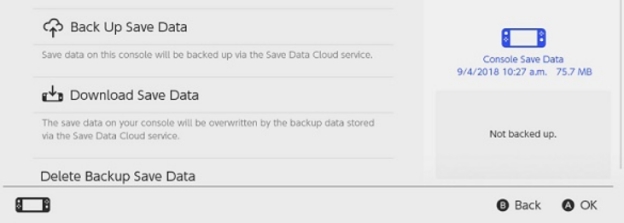
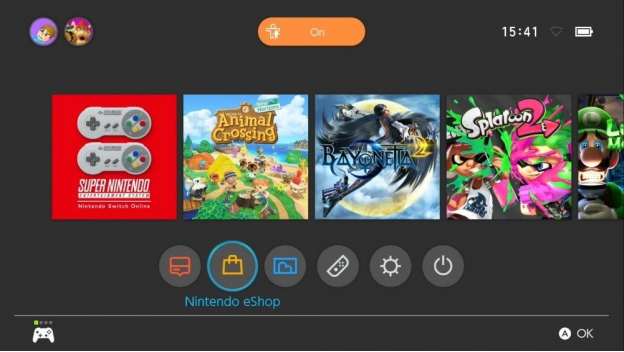
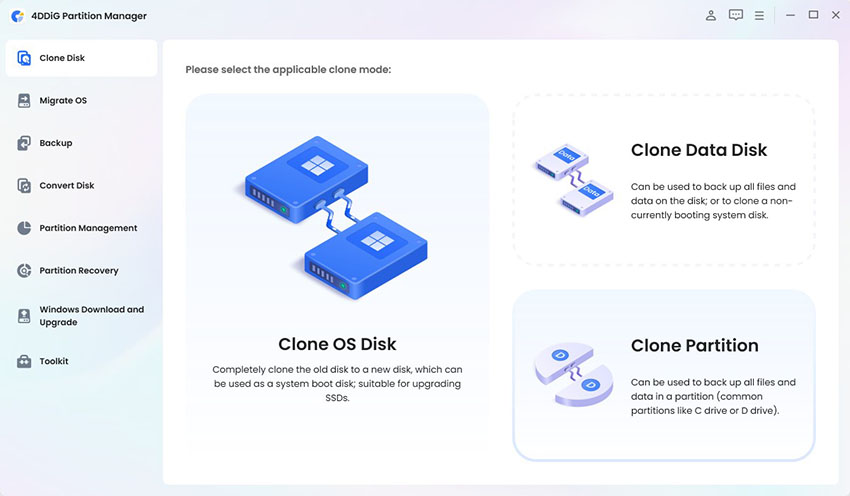
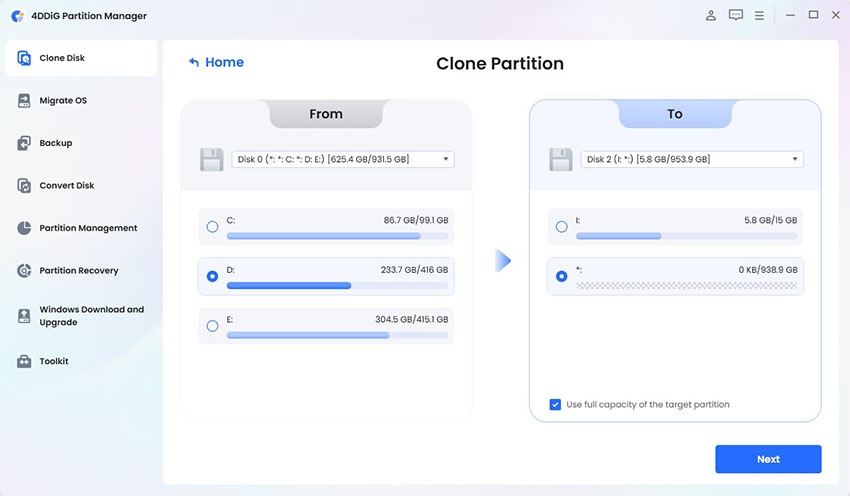

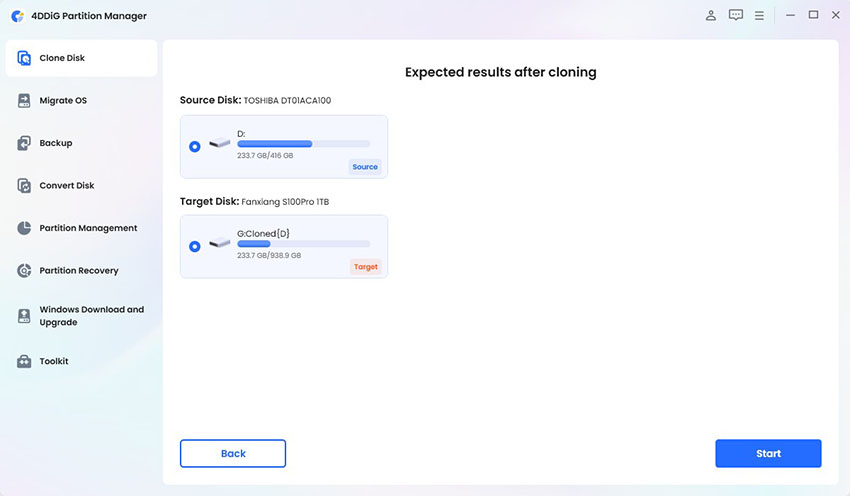
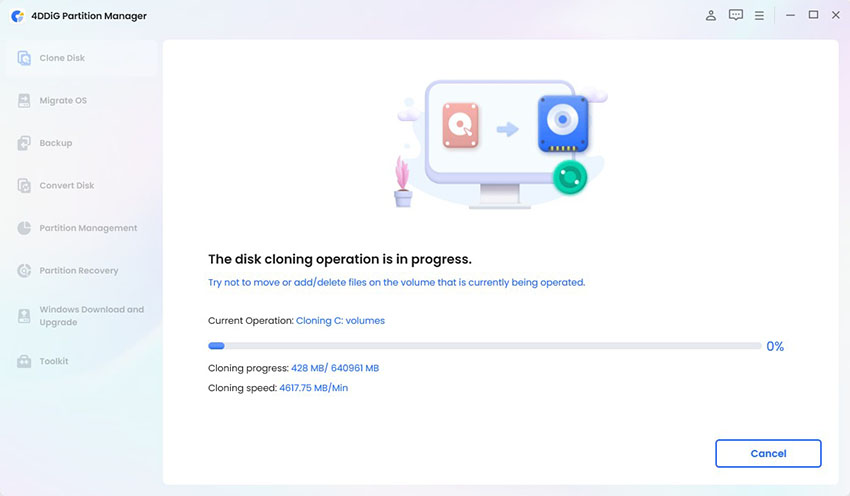
 ChatGPT
ChatGPT
 Perplexity
Perplexity
 Google AI Mode
Google AI Mode
 Grok
Grok