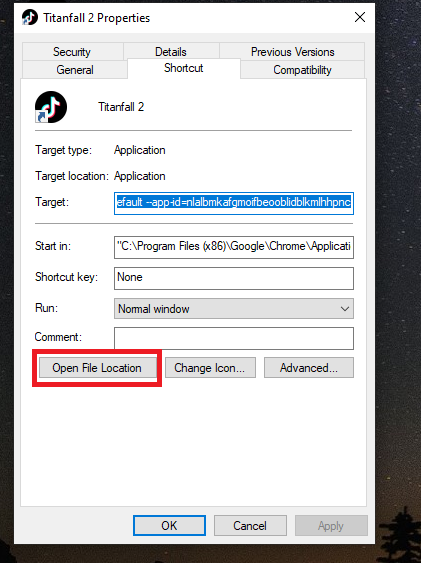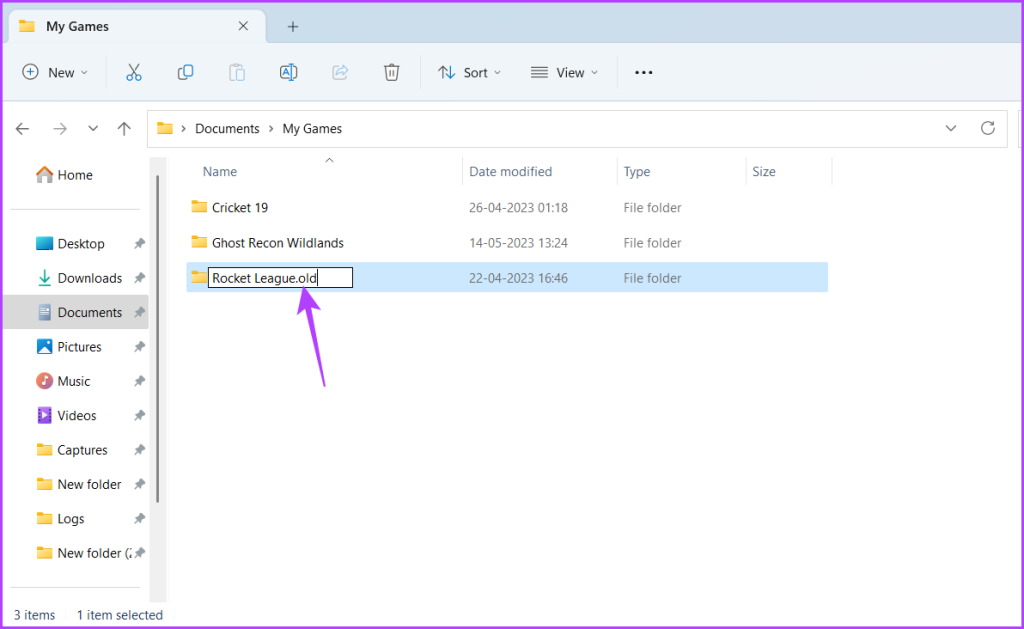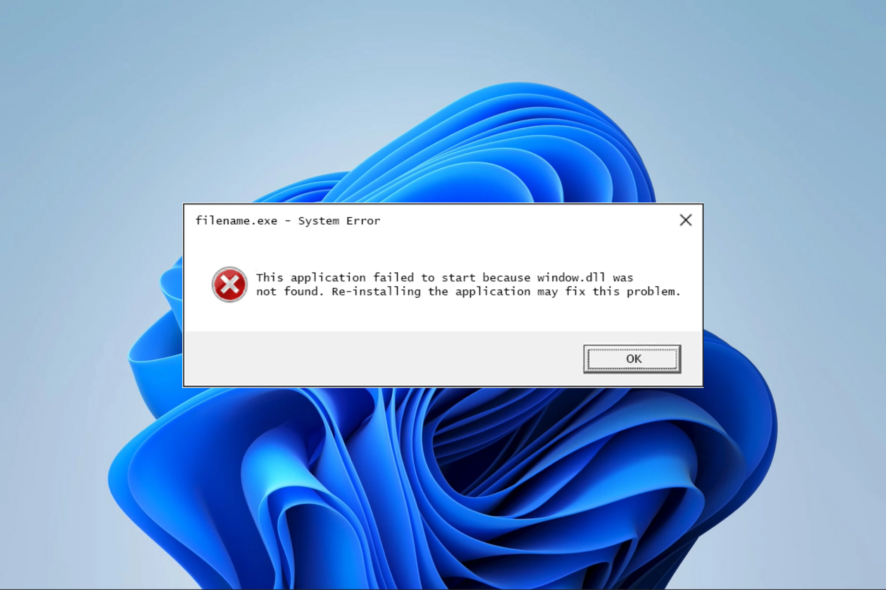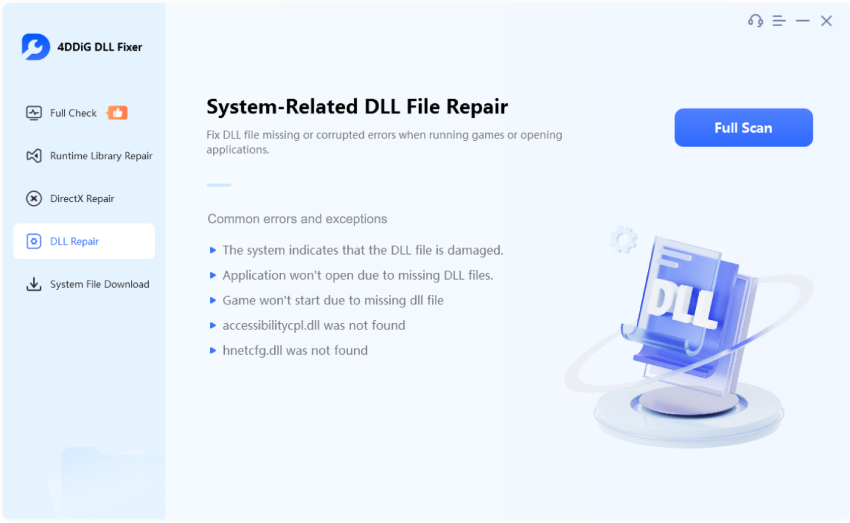Steam Games Not Launching: Why & 5 Fixes Here!
Are your Steam games not launching ? This can be frustrating for gamers eager to dive into their favorite titles. There are a variety of reasons why Steam games are not launching, ranging from software conflicts to corrupted game files. In this guide, we'll discuss why your Steam games may not be launching and provide 5 easy fixes to resolve the problem, so you can get back to enjoying your games.

Part 1: Why Are My Steam Games Not Launching?
If you're wondering "why are my Steam games not launching", the issue could stem from several potential causes. Here are a few common reasons:
- System requirements mismatch : A game on Steam that doesn't launch could be because your PC doesn't meet the game’s minimum system requirements.
- Software conflicts : Background software, including antivirus programs, can interfere with Steam's game running ability.
- Corrupted game files : Sometimes, the game's files can become corrupted or incomplete, preventing games from launching on Steam.
- Outdated drivers : If your graphics drivers or other essential software needs to be updated, your Steam game not launching may be linked to this issue.
- Steam client issues : Sometimes, the problem lies within Steam itself, such as a bug or outdated version that prevents Steam from launching games properly.
Part 2: 5 Solutions to Fix Steam Games Not Launching
Here we’ll explore five practical solutions to learn how to fix Steam not launching games . From checking system requirements to repairing corrupted files, these methods will help you resolve common issues and get back to gaming quickly.
Solution 1: Check the Game’s System Requirements
One of the most common reasons for a game on Steam not launching is that your system needs to meet the minimum or recommended system requirements. Check the game’s page on Steam and ensure your PC meets the necessary specs. If your hardware is outdated or incompatible, upgrading your components might be the only solution. To fix this:
-
Go to the game's store page on Steam.
-
Scroll down to check the "System Requirements."

-
Compare the minimum and recommended specifications to your system’s current specs.
Solution 2: Run the Game as an Administrator
Running Steam and your game with administrative privileges can resolve many permission-related issues. To do this:
-
Right-click on the game’s icon in Steam.
-
Select "Properties," then go to the "Compatibility" tab.

-
Click on "Browse Local Files."
-
Find the game’s .exe file, right-click, and choose "Run as Administrator."
This simple fix can often resolve the issue of “how to fix Steam games not launching”, especially if the problem is tied to permission conflicts.
Solution 3: Disable Unnecessary Software
Background software, such as antivirus programs or system monitoring tools, can prevent Steam games from launching. Disabling unnecessary programs ensures that your system has enough resources for the game, preventing software conflicts that may cause Steam games not to launch issues. To fix this:
-
Temporarily disable antivirus or security software that may interfere with Steam.
-
Close any unnecessary background applications using Task Manager (press Ctrl + Shift + Esc).

Solution 4: Verify the Integrity of Game Files
Sometimes, files within the game installation can become corrupted or incomplete, which leads to games on Steam not launching. Verifying the integrity of your game files can fix this:
-
Open your Steam library.
-
Right-click the problematic game and select "Properties."
-
Go to the "Local Files" tab and click "Verify Integrity of Game Files."

- Then Steam will automatically scan and repair any corrupted or missing files, resolving most file-related launch issues.
Solution 5: Scan and Repair Corrupted Files
If none of the previous steps work, a more advanced and one-stop solution is using a specialized tool like 4DDiG DLL Fixer . It is professionally designed to repair any DLL files and fix any DLL errors. Also, one of the standout feature of this unique DLL fixer is to repair any startup issues of games and computers, including the DLL errors that may prevent Steam from launching games.
Secure Download
What Makes 4DDiG DLL Fixer Stand Out
- Fix any startup issues of games and computers quickly
- Repair over 7000 DLL errors like a Pro
- Effectively recover runtime libraries and DirectX files.
- Boast a high success rate at 99%
- Incredibly simple to use without any technical requirements
How to FixSteam Not Launching Games Error Using 4DDiG DLL Fixer
Please ensure the Internect Connection is stable in advance, which avoids the interruption during repairing.
-
Download and install 4DDiG DLL Fixer from their official website . Select “Full Check” from the left menu and click the “ Full Scan” button.

-
When the scanning process is completed, just click the “Repair” tab to start repairing those DLL errors causing Steam games not launching.

-
When you see the “Repair complete” signal, you can go back to Steam to try opening the gaems you want.

Part 3: How to Prevent Steam Games Not Launching?
Preventing Steam games not launching can save you from future frustration. Here are some proactive measures to keep your Steam games running smoothly:
- Scan for Malware Regularly : Malware can interfere with your system’s functionality, including preventing Steam not launching games. Use a trusted antivirus software to regularly scan your system and remove any malicious software.
-
Regularly Clear Cache: Clear Steam’s download cache periodically to resolve potential conflicts.See this article: Steam Not Enough Disk Space: How to Fix It?
-
Update Graphics Drivers: Ensure your graphics drivers are up to date. Check the manufacturer’s website for the latest versions.
-
Keep Steam Updated: Regularly check for updates to the Steam client to ensure you have the latest features and fixes.
-
Maintain System Requirements: Always check that your system meets the minimum requirements for the games you want to play.
-
Optimize Game Settings: Adjust in-game settings to match your hardware capabilities, which can help prevent crashes.
-
Backup Game Files: Use Steam’s backup feature to save game files, making it easier to restore them if issues arise. Please see also: Where Are Steams Games Stored
Steam Games Not Launching FAQs
Q1: Why are my Steam games not launching?
There could be several reasons your Steam games are not launching, such as system requirements issues, software conflicts, corrupted files, or outdated drivers.
Q2: How do I fix Steam apps not opening?
If Steam itself is not launching, try restarting your computer, verifying that Steam is not blocked by your firewall or antivirus, or reinstalling the Steam client.
Q3: How to clear Steam cache?
Clearing Steam's download cache can help resolve many issues, including Steam not launching games. To do this:
-
Go to "Steam" > "Settings" > "Downloads."
-
Click on "Clear Cache" from the “Clear Download Cache” section.

Conclusion
Here are all solutions about how to fix the Steam games not launching issue. In general, apart from adjust the Steam built-in settings, the most recommended workaround is to use the 4DDiG DLL Fixer. It contributes to scanning and repairing errored DLL filess thoroughly and quicly, which can optimize the startup speed of Steam games and also computers.
Secure Download
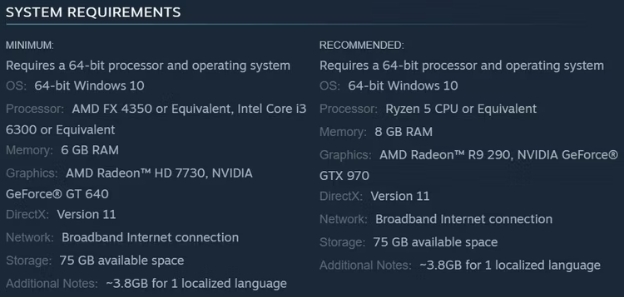
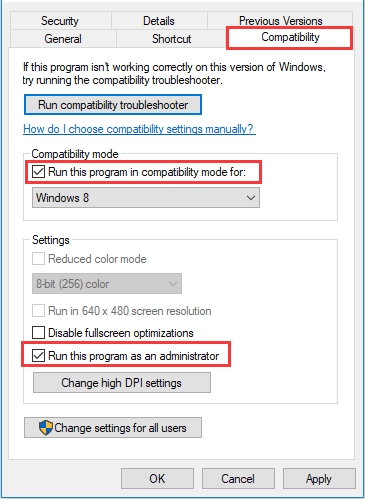
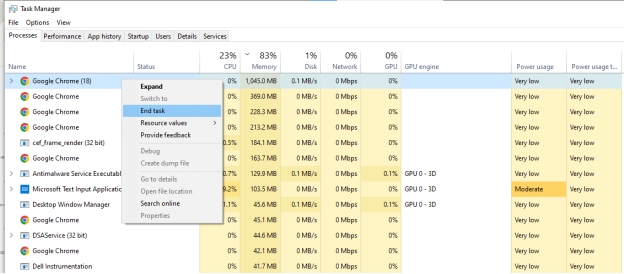
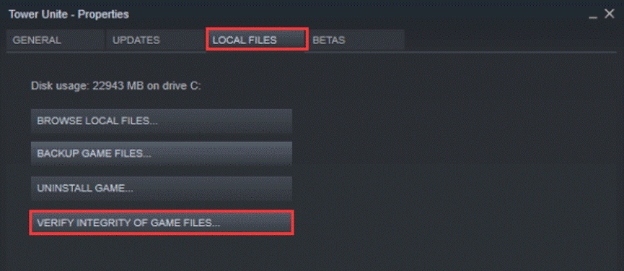
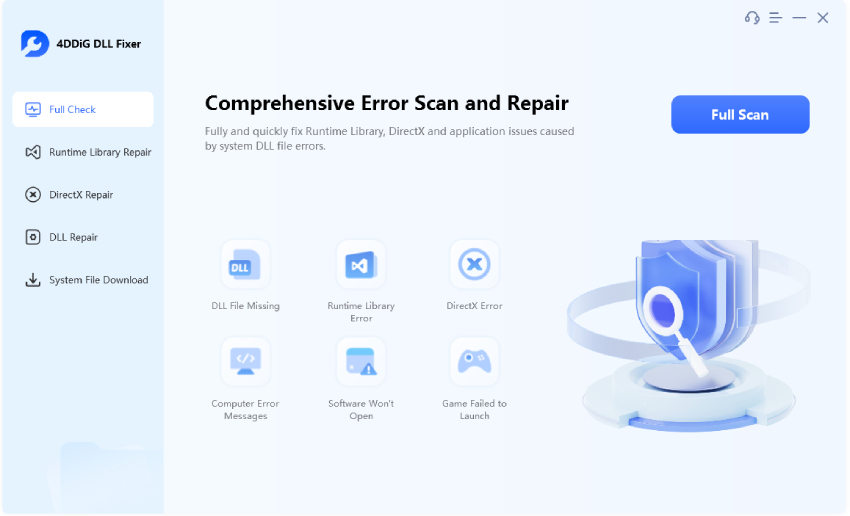
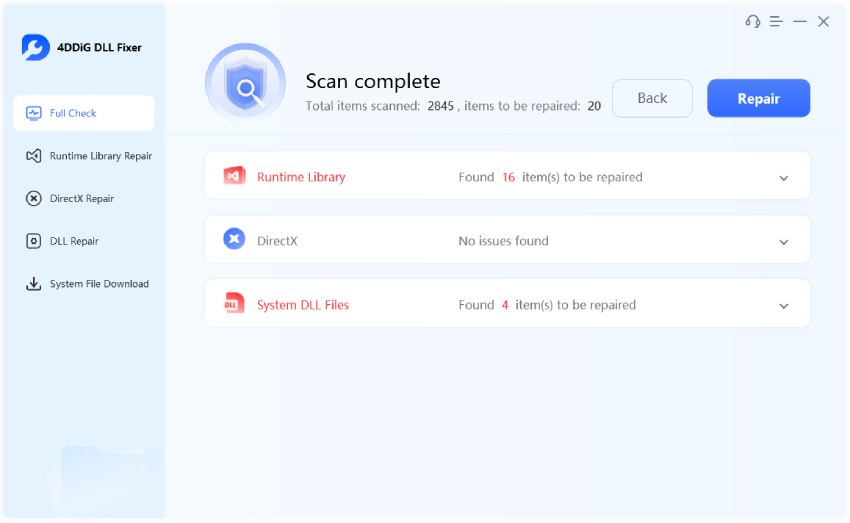
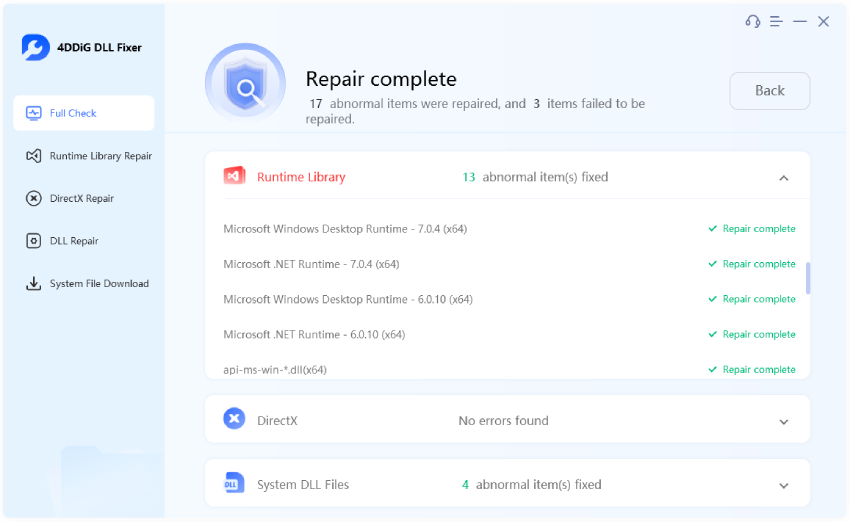
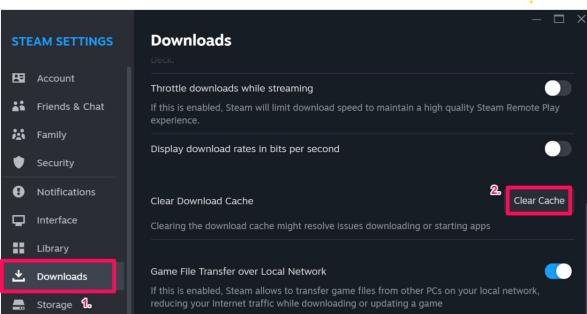
 ChatGPT
ChatGPT
 Perplexity
Perplexity
 Google AI Mode
Google AI Mode
 Grok
Grok