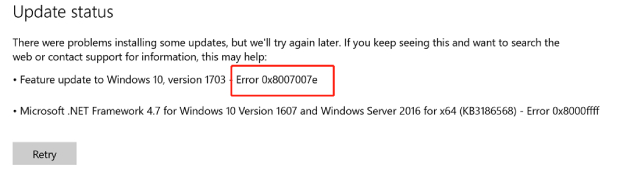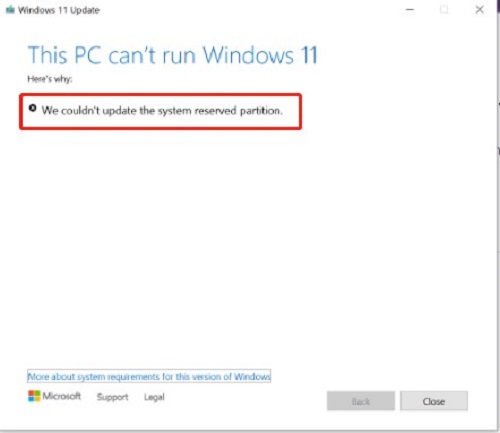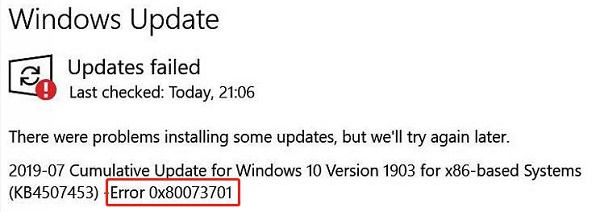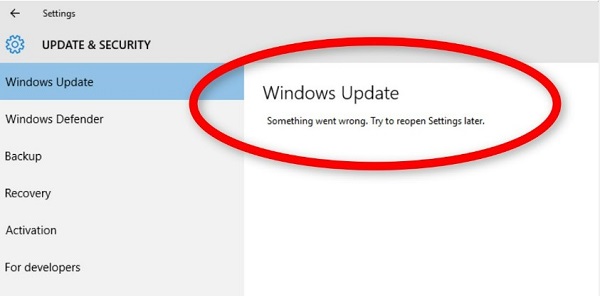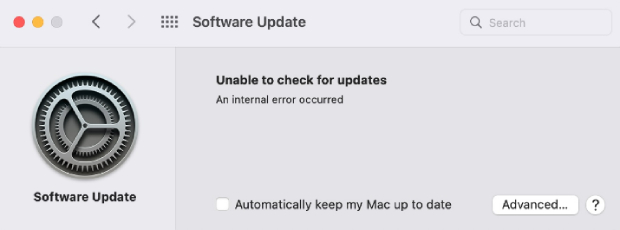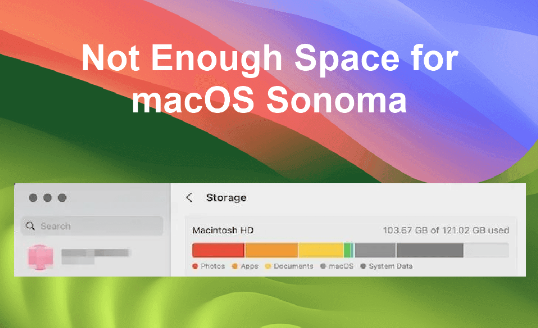How to Fix Issues with Windows Update KB5023706
Microsoft's latest Windows 11 cumulative update, KB5023706, aims to provide bug fixes, security enhancements, and helpful new features. However, some users report facing issues after installing the update.
Common problems include slowed system performance, random error messages, installation failures, and even Blue Screen of Death (BSOD) crashes. As a Windows 11 user, you may be wondering: should I install KB5023706? What problems could I potentially face? And if something goes wrong, how can I fix it? This article provides helpful insights. Our goal is to equip you with the knowledge to install KB5023706 smoothly and leverage the benefits of the latest Windows 11 features with no slowdowns, crashes, or errors. Ready to master this Windows update? Let's get started
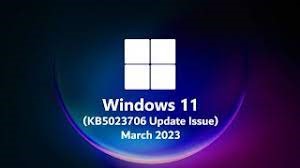
Part 1: What is the Windows Update KB5023706?
The Windows 11 (KB5023706) update, which is part of the Patch Tuesday, brings important improvements to Windows 11 version 22H2.
It includes features like a better taskbar for tablets, a revamped Task Manager with a handy search bar, and enhanced themes. This update fixes security issues from the previous version, making your Windows 11 more secure and stable.
Part 2: How to Recover Data from a Crashed KB5023706 Computer?
Losing access to your files from a crashed computer can be devastating. If that recently happened to you following Microsoft's buggy KB5023706 patch, you likely feel distressed over losing access to your precious files and photos. But before you panic, know that reliable recovery is possible with 4DDiG Windows Data Recovery. Its bootable rescue media and deep scanning features are purpose-built to retrieve documents, photos, videos, and other important data from even failed or unbootable PCs. What makes 4DDiG the perfect solution for KB5023706 crash recovery?
First, it works safely read-only to retrieve data without overwriting files. Its intelligent algorithms dig deeper than standard recovery tools for a higher 98% success rate. Rather than panic or pay big bucks after the KB5023706 crash, regain control with 4DDiG Windows Data Recovery. Get your files back quickly, safely, and affordably! Here are the steps to use 4DDiG Windows Data Recovery to recover data from a crashed computer after a problematic KB5023706 update:
Secure Download
Secure Download
-
Prepare a Blank USB/DVD and Working Computer
Have ready a minimum 1.5GB blank USB or DVD plus another functioning computer with 4DDiG installed. -
Launch 4DDiG and Create Bootable Media
Open 4DDiG on the working computer and select "Recover from Crash Computer." Choose your connected blank USB/DVD and click "Create" to format into a bootable recovery drive.
-
Format Drive into Bootable Tool
The USB/DVD will format now into the 4DDiG recovery environment. Do not disrupt the drive during this process.
-
Completed Bootable Media
Soon the bootable media will finalize. Next, insert this into your crashed KB5023706 computer to boot it up.
-
Boot Crashed PC via Recovery Drive
Insert the 4DDiG USB/DVD into the crashed device, access BIOS menu on reboot, and force boot from the recovery drive.v4DDiG will launch into recovery mode. Scan desired failed drive then restore retrieved files safely onto an external drive. Using those simple steps, 4DDiG empowers you to successfully recover data after a crashed, unbootable computer crippled by a problematic Windows update!
Part 3: What are Other Issues with Windows Update KB5023706?
Users of Windows 11 are facing a bunch of problems after getting the KB5023706 update in March. This update promises the usual bug fixes and improvements. But many everyday users report sundry problems after installing the patch. The wide range of errors makes it seem Microsoft released an unfinished update too fast.
Many people are seeing slower SSD performance, which means it takes longer for their computers to start up, and there are issues while playing games. Users are also getting random error messages, including the dreaded Blue Screen of Death (BSoD), with codes like 0x80070103, 0x8000ffff, 0x8007370, 0x8007007e, and 0x800f081f.
Some folks are even having trouble installing the update, getting stuck with error code 0x800705b9. On top of all that, there are glitches in the user interface and problems with apps like Security and Defender. People are pretty frustrated, and quick solutions are needed for those dealing with the fallout from the KB5023706 update.
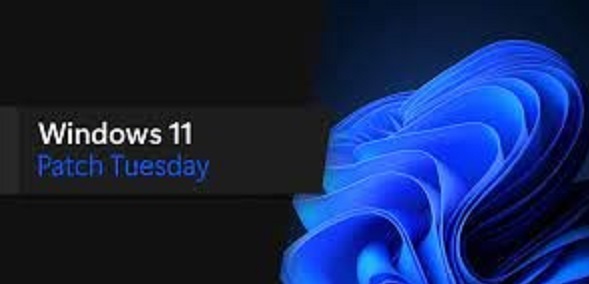
Part 4: What to Do when KB5023706 Fails to Install?
Is Microsoft's newest Windows 11 cumulative update getting stuck and failing to install no matter what you try? If you keep seeing weird errors or frozen update screens, don't worry - you have options to fix this hassle.
Luckily, there are a few easy steps we can walk through to beat the KB5023706 update into place nice and smooth. Before thinking about big guns like completely redoing your entire Windows system, try out these friendly fixes for the "KB5023706 failed install" troubles first. Here are the solutions you can try:
Fix 1: Run SFC and DISM Scans
If KB5023706 fails to install, try using Windows' system file checker and deployment image servicing tools to scan for corruption and replace damaged files:
- Press Windows + X and select "Command Prompt (Admin)" to open a window with admin rights.
- Type "sfc /scannow" and hit enter to start scanning system files and restoring them from cache if issues are found.
- Next type "DISM /Online /Cleanup-Image /RestoreHealth" and enter to scan the operating system image for defects and fix recovering components.
-
Once the scans complete, reboot your machine and check if KB5023706 can now install successfully.

Fix 2: Check Windows Update Services
Ensure the background services powering Windows Update are running correctly before retrying a failed KB5023706 download:
- Search for "services" in Windows Search/Start Menu and launch the Services application.
- Scroll to find the "Background Intelligent Transfer Service" and "Windows Update" services listed there.
- If not already, double click each one to open Properties, change "Startup type" to Automatic, and press Start to begin running if stopped.
- Click Apply then OK after configuring those services. Reboot your computer then reattempt installing patch KB5023706.
Fix 3: Run Windows Update Troubleshooter
Leverage the built-in Windows Update Troubleshooter tool to automatically diagnose and resolve common issues hindering the patching process:
- Open Windows Settings via Windows + I hotkey or by directly launching the Settings app.
- Click on "System" then select "Troubleshoot" followed by "Other troubleshooters."
- Locate and launch the "Windows Update" troubleshooting utility among the list of available troubleshooters.
- After automatically detecting issues and applying repairs, check if KB5023706 now installs properly when retrying Windows Update.
Fix 4: Disable Antivirus/Security Software
Overprotective security programs can sometimes interfere with system updates like KB5023706. Temporarily disabling them may allow the patch to complete installation.
- Press Windows + I to open Settings then go to "Privacy & security > Windows Security" or access Windows Security directly.
-
Select Virus & threat protection then under related settings click "Manage settings" and turn off "Real-time protection" to disable active scanning.

- With antivirus disabled, attempt to download and install KB5023706 again.
- After Windows Update finishes, remember to return and re-enable any antivirus or security tools you adjusted to restore ongoing system protection.
Fix 5: Perform Manual Update
If all else fails, take matters into your own hands by manually downloading and installing patch KB5023706:
- Go to the Microsoft Update Catalog site, search for KB5023706, and download the correct version for your Windows 11 22H2 system.
- Once finished downloading, double click the .msu file to kick off the manual installer. Agree to all prompts as the update applies.
- Reboot your computer and verify KB5023706 shows as successfully installed under View Update History.
For ongoing issues, consider refreshing or clean reinstalling Windows 11 as more complete solutions. But first be sure to backup your data!
Part 5: Frequently Asked Questions
Q: What are the key features of KB5023706?
Ans: Main additions in this Windows 11 cumulative update include a tabbed Notepad, Phone Link for iOS, searchable Task Manager, tablet-optimized taskbar, expanded Snipping Tool capture options, Voice Assist, and various security fixes.
Q: How do I resolve KB5006670 network printer problems?
Ans: Top fixes are uninstalling KB5006670, replacing corrupted files like Win32spl.dll, recreating print queues, and re-enabling print spooler services disabled by the patch.
Q: How to remove KB5023706?
Ans: You can remove KB5023706 by opening Windows Update settings, clicking View Update History, selecting Uninstall Updates, choosing KB5023706 from the list, and confirming removal.
Final Thoughts
Microsoft's Windows 11 update caused lots of headaches! This guide explored why KB5023706 had so many errors. We provided easy step-by-step fixes you can follow to smooth out issues. Now you're prepared to correctly install KB5023706 and handle messy updates when Microsoft slips up again. If your computer crashes because of this update and you lose your files, don't worry! We suggested using a powerful tool called 4DDiG Windows Data Recovery. It's like a superhero for getting back your important stuff, and it works 98% of the time. Hopefully our guide saved you KB5023706 headaches and any data worries! Go enjoy that Windows 11 PC at peak performance again.

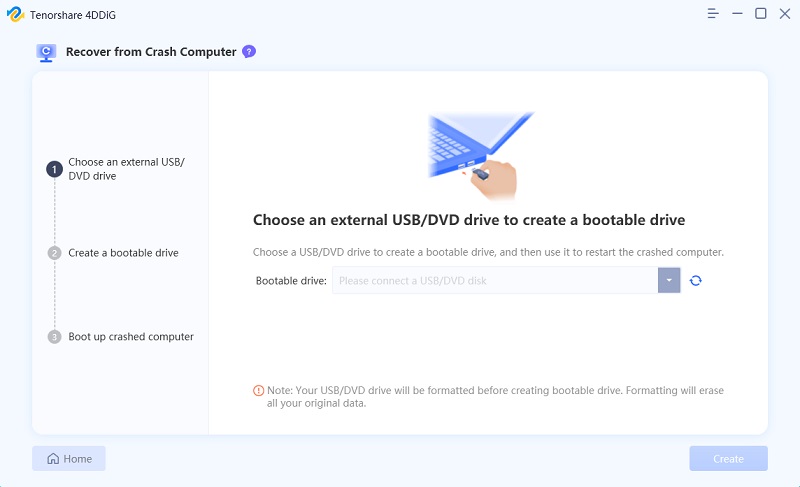
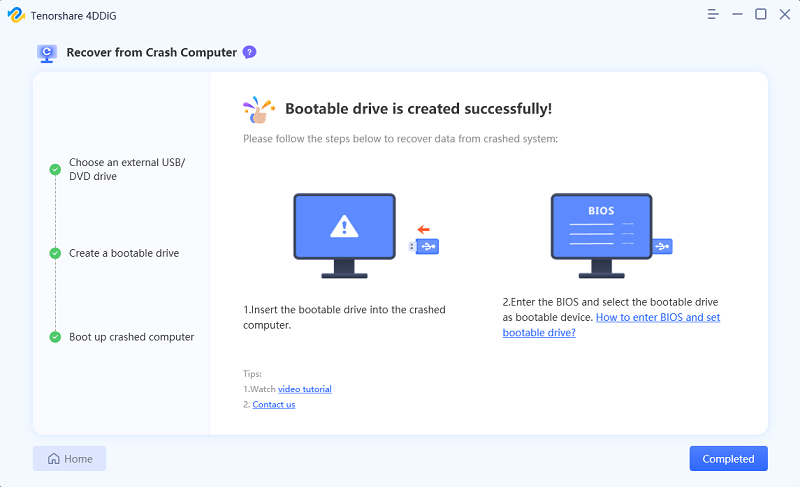
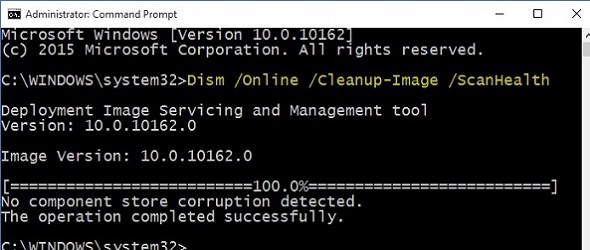
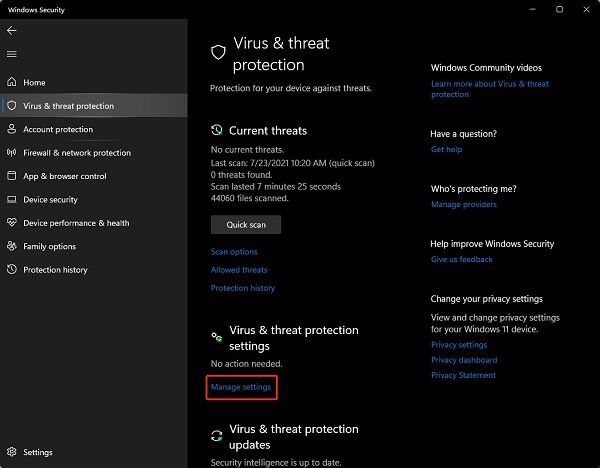
 ChatGPT
ChatGPT
 Perplexity
Perplexity
 Google AI Mode
Google AI Mode
 Grok
Grok