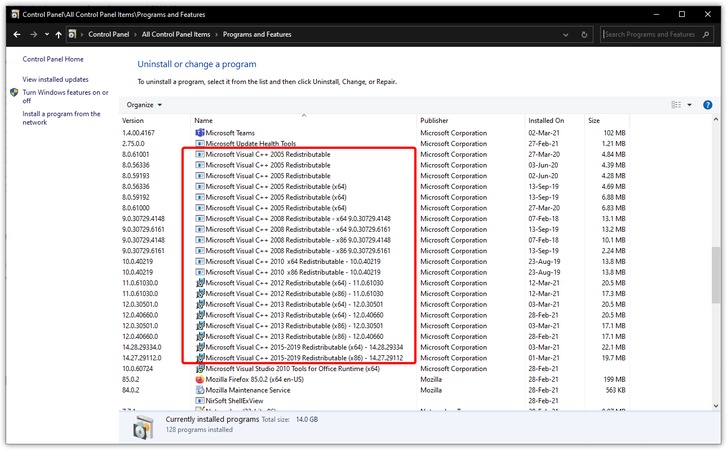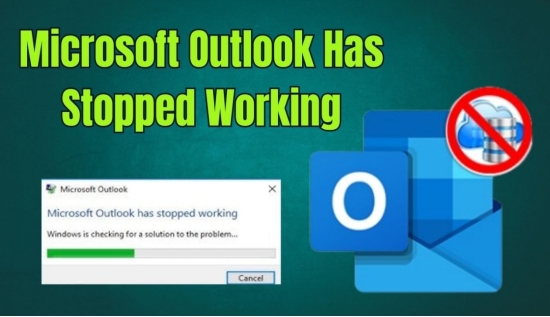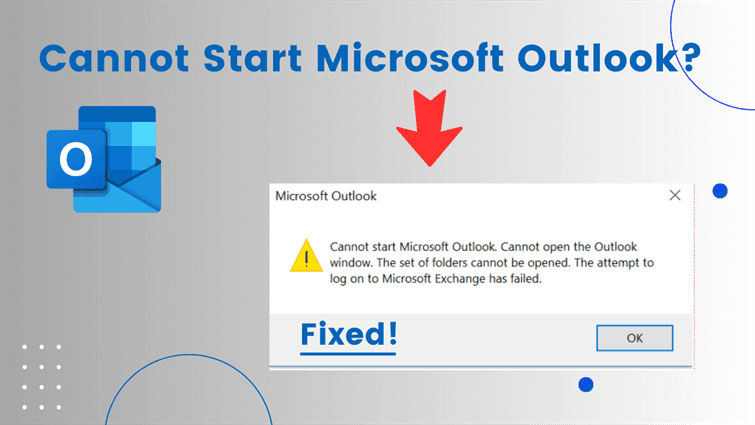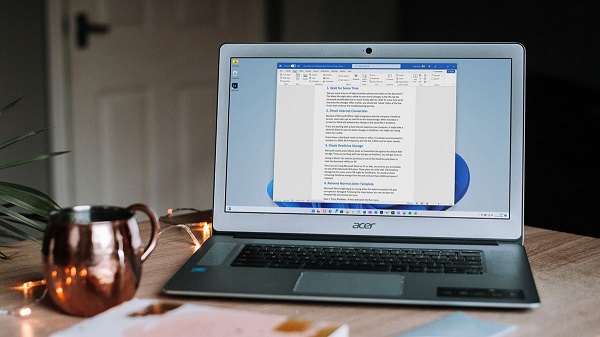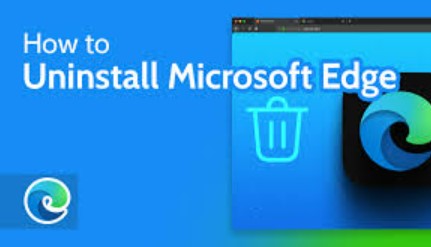Microsoft Update Catalog: How to Safely Download Updates & Drivers for Windows 11/10/7
Are you looking for a reliable way to get Microsoft drivers, patches, and updates manually? The Microsoft Update Catalog is your go-to destination. Whether you are troubleshooting, managing multiple machines, or dealing with unsupported hardware, this catalog helps you stay updated with precision and control.
This guide will walk you through what the Microsoft Update Catalog is, how to use it safely, and how tools like 4DDiG Partition Manager help with upgrading even unsupported PCs.

Part 1: What Does the Microsoft Update Catalog Do?
Some people may ask what is the Microsoft Update Catalog? Actually, it is an online service provided by Microsoft that offers a comprehensive listing of software updates, drivers, and hotfixes for Windows operating systems and Microsoft software. Unlike the built-in Windows Update tool, which automatically downloads and installs updates, the catalog allows users, especially IT administrators, to:
- Search for and download individual updates.
- Access to older patches is no longer available via automatic updates.
- Find drivers for legacy hardware or enterprise environments.
- Choose exactly what gets installed on your machine.
While Windows Update is designed for automatic and seamless updates, the Microsoft Update Catalog provides a manual, searchable repository. This is particularly useful when Windows updates encounter issues or when a specific update or driver is needed. The catalog supports all Windows versions, including legacy systems like Windows 7 and the latest Windows 11.
Part 2: Is Microsoft Update Catalog Safe and Legit?
Before downloading anything manually, users often ask “ Is catalog update Microsoft com safe?” or "Is the Windows Update Catalog legit? " Yes, it is 100% safe and official. The Microsoft Update Catalog is owned and maintained directly by Microsoft.
It has been around since Windows XP days and is a key source for system administrators and tech-savvy users. It does not request personal information or pose security risks as it only hosts Microsoft-signed updates. There are no third-party mirrors or hidden redirects.
🚩Pro Tips: How to Confirm You are on the Real Site?
Here are a few checks to ensure legitimacy:
- Open your browser and visit the site directly via: catalog.update.Microsoft.com
- Ensure that the page uses HTTPS and the certificate issuer is Microsoft. The genuine catalog uses HTTP and is maintained by Microsoft, ensuring the integrity and authenticity of the files you download.
- Avoid third-party download sites claiming to host Microsoft updates; stick to the official domain.
Whether you are accessing it on Windows 11, 10, 8, or 7, the catalog is a trusted go-to.
Always confirm you are on the official Microsoft domain. The Microsoft update catalog website is: https://catalog.update.Microsoft.com. You can also Look for “Microsoft Corporation” in the browser certificate.
Part 3: How to Use Microsoft Update Catalog?
Let’s walk through exactly how to search, download, and install drivers and updates using the Microsoft Update Catalog for Windows 7.
1. How to Download Drivers from Microsoft Update Catalog?
Old or missing drivers can cause major system instability or render hardware non-functional. Here is how to manually download and install drivers:
-
Visit the Site: Go to Microsoft catalog site using a supported browser (e.g., Microsoft Edge).
-
Open Device Manager, right-click the device, select Properties > Details tab, choose "Hardware IDs", and copy a value (e.g., PCI\VEN_XXXX).

-
Enter the ID or keywords (e.g., driver name, KB number) in the search bar and click Search. Browse the results, identify the correct driver (check version, OS compatibility), and click "Download" next to it.
-
In the pop-up, click the download link, choose a save location, and wait for the file (usually a .cab) to download.
-
Install the Driver: Extract the .cab file if needed (e.g., using a tool like 7-Zip).
This process is ideal for manually updating drivers when Windows Update does not provide the latest version.
2. How to Download Updates from Microsoft Update Catalog?
Sometimes, Windows Update may fail to install certain updates, or you might want to install an update offline. For example, typical Windows 11 24H2 updates include:
- Kb5063060: An out-of-band update fixing compatibility issues.
- Kb5058499 and KB5058411: Security and performance improvements.
Here is how to download updates:
-
Open catalog.update.Microsoft.com. Search for update codes, such as KB5058411.
-
Pick the correct OS version from the list ( for example, Microsoft Update Catalog Windows 11).

Select the appropriate architecture ( x64 or ARM64). Click Add, then View Basket, and finally Download.
Save the .msu or .cab file to your computer. Double-click the downloaded file to manually install the update.
Bonus: How to Update and Install Windows 11 on Unsupported Hardware
Microsoft’s hardware requirements for Windows 11, like TPM 2.0, Secure Boot, and a supported CPU, can block many users from upgrading, even if their PCs are fully functional. Fortunately, there is a reliable workaround.
The 4DDiG Partition Manager makes the process simple and safe. It allows you to bypass hardware restrictions, check compatibility, and even create installation media. Moreover, it can download Windows ISO and create WinPE bootable installation media without the Windows 11 Media Creation tool.
Secure Download
This is especially useful if you are manually updating via the Microsoft Update Catalog Windows 11 and want a clean install on unsupported systems.
-
Open 4DDiG Partition Manager and go to the “Windows Download and Upgrade” section. Pick the option to upgrade to Windows 11.

-
Use the tool to scan your PC for Windows 11 compatibility. Click "Detect and Upgrade" to begin checking your system requirements.

-
The tool will indicate whether your system is eligible for the upgrade. If not, simply click Next to proceed and skip the requirements.

-
Select your preferred language and then click Start Upgrading. Confirm your choice by clicking Sure.

-
The tool will now bypass Windows 11’s system restrictions.

More FAQs about Microsoft Update Catalog
Q1: Is it safe to download from Microsoft Update Catalog?
Yes, as long as you are on the official site. The updates are directly from Microsoft.
Q2: How to install the Microsoft Update Catalog cab file
Use the command prompt to extract the contents using the expand command, then manually install the extracted files or use Device Manager.
Q3: Is Microsoft really updating their service agreement?
Yes, Microsoft periodically updates its service agreements. These updates can include changes to its terms of service, privacy policies, user rights, and other related areas.
Conclusion
The Microsoft Update Catalog is your go-to hub for full control over Windows updates and drivers. With tools like 4DDiG Partition Manager, even older Windows versions can find a new lease of life through secure, guided upgrades. This catalog and tool combo is a win-win.
Secure Download
💡 Summarize with AI:
You May Also Like
- Home >>
- Windows Fix >>
- Microsoft Update Catalog: How to Safely Download Updates & Drivers for Windows 11/10/7

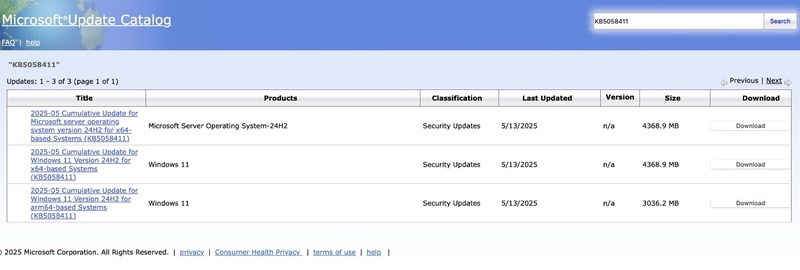



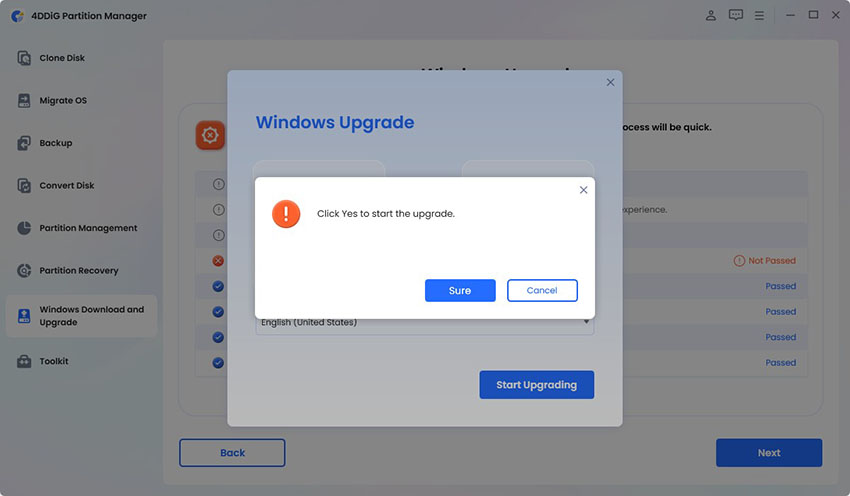

 ChatGPT
ChatGPT
 Perplexity
Perplexity
 Google AI Mode
Google AI Mode
 Grok
Grok