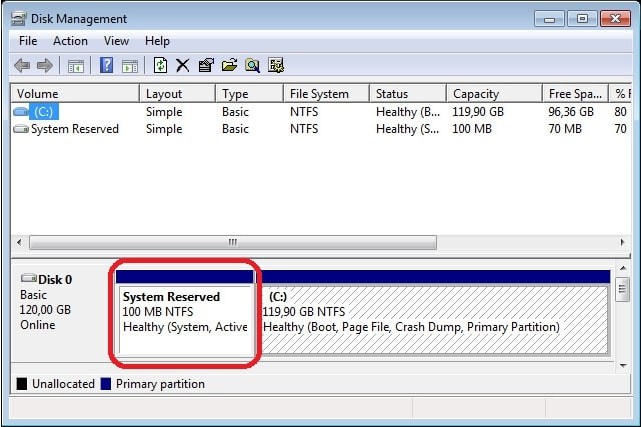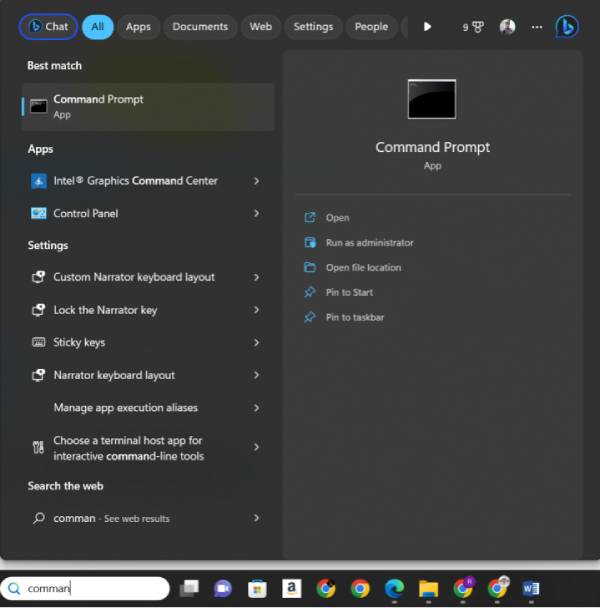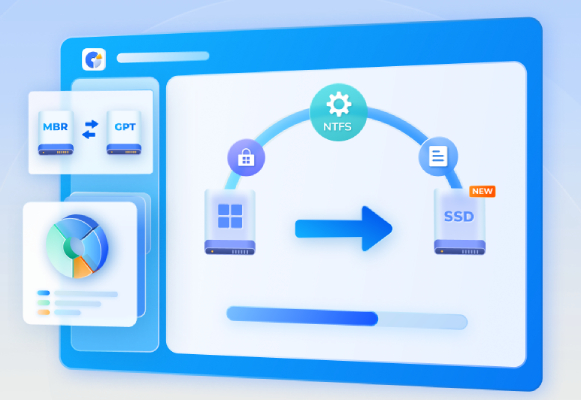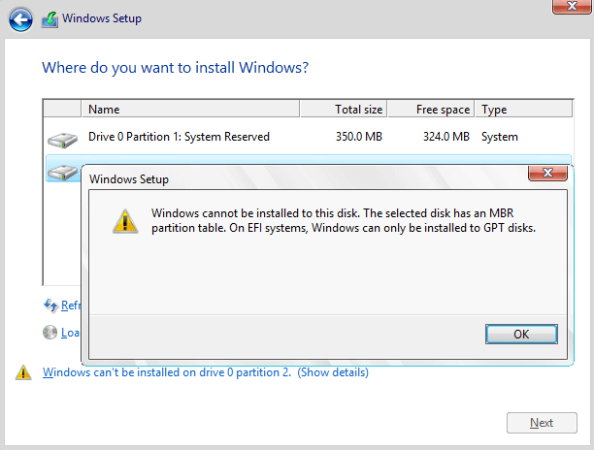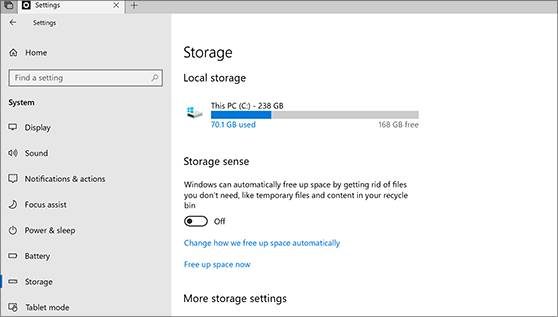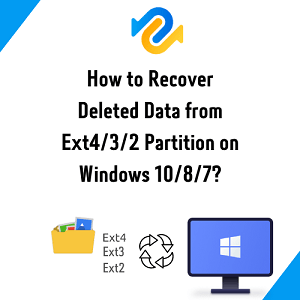MSR Rartition: All the Things You Must to Know!
If you care about the computer's storage space, you must be curious to know what the partition is and whether you should delete it. This article will explain the MSR partition comprehensively, including its overview, usage, and advantages. Let’s start!
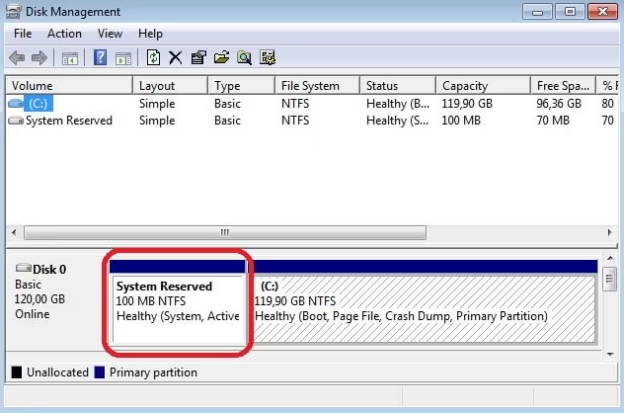
Part 1: Overview of MSR Partition
MSR, short for Microsoft Reserved Portion, is the small storage space reserved on the hard drive for the Windows OS and programs that follow the GPT partitioning scheme. This plays an important role in keeping the Windows OS functioning properly.
Usage and Purpose of MSR Partition
MSR partition doesn't store meaningful data on the hard drive that is directly accessible to users. Instead, it reserves the storage space for the system-level task required to be performed later.
Size and Location of MSR Partition
The MSR Partition typically takes a small amount of storage space on the hard drive. Usually, it’s around 16 to 128 MB. It varies depending on the system requirements. The size of the MSR Partition is fixed after the OS is installed, and users don’t get to see it in everyday use.
MSR Partition and User Interaction
The MSR Partition is the hidden reserved part of the hard disk, and no user can directly interact with it, as it’s only by Windows. Windows also automatically creates it when a new disk is set up with GPT partitioning and remains in the background. However, advanced users and administrators may interact with it using the disk management tools.
Part 2: How to Recover the Deleted MSR Partition In Windows 10/11?
MSR Partition doesn’t store any meaningful data, and if you delete it won’t affect it directly. Instead, it’ll cause a problem with the boot files, which may cause the permanent loss of the important files stored on the hard drive. Many users have faced data corruption after trying to delete the MSR partition on Windows 10/11. In this case, 4DDiG Data Recovery can help you:
Easiy recover deleting the MSR partition.
-
Perform the data recovery process in 3 steps.
-
Data Recovery from hard drives , SSDs, flash drives.
Secure Download
Secure Download
Here’s how to recover the deleted MSR partition in Windows 10/11:
-
Download and install the latest version of the 4DDiG Windows Data Recovery program. Launch it, and you’ll see the list of available storage devices on the computer. Select the disk where the MSR partition was created, it should drive the system and hit the Start button.

-
Once you hit the Start button, the scanning process will start immediately, allowing you to scan and extract the deleted and lost files. You can pause or stop this process as the required files are recovered. You can also use the filter option to be selective about the file's recovery.

-
Once the scanning is completed, you’ll see the list of recoverable files and partitions. Click on a file or partition to preview it, and hit the Recover button to restore it.

Recover the data to cloud storage as you like.
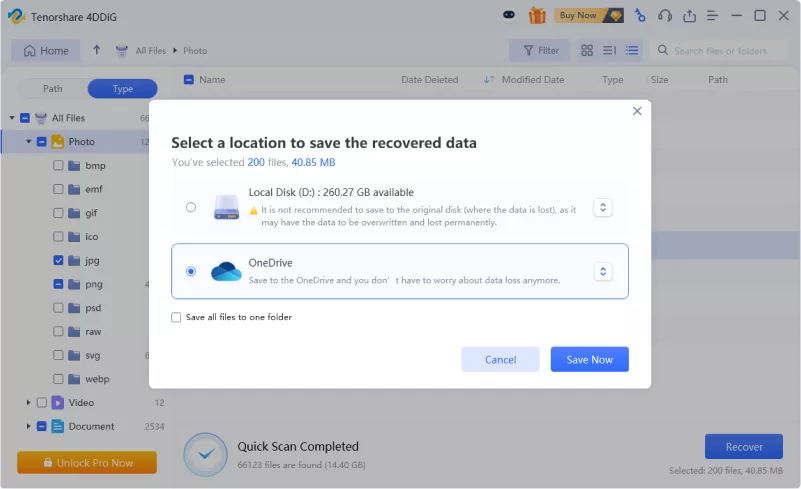
Part 3: How to Make a MSR Partition? [Step-by-Step]
The MSR partition is typically automatically created by Windows and also automatically created when you try to access the secondary GPT disk for the first time. Making an MSR Partition by yourself is not recommended unless it’s suggested by the vendor or required for your system.
If you have bought a new disk and need to make an MSR partition, here’s the step-by-step guide to creating msr partition:
-
Go to Start and search for CMD. Right-click on it and select Run as Administrator.

Type diskpart in the CMD, and hit Enter.
-
To create the MSR partition, type the following commands in the CMD.
create partition msr [size= <n> ] [offset= <n> ] [noerr]
size= <n> = decides the size of the partition in the MB
offset = <n> is the offset in KB where the partition is created
-
size= <n> is the partition's size in megabytes (MB)
-
offset= <n> is the offset in kilobytes (KB) at which the partition is created and specified
For instance, to create the MSR partition of 1,00 MB, you enter the following command:
create partition msr size=1000
Use this method to create the MSR partition on the new disks. Otherwise, it will disrupt the disk’s stored data and may cause a problem with the system boot files.
FAQs about MSR Partition
1. What does the MSR partition do?
The MSR Partition reserves storage space on the hard drive for Windows system tasks. It doesn’t store any meaningful data but rather ensures the smooth operation of the operating system. It's also crucial for maintaining the flexibility and integrity of the disk’s partition system.
2. What is EFI and MSR partition?
The EFI Partition (Extensible Firmware Interface) is a special partition for storing the boot loader, drivers, and system files essential for booting the computer into UEFI mode. The MSR partition is the hidden space reserved by Windows for smooth OS operations.
3. What is the difference between GPT and MSR?
The MSR is the reserved partition for Windows operations, and it's created on a GPT-formatted drive. Meanwhile, the GPT method organizes a disk, and the MSR partition is just one component.
Final Words:
In this article, we explained the importance, advantages, and usage of MSR Partition in Windows. We also explained the possible outcomes of deleting the MSR partition. And if you happen to delete the MSR Partition accidentally, you can use the 4DDiG Windows Data Recovery tool to recover it with a one-click process.
Secure Download
Secure Download



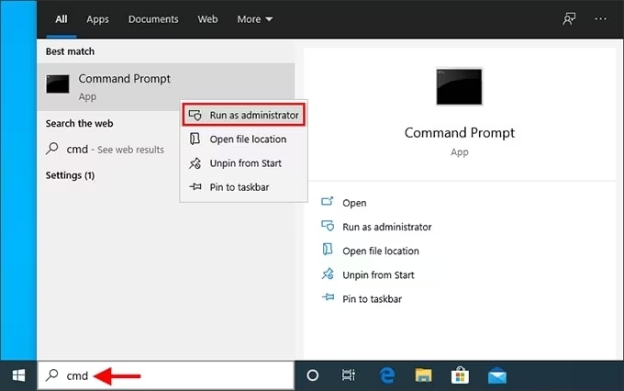
 ChatGPT
ChatGPT
 Perplexity
Perplexity
 Google AI Mode
Google AI Mode
 Grok
Grok