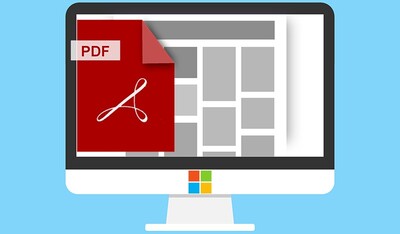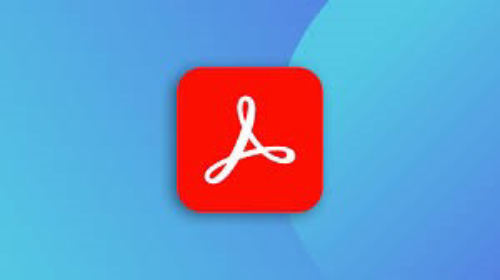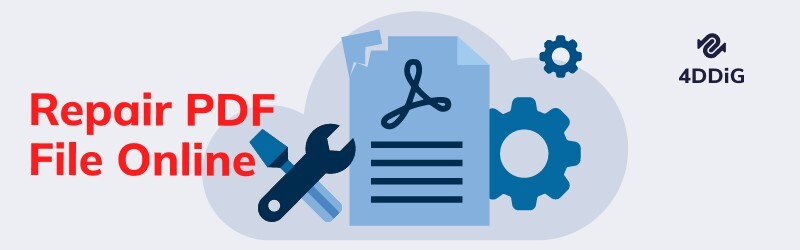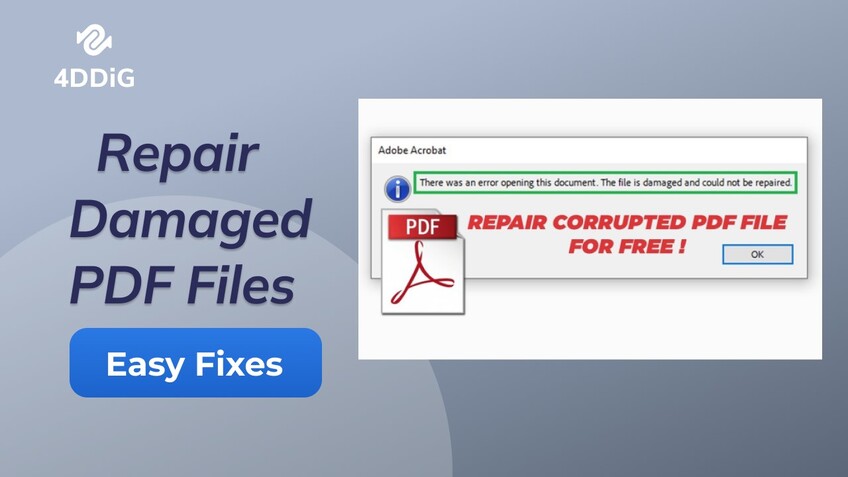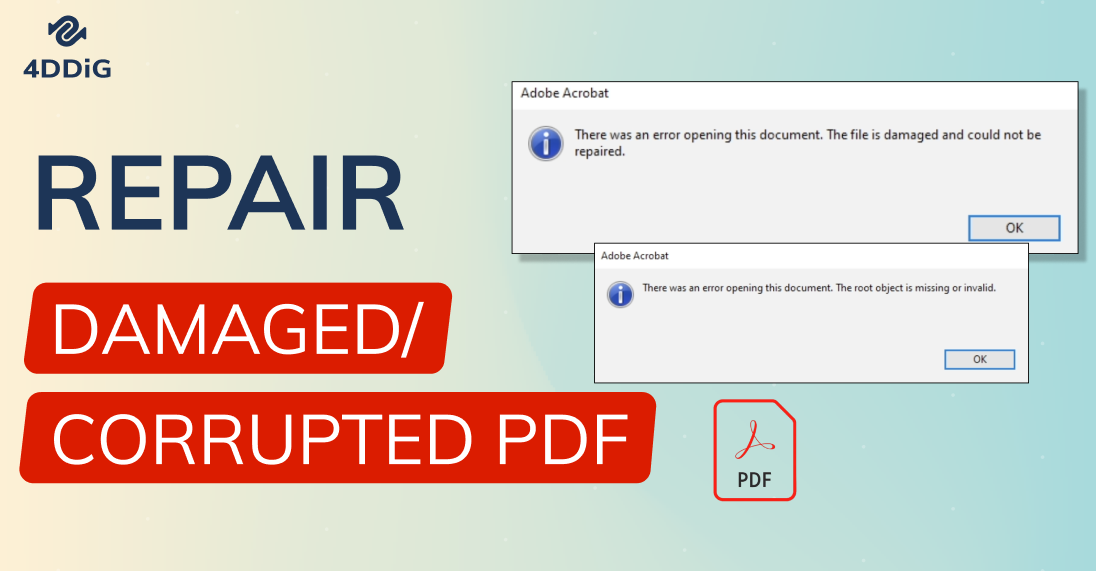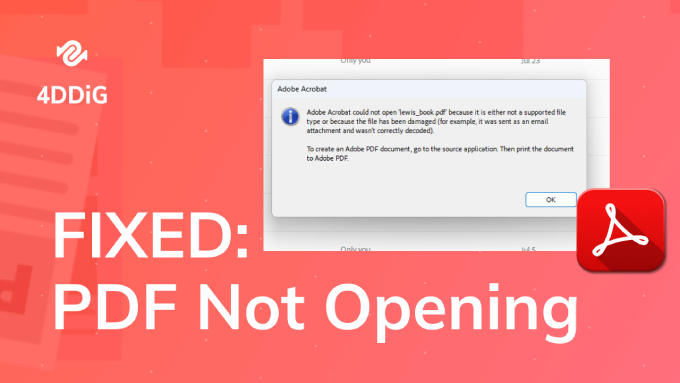Solving 'There Was an Error Opening This Document Access Denied'
The article walks you through how to fix ‘there was an error opening this document. access denied.’ For a quick solution for opening PDF documents in Acrobat or Adobe reader without errors, try 4DDiG File Repair.
“Hello, I have downloaded some official PDF documents from my email. But when I am opening them, I get the error message, ‘There was an error opening this document. access denied.’ Why am I seeing this error and how do I fix it to open the documents?”
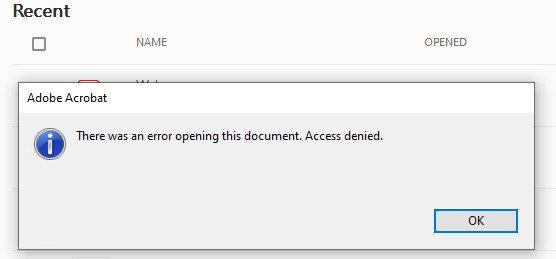
Some users encounter the access denied error message while opening PDF files in Adobe Acrobat Reader. This error suggests that you do not have permission to access the document, especially when you open the document in protected mode. Some users have also reported that the error mostly occurs in the Acrobat Reader DC version. Apart from the permission requirements, several other reasons can trigger the error message and prevent you from accessing the document. We will discuss them in detail later. We will also illustrate all the available solutions to fix the access denied error in PDF documents.
Part 1. Why Does Adobe Keep Saying Access Denied?
It is quite annoying when Acrobat Reader shows access denied when opening PDF documents. To resolve the access denied error, you need to figure out what is causing this error. Below are the most common reasons:
- The PDF document is in Protected Mode.
- PDF document is not trusted by Acrobat Reader.
- You’re using an outdated Acrobat Reader version.
- The PDF document is corrupted or damaged.
- Antivirus cause interference while opening PDF file.
Part 2. How to Fix Adobe There was an Error Opening This Document
You know why you are facing Adobe access denied issue but you cannot pinpoint one specific reason. That is why you need to perform all the solutions one by one until one of them works and removes the access denied stated from your PDF document. Here are the solutions to fix PDF documents not opening due to access denied.
Solution 1. Disable Protected Mode in Adobe Reader
Adobe Acrobat Reader comes with Protect Mode which denies access to PDF documents when they are deemed to be malicious. Sometimes, even non-malicious files are denied access if the Protected Mode is turned on. That is why if you face access denied when opening PDF documents, you need to check and disable Protected Mode in Adobe Acrobat Reader. Here are the steps to follow.
-
Open Acrobat Reader. Go to the Edit menu option and click the Preferences option.

- Select the Security(Enhanced) option from the left panel.
-
Uncheck the Enable Protection Mode at Startup option under the Sandbox Protections section.

- Click the Yes button when prompted. Finally, click the OK button.
- Close Acrobat Reader and open the PDF document again.
Solution 2. Add a Folder Path to Adobe Access Denied
We have stated that when Acrobat Reader deems PDF files not trustworthy, it denies access to the documents. But if you are sure that the files are non-malicious, you can add a folder path to Acrobat Reader so that the PDF files inside the folder get deemed as trusted and open immediately. Here are the steps to add a folder path as a privileged location in Acrobat Reader.
- Open Acrobat Reader and go to the Edit menu option. Click the Preferences option.
- Click the Security(Enhanced) option from the left panel.
-
Go to the Privileged Locations section and click the Add Folder Path button.

-
Select the folder where your PDF files are residing that are not opening on Acrobat Reader. Click the OK button on the browser for folder window.

- Finally, click the OK button on the Preferences window.
- Close Acrobat Reader and reopen the PDF document.
Solution 3. Update Adobe Reader
If your Adobe Acrobat Reade is outdated, it can deny opening PDF files created in the latest version of Reader. As a matter of fact, most users have reported facing the error message ‘there was an error opening this document. access denied’ in Acrobat Reader DC version. Reader DC is an older version, and you need to update your Adobe Reader to the latest version to see if the problem is resolved.
- Open Acrobat Reader. Go to the Help menu option.
-
Click the Check for Updates option.

-
If an update is available, click the Download button.

-
Follow the on-screen instructions. Once updated, click the Restart Now button. Open the PDF file in the latest version.

Solution 4. Uninstall and Reinstall Adobe Reader
Even after updating Acrobat Reader to the latest, the problem is not resolved, you need to uninstall the Acrobat Reader and install the latest version of Acrobat Reader again. When you uninstall Reader, your system deletes all the files associated with the software. Any corruption in those files can be rectified when you reinstall the software.
Here are the steps to uninstall Acrobat Reader and reinstall it to fix the Adobe Reader access denied issue.
- Press the Windows + R keys together to open the Run dialog box. Type in “appwiz.cpl” and press the Enter key. This will open the Programs and Features window containing all the installed apps on your device.
-
Search for Adobe Acrobat and right-click on it. Select the Uninstall option. Follow the on-screen instructions to uninstall Acrobat Reader successfully.

- Visit the office website of Adobe Acrobat Reader to download the latest version of Reader.
- Run the setup file after downloading and follow the on-screen instructions to install it successfully. Open the PDF file now and check if you see the error again.
Solution 5. Try a Different PDF Reader
If you have tried out all the above solutions to fix the access denied opening PDF in Acrobat Reader issue, you need to try a different PDF reader. There are many alternative PDF readers available that you can try out. We recommend Foxit Reader which is widely used by users across the globe. You can also try out Nitro Pro and Soda PDF which are lightweight and intuitive as Acrobat Reader.
Part 3. Advanced Way to Fix Adobe "There was an error opening this document"
When the above methods all fail to fix the Adobe "There was an error opening this document" issue, the issue might be with the file itself. The PDF file might have been corrupted or damaged. In such cases, you need to repair the PDF file so that you can open it successfully on Acrobat Reader. We recommend 4DDiG File Repair to fix any issue in PDF file instantly. Here are the key features of 4DDiG File Repair that you should go through to access its credibility.
- Repair corrupted or damaged PDF files with a few clicks.
- Support for different versions of Adobe files.
- Preview the repaired PDF files before saving them.
- Repair multiple PDF files together to save time.
- Available for Windows and macOS users.
Here are the steps to repair a corrupt PDF file via 4DDiG File Repair.
-
Download and install 4DDiG File Repair on your computer. Run the application and go to the File Repair option on the left panel.
FREE DOWNLOADSecure Download
FREE DOWNLOADSecure Download
-
Click the Add File(s) and select the corrupted PDF files from your storage device.

-
Click the Start Repair button. 4DDiG File Repair will take some time to repair the files.

-
After repairing, you can preview the documents by selecting them from the Repaired Results section. Click the Export Selected to save the repaired PDF files on your storage device and open them on Acrobat Reader successfully.

Conclusion:
You may encounter the “there was an error opening this document. access denied” error message on Acrobat Reader when the file is not trusted by Reader. Besides, if Acrobat Reader has internal issues like version incompatibility or internal data and files malfunction, it can flag the error message. We have illustrated how to deal with the problem and solve the issue by taking the appropriate steps. If the PDF file is corrupted, we recommend 4DDiG File Repair to fix the PDF file immediately and open it on Acrobat Reader without any issues.

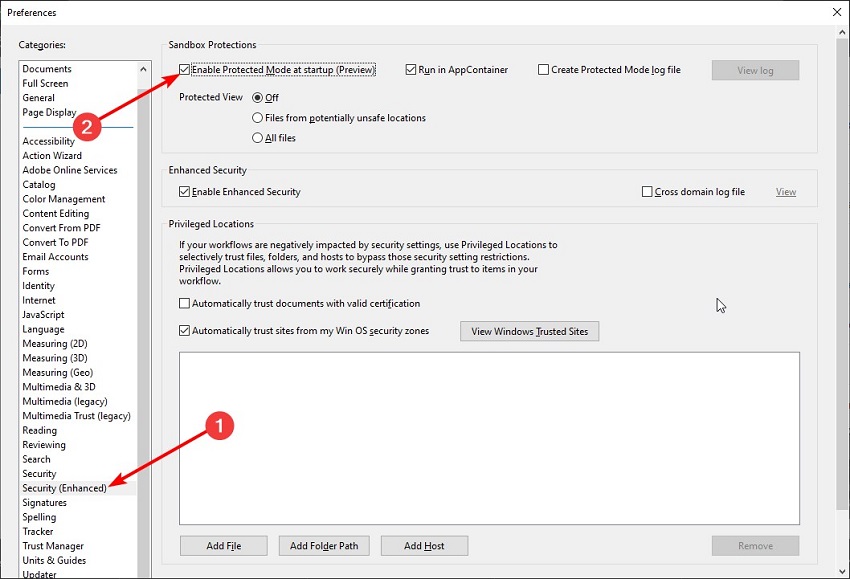

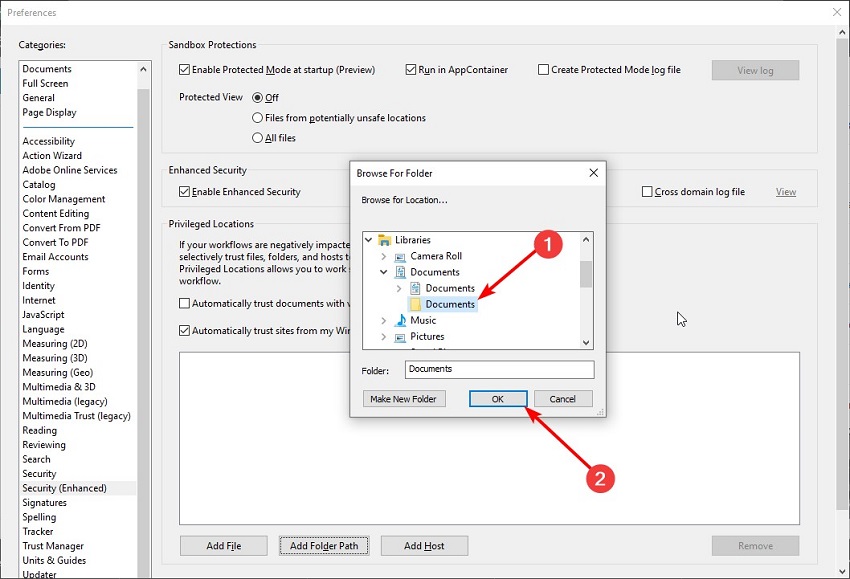




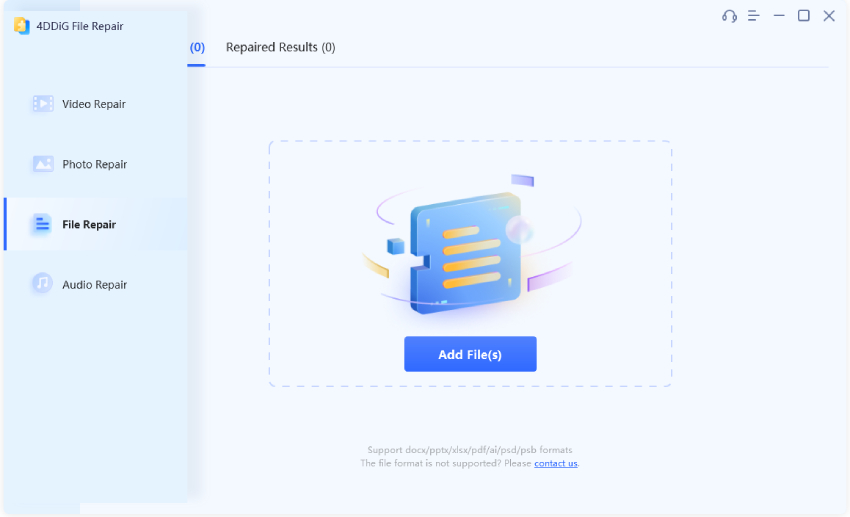
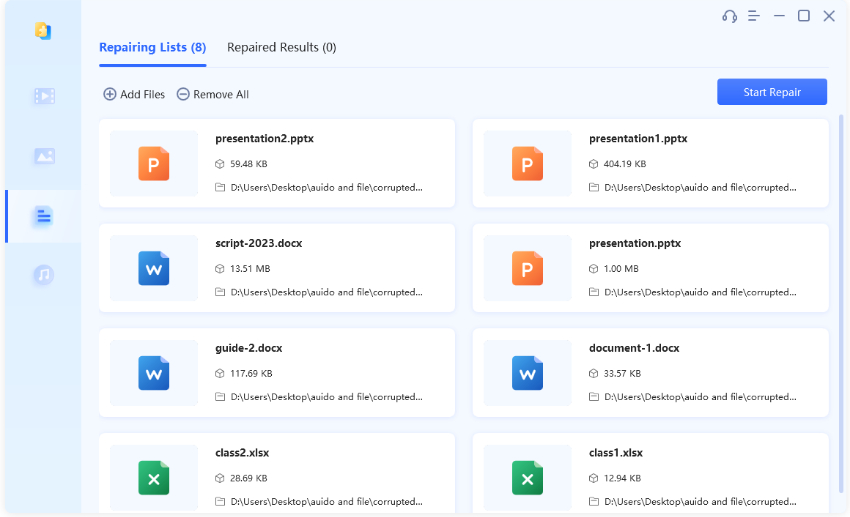
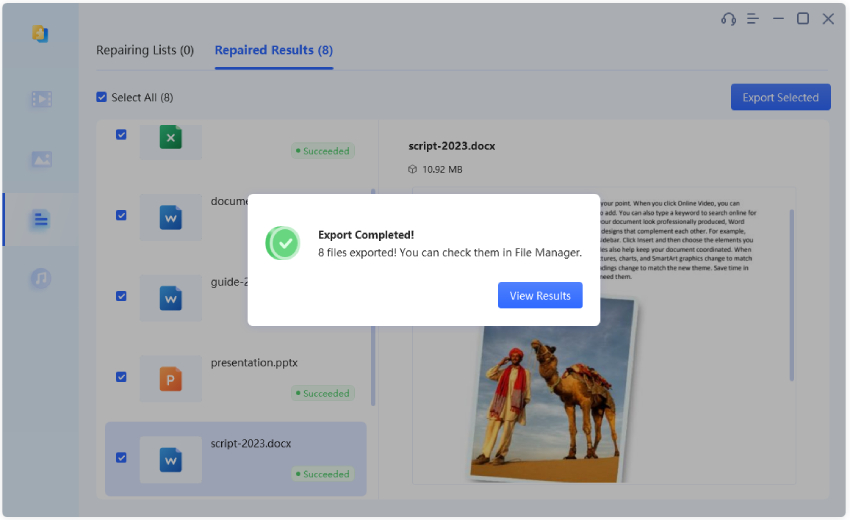
 ChatGPT
ChatGPT
 Perplexity
Perplexity
 Google AI Mode
Google AI Mode
 Grok
Grok