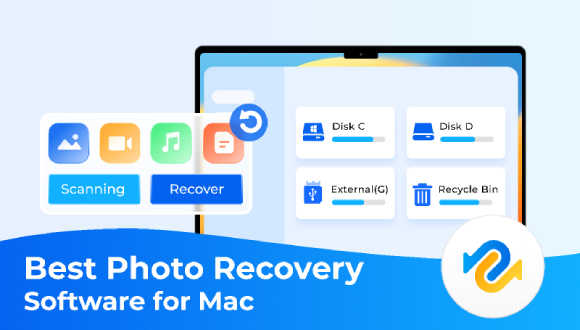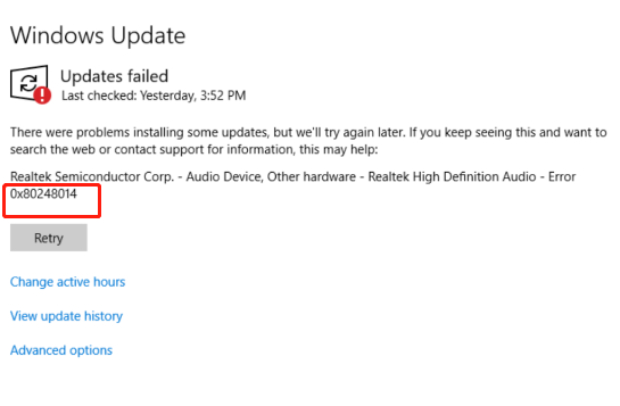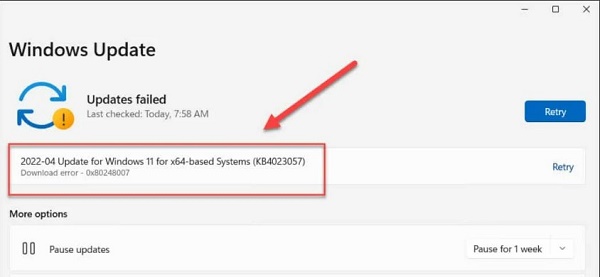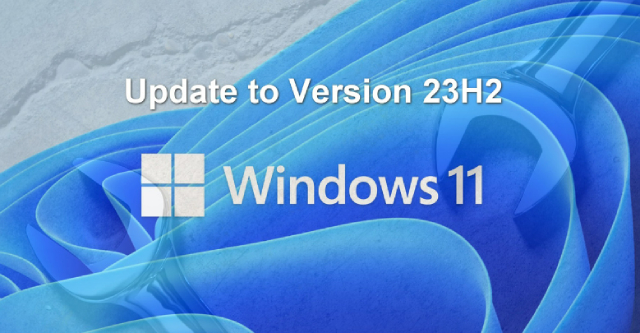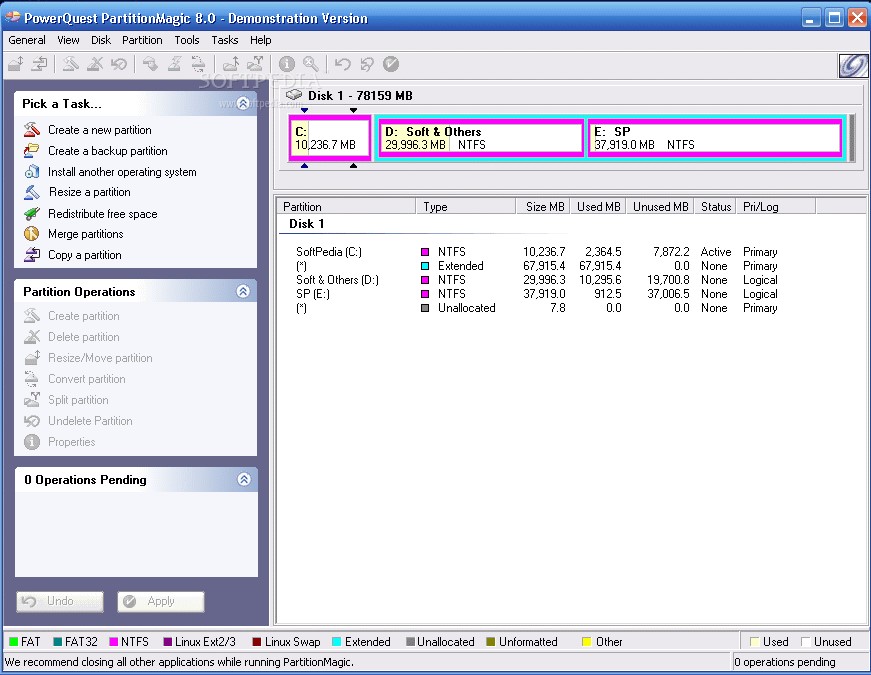Samsung Data Migration Software Download, Review and Alternative [2026]
Explore Samsung Data Migration Software download, review and alternative in this detailed guide and download its best alternative-4DDiG Partition Manager now!
Are you struggling with transferring your data to a new SSD? Samsung data migration software might just be the solution you need. It's common to feel overwhelmed by the thought of moving all your important files, applications, and settings. The fear of losing data or facing compatibility issues can be daunting.
However, you are in the right place! This article is designed to guide you about the data migration software Samsung. We will review the Samsung Data Migration software, explore its features, and discuss the best alternative to this software.
So, let's get started.
Part 1: What Does Samsung Data Migration Software Do?
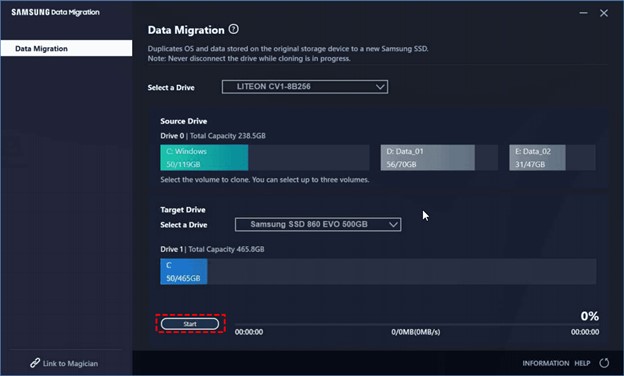
Before getting straight to how to use Samsung data migration software, it's better to first discuss what does Samsung data migration software do.
Samsung Data Migration software is a user-friendly tool specifically designed to help Samsung SSD owners transfer their data from their current storage device to their new Samsung SSD quickly and safely. It's a practical solution for users looking to upgrade their system's storage without the hassle of reinstalling and configuring their operating system and applications.
Here are some key features of the Samsung Data Migration software:
- Effortless Data Transfer: It allows for a smooth and straightforward migration of all your data, including your operating system, application software, and user data, from the existing drive to your new Samsung SSD.
- Intuitive User Interface: The software offers a simple, clean, and easy-to-navigate interface, making the data migration process accessible even for those who aren't tech-savvy.
- Time-Saving: With its optimized data transfer capabilities, it significantly reduces the time required to migrate your data compared to manual copying or cloning methods.
- Data Safety: Ensuring the integrity of your data, the software provides a secure way to transfer your files, minimizing the risk of data corruption or loss during the migration process.
- Compatibility Check: Before proceeding with the migration, the software checks the compatibility of your system and the Samsung SSD, ensuring a smooth and error-free data transfer experience.
By incorporating these features, Samsung Data Migration software aims to provide a hassle-free and efficient way to transition to your new SSD, keeping your valuable data intact and making the upgrade process as smooth as possible.
Part 2: Samsung Data Migration Software Download
If you are looking to download Samsung data migration software, here are the steps that will help you:
- Visit the Samsung official website for tools.
-
Click on the download link for the software.

- Follow the instructions provided on the website to complete the download and installation process.
Now let's discuss how to use Samsung data migration software.
Part 3: How to Use Samsung Data Migration Software?
Using Samsung data migration software for consumer SSD is a simple procedure.
Here are the steps that will help you:
-
Launch the Samsung Data Migration software and make sure your external hard drive or SSD is connected to the computer.

- On the main interface, select the Source and Target devices.
- Hit the start button to start the data migration process.
That's it. Within a few minutes, all the data from your source device will be cloned to the target SSD drive.
Part 4: Pro and Cons of Samsung Data Migration Software
There are some pros and cons of using Samsung data migration software on Windows 10 or 11. Let's discuss them in detail.
- Pros
- Cons
-
- Simplified interface ensures easy navigation and use.
- Efficient data transfer minimizes migration time.
- Designed specifically to work with Samsung SSDs.
- Supports a direct cloning method, making it convenient.
- Generally reliable for data integrity during the transfer.
- Useful for a wide range of Samsung SSD models.
- Offers a straightforward solution for upgrading to a new SSD.
-
- Requires the source disk to have the operating system installed.
- May encounter startup issues, especially on Windows 11.
- Doesn't support changing the source disk.
- Data migration can be slower on lower end computers.
By going through pros and cons of using Samsung data migration software for Windows 11 or 10, you must be wondering to know about the best Samsung data migration software alternative.
Let's discuss the alternative in detail.
Part 5: Samsung Data Migration Software Alternative
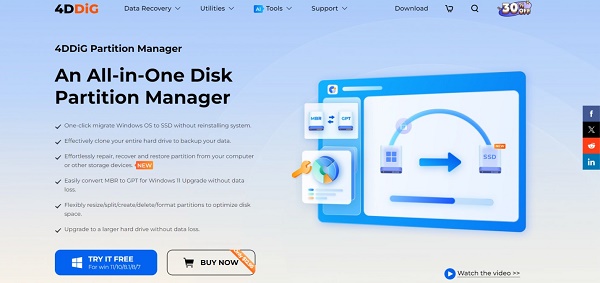
When it comes to the best alternative to data migration software Samsung, 4DDiG Partition Manager emerges as the best choice.
4DDiG Partition Manager is a versatile tool that offers a comprehensive solution for managing your disk partitions. It can effectively clone your entire hard drive to help you migrate your data, including your operating system. Besides, it also provides additional functionalities, making it a solid alternative for those seeking a more extensive set of features beyond data migration.
Some of the key features of 4DDiG Partition Manager are:
- Disk or Partition Cloning: Offering a secure and efficient method to clone your data from one partition or disk to another.
- Partition Management: Flexibly resize/split/create/delete/format partitions to optimize disk space.
- MBR/GPT Converter: Easily help you convert MBR to GPT or GPT to MBR without losing data.
- Partition Recovery: Capabilities to recover lost or deleted partitions.
- User-Friendly Interface: Designed for ease of use, catering to both beginners and advanced users.
Now let's discuss how you can use 4DDiG Partition Manager to clone your hard drive data to an external hard drive or SSD.
-
Download and install 4DDiG Partition Manager from the official website and launch it. On the main screen, go to the Clone Disk option.
FREE DOWNLOADSecure Download

-
Make sure your external hard drive or SSD is connected to the PC. Now select the Source and Target drives for data migration and hit Continue button.

-
A warning message will be shown. Read it carefully and hit the Sure button to proceed.

-
A preview of the operation will be shown to you. Check it carefully and if everything is fine, hit the Start button.

-
The data migration/cloning will be started. It might take some minutes, so be patient. Once the process is finished, hit the Finish button.

That's how you can use 4DDiG Partition Manager to clone or migrate your hard drive data to SSD.
- Pros
- Cons
-
- Comprehensive partition management options.
- User-friendly interface.
- Effective disk and partition cloning options.
- Ultimate MBR/GPT converter.
- One click to migrate your OS.
- Support for a wide range of disk types and formats.
-
- Advanced features are hidden behind premium subscription.
Real User Reviews and Experience
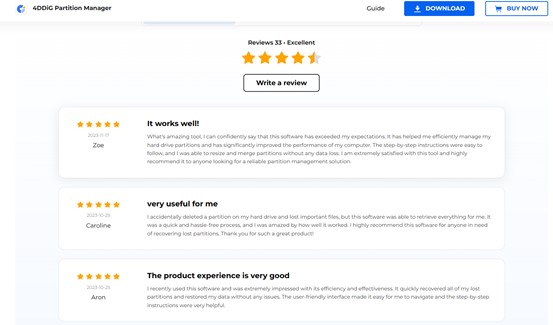
Users have expressed high levels of satisfaction with 4DDiG Partition Manager, often considering it a superior alternative to Samsung Data Migration software. They appreciate its robust partition management capabilities, user-friendly interface, and advanced features.
Many users find it more versatile and effective for their disk management needs, making it their preferred choice for tasks beyond data migration.
Overall, the positive feedback and satisfaction levels indicate that 4DDiG Partition Manager has won the trust of users seeking efficient disk partition solutions.
5 Best Disk Cloning Software in 2024: Which One Should You Choose?
Conclusion
In conclusion, when it comes to efficient disk partition management and data migration solutions, it's evident that 4DDiG Partition Manager surpasses Samsung Data Migration software.
Its robust performance and positive user experiences make it the best alternative to Samsung Data Migration software, catering to a wide range of user needs and preferences.
💡 Summarize with AI:
You May Also Like
- Home >>
- Hard Drive >>
- Samsung Data Migration Software Download, Review and Alternative [2026]
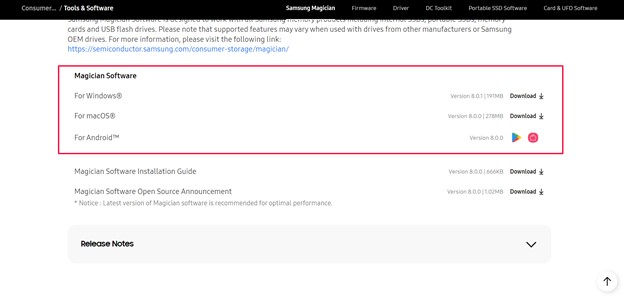



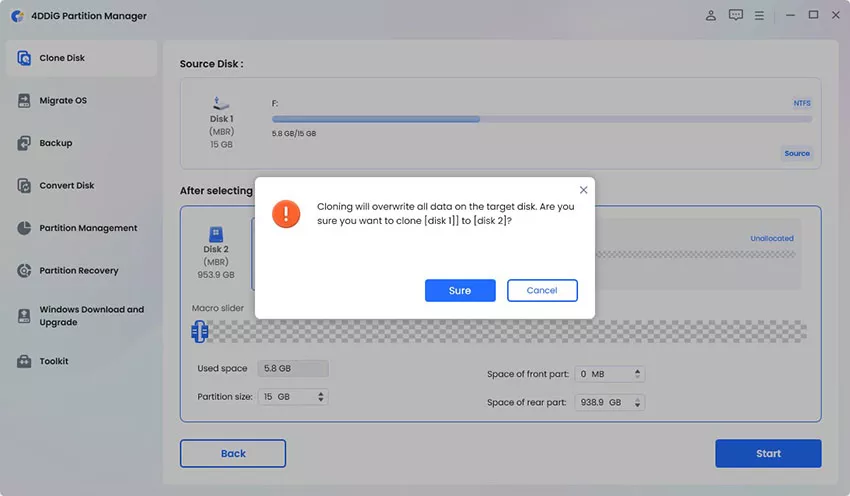
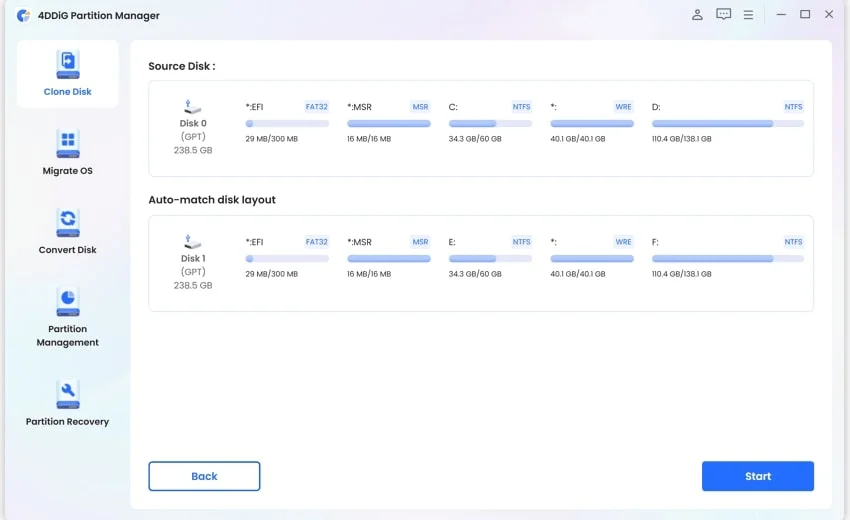
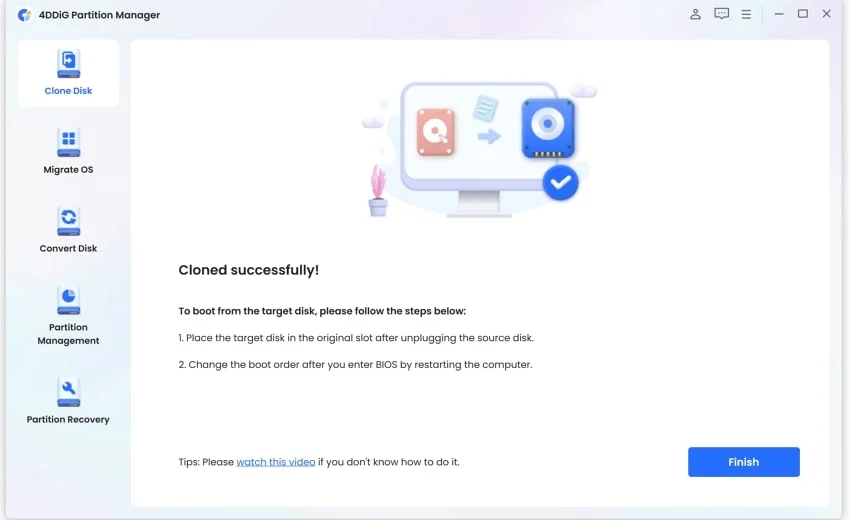
 ChatGPT
ChatGPT
 Perplexity
Perplexity
 Google AI Mode
Google AI Mode
 Grok
Grok