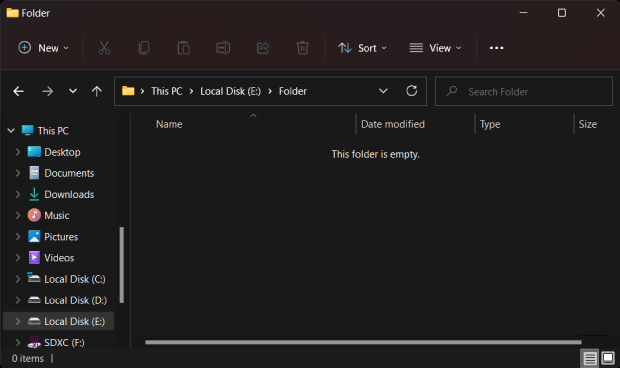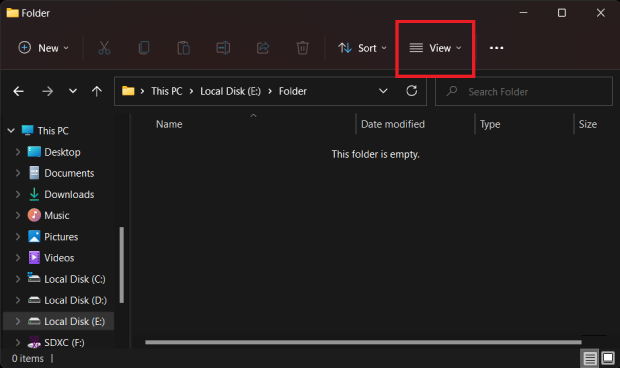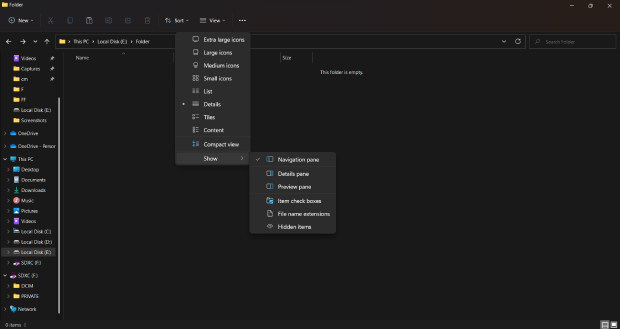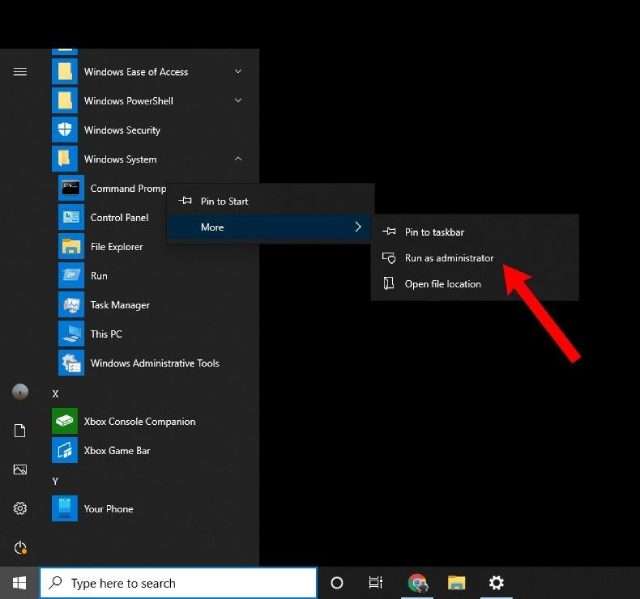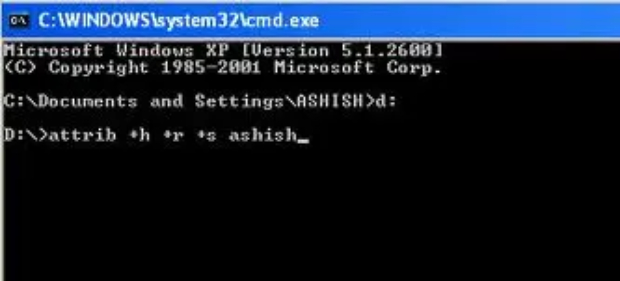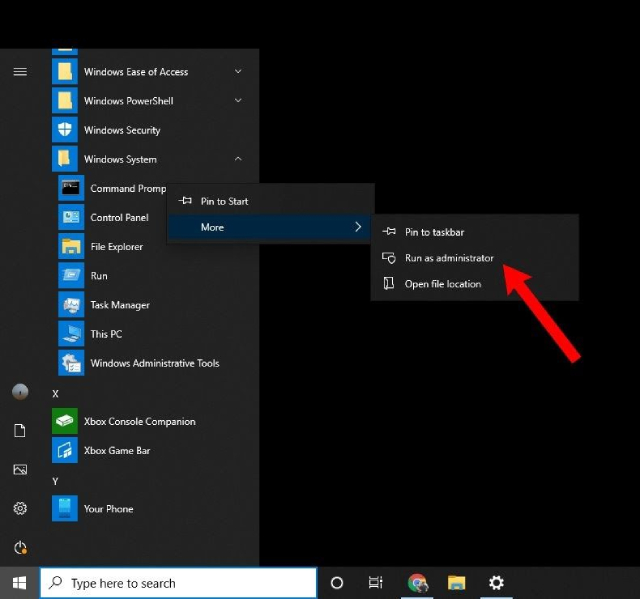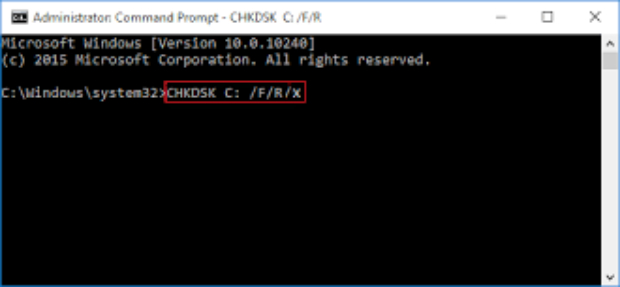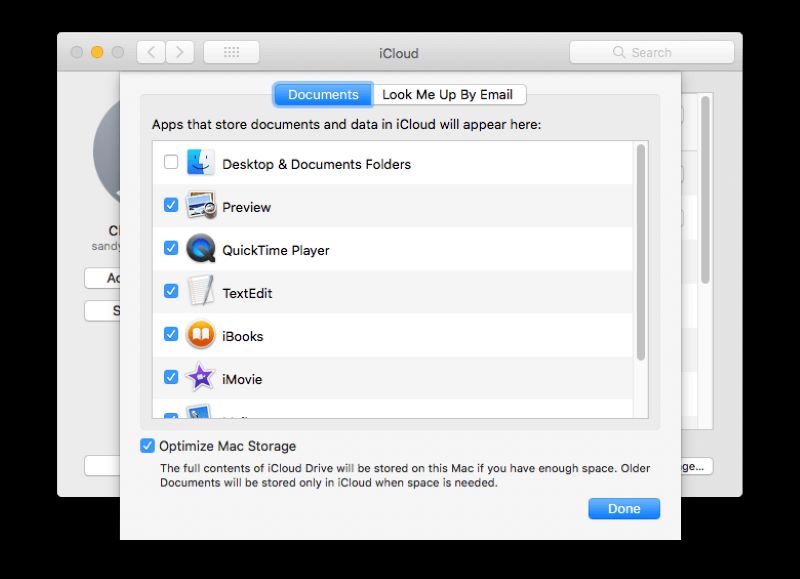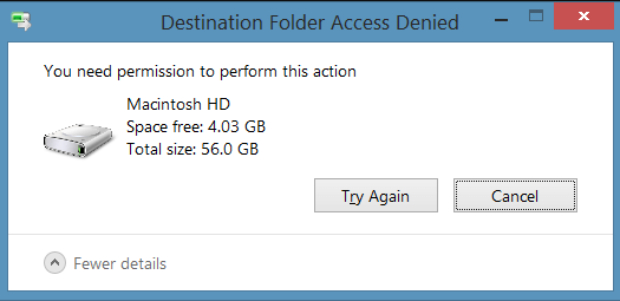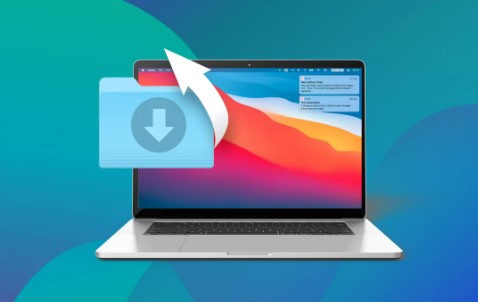How to Fix this Folder Is Empty? [Windows 11/10/USB Drives]
How to fix this folder is empty on Windows 11/10/USB Drives? Just download 4DDiG Windows Data Recovery to fix this error easily and quickly.
The all-frustrating ‘This folder is empty!’ message is a real bummer. It disrupts your workflow and makes the situation seem hopeless when all you want is things to go your way.
As you start considering why this folder is empty Windows 11, you might seek effective and long-term solutions to deal with the problem.
That’s why we’ve facilitated the creation of this guide - to help you discover the reasons behind USB this folder is empty error, as well as the steps it takes to fix it (and also the different methods that you can use). Keep reading!
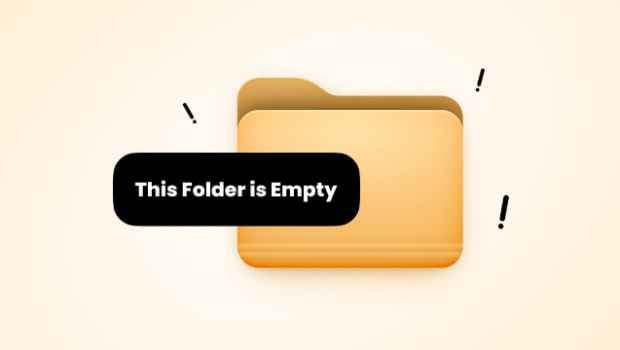
Part 1: Why Does It Say this Folder Is Empty?
“This folder is empty Windows 10!” error begs the real question: why does it say this folder is empty when you know there should be content? Where did the saved files go? What changed between when you opened the folder last and when you opened it again?
Well, while the answer isn’t easily narrowed down to just one reason, there are several causes that you can consider and eliminate to figure out the reason this folder is empty on your computer.
One common culprit, for example, may be USB drives. When these external drives are connected to your system, they may interfere with the accurate display of folder contents, which in turn may cause your computer to frizz out and say that USB this folder is empty.
Another culprit adding to the issue can also be hidden files and folders. In some cases, Windows defaults to hiding certain files, which makes it look like this folder is empty when, in reality, the concerned items can be found there.
Thirdly, this error might also arise if the folder is being moved to another location - or has been previously.
Another reason is a problem caused by partition errors on the disk, which affect the folders involved in the location and may cause the data to be lost or the files to be misplaced.
Speaking of losing data, a last (but certainly not the least) reason behind why it says this folder is empty is malware and viruses, which are certainly the ‘antagonists’ and ruin or corrupt the data within the folder the same way as above.
When you understand these underlying causes, you can move forward toward learning how to fix this folder is empty errors, and to aid you in that regard, we will talk about the practical solutions you can refer to in the upcoming section.
Part 2: How to Fix this Folder Is Empty? [Windows 11/10/USB Drives]
Fix 1: Disconnect USB Drives or Other External Hard Drives
When you’ve got external drives attached to your laptop or computer, the USB this folder is empty error may be triggered - and the reason behind this is mentioned above.
To address this, however, the answer is simple. Just disconnect all external storage devices and connections to your system! Once that’s done, you can reboot the computer and recheck your folder.
This might sound straightforward, but it often resolves the issue of “This folder is empty Windows 10,” which allows your system to reflect the content of your folders more accurately.
Fix 2: Show Hidden Files
When considering how to fix this folder is empty, one of the first fixes is always concerning hidden folders. For this, the steps to follow are relatively simple, so let’s go through them individually.
-
Navigate to the folder you need to open. You can move on to the next step if it isn’t showing your files.

-
Go to “View” on the top right side of the menu.

-
Go to “Show” and check “Hidden Items”.

After this, you only need to check the folder again to confirm whether or not this was the problem. If it was, you’ll be able to reverse the problem ‘this folder is empty’.
Fix 3: Use Attrib Command to Recover Deleted Files
If the issue with this folder is empty Windows 11 or something like inadvertent deletion (or so you suspect), you might want to try out the “Attrib” command to see if that helps recover them.
For this, you must follow the mentioned steps:
-
Open the command prompt. You can do so by typing “cmd” into the Windows search bar. When the Command Prompt app shows up, select “Run as Administrator”.

-
Now, execute the following command:
attrib -h -r -s /s /d C:\Here, the “C” is the drive letter.

This command recursively removes the hidden, read-only, and system attributes, which in turn helps potentially restore the visibility of your files. Once the command has been run, confirm and check the folder to see whether it worked.
Fix 4: Use the Disk Check Tool to Check Drives for Errors
Another possible reason for the error is underlying drive issues, which are less common than the causes mentioned above. However, this, too, has a fix, and Windows even provides a built-in tool to address any problems with your hard drive by using the Disk Check to scan, repair, and clean up.
We’re here to help you follow the steps to leverage that:
-
Go to ‘cmd’ again and run as administrator.

-
Execute the following command:
chkdsk /f /r /xIn this case, “chkdsk” basically scans the drive, “/f” tries to fix bugs and errors while scanning, “/r” tries to fix sectors on the drive to make them readable, and “/x” disconnects them if necessary.

Fix 5: Recover the Empty Folder with Professional Data Recovery Tool
If the above traditional methods aren’t working - don’t worry, it happens sometimes. Thus, advanced solutions should be your next go-to option. Here, the 4DDiG Windows Data Recovery tool starts to shine.
This is a powerful tool that, in simple words, is designed to help you restore lost data under various scenarios, which means it offers a comprehensive answer for the “this folder is empty” error that you face!
Key Features of 4DDiG Windows Data Recovery
- Data Recovery: 4DDiG excels in recovering data from many devices, including laptops, PCs, internal and external drives, USB flash disks, SD cards, and NAS storage. Its versatility ensures you can easily reclaim lost files.
- File Type Support: Since it can recover over 2000 file types, 4DDiG makes sure that no matter the type of content—photos, videos, documents, or audio—you have a reliable ally in helping you restore your data.
- Data Loss Scenarios: Whether your files were lost to accidental deletion, formatting, lost partitions, corruption, system crashes, or virus attacks, 4DDiG is equipped to handle it.
To harness the full potential of 4DDiG Windows Data Recovery, check out the following steps to learn how to fix this folder is empty error.
-
To start, you’ll need to install and run 4DDiG, then connect your external drive/USB to the system and select it in the application to begin scanning.
FREE DOWNLOADSecure Download
FREE DOWNLOADSecure Download

-
4DDiG scans your drive to recover the missing files in the empty folder, and you can pause or stop anytime when you find what you need - so keep an eye out on the progress of the scan.

-
Once you’ve found the file(s) you need, review them to make sure and confirm, then choose to recover.

Simple, right? With this quick process, you can make sure you’re able to fix your “This folder is empty Windows 10!” problem right away.
FAQs about this Folder Is Empty Error
1. Why Is The Folder Empty In USB?
The “USB this folder is empty” error can happen for several reasons. Hidden files, corrupted data, or a disconnection issue could cause it. To fix this, try USB disconnection and reconnection. If that doesn’t work, refer to our list of possible fixes.
2. How Do I Fix An Empty Folder?
You can try multiple ways like disconnecting external drives, ensuring hidden files are displayed, using the “Attrib” command, running disk checks, and thinking about tools like 4DDiG Windows Data Recovery.
Final Words
The error “this folder is empty” can be a perplexing problem. Still, by understanding the root reasons for this issue, users can utilize the fixes outlined in this article, such as disconnecting external drives, revealing hidden files, and utilizing advanced tools like 4DDiG Windows Data Recovery for comprehensive data recovery to solve the problem.
As you navigate this issue’s intricacies, remember that a proactive approach and reliable solutions can transform an empty folder into a repository of recovered and safeguarded data.
You May Also Like
- Home >>
- Windows Fix >>
- How to Fix this Folder Is Empty? [Windows 11/10/USB Drives]