You may have deleted the DCIM folder from your SD card by mistake, right? We are aware that your gallery contains all the significant memories, notes, photographs, and videos that you have taken or that have been sent to you through WhatsApp, Instagram, or Snapchat. However, it is possible to remove certain directories without being aware of the consequences of doing so. If you have deleted any pictures or videos from your Android smartphone but are unsure where the DCIM folder is on Android or how to restore DCIM folder from your Android device, you can check out this page for more information.

Part 1: What is the DCIM folder in Android?
Basically, Digital Camera Images is abbreviated as DCIM. You may find the DCIM folder in digital cameras, camcorders, and Android smartphones. This folder is where the device will save any images that were recently captured with the device and there are also methods on how to recover DCIM folder in case you lose DCIM data. When you connect an SD card to an Android device, the operating system will automatically create a DCIM folder on the card if there isn't already one. This means that a DCIM folder might exist either on the Android device itself or on the SD card.
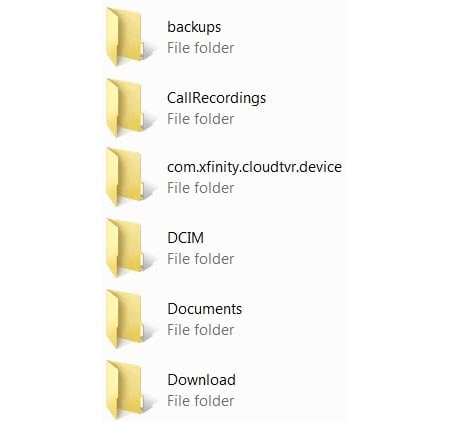
Part 2: How do I find the DCIM folder on Android?
If you save images to the internal storage of your Android device, the DCIM folder will be located at /storage/emmc/DCIM. If you save pictures to an external SD card instead of the internal storage of your Android device, the DCIM folder will be located at /storage/sdcard0/DCIM. Finding this location is required to uncover how to recover DCIM folder from sd card. Aside from the storage path that was just mentioned, the quickest approach to find the DCIM folder is to enter the Files folder on your Android smartphone, then type DCIM into the top search field, and then search for it. You will quickly locate all DCIM files on your Android smartphone if you search for them in this manner.
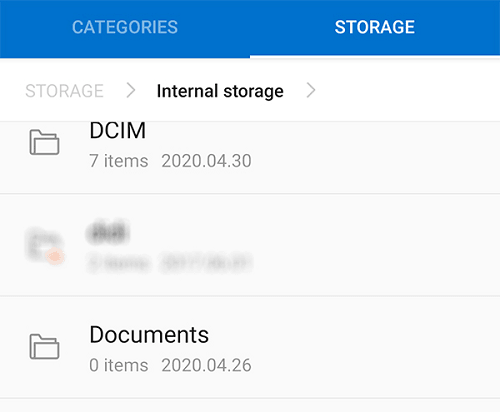
Part 3: Causes of Missing DCIM Imager Folders
- Unexpected deletion - You could have accidentally erased the DCIM folder when eliminating unnecessary directories, which would have resulted in file loss.
- Unintended formatting - If the card is damaged, error messages that read "The directory name is incorrect" may appear. You may have formatted the card without realizing it and now need the DCIM folder restored.
- Transfer of files is interrupted - Photos and movies in the DCIM folder may be lost if the memory stick is removed hastily from the camera or computer.
- Misappropriation of Camera - Taking pictures with a camera that has a low battery or turning the camera off quickly might result in file loss.
In these situations, we firmly advise that you cease using the memory card to improve the likelihood of solving the problem of how to recover photos from DCIM folder.
Part 4: How to Recover Deleted DCIM Folder from Android Memory Card?
Method 1: Recover Deleted DCIM Folder from Android Memory Card via Professional Data Recovery Tool
When it comes to storing data for digital cameras, mobile phones, and other electronic devices, a very frequent option is to use either memory cards, flash drives, or SD cards. Electronic gadgets make use of them because they allow any kind of data to be accessed quickly and because they can be removed and reused anytime it is required to do so. It can save practically anything, including your images, movies, and music, as well as other media. On the other hand, much like any other kind of data storage media, they are susceptible to damage and corruption. 4DDiG Windows Data Recovery is a professional data recovery program that enables users to easily retrieve formatted, erased, or lost data from a personal computer (PC), Macintosh computer (Mac), SD Card (compact flash). You may easily learn how to recover DCIM folder Android with the assistance of Tenorshare 4DDiG, even if the data was lost because of unintentional deletion, an infection by malware, or a system crash. The following are some of the primary benefits of using 4DDiG:
- Restore information from a personal computer or a laptop, an internal or external hard drive, an SD card, a USB flash drive, and other storage media.
- You can recover data that have been lost due to accidental deletion, lost partition, formatting, and many other reasons within a few minutes.
- Recover more than a thousand different file kinds, including documents, videos, and photographs, as well as music.
- 100% secure and efficient recovery process.
- Recover files from Windows 11/10/8.1/8/7.
Next, have a look at the detailed instructions on how to use Tenorshare 4DDiG SD Card Data Recovery to solve question of how to recover DCIM folder Android without root.
For PC
Secure Download
For MAC
Secure Download
- You may get Tenorshare 4DDiG for your computer by downloading and installing it. Launch the application, ensure that your Android Memory Card is linked to the computer, choose the SD card from the screen, and then click the "Scan" button.
- Do you wonder how to retrieve deleted photos from DCIM folder? This piece of software will search the SD card to recover any data that may have been deleted. When you check the progress indicator, you have the option to pause or cancel the scanning at any point. After gathering the data that were lost in DCIM folder, choose the files that you want to recover depending on the category, and then preview them to get specific information.
- To retrieve the files you need, go to the next step and choose the "Recover" option from the menu. When you click the "Recover" button, a dialogue window will open, allowing you to choose the place where the files will be saved when you have recovered them. Simply choose the location, and then press the "OK" button.



Method 2: Recover DCIM Folder on Android via Command Line on Computer
This approach can only retrieve images that have been erased from an Android device's memory card. But it can be useful if you are searching for answers regarding how to recover deleted DCIM folder in Android phone.
Step 1: Using a USB cord, connect the Android device to the computer, and then on the Android device, turn on the USB debugging option.
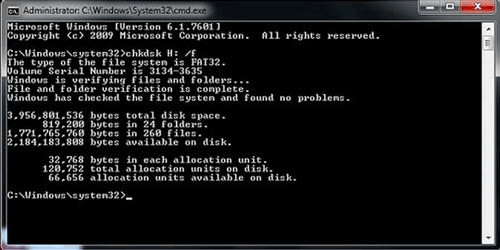
Step 2: Once the connection has been established successfully, keep holding down the Windows key and pressing the R key on the keyboard to start a dialog. Next, type CMD and click the Enter key on the keyboard to launch a command window.
Step 3: In the command prompt, enter chkdsk followed by the letter of the SD card drive, and then hit the Enter key. After the whole of the operation has been completed, you will have successfully recovered the DCIM camera folder. Also, the DCIM folder containing your photographs will be visible on the SD card.
FAQs about Deleted DCIM Folder Recovery:
1. Can you recover deleted DCIM folder?
Yes, you can deliver deleted DCIM folders by using third-party data recovery tools like Tenorshare 4DDiG and using the CMD command prompt.
2. How do I recover deleted photos from DCIM?
For the best solution, you should use professional data recovery software but you can also try to find photos from backup, and also via forcing Command prompt on Android.
3. How do I restore a folder on Android?
In order to learn how to restore dcim folder, you can try to learn restoring folders by below steps.
- On your device, navigate to the Google files.
- Locate the files you wish to retrieve from the trash.
- Tap Restore and confirm.
4. How do I restore my DCIM folder on my iPhone?
With an iCloud backup file, you may recover the DCIM folder. Select "General" from the "Settings" option. To delete all content and settings, touch "Reset" and choose that option. After the iPhone resumes, choose "Backup from iCloud Backup" from the Apps & Data page and log in. Choose the iCloud backup file that includes the deleted iPhone DCIM folder from the list. After that, the iCloud backup will begin automatically downloading contacts, photographs, videos, and other items from the iCloud.
Conclusion
For Android phones, unintentionally removing data from a smartphone happens often. That does not imply that you cannot recover the erased data. To recover the lost DCIM folder from your Android or tablet immediately, install 4DDiG Windows Data Recovery on your PC and adhere to the preceding steps to retrieve deleted photos from dcim folder.
 ChatGPT
ChatGPT
 Perplexity
Perplexity
 Google AI Mode
Google AI Mode
 Grok
Grok


