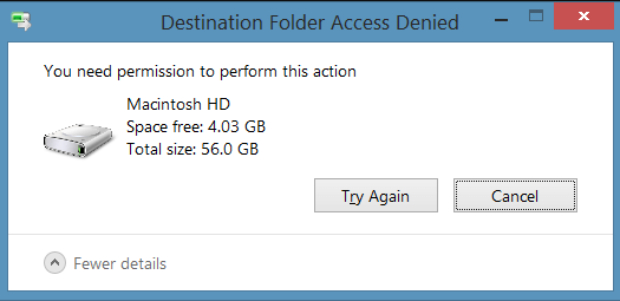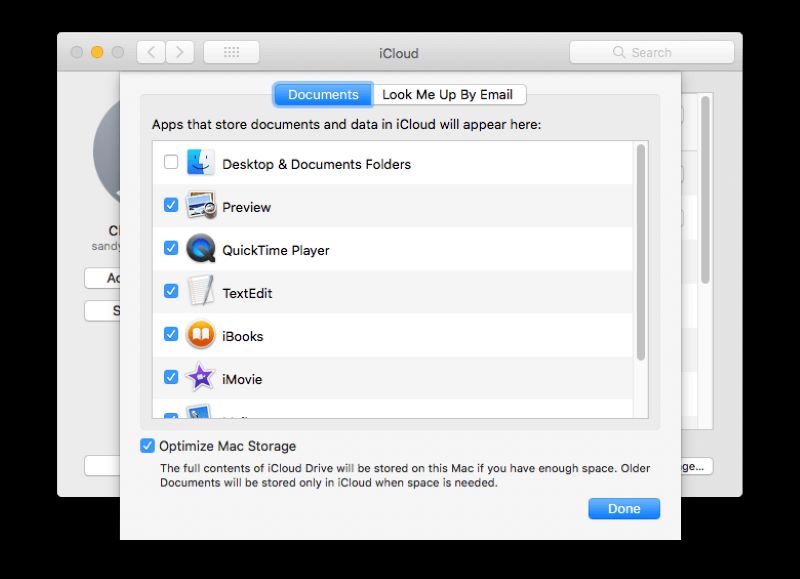What to Do if the Genshin Impact Screenshot Folder Is Missing
Are you a Genshin Impact player? Have you noticed that sometimes your genshin impact screenshot folder missing for no reason ? We all know that Genshin Impact is a role-playing action game which is developed by miHoYo.It has a number of features, such as it is an open-world environment. It allows players to collect various characters by exploring the fictional world and battling diverse enemies. And the most important feature is the ability to take screenshots of your gameplay, saving them to any designated. On the other hand,Some players complain that they can't find the screenshot folder after taking an attractive screenshot. So are you ready to solve this problem permanently? This article will explore a handy guide on what to do if your Genshin Impact screenshot folder missing.

Part 1: How to Take a Screenshot on Genshin Impact?
In fact, many players are unaware of how to take a screenshot on Genshin Impact.When playing Genshin Impact on your PC, you can take a screenshot by using the Genshin Impact screenshot hotkey, which involves pressing the "Win" and "Print Screen" keys.In this way, you can save screenshots on the default screenshot folder of your computer.

Alternatively, we have another option for you; for this method, you will go to the “menu” in the game.
- Press "Esc" on your keyboard
- Click on the "Take Photo" option
- Save the screenshot to your default folder
Part 2: How to Recover Missing Genshin Impact Screenshots
4DDiG Windows Data Recovery is a comprehensive data recovery software that can help you recover lost or deleted data from various storage devices like hard drives, SSDs, USB drives, memory cards, and more. It supports the recovery of different types of files, including photos, videos, audio, documents, emails, and archives.
Secure
Download
Secure
Download
Here are the steps to use 4DDiG software for data recovery:
-
Install 4DDiG and Select the Location
Download and install the software from the official website on your computer.Then,select the drive where you lost files.For example,If you install Genshin Impact on the C drive, then click the C drive.
-
Select the Files that You Want to Recover
Once the scan is completed, 4DDiG will display a list of recoverable files and enable you to preview the files in two views. Select the files you want to recover; then, just click on the "Recover" button.
-
Save the Recovered Data
Choose a location to save the recovered data. Importantly, It is recommended to save the recovered files to a different drive or external device to avoid overwriting the lost data. And then, Congratulations! You have recovered your lost data using 4DDiG software, and you have done it.Let’s check the missing folder now.
Part 3: Where Is the Screenshot Folder in Genshin Impact?
2.1 Genshin Impact Screenshot Location on PC
To locate the screenshot folder in Genshin Impact on a PC, you can follow these steps:
- Open the C drive (C:) on your computer.
- Navigate to the Program Files folder.
- Look for the Genshin Impact folder and click on it.
- Open the Genshin Impact Game folder.
-
Locate and click on the Screenshot folder.

Second Method:
Alternatively, you can save time by directly pasting the following directory into your PC's search bar:
C:\Program Files\Genshin Impact\Genshin Impact Game\ScreenShot.
If you still can't find your Genshin Impact screenshots after following the above steps, you can use File Explorer to search for the Genshin Impact Game folder, which will take you to the appropriate location.
2.2 Genshin Impact screenshot location on iPhone
On an iPhone, the location of the Genshin Impact screenshot folder depends on where the screenshots are saved. IPhone screenshots are saved in the Photos app by default, but you can save them in Files.
To find your Genshin Impact screenshots on an iPhone:
- Open the Photos app.
- Find the Genshin Impact screenshot by scrolling through your Camera Roll or Albums, or using the search function.
- To find your screenshots saved in the Files app, open the app, tap "Browse" at the bottom, navigate to "On My iPhone," and select the Genshin Impact folder.
If you need help locating your Genshin Impact screenshots on your iPhone, ensure you have given the game permission to access your photos and files. If you want to check this, then you have to go to your:
iPhone's Settings > Privacy > Photos/Files and enabling Genshin Impact.
2.3 Genshin Impact screenshot location on android
To find the screenshot folder on an Android device for Genshin Impact, you can follow these steps:
- Download a file manager app from the Google Play Store if you don't have one.
- Open the file manager app and go to the "Pictures" folder.
- Look for the "Genshin Impact" folder in the "Pictures" folder, which contains all the game screenshots.
- Open the "Genshin Impact" folder to view all the screenshots taken in the game.
Second Method:
-
Access your device's gallery app to find screenshots.

- Screenshots are usually automatically saved to the gallery app after taking them.
- Look for the "Screenshots" folder within the gallery app.
- Open the "Screenshots" folder to view all the screenshots, including those taken in Genshin Impact.
Part 4: Reasons that Cause the Genshin Impact Screenshot Folder Missing
Actually, there are several reasons why you may have saved a screenshot in Genshin Impact but cannot find it later. Here are some common reasons that could result in the Genshin Impact Screenshot folder going missing
- Genshin Impact game bug:
Sometimes, bugs in the game can cause the screenshot folder to disappear or become inaccessible. - Accidentally deleted screenshots:
Players may accidentally delete the screenshot folder or individual screenshots while trying to clean up their computer's files. - Virus attacks or malware:
Malware or virus attacks on a computer can sometimes lead to the deletion or corruption of files, including the screenshot folder. - Incorrect installation or update process:
If Genshin Impact is installed correctly, it will prevent screenshots from being lost or becoming inaccessible. Otherwise, you may encounter this issue during game updates。
Part 5: FAQs about the Genshin Impact screenshot folder missing
1. Why is my Genshin Impact game folder empty?
If you are experiencing an empty Genshin Impact game folder, it may indicate that the game was not installed or updated correctly. It can result in data loss or corruption, creating an empty game folder.
2. Dose Genshin Impact have to save files?
Genshin Impact's auto-save feature automatically saves your progress as you play the game. There are no manual save points, so players do not have to worry about losing progress when quitting the game or switching devices.
3. What happens if you delete Genshin Impact files?
Deleting Genshin Impact files will allow you to retain your game data and progress. Genshin Impact data is saved in your account. As long as you have access to your account, you can reinstall the game and pick up where you left off. However, it is always a good practice to back up your game data regularly to avoid any unexpected loss of progress.
Conclusion
In summary, players frustrated by the missing Genshin Impact screenshot folder can follow the steps outlined in this article or seek support from the game's official forums or customer support channels. Alternatively, 4DDiG Data Recovery Software offers a time-saving solution for players to continue capturing their favorite in-game moments without worry.
💡 Summarize with AI:
You May Also Like
- Home >>
- Windows Recovery Solutions >>
- What to Do if the Genshin Impact Screenshot Folder Is Missing



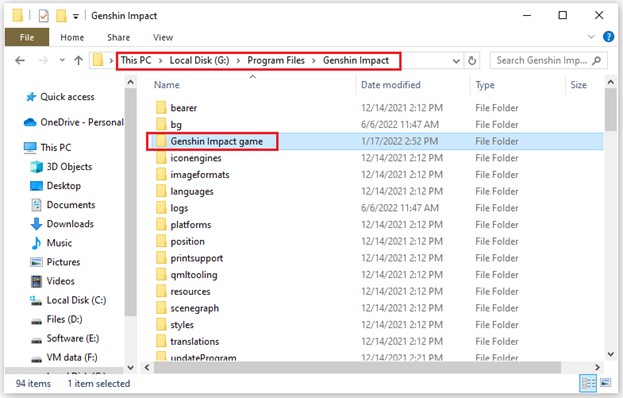
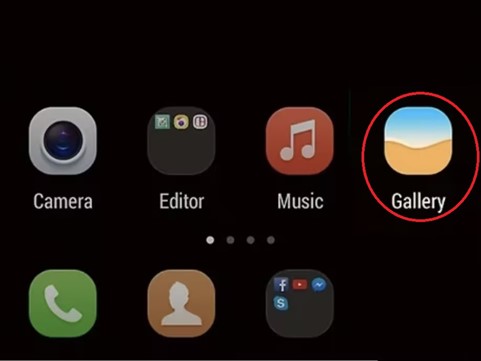
 ChatGPT
ChatGPT
 Perplexity
Perplexity
 Google AI Mode
Google AI Mode
 Grok
Grok