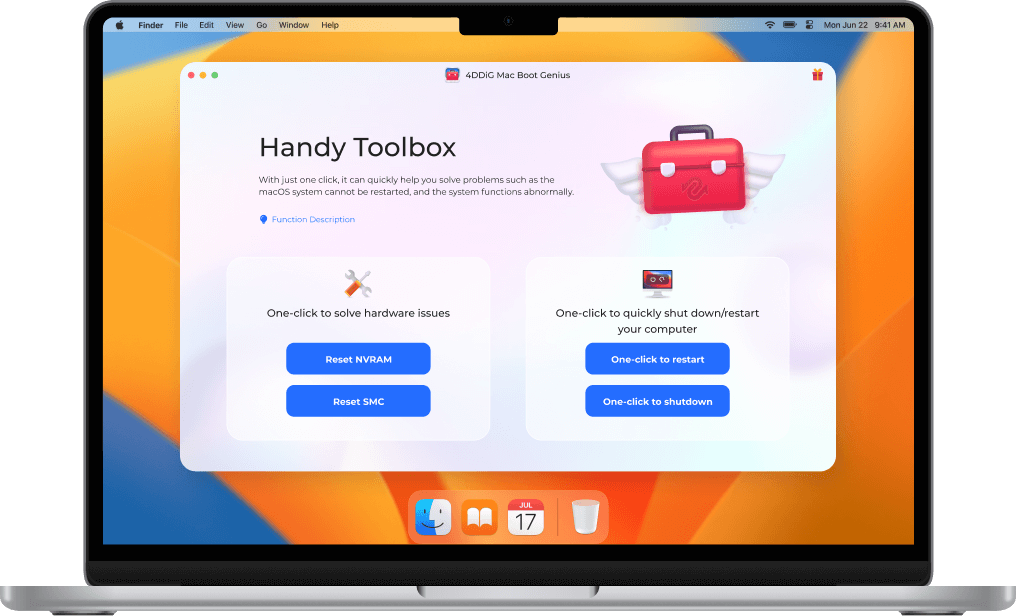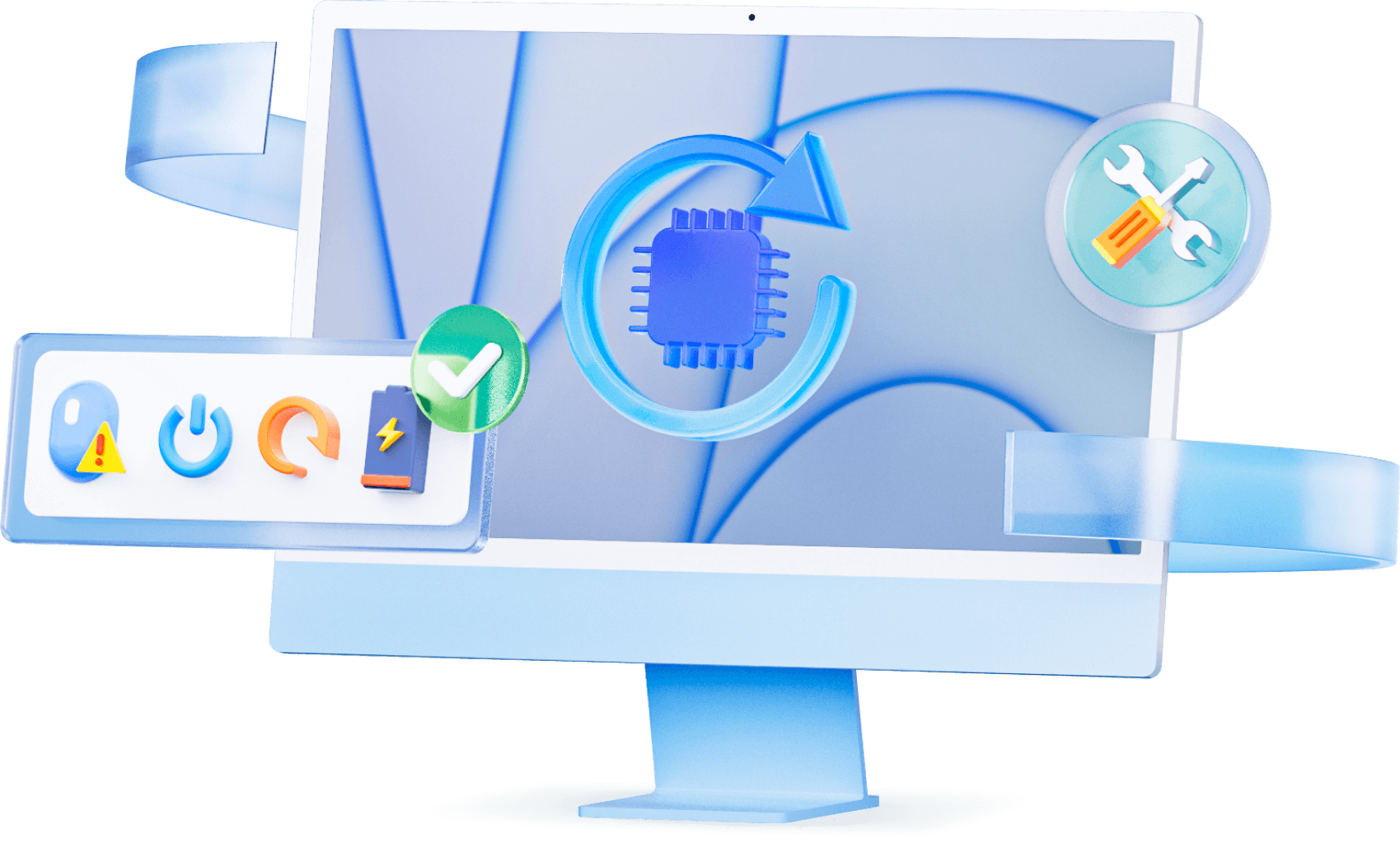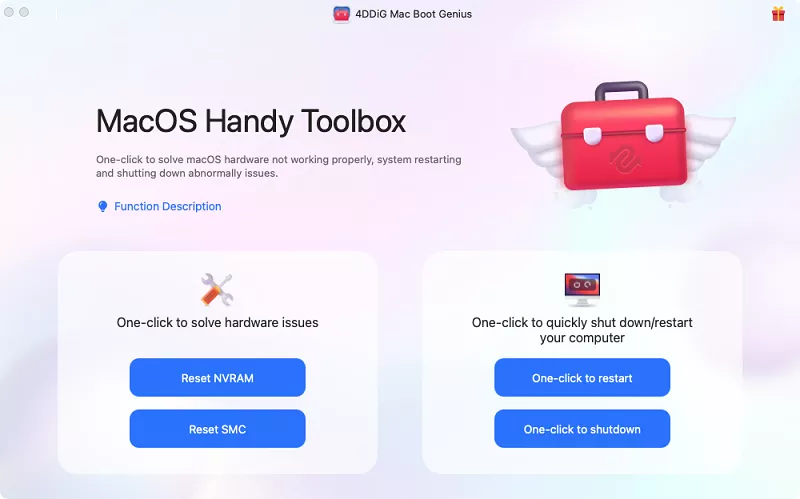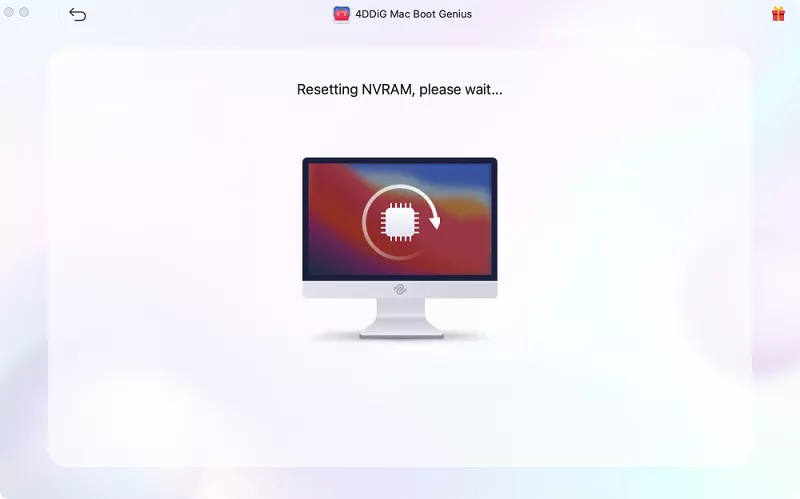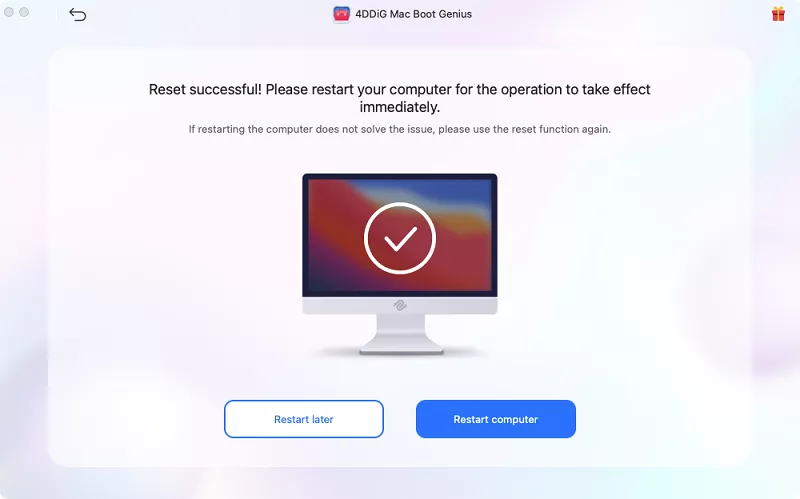4DDiG Mac Boot GeniusFREE
Easily Reset SMC or NVRAM for Macs
- Reset SMC to fix Mac won't boot issues.
- One-click reset NVRAM to resolve Mac audio volume issues.
- Fix strange mouse scrolling and clicking speeds problems.
- Solve your keyboard doesn't respond normally.
- Fix the battery or status lights behave strangely.
Troubleshoot Common Mac Issues
Your Mac acts strangely for no apparent reason? Closing all apps and restarting your Mac won't help? 4DDiG Mac Boot Genius can help you out by automatically resetting SMC or NVRAM.
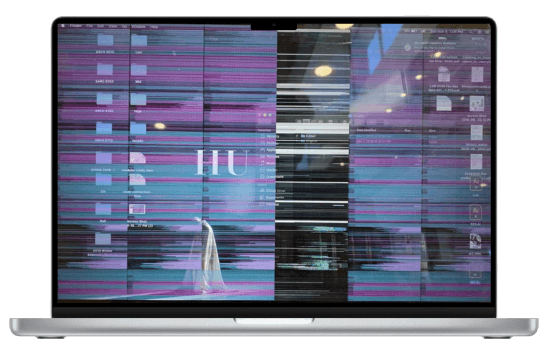
Mac Screen Is Flickering Suddenly
While Mac screen is flickering, screen glitching lines appear and you can hardly continue looking at the screen. Unfortunately, upgrading to a newer machine is not a solution for now. 4DDiG Mac Boot Genius can help you now!
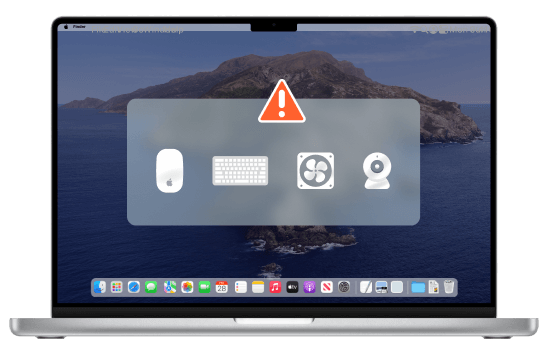
Mouse, Keyboard, Fan Behave Strangely
When your Mac cursor has troubling symptoms, such as drifting aimlessly across the monitor; or there's something wrong with Keyboard and Fan on your Mac, 1-click on 4DDiG Mac Boot Genius can eliminate these issues.
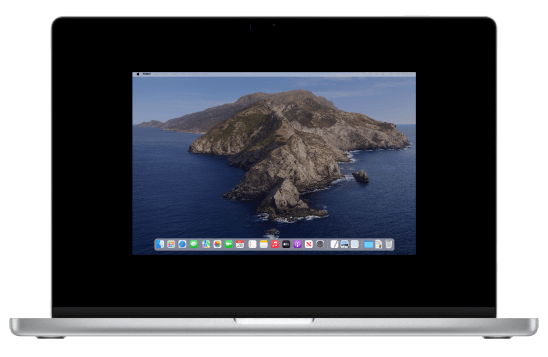
Monitors Don't Display Properly
4DDiG Mac Boot Genius can easily solve Monitors don't display properly, such as Mac display is black, dim or blurry, images are too large or too small, colours don’t look right etc.
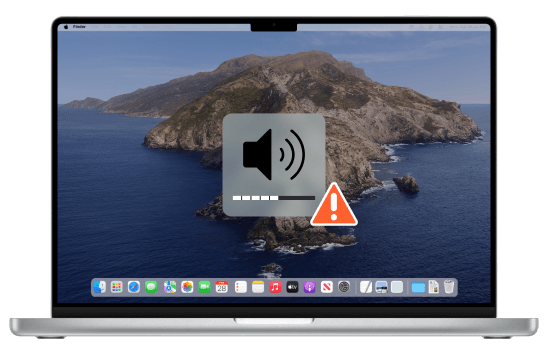
The Audio Volume Doesn't Respond Correctly
You are sure that the volume isn’t turned down or muted. Your MacBook volume control not working even after you restart your Mac. Then you can try to use 4DDiG Mac Boot Genius to solve the issue. After a few clicks, you can adjust volume normally.
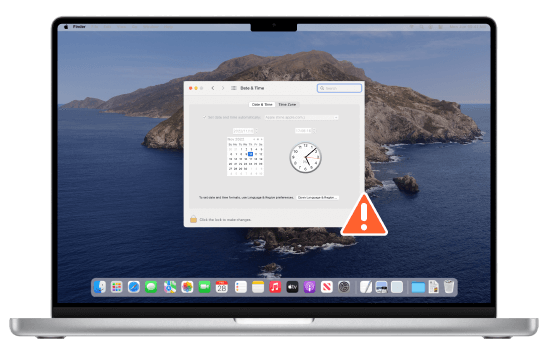
The Time Zone or Clock Is Wrong
Mac displays the correct date and time is important in our life. What if your Macbook has incorrect Time Zone or Clock after you manually set date and time? This 4DDiG Mac Boot Genius tool can help fix automatic Time Zone or Clock sync wrong time on Mac.
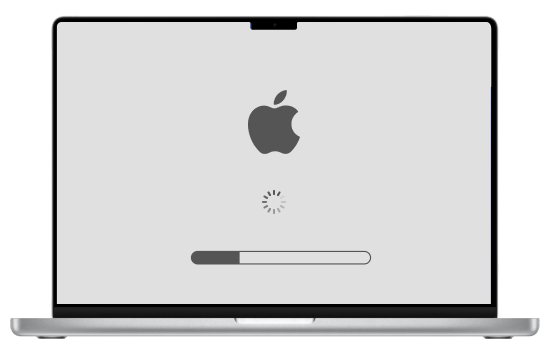
Mac Won't Boot
If Mac or Macbook won't turn on, you can try to reset SMC or NVRAM. With 4DDiG Mac Boot Genius tool, you can easily reset SMC or NVRAM for Macs.
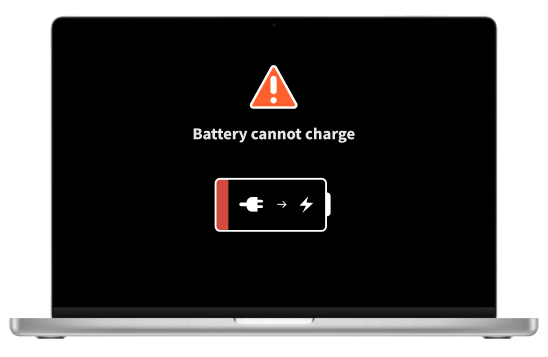
The Battery Doesn't Charge Well
A high performance level, the software, or Battery health settings can cause that Mac laptop may not be charging. Now you can free get your Mac serviced at home using the tool, 4DDiG Mac Boot Genius

Mac Keeps Overheating Constantly
Mac’s ventilation system is controlled by System Management Controller. If your Mac seems to be too hot and keeps overheating without reason, resetting the SMC may work for you.
Reset SMC or NVRAM Easily
If you're experiencing weird glitches or Hardware Issues with your Mac, 4DDiG Mac Boot Genius can help you out! Besides resetting NVRAM and SMC, 4DDiG Mac Boot Genius allows you to immediately restart or shut down your Mac.
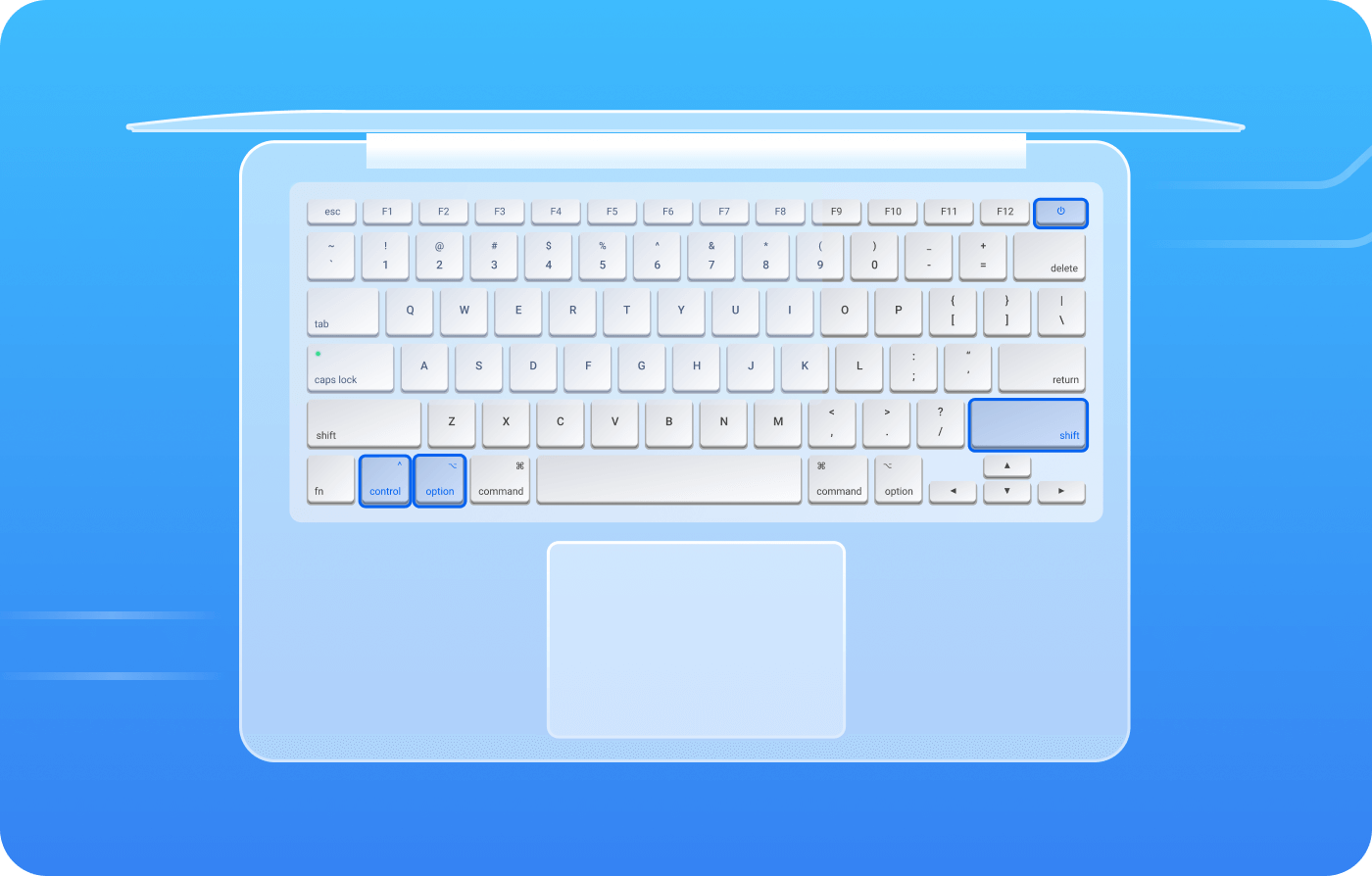
Reset SMC
The SMC is “system management controller". Resetting the SMC can resolve some computer issues such as fan noise issues, battery charging, Mac won't boot, strange mouse scrolling, etc.
The process is slightly different for different types of Mac. The free 4DDiG Mac Boot Genius tool can make your SMC Reset easier on Mac.
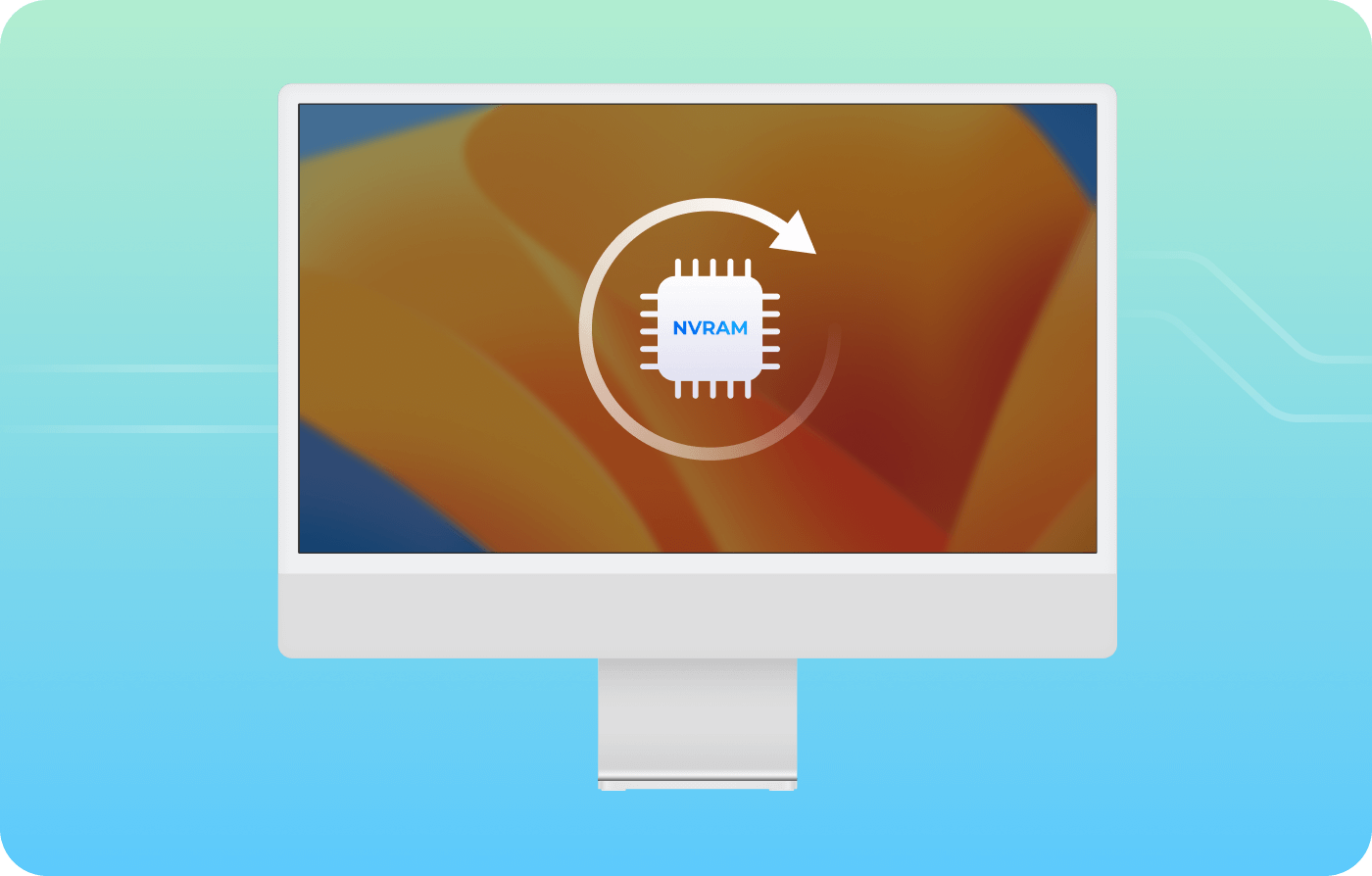
Reset NVRAM
NVRAM (Non-volatile random-access memory) stores some MacOS-related settings or state configurations. Usually, the settings can be related to startup disk selection, display resolution, sound volume, time zone, recent kernel panic, and etc.
You can try a NVRAM reset when the audio volume doesn't respond properly or the boot volume isn't set, etc. After that, your computer can start up quickly and perform properly. Resetting NVRAM is very similar to Resetting the SMC. And you can also use 4DDiG Mac Boot Genius to perform NVRAM reset.
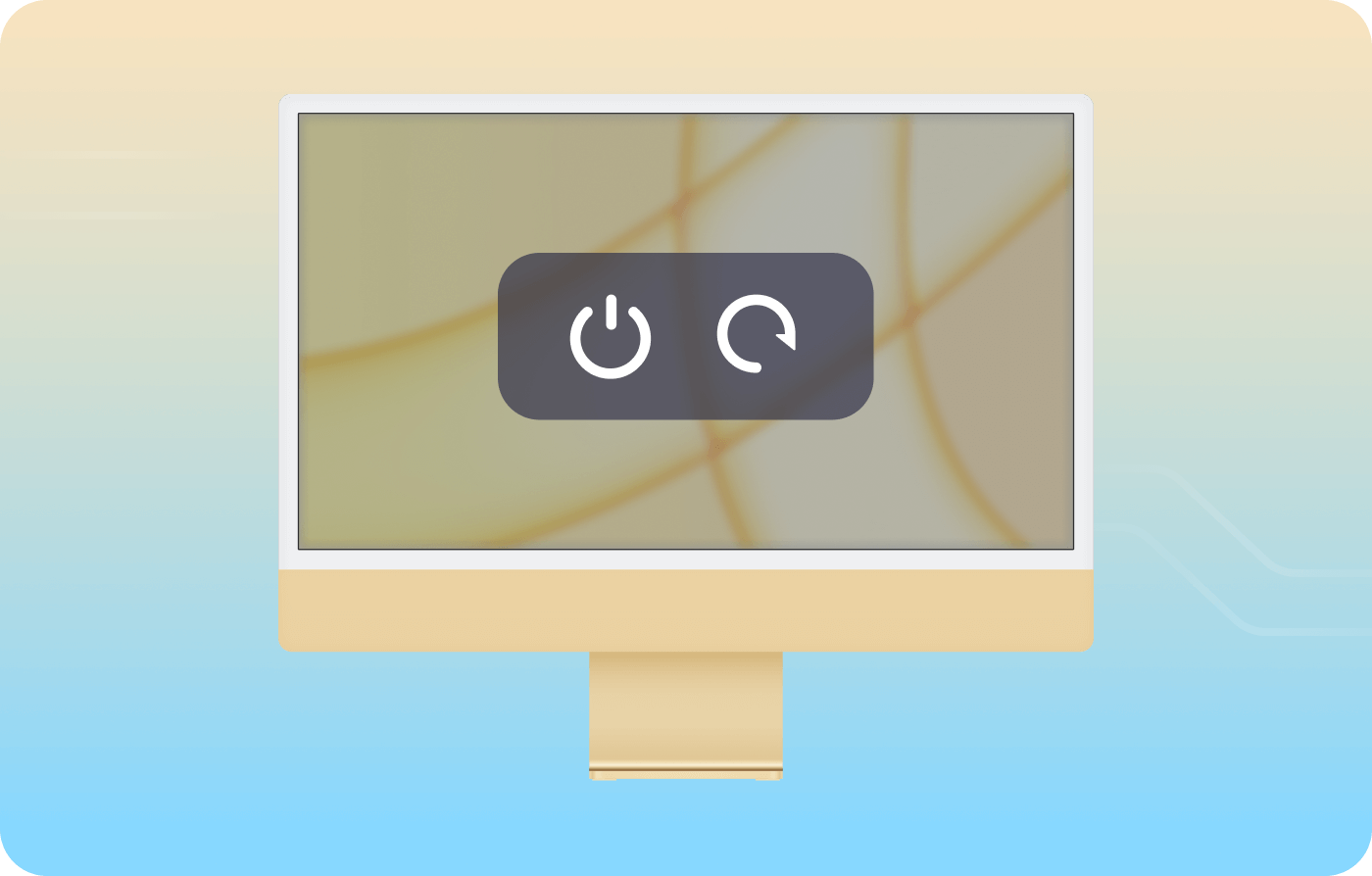
Easy to Restart/Shut down
When your Mac is taking forever to boot, resetting the NVRAM could be helpful. If a Mac has strange behaviors or sluggish performance after a restart, or if it will not start up, try resetting the SMC.
This resolves startup disk issues back to default settings. But it usually may take so much time. Now get to try 4DDiG Mac Boot Genius, you can restart/shut down Your Mac only in one click.
-
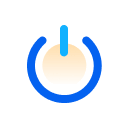
Reset
-
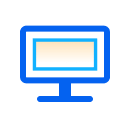
Display
-
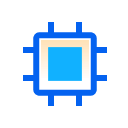
Kernel
-
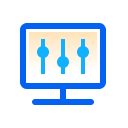
Configuration
See How 4DDiG
Mac Boot Genius
Works

Simple
One-click Repair

Complete
Multi-tool
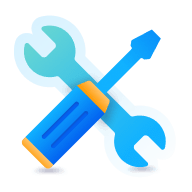
Secure
Easy and Safe
Tech Specs
System Supported
-
Operating System: macOS Sequoia, macOS Sonoma, macOS Ventura, macOS Monterey, macOS Big Sur, macOS 10.15 (Catalina), macOS 10.14 (Mojave), macOS 10.13 (High Sierra), macOS 10.11 (Sierra), Mac OS X 10.11 (El Capitan).
-
Files System: APFS, HFS+, FAT32, exFAT, NTFS.
Hardware Requirements
-
CPU: 1GHz (32 bit or 64 bit) or above
-
Disk Space: 200 MB or more free space
-
RAM: 512 MB or more
About Product
-
Version: 1.0.2
-
Release Date: June, 2023
-
Languages: English, German, French, Italian, Spanish, Portuguese, Russian, Japanese, Arabic, Dutch, Traditional Chinese, Simplified Chinese
FAQs
Essentially, the SMC is in charge of low-level functions and will not interact with your storage or hard drive, so no data should be affected. And there is very slight risk that the system will not work properly after the reset.
The System Management Controller (SMC) controls most power functions on modern Macs. Resetting the SMC can fix a variety of computer problems, including slow startup, video display problems, sleep problems, fan noise problems, battery charging problems, and more.
NVRAM stands for non-volatile random-access memory. It is a small amount of memory in Mac that stores the OS-related settings that allow your computer to start up quickly and perform well.
Resetting the PRAM/NVRAM will erase your Mac's current state data and return all of its default settings, including as display resolution, sound level, time zone, etc. to their original condition. Additionally, your internal hard drive will be assigned as the startup disk.
4DDiG Mac Boot Genius
Easily Reset SMC or NVRAM for Macs
4,009,017 people have downloadedit