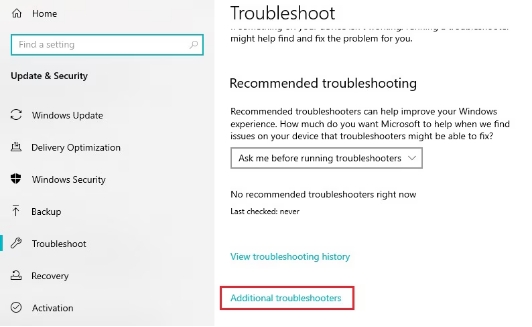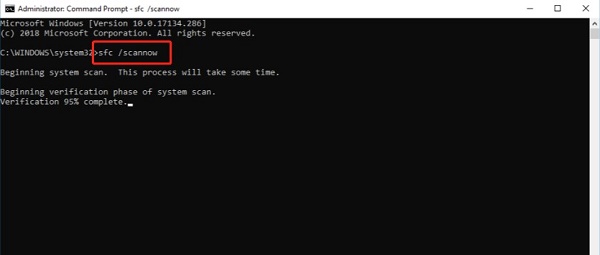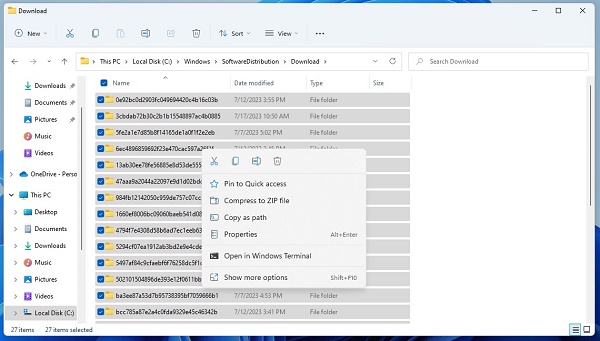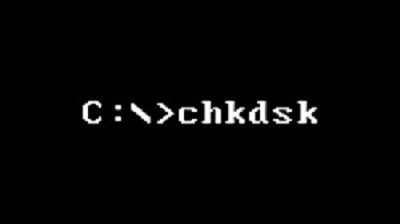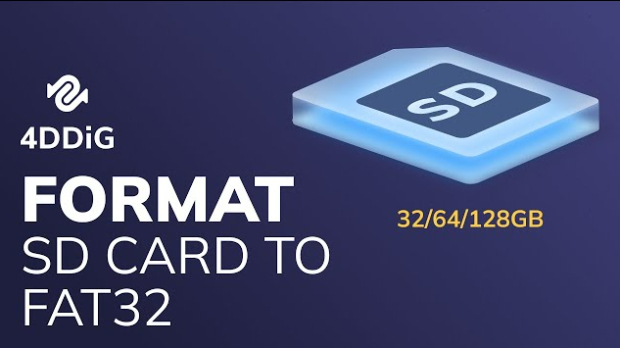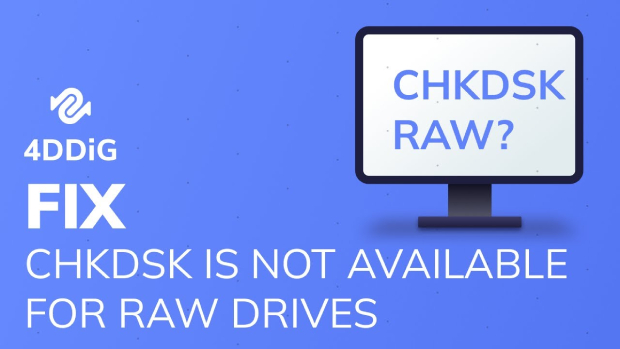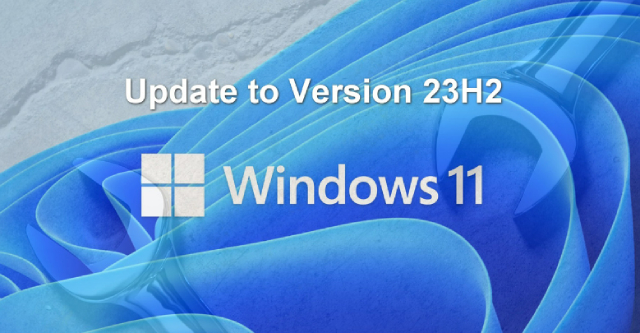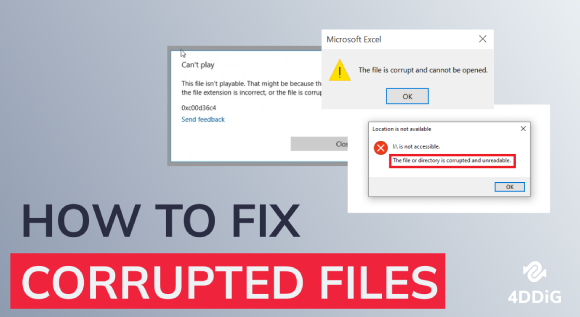5 Quick Ways to Fix Windows 11 KB5028185 Problems
Learn how to resolve Windows 11 KB5028185 problems with comprehensive solutions and download 4DDiG Partition Manager to create a backup before Windows 11 KB5028185 update!
Windows 11 KB5028185 is a cumulative update designed to enhance the performance, security, and overall stability of the Windows 11 operating system. However, users may encounter various issues during the installation process or face update problems that can affect the seamless functioning of their systems. One of the common challenges users may confront is kb5028185 problems.
This article will explore five quick and effective solutions to address Windows 11 KB5028185 issues. These solutions aim to provide a smooth resolution to ensure your Windows 11 experience remains optimized and trouble-free.
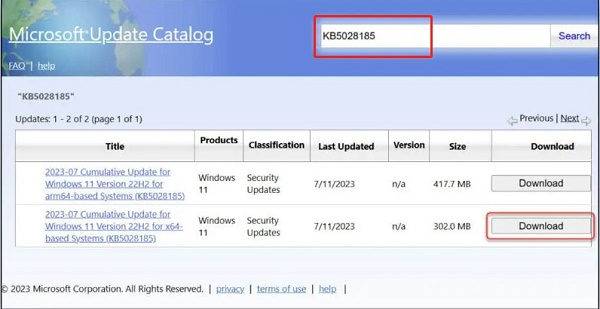
Part 1: What is the Windows 11 KB5028185 Update?
The Windows 11 KB5028185 update is a cumulative update released by Microsoft to enhance and improve the Windows 11 operating system. Cumulative updates like KB5028185 roll up various fixes, improvements, and security patches into a single package, making it convenient for users to keep their systems up-to-date.
These updates are released periodically to address vulnerabilities, improve system stability, and introduce new features. Download KB5028185 update that can help to optimize the overall performance of Windows 11, ensuring a smoother and more secure computing experience for users.
There are multiple key features of the KB5028185 update, including security enhancements, bug fixes, compatibility improvements, and performance optimizations. Microsoft regularly encourages users to install these updates to benefit from the latest advancements and to protect their systems against potential security threats.
While these updates are generally beneficial, users may encounter challenges during installation or experience post-update issues, such as the "Installation Failed" error and other unforeseen problems. In the following sections, we will explore quick and effective ways to address and resolve Kb5028185 Reddit issues to ensure users' seamless Windows 11 experience.
Part 2: How to Fix Windows 11 KB5028185 Problems?
Fix 1: Run the Windows Update Troubleshooter
The Windows Update Troubleshooter is a built-in tool designed to diagnose and resolve issues related to Windows updates. If you're encountering problems installing the KB5028185 update, the troubleshooter can be a quick and effective solution. Follow the below steps to fix Kb5028185 issues:
- You should click on the Windows + I keys to open Settings.
- After that, go to System > Troubleshoot > Other troubleshooters.
-
Now, you need to click the Run button to perform Windows Update.

Fix 2: Run SFC Scan to Repair System Files
System File Checker (SFC) is a built-in Windows utility that helps users scan and repair corrupted system files. If issues with Windows 11 KB5028185 persist, running an SFC scan can be a valuable step in ensuring the integrity of your system files. Follow the below steps:
- Right-click on the Start button, search for Command Prompt and then right-click on it to Run as Administer.
-
In the Command Prompt window, type the following command and press Enter: sfc /scannow

- Allow the scan to complete. This may take some time, so please be patient.
- Once the scan is finished, review the results. This tool will repair any corrupted system files it finds.
- After the scan and potential repairs are completed, restart your computer and check whether the Kb5028185 issues are resolved.
Fix 3: Install Using Microsoft Update Catalog
If traditional Windows Update methods are problematic, an alternative approach involves manually downloading and installing the KB5028185 update using the Microsoft Update Catalog. This method bypasses potential issues with the automatic update process. Follow the below steps to resolve Kb5028185 problems:
- Use the Search box on the Microsoft Update Catalog webpage to find KB5028185.
- Launch the Windows 11 KB5028185 for x64-based Systems after downloading it to your computer.
- Next, press the Windows + R keys to restart your computer. Type "winver" into the Run box and hit Enter.
- Verify that the build number on the About Windows tool is Windows 11 version 22H2 build 22621.1992.
Fix 4: Reset Windows Update Components
If Windows Update components are corrupted or misconfigured, it can lead to issues with the installation of updates, including KB5028185 problems. Resetting the Windows Update components can help address these problems. Follow these steps to reset Windows Update components:
- If you use Windows 11, you can use "Command Prompt" or "Windows PowerShell" interchangeably.
-
In the Command Prompt window, type the following commands one by one and hit Enter after each to stop Windows update and its related services:
- net stop wuauserv
- net stop cryptSvc
- net stop bits
- net stop msiserver
-
Now, open File Explorer and go to C:\Windows\SoftwareDistribution\Download to delete all files under this folder.

-
Restart the services you stopped earlier with the following commands:
- net start wuauserv
- net start cryptSvc
- net start bits
- net start msiserver
- After completing the steps above, restart your computer.
Fix 5: Disable Third-Party Antivirus
Third-party antivirus programs can sometimes interfere with the Windows Update process, leading to installation failures or other issues. Temporarily disabling your third-party antivirus software can help determine if it's the cause of the problem. Follow the below steps to disable third-party antivirus to resolve the Kb5028185 issues:
- Locate the icon for your third-party antivirus software in the system tray or taskbar.
- Next, you should right-click on the antivirus icon and look for options like "Settings," "Control Panel," or "Disable."
- Find the option related to real-time protection and temporarily disable it.
- Some antivirus programs may have additional features that need to be disabled. Look for options related to firewall or behavior monitoring and disable them as well.
- Once the antivirus software is disabled, install the KB5028185 update again using the standard Windows Update process.
- After the update is successfully installed, re-enable your third-party antivirus software.
- Restart your computer to apply any changes.
If you've followed all the suggested fixes and are still experiencing issues with the KB5028185 update, consider consulting Microsoft's official support channels or community forums for further assistance.
Windows 11 Update Stuck at 100%/99%/94%/88%/74%/8%? Read this!
Friendly Reminder: Backup Your Data & System Before Windows 11 KB5028185 Update
Windows 11 KB5028185 update is crucial for keeping your operating system secure and optimized. However, before proceeding with any significant system changes, you should take precautions to safeguard your data and system integrity. It is essential to back up your important files and the entire operating system before proceeding with the update.
When creating backups, a reliable partition manager can be a valuable asset. One such tool that stands out is the 4DDiG Partition Manager. Here are some of its main features:
Secure
Download
- User-Friendly Interface: 4DDiG Partition Manager prioritizes user accessibility with an intuitive interface. The user-friendly design ensures that even users with limited technical expertise can navigate its features effortlessly.
- Comprehensive Partition Management: The partition management feature of 4DDiG offers a comprehensive set of tools for handling partitions effectively. Users can resize, create, delete, and format partitions with ease.
- Disk Cloning: A prominent feature of 4DDiG Partition Manager is its powerful disk cloning capability. Users can create a replica of their entire disk, including the operating system, applications, and data.
- OS Migration: One-click migrate Windows OS to SSD/HDD without reinstalling system.
- Backup and Restore: 4DDiG has easy backup and restore operations. Users can create backups for specific partitions or entire disks, ensuring a reliable safety net for their data. Restoring from a backup protects against data loss caused by unforeseen events or issues during system updates.
- MBR/GPT Converter: Easily convert MBR to GPT for Windows 11 Upgrade without data loss.
If you want to know how to use 4DDiG Partition Manager to create a backup, you can check this guide.
Conclusion
We have explored several solutions to address the challenges associated with Windows 11 KB5028185 problems. These solutions can help users to perform a seamless update and resolve potential risks.
Before undertaking the Windows 11 KB5028185 update, it is strongly recommended to use a robust backup tool like 4DDiG Partition Manager. This tool offers a user-friendly interface and powerful features, including disk cloning, backup functionalities, and more. By creating a backup using 4DDiG Partition Manager, users ensure that their critical data is safeguarded against unexpected complications that may arise during the update.