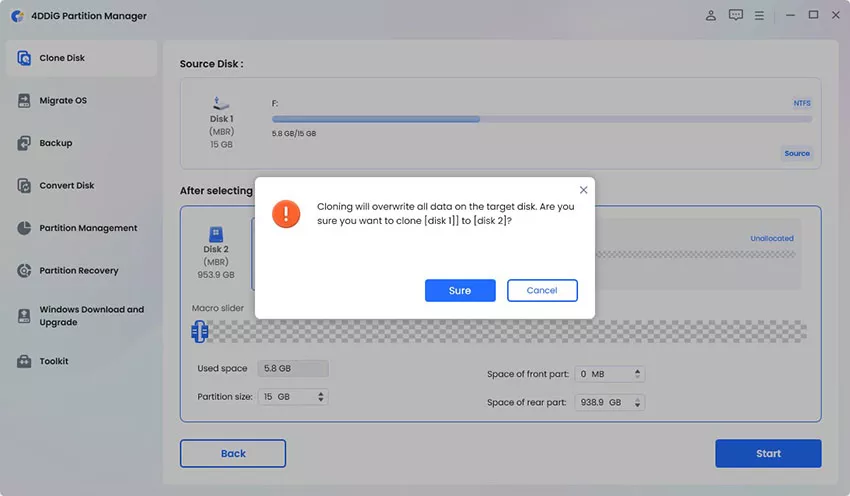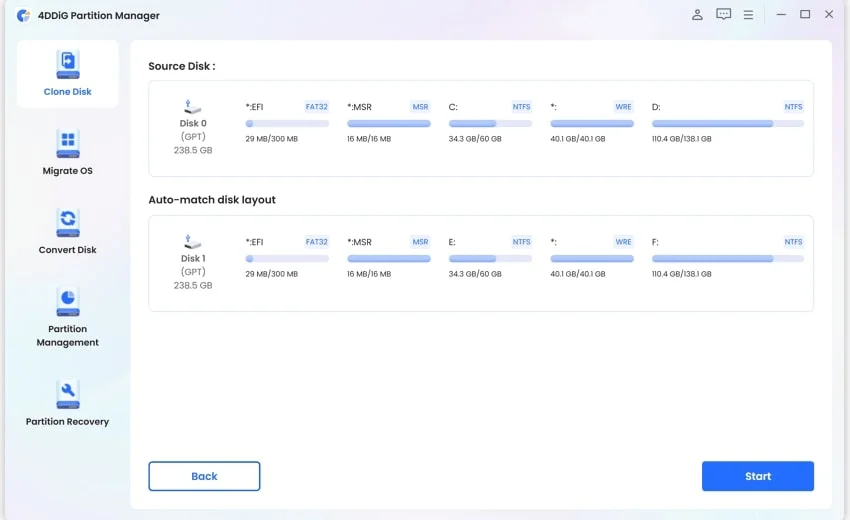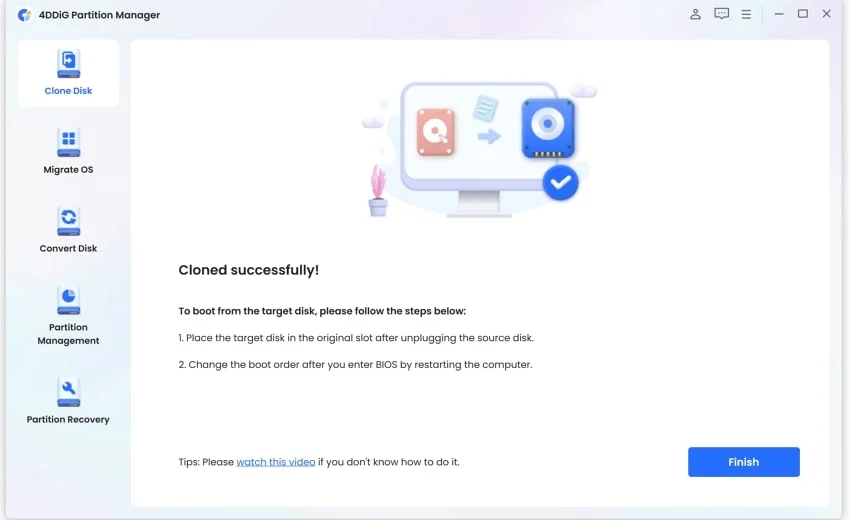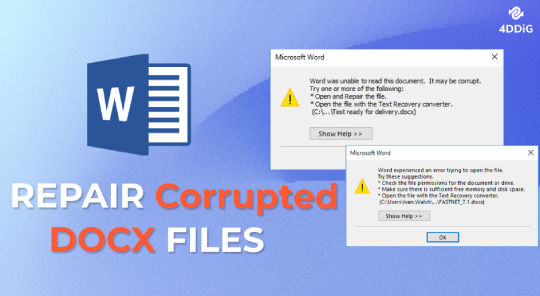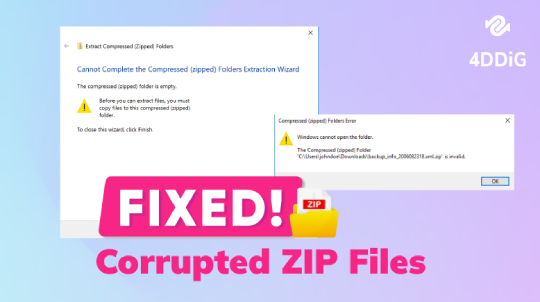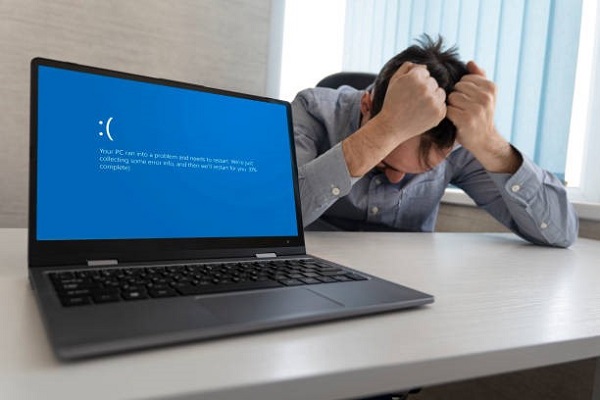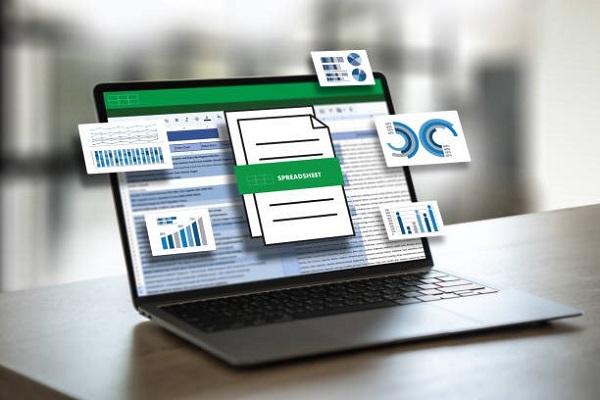How to Reinstall Windows 11 without Losing Apps and Files?
How to reinstall Windows 11 without losing apps and files? All you need to do is download 4DDiG Partition Manager to help you do this job!
Don’t you want to learn how to reinstall Windows 11 without losing apps and files? After all, the thought of losing your valuable data can be pretty terrifying at the best of times.
But don’t worry! We’ve crafted a comprehensive guide to unveil two effective methods to achieve this without compromising your system. So, if you’re looking for an answer to “Can I reinstall Windows 11 without losing apps and data?” you’re in the right place.
This guide will help you navigate through the background of the ‘Windows 11 reinstall without losing apps’ issue, the backup of your files, the role of the 4DDiG tool in helping you deal with the problem, and two easy methods to help you reinstall Windows 11 without losing apps.
So step up and start reading! It’s time you learn how to reinstall Windows 11 without losing apps and files!
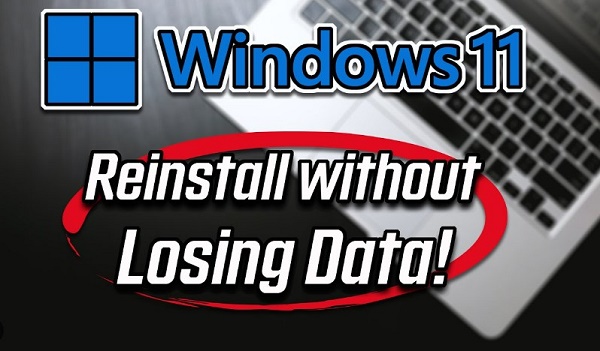
Part 1: Can I Reinstall Windows 11 without Losing Apps and Data?
The short answer to this concern is a big, resounding “Yes!” Windows 11, after all, offers users the flexibility to initiate a fresh installation over the existing data without compromising any essential files and applications.
First of all, Windows 11 itself allows you to preserve your data, thus minimizing the hassle of reconfiguring your system from scratch. This process helps your preferred applications and personalized settings remain intact. This, in turn, contributes to a seamless transition to the upgraded Windows 11 environment.
The second thing is to backup your data to an external drive before reinstallation, which lets you have that perfect fall-back option when reinstalling Windows 11 without losing apps, not to mention the ways to solve the problem with bootable drives and ISO files, all of which we’ll be covering in this article.
Part 2: Backup Your Data Before Reinstalling Windows 11
The first step is to understand the importance of protecting your data, especially when you’re looking to reinstall Windows 11 without losing apps.
A good backup ensures your files and applications remain intact through reinstalling, which, as previously mentioned, provides you with a safety net in case of any unforeseen circumstances.
To streamline the process of the Windows 11 reinstall without losing apps, we recommend leveraging the capabilities of the 4DDiG Partition Manager. This advanced tool goes beyond conventional methods, offering features that make data preservation efficient and user-friendly.
4DDiG Partition Manager boasts a user-friendly interface. Its powerful cloning capabilities set it apart, allowing you to effortlessly create a mirror image of your entire disk. This ensures that all your applications, personal files, and system configurations are replicated and ready to be seamlessly transferred back to your system post-installation.
Main Features of 4DDiG Partition Manager
- User-Friendly Interface: 4DDiG is an intuitive and user-friendly application for all experience levels.
- Powerful Cloning Capabilities: Especially important for this task, the tool offers great cloning capabilities, allowing users to create precise replicas of entire storage disks.
- Efficient Data Backup: With 4DDiG Partition Manager, you can easily back up your data to preserve important files and configurations during operations that might compromise them.
- Streamlined Disk Management: Beyond cloning and backups, 4DDiG brings disk management features that effectively control users’ disk partitions.
Step-by-Step Guide on How to Use 4DDiG Partition Manager to Backup Your Data Before Reinstalling Windows 11
-
First, you’ll need to download and install 4DDiG. Then, you will have to attach an external disk to your computer. Now, you must launch the application and choose “Clone Disk.”
FREE DOWNLOADSecure Download

-
From the provided options, select the target disk, which will then receive the cloned data from the source disk. Click on the “Continue” button.

-
Note that the target disk gets overwritten completely, so only click on the “Sure” option if you’re completely certain.

-
A preview will show you what the cloned disk will look like. If that preview is correct, confirm the operation to begin.

-
The cloning will start, and the speed will depend entirely on the size of the cloned disk. To ensure a seamless process, don’t do anything else on your system, and don’t shut it down, either. And then you’re done, successfully having cloned the data to your new SSD/HDD backup!

So, by following these steps and utilizing the capabilities of 4DDiG Partition Manager, you can reinstall Windows 11 without losing apps.
Part 3: How to Reinstall Windows 11 without Losing Apps?
After you’re done cloning the disk, it’s time to lean on the two methods to discover details on how to reinstall Windows 11 without losing apps and files. These will ensure a smooth transition to your upgraded Windows 11 environment while keeping your data safe!
Method 1: Use a Bootable USB Drive to Reinstall Windows 11
-
Choose and install the Media Creation Tool.

-
Run the tool and choose the “USB Flash Drive” option to create the bootable USB drive.

-
- Open the bootable drive in File Explorer.
- Double-click on “setup.exe” to open the interface.
- If prompted, choose “Yes” on the UAC interface.

-
From “Change how Setup downloads updates”, go to “Not right now” and agree to the licensing terms. Select “Keep personal files,” etc. Click the “Install” button, and you’re done!

Method 2: Reinstall Windows 11 by Mounting the ISO File
-
One option is to run the Media Creation Tool, navigate to “Choose Which Media…” and check for the ISO file.

Otherwise, you can directly go to the “Download Windows 11 Disk Image (ISO) for x64 devices” section on the official website and go through the steps to download (choose Windows 11, your local language, and the bit download).

-
Mount the ISO file with a right click, leading you to a virtual drive in Explorer. It would help if you opened the file and double-clicked “setup.exe”. From there, you need to repeat step 4 from the previous method, i.e., choosing the “Not right now” option from setup downloads updates.

-
Once you’ve accepted the licensing terms, check the “Keep personal files” option and “Next” and install. That’s the end if you want to learn how to reinstall Windows 11 without losing apps and files.

Windows 11 Update Stuck at 100%/99%/94%/88%/74%/8%? Read this!
FAQs About Reinstalling Windows 11 Without Losing Apps
Does Installing Windows 11 Delete Apps?
It isn’t supposed to, and if you use the methods in this guide and the 4DDiG manager to keep a backup, you’ll be able to reinstall Windows 11 without losing apps and never have to worry.
Can I Reinstall Windows 11 Without Losing My Programs?
Absolutely. You can use 4DDiG to create a backup or go the second route by creating a bootable drive or mounting the ISO file.
How Do I Reinstall Windows 11 Without Dealing With Bloatware?
By opting for the procedures recommended in this article, you can use tools like the 4DDiG partition manager or bootable drives to reinstall Windows 11 without losing apps and even bloatware!
Conclusion
In a nutshell, if you’re concerned about determining the answer to “Can I reinstall Windows 11 without losing apps and data?” We hope this article answers your questions.
Follow this guide in detail, for it is available for your use, and the tricks referenced here are truly the best way to safeguard your digital assets.
In addition, the 4DDiG Partition Manager is a perfect addition and backup strategy (literally), ensuring you can figure out the solution to the issue of Windows 11 reinstall without losing apps.
Say goodbye to the anxiety that comes with this problem, and embrace your answer today!