How to Recover RAW Files from SD Card on Windows & Mac
In today's digital age, we rely heavily on SD cards to store our precious photos, videos, and other important files. However, there's nothing more frustrating than encountering a RAW SD card issue. When an SD card becomes RAW, it essentially means that the file system has become corrupted, making the data on the card inaccessible. But fear not; in this article, we will explore the reasons behind this issue and provide you with five effective ways to recover raw files from sd card. Whether you're a professional photographer or just an average user, these methods will help you raw sd card recovery and ensure you never lose those cherished memories.

Part 1: What Does RAW SD Card Display?
Before diving into the solutions for recovering RAW files, it's crucial to understand what a RAW SD card displays and why it's a cause for concern. When an SD card turns RAW, it means that the file system, which is responsible for organizing and managing the data on the card, has been corrupted.
As a result, the operating system cannot recognize the file structure, and all the files stored on the card become inaccessible. When you insert a RAW SD card into your computer, it may prompt you to format the card, warning that all data will be lost if you proceed. It can be a distressing situation, especially if the data is valuable.
Part 2: How to Recover RAW Files from SD Card
Fix 1: Recover RAW Files from SD Card via 4DDiG Data Recovery
When you're faced with a RAW SD card issue, using a reliable data recovery tool is one of the most effective ways to recover raw files from sd card free. Among the many data recovery software options available, 4DDiG Windows Data Recovery stands out as a powerful and user-friendly choice.
4DDiG Windows Data Recovery is a comprehensive data recovery tool designed to recover lost, deleted, or corrupted files from various storage devices, including SD cards.
4DDiG Windows Data Recovery offers an intuitive and easy-to-use interface, making it accessible to users with varying levels of technical expertise. Whether you're a novice or an experienced user, you can navigate the software effortlessly. The software is compatible with a wide range of file systems, including NTFS, FAT, exFAT, HFS+, and more. It means it can effectively recover data from SD cards with various file system formats.
Secure
Download
Secure
Download
-
First, you install the program, and then you launch it. You need to connect your SD card to PC. Click scan to find the lost file on your SD card.

-
4DDiG will quickly scan the entire SD card for missing data. In this process, you can pause or stop the scanning whenever you find the desired files to recover. Under the Tree View, there are Deleted Files, Existing Files, Lost Location, RAW Files, and Tag Files. You can switch from Tree View to File View. Besides, you can directly search for specific files.

-
Before recovering your RAW files, you can preview them. If you find what you need, you can restore them to a secure location. To avoid overwriting or permanent loss, you need to avoid saving the file in its original address.

Fix 2: Repair a RAW SD Card Using CMD
If you prefer a manual approach to recovering RAW files from an SD card, you can use the Command Prompt (CMD) to attempt to repair the file system. While this method can be effective in some cases, it may not work for severely corrupted or physically damaged SD cards. Here's how to use CMD to memory card raw recovery:
- Insert the RAW SD card into your computer.
- Press the Windows key and search for "Command Prompt" or "CMD." Right-click on it and select "Run as administrator" to open CMD with administrative privileges.
-
In the Command Prompt window, type the following command and press Enter:
- chkdsk [drive letter]:/f
- Replace "[drive letter]" with the actual drive letter assigned to your RAW SD card. For example, if your SD card is assigned the drive letter "D," the command would be:
- chkdsk D:/f
- CMD will start the process of checking and repairing the file system on the SD card. It may take some time, depending on the size and condition of the card.
- Once the process is complete, CMD will display a summary of the results. If it reports that errors were found and fixed, your RAW SD card should now be accessible, and you can attempt to recover your files.
It's important to note that using CMD to repair a RAW SD card doesn't guarantee success, and it may not work for all cases. If the CMD method fails, it's advisable to use a dedicated data recovery tool like 4DDiG Windows Data Recovery, as mentioned in the previous fix.
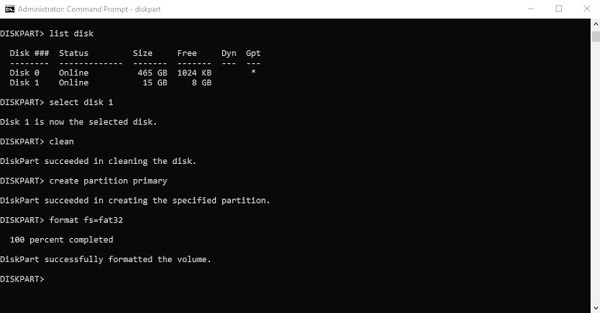
Part 3: How to Prevent SD Cards From Being RAW
Prevention is always better than cure. To avoid the frustration of dealing with a RAW SD card, here are some proactive steps you can take to prevent this issue from occurring in the first place:
- Safely Eject the SD Card: Always use the "Eject" or "Safely Remove Hardware" option in your operating system before removing the SD card from your computer. It ensures that all data is written and the card is safely disconnected.
- Avoid Sudden Removal: Never remove the SD card while data is being read from or written to it. Abruptly pulling out the card can corrupt the file system.
- Use Reliable SD Cards: Invest in high-quality SD cards from reputable brands. Cheap or counterfeit cards are more prone to data corruption.
- Format SD Cards Properly: When formatting an SD card, use the format option provided by your operating system or a dedicated formatting tool. Avoid formatting the card in devices with different file systems.
- Regular Backups: Back up your SD card data regularly to another storage device or cloud storage. It ensures that even if the SD card becomes RAW, your data is safe.
-
Scan for Viruses: Use reliable antivirus software to scan your SD card periodically to detect and remove any potential threats that could lead to data corruption.

Part 4: FAQ
Q 1: What Is a File System in an SD Card?
A file system is a method of organizing and managing data on storage devices such as SD cards. It defines the structure for how data is stored, retrieved, and managed on the device. Common file systems used for SD cards include FAT32, exFAT, NTFS, and more. The file system enables the operating system to read, write, and organize files on the storage medium.
Q 2: What Causes SD Cards to Become RAW?
Several factors can lead to an SD card becoming RAW. Common causes include abrupt removal of the card during data transfer, file system errors, physical damage to the card, virus or malware infections, and improper formatting. These issues can result in the corruption of the file system, rendering the data on the card inaccessible.
Q 3: Can RAW Files Be Recovered from SD Card?
Yes, RAW files from an SD card can be recovered using data recovery software like 4DDiG Windows Data Recovery, as mentioned in this article. These tools are designed to scan the card for recoverable data, even when the file system is corrupted. It's important to act quickly and use the appropriate recovery method to increase the chances of successful data retrieval.
Conclusion
Dealing with a RAW SD card can be a harrowing experience, especially if you have valuable data stored on it. In this article, we've explored the common causes of SD cards becoming RAW and provided you with two effective methods to raw memory card repair. Using a reliable data recovery tool like 4DDiG Windows Data Recovery is often the best approach, as it offers user-friendly features and a high success rate in raw sd card recovery free. Additionally, the Command Prompt method can be a useful alternative for those who prefer a manual approach. Remember that prevention is key to avoiding RAW SD card issues, so follow the proactive steps mentioned in Part 3 to keep your SD cards in good health. Regularly backing up your data is a habit you should never neglect, as it can save you from the stress and frustration of data loss.



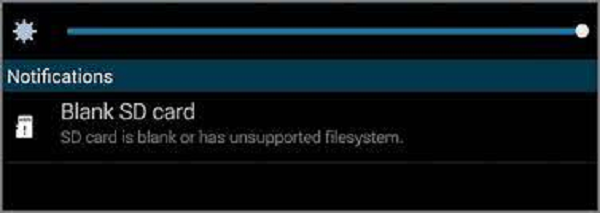
 ChatGPT
ChatGPT
 Perplexity
Perplexity
 Google AI Mode
Google AI Mode
 Grok
Grok






