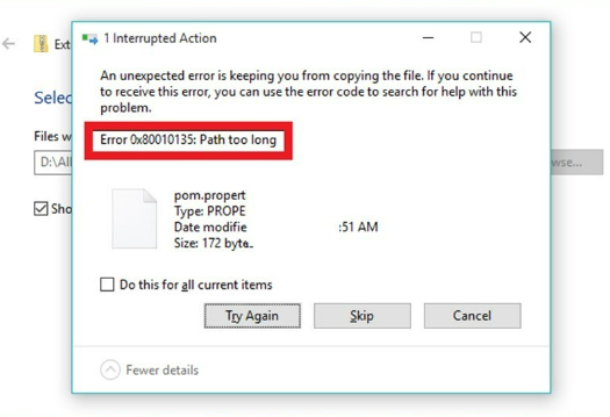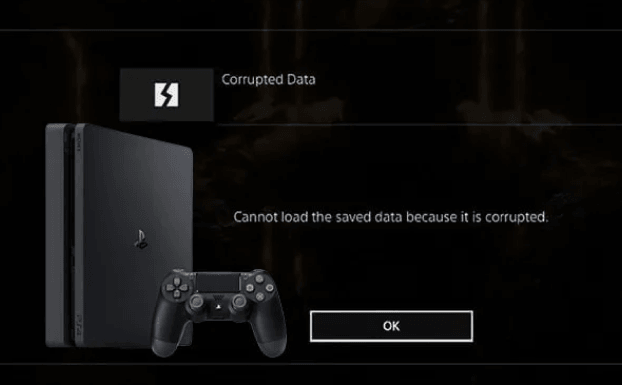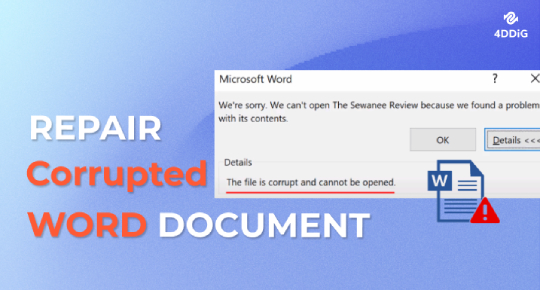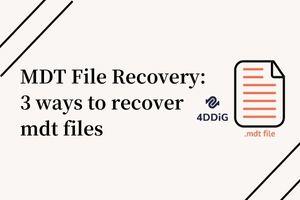ZIP Repair: How to Repair Corrupted/Damaged ZIP/RAR/Archive Files?
This guide shows you 6 ways to repair corrupted ZIP file quickly and securely. Read on and learn how to use our top-rated ZIP file repair tool - 4DDiG File Repair to get your files back in action.
“Zip file is corrupted how to repair”
So recently I've been trying to download quite a few zip files. Bizarrely MOST of them are not unzipping properly, either because "archive is incomplete" or the file itself is corrupted. Any help appreciated.
——A user from Reddit
ZIP files, also known as archives or compressed files, are a widely used method for bundling and compressing one or more files into a single container. This compression reduces the overall size of the files, making them easier to store, share, and transfer. But what if you found that your Zip file got corrupted accidentally and become invalid? Well, all is not lost and you can repair corrupted ZIP file in six ways, all of which we’ll discuss in this article. We will also provide tips to avoid encountering such file corruption issues. Let's get started!
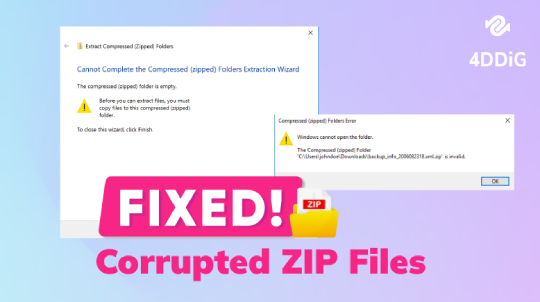
Part 1. What Causes ZIP File Corruption?
When you try to open a ZIP File but ending up being greeted by an error message telling you the ZIP file is corrupted, you must be wondering why ZIP file get corrupt. Well, here are a few possible causes of its corruption:
- Physical damage to storage devices where your ZIP files are kept, like external HDDs or flash drives, can cause previously functional ZIP files to become corrupt.
- Interrupt downloading and transfer process, or incorrect compression can cause ZIP files to get damaged and refuse to open.
- The downloaded compressed file may perceive the header file as inaccurate, leading to a corrupted ZIP file.
- ZIP file can also get corrupted if there are bad sectors on your hard drive.
- Errors in your computer’s file system can potentially lead to ZIP file corruption.
- Malware is capable of corrupting various files, including ZIP files.
Part 2. How to Repair a Corrupt ZIP File
Even if a ZIP file gets corrupted, there are still ways to fix a corrupted ZIP file or extract specific files from the corrupted archive. Here are 6 effective ways you can follow.
Method 1. Rename File Extension
If you encounter issues opening or extracting files from a corrupted ZIP archive, consider changing the file extension from “.zip” to something else, such as “.7z” or “.rar.” This simple step may enable you to access the file with a different program or extract at least some of its contents.
-
Press Windows key + E to open File Explorer. Go to the "View" tab and make sure the box that says “File name extensions” is checked.

-
Locate and right-click on the corrupted ZIP file and select “Rename.”

-
Change the file extension from .zip to .7z or .rar, then hit Enter. you may receive a warning about changing the file type. Confirm that by clicking Yes.

- After renaming the file extension, right-click on the 7z file or RAR file to open it with the corresponding program or simply click Extract all to extract the contents.
Method 2. Repair Corrupt Zip Using ZIP File Repair Tool
If your ZIP files are not extracting after changing the file extension, you may need a dedicated ZIP file repair tool like 4DDiG File Repair. This tool is designed to efficiently fix severely corrupted ZIP archives, along with various other file types such as video, audio, images, and documents. But that’s not all. It offers multiple advantages, such as:
- Precise repair and a high success rate.
- Fixes corrupted ZIP files that refuse to open, extract content, or display gibberish.
- Repairs a variety of formats like ZIP archives, MS Excel, Word, PowerPoint, and much more.
- Handles batch repair for multiple file formats and seamless workflows.
- Compatible with Windows and macOS system.
4DDiG File Repair offers a wizard-style interface which makes the damaged ZIP file repair process as easy as pie. With a few clicks, you can repair and access your ZIP files again. Here’s how to fix a corrupt ZIP file with 4DDiG File Repair:
-
Add Corrupted ZIP File(s)
Install and open the tool on your computer. You should now see four option in the left menu bar. Choose “File Repair” and click “Add File(s)” to add your corrupted ZIP file(s) to the repair queue.
FREE DOWNLOADSecure Download
FREE DOWNLOADSecure Download

-
Repair Corrupted ZIP Files
Click “Start Repair” and wait for the tool to scan the ZIP file for damages and repair the corrupted content.

-
Export Repaired ZIP Files
After repair, export each ZIP file individually with the “Export” button or save all of them to your computer by using “Export Selected.”

Now you can find and open your repaired ZIP files from the previous designated location.

Method 3. Repair Corrupted ZIP File With WinZip
WinZip is a utility mainly used to create and extract ZIP files, but you can also use its command-line feature to repair a corrupted ZIP archive or WinZip file effectively. Here’s how to fix a corrupt ZIP file with WinZip:
Make sure WinZip is installed on your computer first. If not, visit the WinZip download page to download and install the tool.
- Type “cmd” in the Windows Search bar and open “Command Prompt.”
-
Change directories to the folder where the corrupted Zip file is located, e.g. cd\folder1\folder2\folder3.

-
Type in this repair command: “C:\Program Files\WinZip\wzzip” -yf zipfile.zip” and replace “zipfile” with the actual corrupted ZIP file name.

- Hit “Enter” and wait for WinZip to get to work repairing the damaged ZIP file.
Method 4. Use WinRAR to Repair Corrupted ZIP File
WinRAR is another ZIP file extraction tool with a built-in “Repair archive” option for fixing corrupted ZIP files. This tool isn’t free, but you can use its trial version for 40 days. Here’s how to fix ZIP file corrupt with WinRAR:
- Download and install WinRAR on your system.
-
Right-click on the corrupted ZIP and select Open with WinRAR.

-
When WinRAR opens, go to the Tools tab, and click “Repair archive.”

-
Browse to pick a directory for the repaired ZIP, and click “OK.” If needed, select “Treat the corrupt archive as ZIP.” Tap “OK.”

Wait for WinRAR to complete the repairing of the ZIP file. Once done, navigate to the destination folder you selected and check the repaired file. Open it to ensure that the contents are accessible.
Method 5. Repair Damaged ZIP Files with Terminal
If you use a Mac and your ZIP file gets corrupted, you can use Terminal to repair it. Here’s how to repair damaged ZIP file with Terminal:
- Press the “Command + Space” keys to open the Terminal app on your Mac.
-
Type cd ~/Downloads (or the folder where the corrupted ZIP is stored).

-
Type in “zip -FF broke.zip --out pleasework.zip” and press “Enter” to repair the ZIP archive. If you encounter a warning, try “zip -F broke.zip --out pleasework.zip.” The Terminal will prompt you if it’s a single-disk archive.
Note:
Replace broke.zip with the actual name you have for the corrupt ZIP file.
-
Type “Y” and press “Return.” The Terminal will extract and repack files from the damaged archive into a new one named as specified in the command.

Method 6. Recover Damaged ZIP File Using 4DDiG
In some cases, the corrupted ZIP files might be damaged so extensively that no tool can effectively repair them. You might think that they are lost to you. However, powerful software like 4DDiG Data Recovery can retrieve the contents of a damaged ZIP file with a high recovery rate. Still not convinced? Check out what this fabulous tool can do:
- Recover 2000+ file types, including ZIP archives, RAW, photos, documents, videos, etc.
- Retrieve corrupted, deleted, formatted, and lost ZIP files.
- Recover ZIP files from a crashed PC, formatted systems, and encrypted drives.
- Perform data recovery from SD cards, USBs, drones, hard disks, digital cameras, and more.
- Preview ZIP files before recovery.
- Compatible with Mac and Windows.
Here’s how to recover damaged ZIP files using 4DDiG Data Recovery:
Secure Download
Secure Download
-
Add the Location
Install and launch the tool on your computer and choose the disk where your ZIP files are corrupted. Click “Start.” You can also select target file types before scanning.

-
Scan for Damaged ZIP Files
The tool will scan the chosen drive for ZIP file recovery, allowing you to pause or stop the search anytime you find the files you need.

-
Preview and Export Recovered ZIP Files
Preview the damaged ZIP files in “File View” for “Archive” file types. Use the search or Filter on the panel’s right side to narrow your search. Once you find the ZIP files you need, preview and recover them to a secure location.

Part 3. Tips to Avoid ZIP File Getting Corrupted
You can take some preventative measures to prevent your ZIP files from potential corruption. Here’s how:
- Keep your compression software updated for bug fixes and improvements.
- Ensure files are malware-free before compressing to prevent corruption.
- Let compression or extraction processes complete without interruptions.
- Check storage space before compressing large files to avoid corruption.
- Opt for reputable compression tools to minimize corruption risks.
- Monitor storage devices for signs of physical damage leading to ZIP file corruption.
- Verify backups to ensure they match the source file and consider multiple copies on different media.
- If using RAR files, implement a recovery record to store additional information and prevent corruption.
☞ WinRAR The Archive Is Corrupted: What Doea It Mean & 5 Fixes
Final Thoughts
Few things are more annoying than attempting to open a zip file but discover that it is corrupted. To prevent corrupted ZIP files from blocking your access to vital data, follow the six solutions in this guide to repair them quickly and effectively. If you prefer an time-saving and the optimal solution, just give 4DDiG File Repair a try. It enables you to repair corrupted ZIP file in just a few steps. But if you look for recovering the corrupted ZIP file, 4DDiG Data Recovery emerges as the top recommendation. It ensures the retrieval of valuable data from even the most compromised ZIP files.
💡 Summarize with AI:
You May Also Like
- Home >>
- Corrupted File Repair >>
- ZIP Repair: How to Repair Corrupted/Damaged ZIP/RAR/Archive Files?
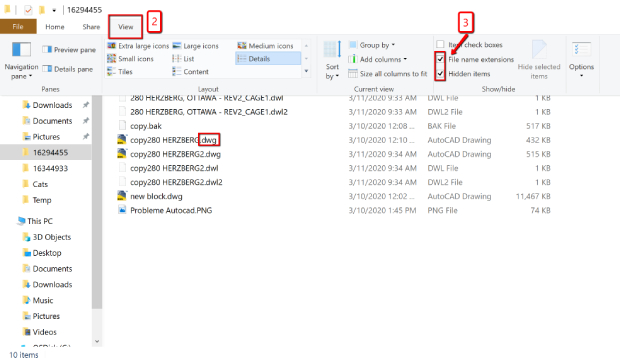

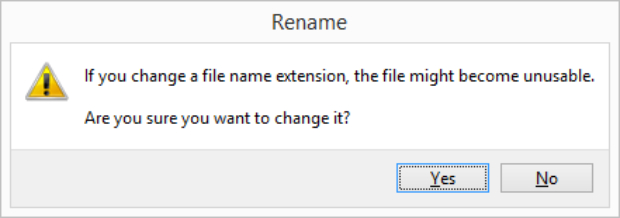
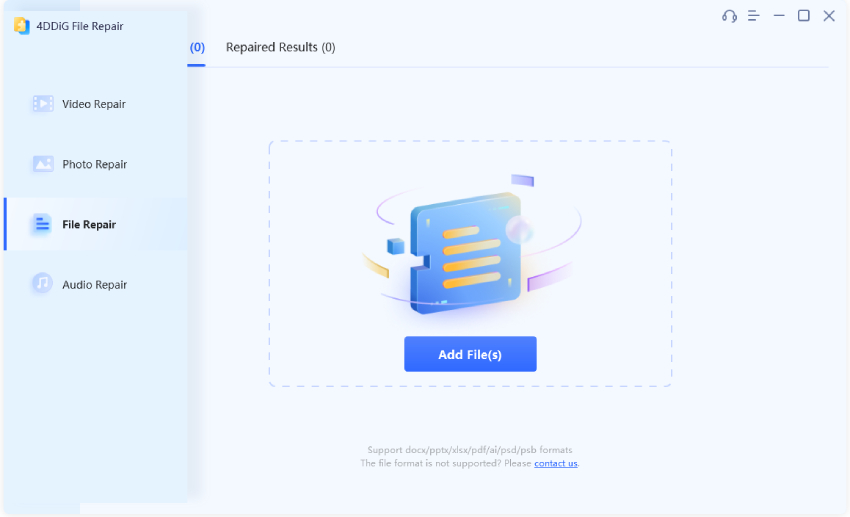


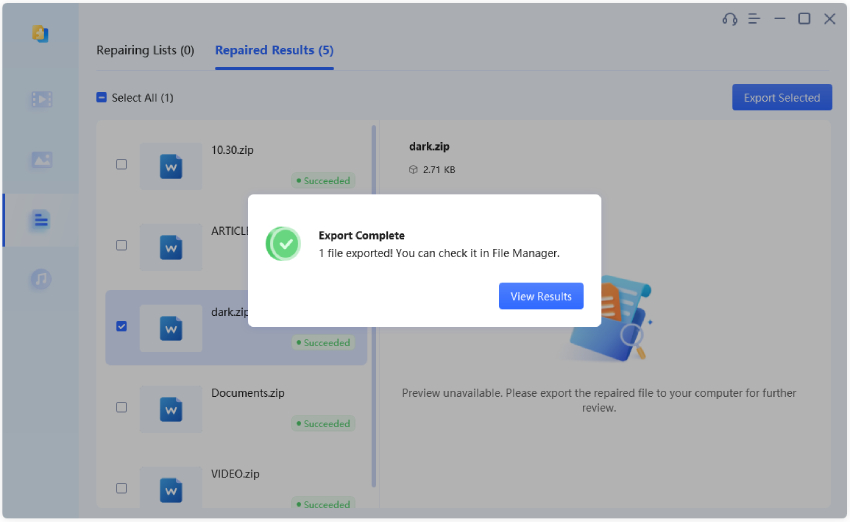





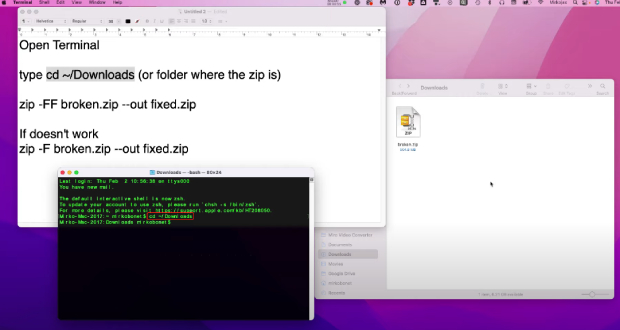
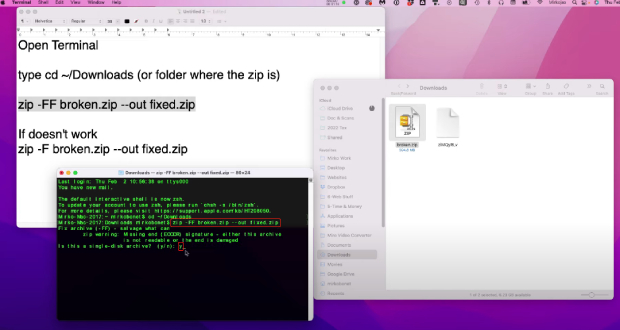



 ChatGPT
ChatGPT
 Perplexity
Perplexity
 Google AI Mode
Google AI Mode
 Grok
Grok