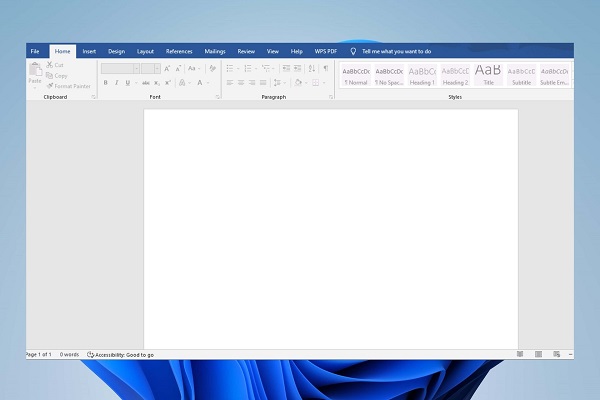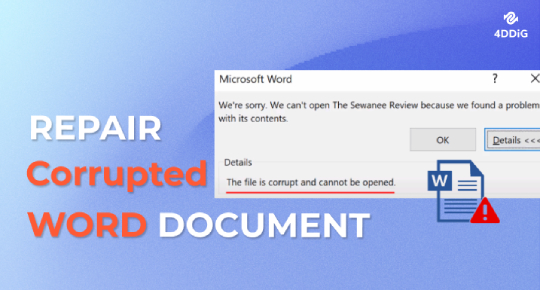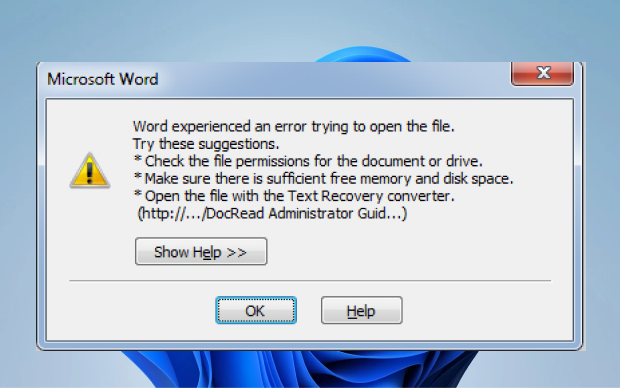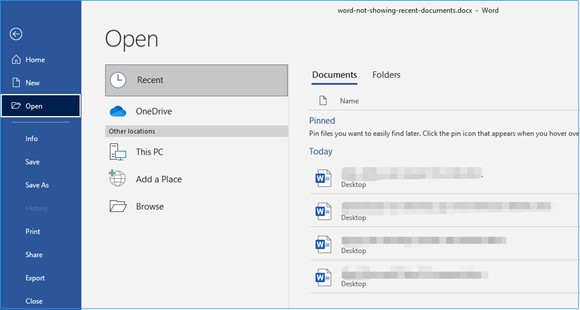[DOCX Repair] Top 7 Ways to Repair Corrupted DOCX Files
Cannot open DOCX files on MS Word? Have DOCX files got corrupted? Here are the top ways to fix corrupted DOCX files successfully. If you prefer a quick solution, look no further than 4DDiG File Repair.
“How do i fix a corrupted docx file?”
“I have had an issue with a corrupted Word .DOCX file. The document was working fine last night but suddenly crashed and now won't reopen. The error message upon opening reads: 'Word found unreadable content in FILE NAME.' Could anyone gives suggestions on how to get round this?”
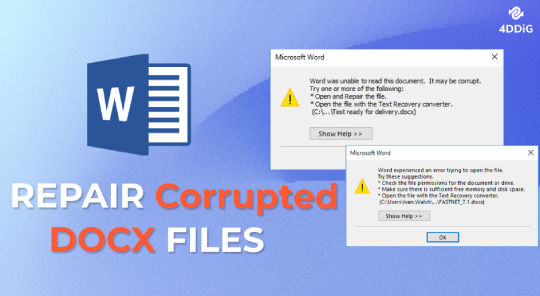
DOCX file format has replaced DOC as the default file format of MS Word documents since 2007. Compared with DOC, the DOCX format creates smaller and lighter files which are easier to read and transfer, thus being a better option for saving Word documents. However, sometime a DOCX file can become corrupted and refuse to open with MS Word. If you have trouble opening a word .docx file, you’re on the right page. We will explore what might corrupt your file and provide different methods on how to fix corrupted DOCX files. So read on and try each method to get to a word document.
I. Why is a DOCX Corrupted?
DOCX files can get corrupted even without human intervention, and here are all the possible reasons that can lead to DOCX file corruption.
- MS Word Crash: If MS Word crashes when you are working on a DOCX document, that file can get corrupted and inaccessible.
- Malicious Attack: DOCX files are soft targets for viruses and malware. They can infect DOCX files easily once they enter your system through any external source.
- Process Interruption: If you are downloading DOCX files from the internet or transferring them from external storage and the process gets interrupted abruptly, those files can become corrupted.
- Bad Sector: If the storage device gets a bad sector and your DOCX files are located in that region, the files will become unreadable and corrupted.
- Sudden Power Cut: If you are editing a DOCX file and your system shuts down abruptly, the file can get corrupted in some cases.
Apart from these, issues with MS Excel or operating system can force Excel files to become corrupt and unreadable.
II. How to Fix Corrupted DOCX File?
Depending on the corruption extent, there are seven DOCX file repair solutions you can go for and recover the important content from the corrupt file.
- Way 1. Utilize Open and Repair to Repair DOCX File
- Way 2. Repair Corrupted DOCX Files with Word Text Recovery Converter
- Way 3. Open Corrupted DOCX File with Notepad
- Way 4. Fix DOCX File Online Using 4DDiG Online Document Repair
- Way 5. Fix and Open Corrupted DOCX File Using Word File Repair Tool
- Way 6. Open Corrupted DOCX File in Google Docs
- Way 7. Restore Previous Versions of Corrupted DOCX File
Way 1. Fix Corrupted XLSX File with Excel File Repair Tool
Microsoft Word comes with an in-built option called Open and Repair that can fix a .docx file with a basic level of corruption and damage. When your DOCX file refuses to open or contains unreadable contents, look for the Open and Repair option and let MS Word attempt to repair DOCX file.
- Open the MS Word app from the Start menu.
Click on the Open tab from the left panel. Click the Browse option and select the corrupted DOCX file.

Click the Arrow icon beside the Open button and select the Open and Repair option.

Wait for some time for Word to repair the corruption in the file and open it without any issues. If it cannot repair and open the DOCX file or another error message pops up, move on to the next method.
Way 2. Repair Corrupted DOCX Files with Word Text Recovery Converter
Besides the Open and Repair option, MS Word also provides you with a Word Text Recovery Converter to recover at least some of the content of the corrupted document. Here are the steps on how to recover DOCX corrupted files via the Word Text Recovery Converter.
- Open the MS Word app from the Start menu.
- Go to the Open tab and click on the Browse option.
Click the All Word Documents and select the Recover Text from Any File option.

- Select the corrupted DOCX file and click on the Open button.
MS Word will recover the content of the selected DOCX file as much as possible and show you on the screen. You can edit out the unnecessary and unreadable content and save the important content in a new DOCX file.
Way 3. Open Corrupted DOCX File with Notepad
If Word Text Recovery Converter fails to recover the content of the corrupted DOCX file, you can use Notepad to open the corrupted DOCX file and copy the content. This method will work only when the level of corruption is basic.
When you open a corrupted DOCX file with Notepad, you lose the document structure, but you can recover the content. You can copy and paste the content into a new DOCX file and save the file.
Here are the steps on how to recover DOCX corrupted files via Notepad.
- Go to the location where the corrupted DOCX file is located. Right-click on the file and click on the Open With option.
Choose the More Apps option and select Notepad from the list. Click on the OK button.

- The content of the selected DOCX file will open in Notepad. Copy the required content and paste it into a New Word document file.
Way 4. Fix DOCX File Online Using 4DDiG Online Document Repair
When MS Word’s built-in tools and options cannot repair your corrupt DOCX files, you can try a free online Word file repair tool instead. You can fix corrupted DOCX files on the go without installing any software on your device. We recommend 4DDiG Online Document Repair, a handy tool for repairing DOCX files with a moderate level of corruption.
All you need to do is upload your corrupted files, and the tool will analyze and repair them. You can even preview the documents before downloading them. It is a completely free tool that ensures 100% data security. The repair process is faster, with a higher success rate. Here are the simple steps to repair DOCX file online free via 4DDiG Online Document Repair tool.
- Open your web browser and visit the 4DDiG Online Document Repair website.
Click the Upload Document button and select the corrupted DOCX file from your storage device.

- Wait for some time for the tool to analyze and repair the document. Click on the repaired document to check out its preview.
- Click on the Download button to save the repaired document on your local disk.
Way 5. Fix and Open Corrupted DOCX File Using Word File Repair Tool
The best way to fix any corrupted or damaged DOCX file is by using a professional Word file repair tool. This is because a professional repair tool can fix any level of corruption in a DOCX file with an exceptional success rate. 4DDiG File Repair stands out as the best tool to fix DOCX files instantly. The tool can repair DOCX files that are unreadable, inaccessible, showing gibberish, or even showing blank pages.
Here are the key features of 4DDiG Document Repair that make it stand out.
- Repair corrupted or damaged Word files instantly, regardless of what error messages they display.
- Recover the content of corrupted files in proper format.
- Boost a high success rate and repair speed.
- Repair multiple Word files in batch and offer preview of the repaired files.
- Supports DOCX, DOC, DOCM, and DOTM file formats.
- Words seamlessly with Word 2019 and earlier versions.
Here are the steps to repair corrupted DOCX files via 4DDiG File Repair.
Download and install 4DDiG File Repair on your computer. Launch the repair tool and go to the File Repair option from the left panel.
FREE DOWNLOADSecure Download
FREE DOWNLOADSecure Download
Click on the Add Files button and select the corrupted DOCX files from your storage device.

Click on the Start Repair button located in the upper-right corner. Wait for the tool to analyze and repair the documents.

Once the repair process is complete, click on the repaired files to check out their preview.

Select the repaired files and click on the Export Selected button to save them on your storage device.

Way 6. Open Corrupted DOCX File in Google Docs
Many users have reported that the DOCX files that are not opening on MS Word, but they are opening in Google Docs without any issues. That is why Google Docs has become a popular platform to repair a Word document corrupted for whatever reason. You can first upload the corrupted DOCX file to Google Docs, and then download the file in a new DOCX file in MS Word. Here are the steps to follow.
- Open your web browser and open Google Drive. Log into your Google Drive account.
- Drag and drop the corrupted DOCX file to your Google Drive to upload it. Wait some time for the upload process to complete.
Right-click on the corrupted DOCX file located in your Google Drive. Go to Open With> Google Docs to open the file. Wait some time for Google Drive to convert the DOCX file into Google Docs format.

Once the corrupted DOCX opens, go to File> Download> Microsoft Word(.docx) and save the Google Docs file in Word DOCX document.

That it! Now you should be able to open the new downloaded DOCX file without any issue.
Way 7. Restore Previous Versions of Corrupted DOCX File
If you are working on your DOCX file and MS Word crashes or your system shuts down abruptly, the file is likely to get corrupted. When you open the file the next time, you are likely to get the error message “Word the file is corrupted and cannot be opened”. In such a scenario, you can restore the previous versions of the corrupted file. You will lose the changes you have made to the document recently, but you can recover the previously saved content instead. Here are the steps to restore previous versions of the corrupted DOCX files.
Go to the location of the corrupted DOCX file. Right-click on the file and select the Restore previous versions option.

Select any previous version and click the Restore button to replace the current version of the file with the selected previous version.

- Click on the Apply and Ok buttons, and you can open the restored DOCX file in MS Word.
III. FAQs About DOCX Repair
Q1. How can I repair a DOCX file online for free?
You can use the 4DDiG Online Document Repair tool to fix your DOCX file for free. Open your web browser and make sure you have an active internet connection. Visit the 4DDiG Online Document Repair website. Click the Upload Document button and select your corrupted DOC file. The tool will repair the file and make it available for you to download it on your device.
Q2. Is there a free recovery tool for DOCX?
You can use 4DDiG Free Data Recovery Software for DOCX, which allows you to recover files up to 100MB for free. You can successfully recover DOCX files from the local disk, external drive, recycle bin, or crashed device.
Q3. How do I restore a DOCX file?
Go to Word> File> Info > Manage Document. You will see all the autosaved DOCX files, and you can select any of them to restore instantly. If you want to restore unsaved DOCX files, click on the Managed Document and select the Recover Unsaved Document.
The Bottom Line
DOCX files getting corrupted is a common event, and that is why MS Word has built-in options to repair corrupted DOCX files instantly. You can even use Google Docs to open corrupted DOCX files. However, the built-in tools fail when the level of corruption is relatively high. That is when you need a professional Word doc repair tool, and we recommend 4DDiG File Repair, where you can repair and recover corrupted and damaged DOCX files instantly.
💡 Summarize with AI:
You May Also Like
- Home >>
- Corrupted File Repair >>
- [DOCX Repair] Top 7 Ways to Repair Corrupted DOCX Files
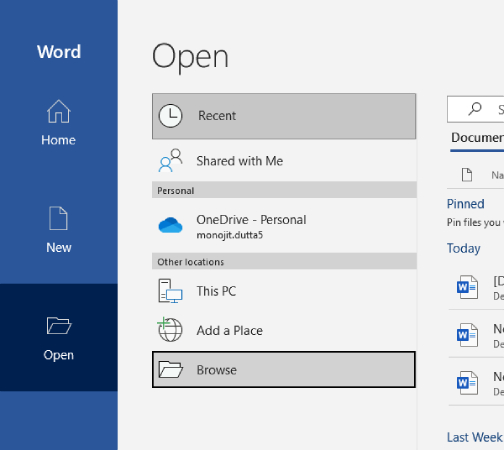


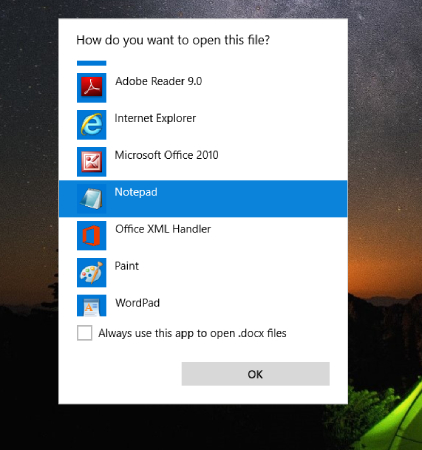
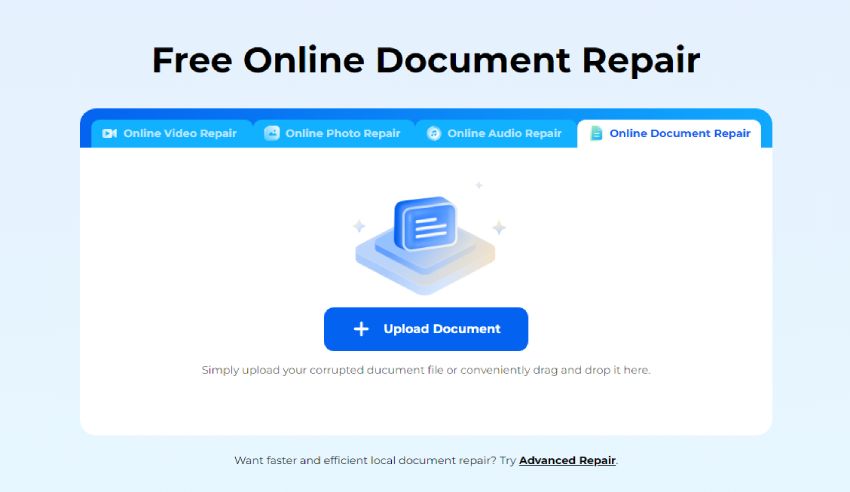
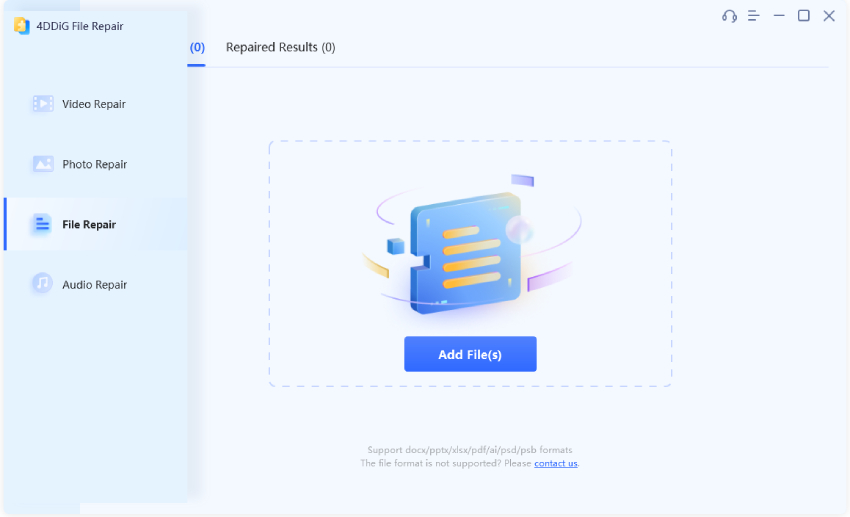
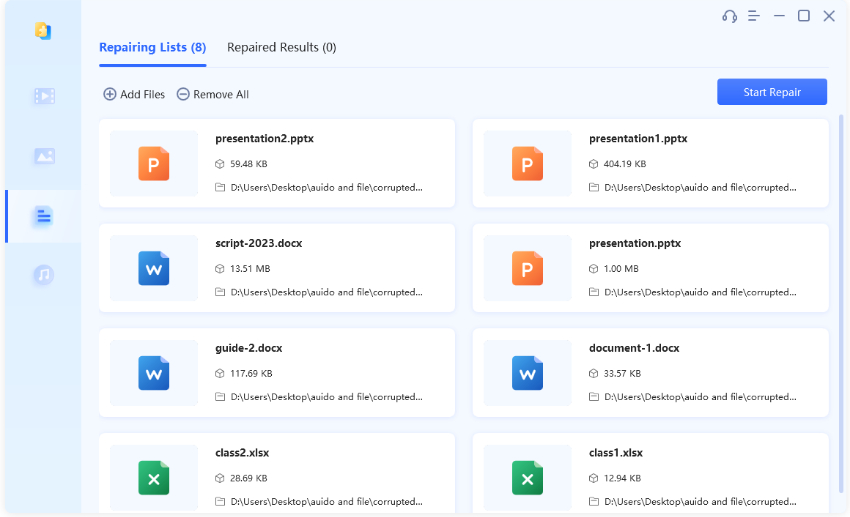
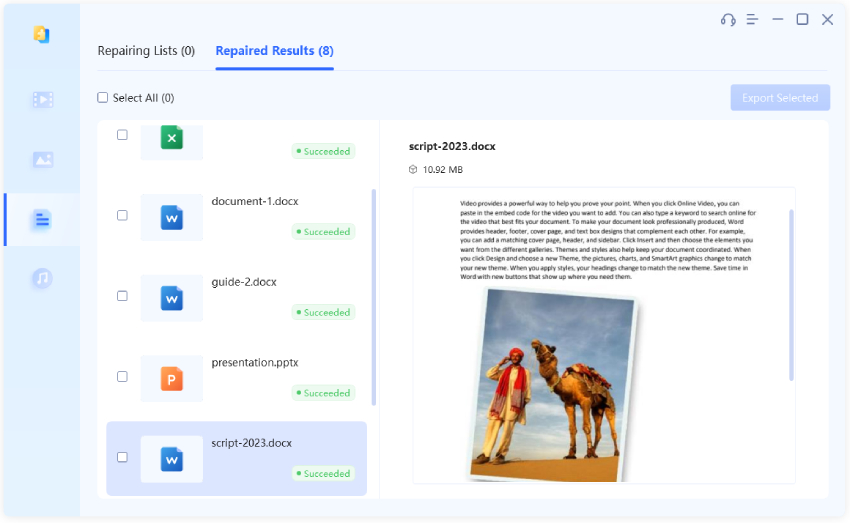
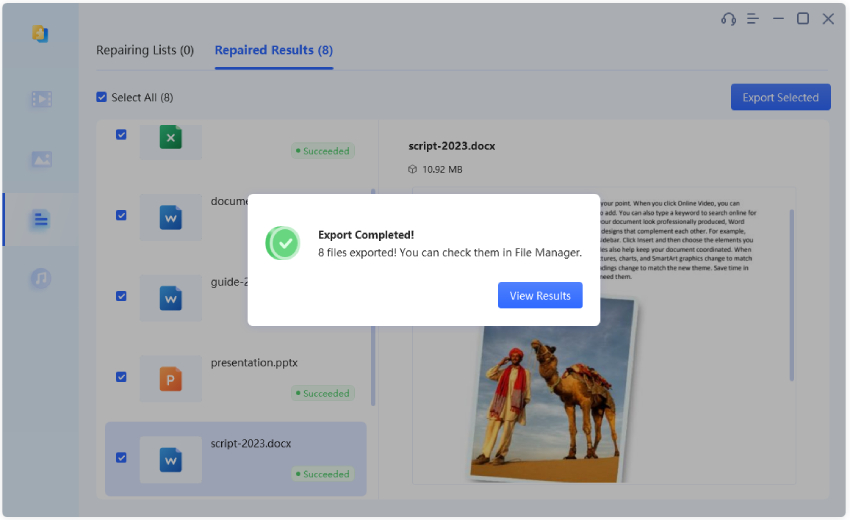
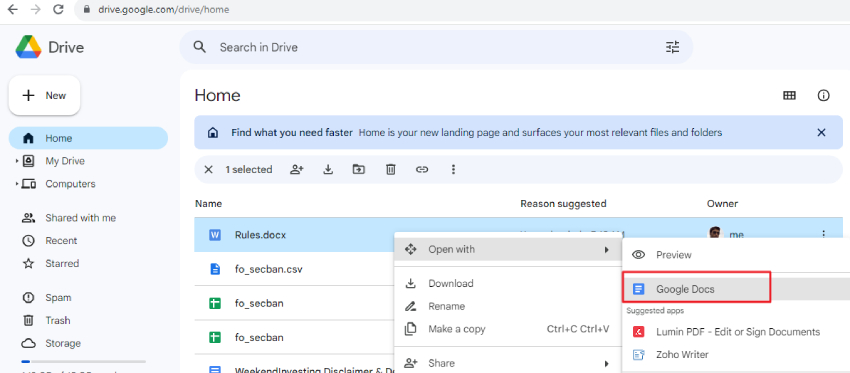



 ChatGPT
ChatGPT
 Perplexity
Perplexity
 Google AI Mode
Google AI Mode
 Grok
Grok