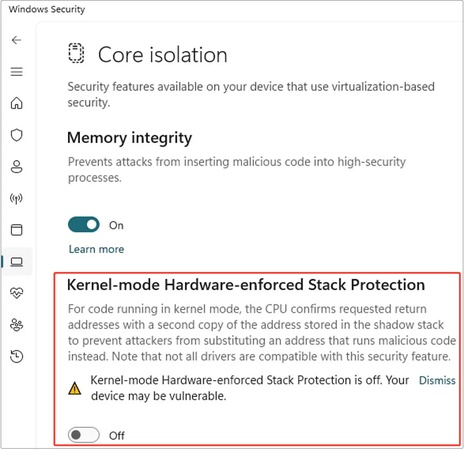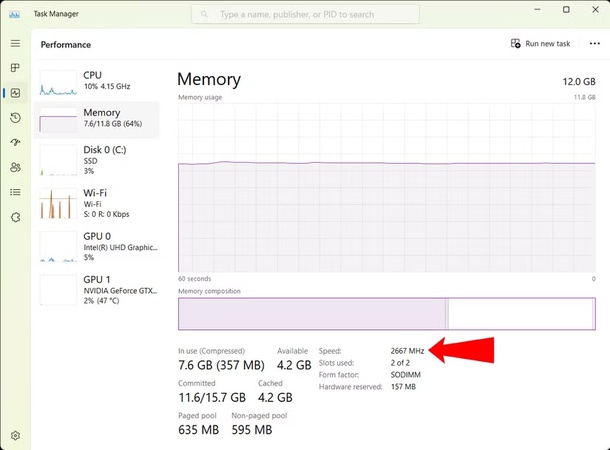How to Check MBR or GPT a Disk Is on Windows 11/10/7 or Linux [Step-by-Step Guide]
It is always a good idea to identify the disk type as MBR or GPT before upgrading Windows, creating new partitions, or converting drives. Installation errors/ boot problems may be caused by the wrong disk type. It can be easily checked in Windows, Linux, and even BIOS/UEFI. This guide discusses how to check MBR or GPT a disk is in the fastest way.
Part 1. How to Check If Your Disk Is MBR or GPT in Windows (4 Ways)
There are a couple of built-in tools in Windows that will be able to inform you as to whether the disk is MBR or GPT. This must be known before upgrading, partitioning, or solving boot problems.
There are four easy ways of checking the partition style:
Way 1. Using Disk Management (for Windows 7/10/11)
The easiest option is Disk Management. Launch the tool, right-click a disk, and select Properties. Scan the Volumes tab to get the partition style. It will just involve a couple of clicks, and thus, this is among the simplest methods to apply when you are a Windows user.
-
Press “Win + R”, type “diskmgmt.msc”, and hit Enter to open Disk Management.
-
Right-click the disk you want to check (e.g., Disk 0) and select "Properties", then go to the "Volumes" tab to check if your Windows disk is GPT or MBR.
-
Look for the line “Partition style”. It will show either GUID Partition Table (GPT) or Master Boot Record (MBR).

Way 2. Using Command Prompt (CMD)
Command Prompt offers a fast and command-line solution. Enter the command line and check details with the command list disk. You can view which drives are GPT or MBR. Any drive with an asterisk next to the GPT column indicates that it is GPT.
-
Search "CMD" in the search bar and choose "Run as Administrator" to check if the disk is MBR or GPT using CMD.
-
Enter the command diskpart and then list disk. The disk with a asterisk () under G pt column will be GPT, and if there is no asterisk, that means it is MBR.
Way 3. Using Powershell
Another effective tool is PowerShell. Execute Get-Disk, and then the list of all disks and their partition style will be displayed clearly. It is especially convenient for administrators as well as those who would prefer the efficiency of the command-line interface to the graphical user interface.
-
Press “Win + X” and choose “Windows PowerShell (Admin)” to check if the partition is MBR or GPT.
-
Type the following command and hit Enter: Get-Disk.

-
You’ll see a list of all disks with the Partition Style column with GPT and MBR labeled.
Way 4. Check MBR or GPT in BIOS/UEFI
In case you cannot do it in Windows, you can also operate through BIOS/UEFI. Hit the Boot menu to determine if the system is installed in UEFI (GPT) or Legacy (MBR). This can be useful during boot troubleshooting or when checking disk type prior to installing an operating system.
-
Restart your PC and enter BIOS/UEFI (usually by pressing Del, F2, or F10) to check if your Windows disk is MBR or GPT.
-
Go to the “Boot” tab. If you see “UEFI Boot Mode” in Legacy Boot Option Priority, your system is using GPT. If you only see “Legacy Boot Mode,” the disk is MBR.

Part 2. How to Check MBR or GPT on Linux / Ubuntu / Other OS (Use parted Command)
It is also possible to determine the partition format with the help of the parted command for Linux and macOS users. To obtain all the connected drives and their associated information, including whether each disk was using MBR or GPT, run sudo parted -l in the terminal. This technique can be used in the greatest number of Linux distributions, such as Ubuntu.
-
Open the terminal app and run the following command: “sudo parted -l” to check if the drive is GPT or MBR.
-
You will get the partition table that helps check if the disk is MBR or GPT Linux.

Part 3. What To Do If You Want to Convert MBR to GPT [Easiest Way]
It is handy to know whether a drive is MBR or GPT. However, there are occasions when you have to convert MBR to GPT when you want to upgrade a system or when installing a new one, or due to compatibility requirements. Although Windows offers the MBR2GPT tool, it is tricky for newbies and may have errors, such as the disk layout validation failed or MBR2GPT cannot find the OS partition.
However, if you are a new users for MBR2GPT, don’t fret! There is an easier-to-operate solution, 4DDiG Partition Manager.
Why Choose 4DDiG Partition Manager?
- Convert partition style between MBR and GPT without losing data.
- User-friendly interface compared to command-line tools.
- Fixes partition-related issues automatically.
- Able to resize, extend, shrink, create, delete, and format partitions
- Can add unallocated space to drives on Windows
Convert MBR to GPT with 4DDiG Easily
-
Download and install 4DDiG Partition Manager on your computer. Install and launch it, then go to the "Convert Disk" feature and choose "MBR to GPT”.
FREE DOWNLOADSecure Download

-
Select the disk that you want to convert and click "Continue", then click "Sure” when it prompts you to save unsaved files before conversion.


-
4DDiG will now launch in the PE environment. Now, you need to click on “Convert Disk” > “MBR to GPT”. Then pick the disk and click "Continue" to begin the process.

-
Once the process is successful, follow the on-screen instructions and click "Reboot" to restart your computer safely.

Part 4. When You Need to Check If Your Windows Disk Is MBR or GPT
You may need to check if a disk is MBR or GPT in these situations:
- Before installing or upgrading to Windows 11 (requires GPT).
- When setting up UEFI Boot Mode.
- If you plan to create partitions larger than 2TB (only GPT supports this).
- When fixing boot errors, such as " cannot find OS partition.
- Before converting between MBR and GPT, do so safely.
People Also Ask about Checking Disk GOT or MBR
Q1: Is Windows 11 MBR or GPT?
The system must be GPT plus UEFI supported in Windows 11. In case your system is MBR, then you need to convert it before upgrading.
Q2: Is Windows 7 MBR or GPT?
Windows 7 is default installed on MBR. But your system can use GPT as well, although it must support UEFI.
Q3: How do I check if my BIOS is GPT or MBR?
Open BIOS/UEFI settings. In case UEFI Boot Mode is displayed, it is a GPT disk. When Legacy Mode is the only available mode, it is MBR.
Q4: How to check if a USB is MBR or GPT?
Plug the USB in, in Disk Management expand the drive, right-click Properties, and go to Volumes, the partition type will either be MBR or GPT.
Q5: How to check MBR or GPT without an operating system?
Enter BIOS/UEFI or boot from a Linux live USB. Use the "parted –l" command to check partition style without an installed OS.
Conclusion
Knowing how to check MBR or GPT on a disk can be crucial. The ability to verify MBR or GPT on a disk prevents compatibility with Windows installations, booting options, and GPT partitions. It is possible to verify it in Windows through Disk Management, CMD, or PowerShell, or in Linux with the parted command. When you require changing MBR to GPT partition style, 4DDiG Partition Manager can be a great tool without any difficulty.
Secure Download
💡 Summarize with AI:
You May Also Like
- Home >>
- Hard Drive >>
- How to Check MBR or GPT a Disk Is on Windows 11/10/7 or Linux [Step-by-Step Guide]
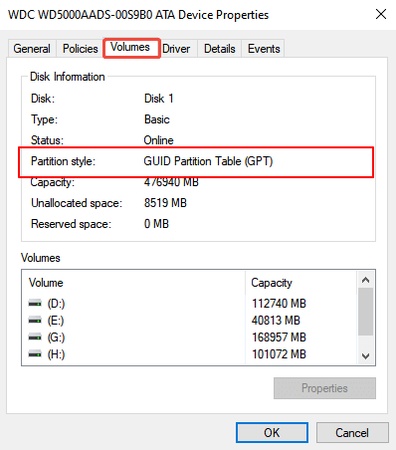
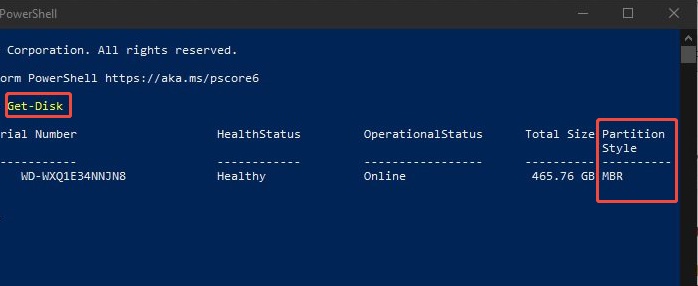
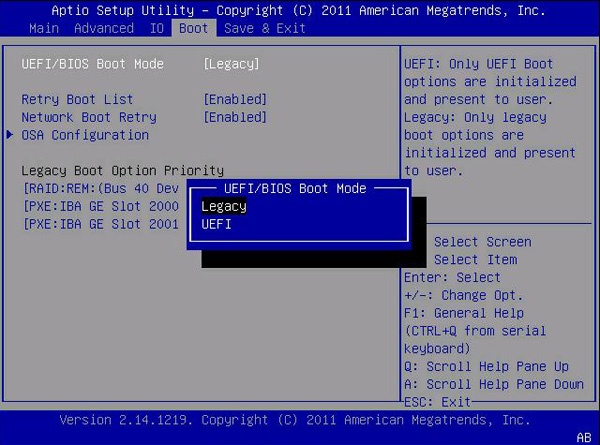
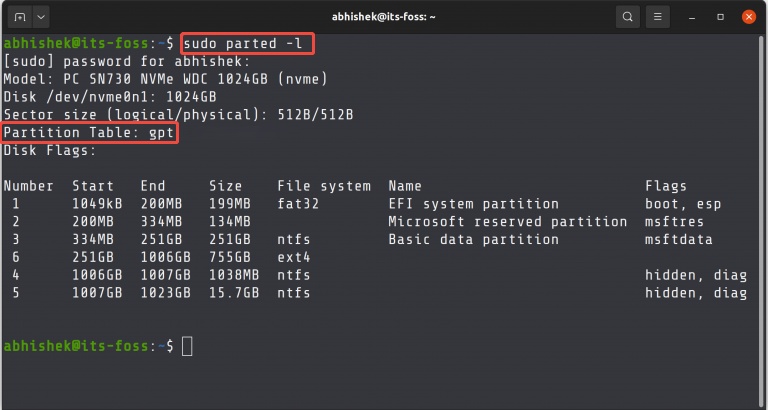
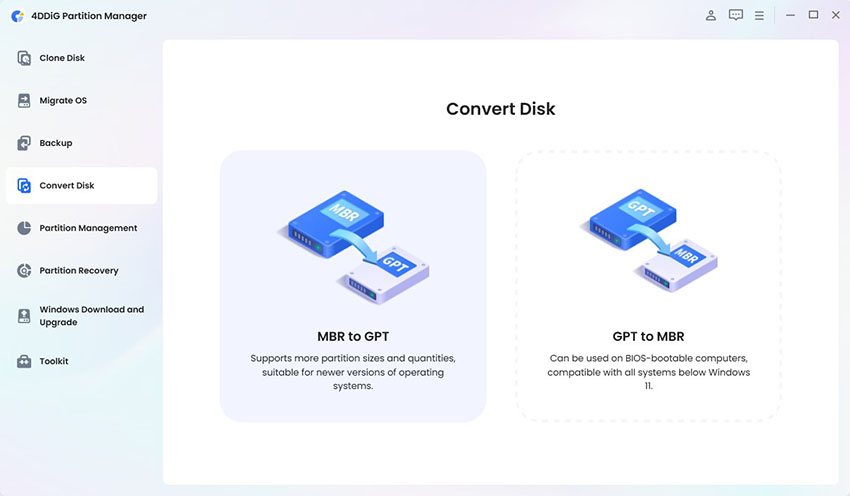
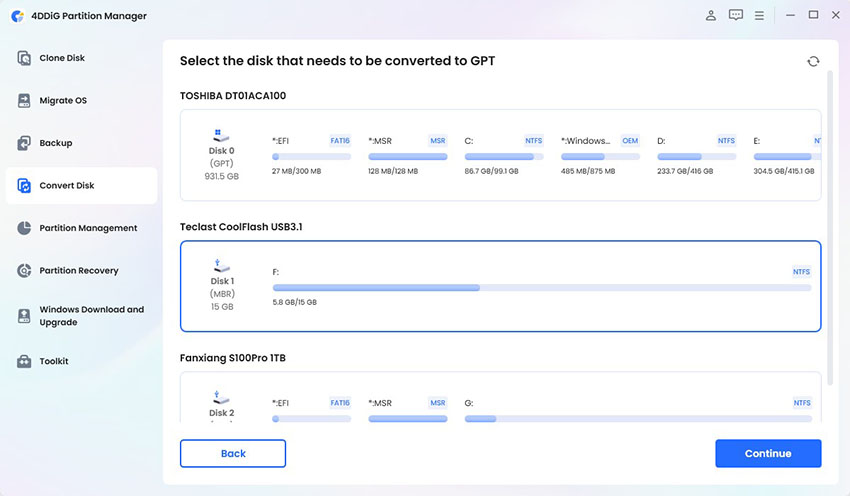
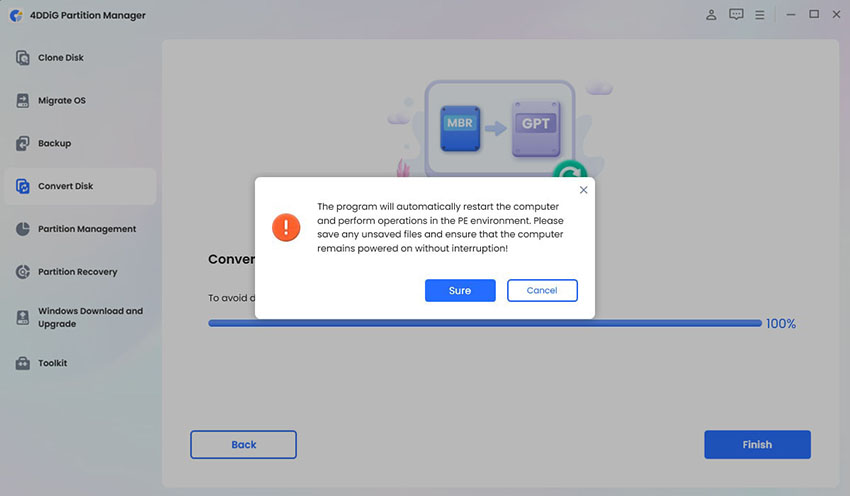
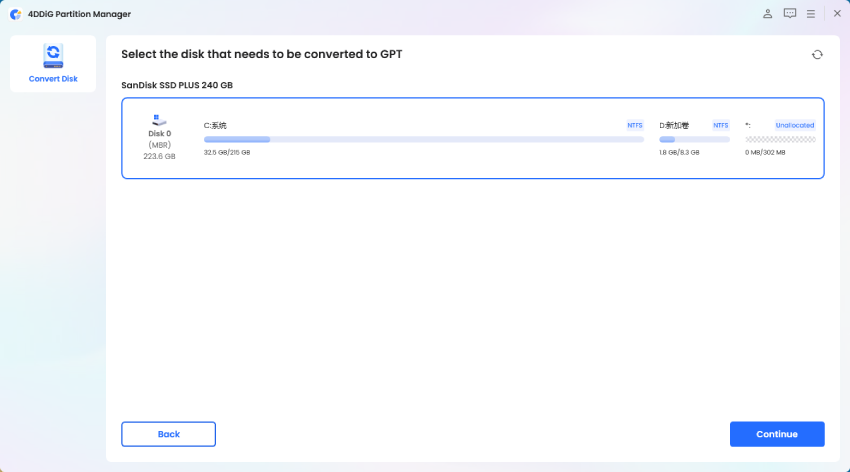
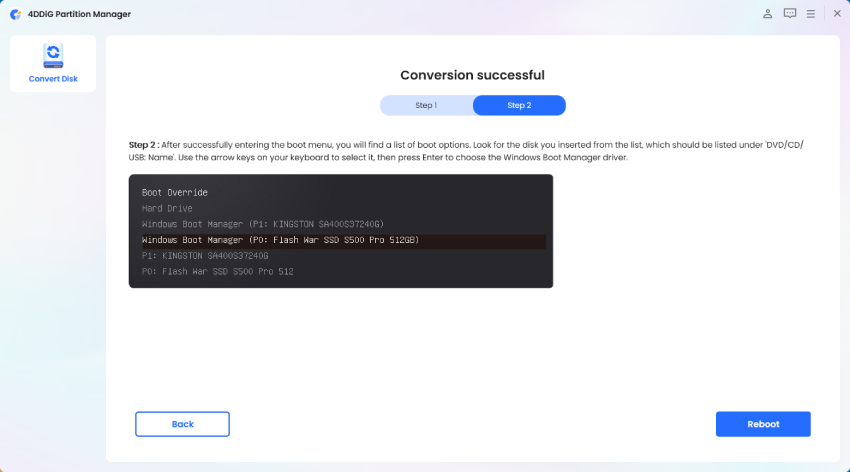
 ChatGPT
ChatGPT
 Perplexity
Perplexity
 Google AI Mode
Google AI Mode
 Grok
Grok