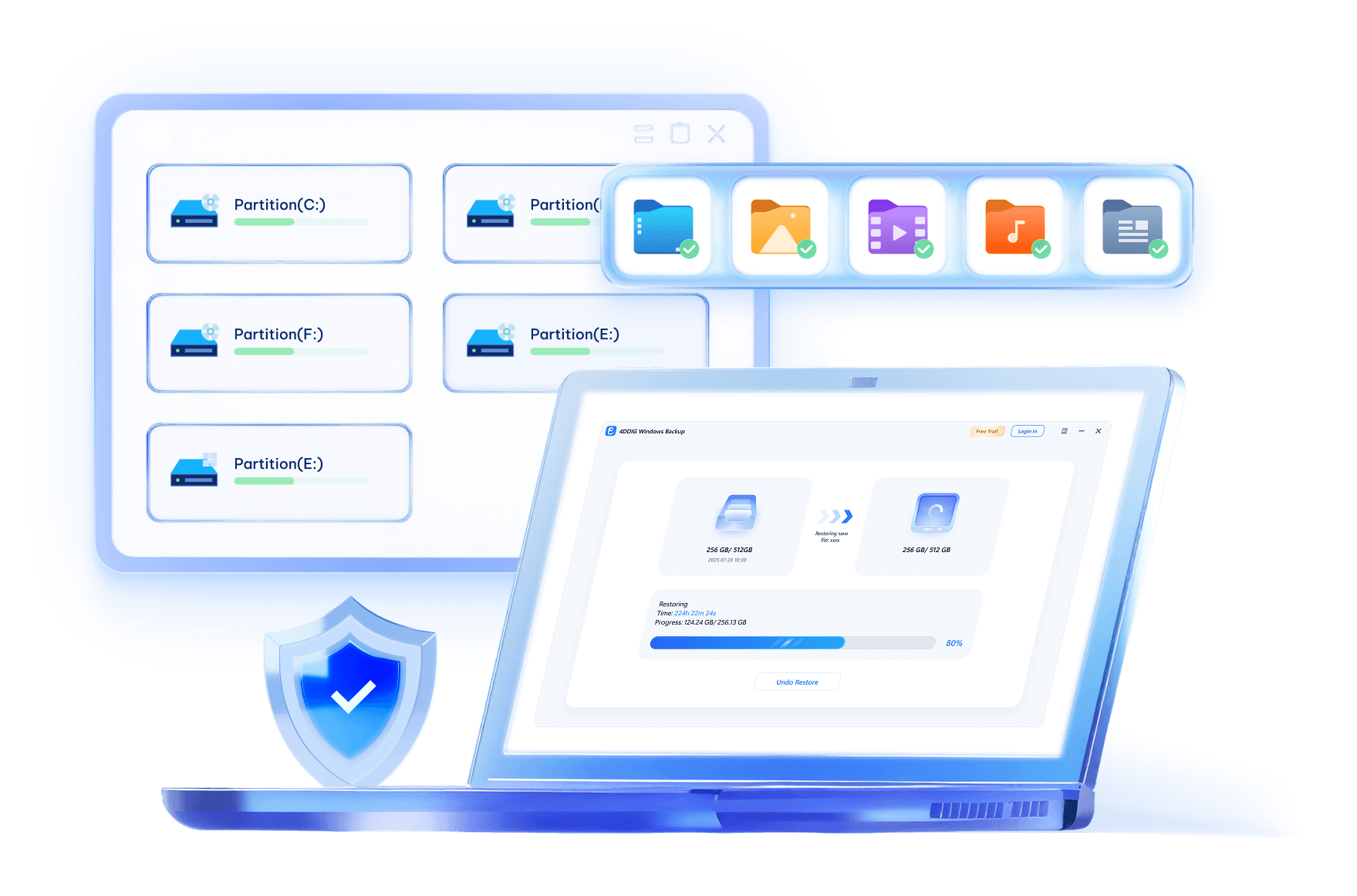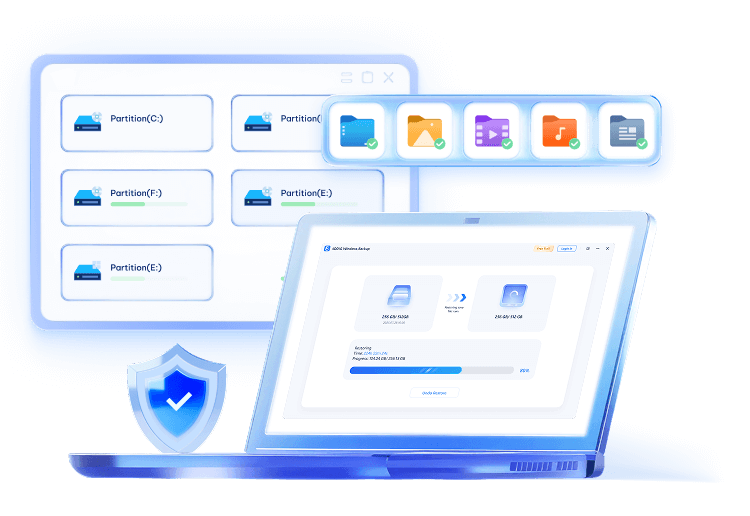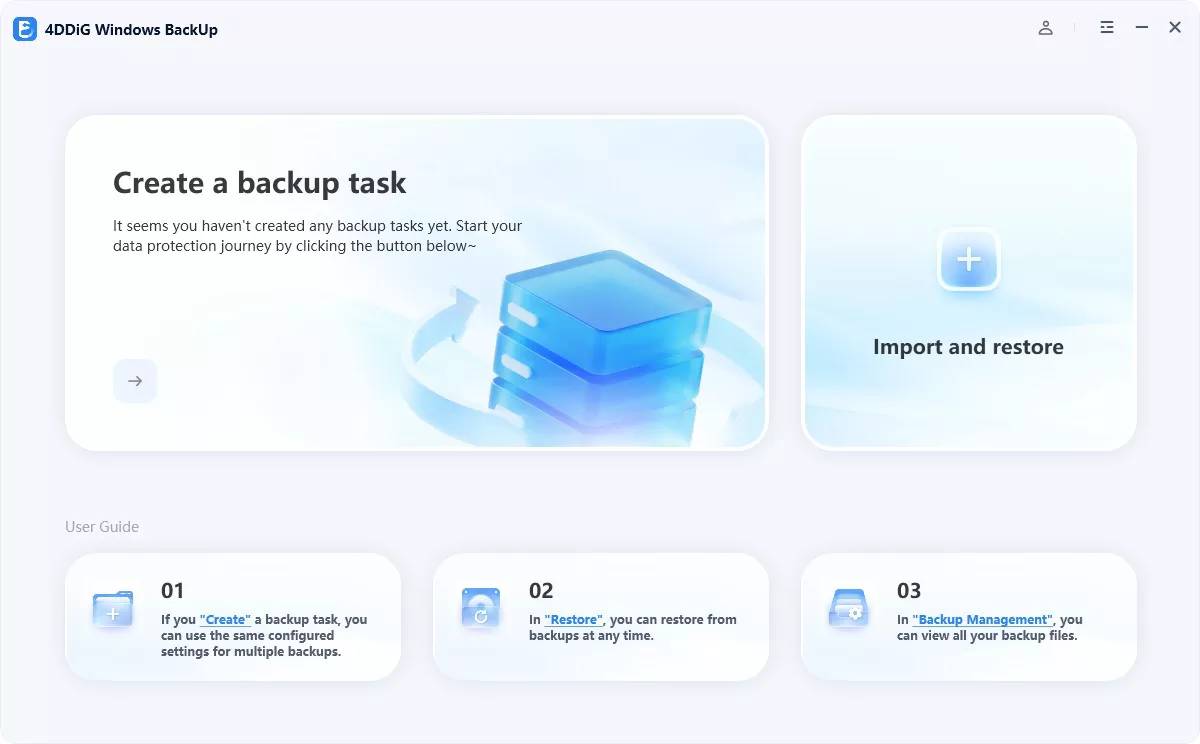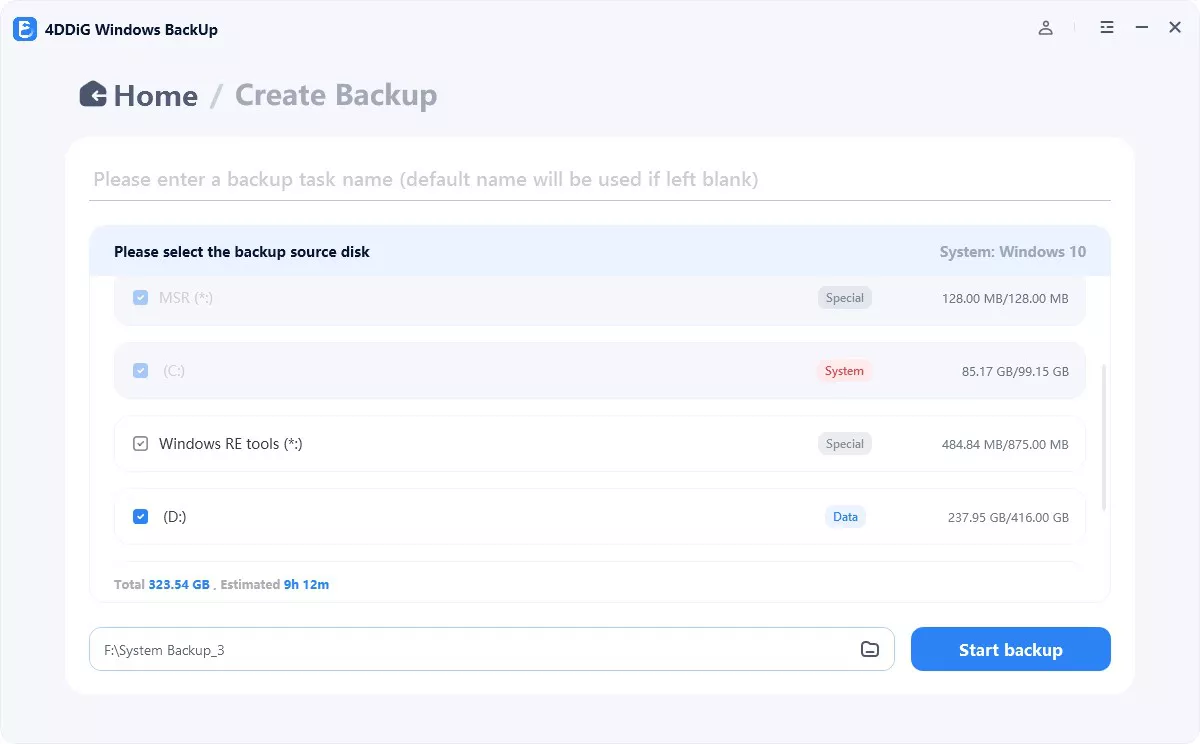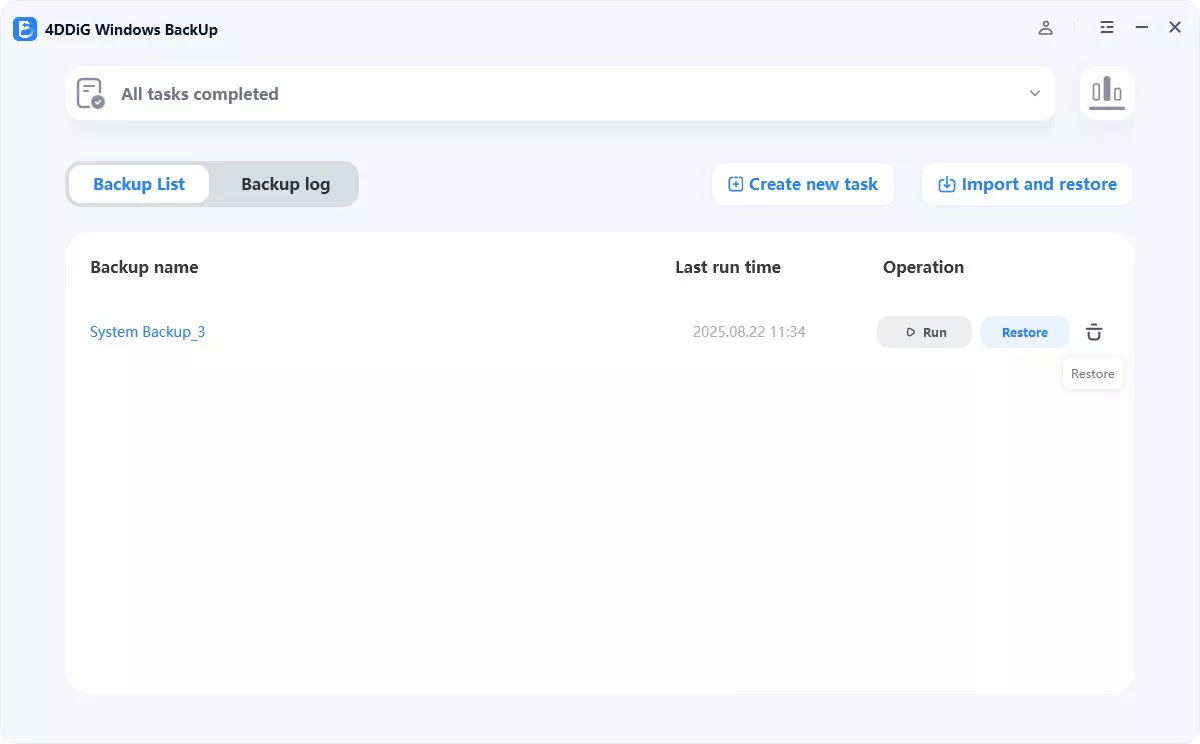4DDiG Windows Backup
Reliable Windows Backup Tool
- Backup file, partition or system to computer or external device.
- Full system backup to keep your system safe.
- Restore a specific partition from a full backup to save time.
- Task management dashboard to backup effortlessly.
One-click Backup Your Data
PC Backup - Simple Like That
Deletion, overwrite, corruption or sudden crash can cause data loss. To keep data safe, easily create a backup of your files, partition, disk or system with 4DDiG Windows Backup.
Create a backup task, select what you want to backup and where you store the backup. Complete the backup process, and you can restore it at anytime.
Secure
Tech-Free
Stable
Effortless & Secure Backup
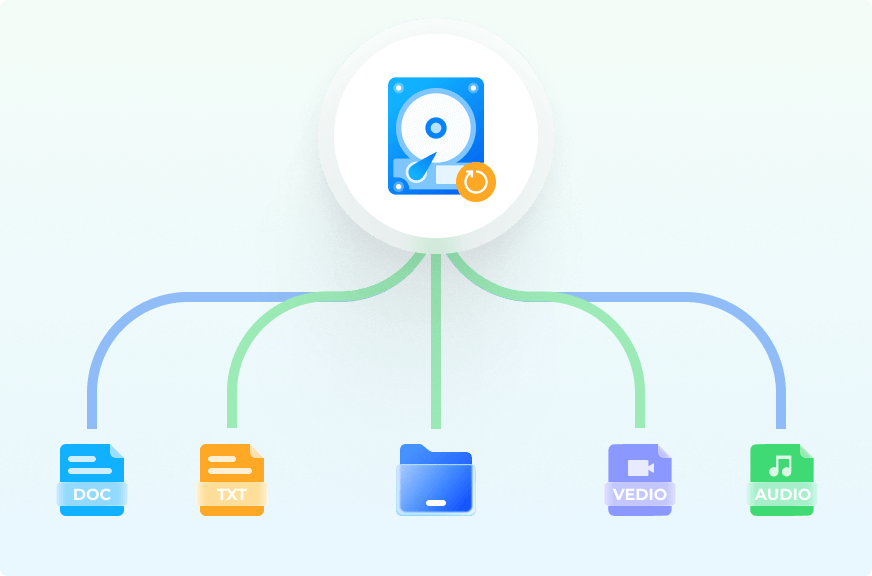
File Backup
Backup important files for data safety. Restore files to original version whether it is lost, overwritten or corrupted.
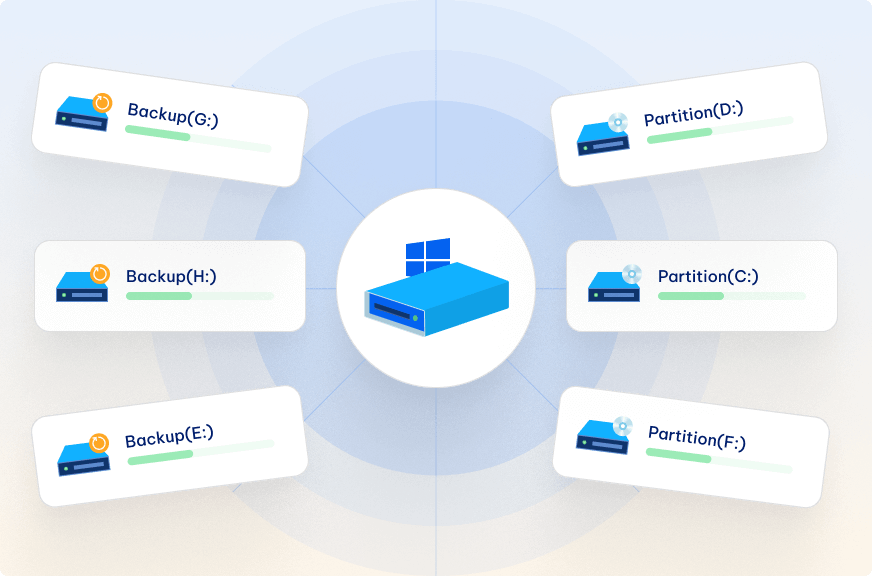
Partition/Disk Backup
Keep a backup of partition or the whole disk to prevent data loss.
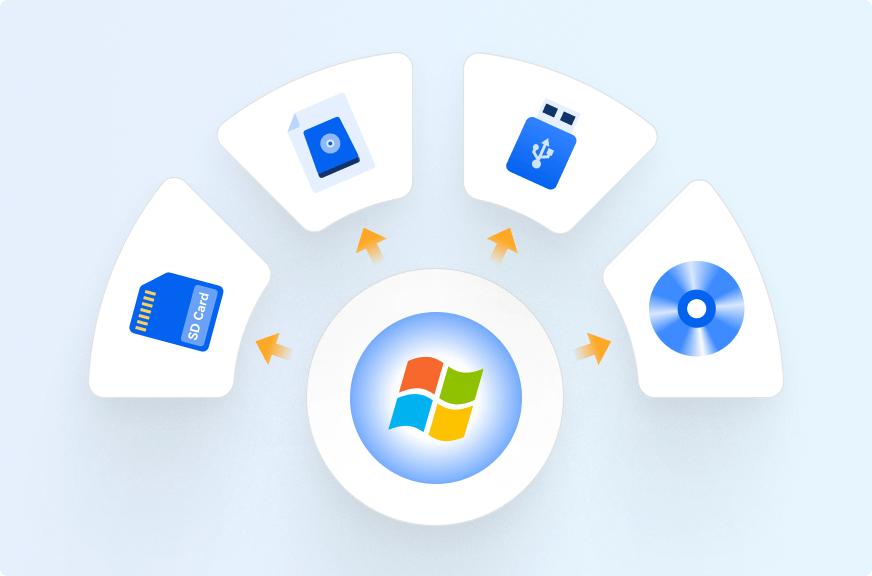
System Backup
Backup system so that you can restore to previous version when your computer crash or in bad performance.
Why 4DDiG Windows Backup Stands Out?

Full Backup

Partition Restore

Backup Manage

Restore from WinPE
How to Create
PC Backup
in 3 Steps?
Tech Specs
System Supported
-
Operating System: Windows 11/10/8.1/8/7
-
Files System: NTFS, exFAT, and FAT16/FAT32
Hardware Requirements
-
CPU: 1GHz (32 bit or 64 bit) or above
-
Disk Space: 200 MB or more free space
-
RAM: 512 MB or more
About Product
-
Version: 1.1.1
-
Release Date: Nov, 2025
-
Languages: English, German, French, Italian, Spanish, Portuguese, Russian, Japanese, Korean, Arabic, Dutch, Czech, Traditional Chinese and Simplified Chinese.
FAQs
A full backup is the process of creating a copy of all the specified files to another location in a single backup operation to keep them safe. Usually you can create a full backup saved in external hard drive or cloud storage.
Run 4DDiG Windows Backup, create a backup task. Select all the partitions on your computer, system partition is selected automatically. Start backup and wait for a few moment, you will get a full backup of your computer.
Windows 10 does provide built in backup feature to allow users to bacup files or system. You can enable File History to backup selected folders or create a system restore point to backup OS.
You can backup Windows 10 operating system to external hard drive only with 4DDiG Windows Backup. Create a backup task and select external hard drive as destination. Just start backup, system backup is selected by default.
If possible, a full backup of a computer is best to avoid system crash and data loss. But if you don't have enough storage to save a full backup, it is recommended to backup system and inportant files with 4DDiG Windows backup.
4DDiG Windows Backup
Backup Computer to Keep Data Safe
4,009,017 people have downloaded it