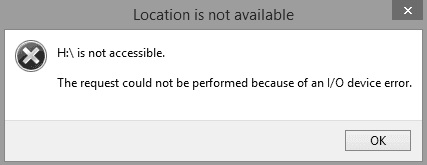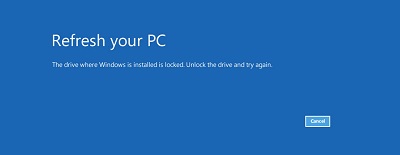How to Fix My C Drive Is Full without Reason in Windows 11/10/8
When my c drive is full without reason, 4DDiG Partition Manager can help to Extend C Disk Space easily.
My C drive is full without reason? Are you a Windows user struggling with a full C: drive? It is a typical problem that causes alerts about low disc space and interferes with how your programs work. It may even cause your entire system to crash, which would be a significant inconvenience. The C drive is critical for your computer's fundamental functions, and it could be nicer when it's complete for no apparent reason, particularly on Windows 10 and other versions. My C drive is full without reason windows 10 frequently occurs because there are many unneeded garbage and cache files and extra programs you don't need.
Consider your Computer's C drive as its brain, and it's becoming crowded. But don't worry! This article explains why this occurs straightforwardly. It also provides simple solutions to the problem. So, if my c drive is full without reason windows 7 you must figure out why, keep reading.
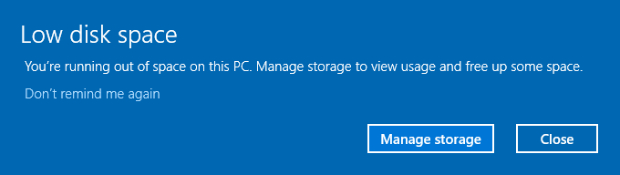
Part 1: What Means My C Hard Drive Is Full in Windows 10?
When your system displays a hard disc full but no files in Windows 10, you are likely experiencing issues limiting the device's storage ability to store further data. The gadget will display the C drive as full when the drive is full. Here are some signs that your gadget has a full hard disc.
- The device will operate slowly. While executing multiple programs or jobs, it may freeze.
- New data cannot be stored any longer. C drive will repeatedly display a full storage notification.
- All processes, such as software updates/upgrades and program installation, will halt, and you will be unable to complete any of them.
The following are the reasons behind this problem:
- It might be due to the virus or malware playing tricks and producing files that take up all of the space on the drive, leaving no room for storing files and folders.
- In the absence of viruses or malware assaults, this error of little disc space but nothing to remove may appear due to storing huge files or folders on drive C that you are unaware of. It takes up space and prevents more data from being saved on the disc.
- In certain circumstances, Pages files, prior Windows installations, temporary files, and other system files are to blame for the hard disc full, but no files Windows 10.
Part 2: What to Do My C Drive Is Full Without Reason in Windows 11/10?
You are aware that your drive is displaying a warning, such as hard disc full but no files Windows 10, but you cannot locate any file or folder that may be erased to free up some memory. In this respect, here are some simple cures for a hard disc full but no files in Windows 10.
Way 1: [Big Remedy] Extend C Disk Space via 4DDiG Partition Manager
4DDiG Partition Manager is a reliable friend in the fight against storage limits. It's the ideal solution for giving your computer a storage boost because of its simple interface and robust features. There's no need to be an expert because this tool handles all your heavy jobs. So why battle with an entire C drive when 4DDiG can expand its space? It's like you had a magic wand to address your problems like my c drive is full without reason.
- Extend to a larger hard drive with no data loss.
- Manage and optimize disk space: easily create/delete/format/resize/split partitions.
- Quickly clone your hard disk to back up your data needed.
- Safely migrate your installed OS, Apps, custom settings, etc to a new PC.
- Safely convert MBR to GPT for Windows Upgrade.
Secure Download
-
To get started, download and launch 4DDiG Partition Manager. Navigate to the left-hand menu and select "Partition Management." Next, right-click on the partition you want to modify and choose "Resize/Move" from the available options.

-
In the pop-up, resize the selected partition by dragging its edges or entering a specific size in GB. Preview the adjustments once size is set. To finalize, click OK to continue.

-
The planned resizing task is shown in the Task List. Click "Execute 1 Task(s)" and then confirm with OK to perform the operation.


-
The resizing process starts now and will take some time. Wait for the partition size to change as needed, then click Done.

How to Add Unallocated Space to the C: Drive in Windows 11/10/8
Way 2: Free up Recycle Bin
More than deleting files and folders from the disc is required; it places an additional burden on the recycle bin. It also consumes a lot of storage space on the smartphone. Remove the memory by emptying the recycling bin.
- From the main menu, select Recycle Bin. Now choose the Empty Recycle Bin option.
- The deletion procedure will begin, and you can track its progress. You will free up the space occupied once you have finished.
Way 3: Clear the Temporary Files
It is sometimes essential to erase temporary files to free up memory. Files such as Windows installation files, upgrade logs, browsing caches, and so on take up a lot of space on the drive. Delete these files to free up RAM. It is how you do it.
- Press the Windows + R keys to open the command prompt. To proceed, put prefetch into the box and click OK.
- 2.Select all temporary files for deletion in the following command prompt window. To select all, use Ctrl + A. Once chosen, type %tmp% in the next run box and press enter to proceed. Rep the procedure outlined in step 2.
-
In the run box, type lately and press OK to proceed. Follow the lead as in step 2 and then hit delete to complete the task.

Way 4: Uninstall Some Useless Programs
If you have several programs lying about on your system, they're most likely the cause of my c drive is full without reason windows 11. When the hard disc is full, uninstall unwanted or seldom-used programs from the computer to clear up space.
- Depending on your system, go to the Control Panel or Settings on Windows 10. You can find them in the Start menu.
- Look in the Control Panel for "Programmes" or "Programmes and Features." Navigate to Settings and choose "Apps" or "Apps & Features."
- You'll get a list of all the programs running on your computer. Scroll through and remove the ones you don't need. Click on them.
-
An "Uninstall" or "Remove" button should be available. Click it, then follow the directions to uninstall that program. Continue going through the list until you've eliminated the ones you don't want.

Way 5: Check Viruses or Malware on PC
When there is little disc space but nothing to remove, the first step is determining what is causing the problem. Only an acceptable approach could be used to resolve this issue. Once again, a virus or malware assault is to blame. This virus can be obtained via any downloaded data or from the website where you provided your email address for verification. If a virus or malware assault is the source of your problem, run a powerful anti-virus program and perform a comprehensive disc scan to remove all of the junk it has caused. After scanning, wipe everything to free up disc space.
Part 3: Alternatives to Fix My C Drive Is Full Without Reason in Windows 11/10
Way 1: Replace the Full Drive with a Larger One
If you're having my c drive is full without reason windows 10 reddit and utilizing a hard drive with more than adequate capacity but can still not resolve the issue, consider upgrading to a larger storage space. The drawback is that you may have to reinstall everything if you need extra space.
Way 2: Run Disk Cleanup
Disc Cleanup is a built-in function of Windows. It may be used to delete unwanted files from your system to solve my c drive is full without reason windows 7. Take the following steps:
- Select Disc Cleanup from the disc properties pane after right-clicking one of your hard discs in the computer. Put Disc Cleanup into the search box, then right-click and select Run as Administrator.
- Select the kind of files you wish to remove in the Disc Cleanup box (Downloaded Programme Files, Temporary Internet Files, Recycle Bin, Temporary Files, and so on).
-
Disc Cleanup will scan your disc and determine how much space you can save. Select OK. Click Delete Files in the delete confirmation window.

Way 3: Set OneDrive Files to Be Online Only
Though syncing data locally and setting the "OneDrive always keep on this device" option allows you to access files even when you don't have an internet connection, many files might waste hard disk space. To fix the problem of the C drive becoming full for no apparent reason, configure OneDrive files to be online only.
- Select Help & Settings > Settings from the OneDrive icon on the taskbar.
-
Select Save Space and download files as you use them in the Settings box, then click OK.

Way 4: Turn off the Hibernation Feature
The hibernation file size is close to that of the RAM and is generally between 50 and 75% of the RAM capacity. It implies it takes up many gigabytes of storage space.
- To remove the hiberfil.sys file, follow these steps:
- From the start menu, select Command Prompt. Right-click and choose run as administrator.'
- Once the window opens, type powercfg -h off and hit enter.
-
That's all. Hibernation is now effectively deactivated, as shown by the fact that it is no longer visible in the system files.

Way 5: Run Storage Sense
Storage Sense may automatically clear up disc space by removing unnecessary objects like temporary files and items in your Recycle Bin. Here's how you can utilize it to make more room:
- Click the Windows Start button, then Settings. Choose the Storage option.
- Do you see the switch? Could you switch it on? Select "Configure Storage Sense" or "Run it Now."
-
Click "Clear now" to remove everything you don't need. Your computer will now clear up old files and save up space.

Part 4: People Also Ask
Q 1: Why is C: drive complete without any reason for Windows 10?
When your hard drive becomes full or fills up on its own, a virus or malware attack, file system damage, or other factors are likely to be to blame. While using Windows 10 or programs, the operating system will also produce specific temporary files.
Q 2: How to Check if My C Drive Is Full Without Reason?
Follow these procedures to see whether your C drive is suddenly entire: Open File Explorer, right-click on the C disc, pick "Properties," and look at the available space.
Conclusion
In summary, we supplied Windows users with helpful techniques for resolving the my computer hard drive is full and I don’t know why problem. We hope that after reading this page, you came away satisfied. Running out of space on your C drive may be a significant pain, but 4DDiG Partition Manager makes it a cinch to fix.
💡 Summarize with AI:
You May Also Like
- Home >>
- Hard Drive >>
- How to Fix My C Drive Is Full without Reason in Windows 11/10/8
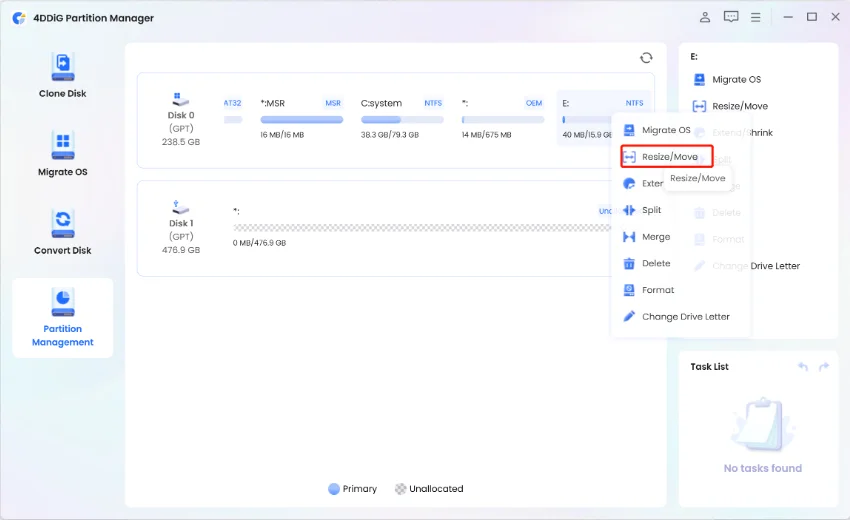
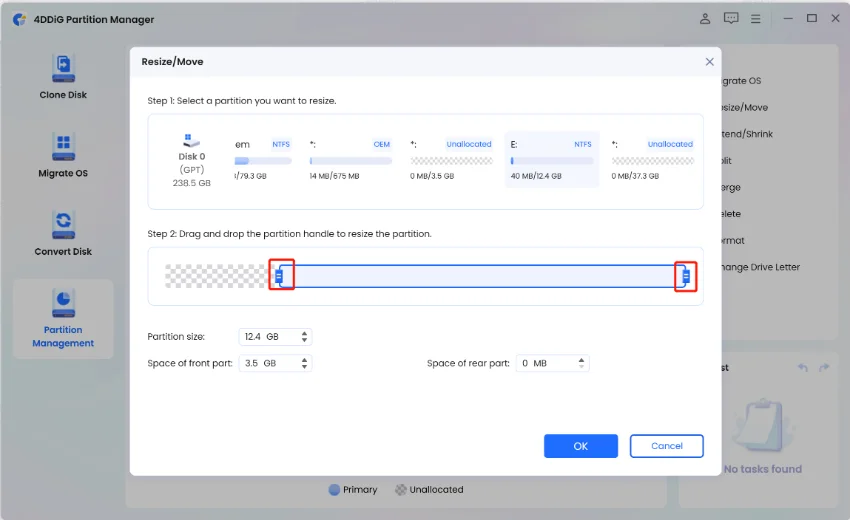
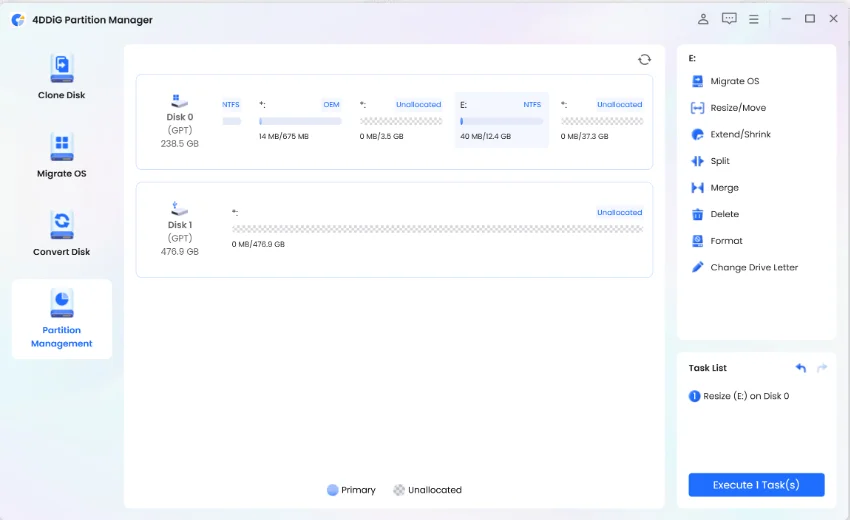
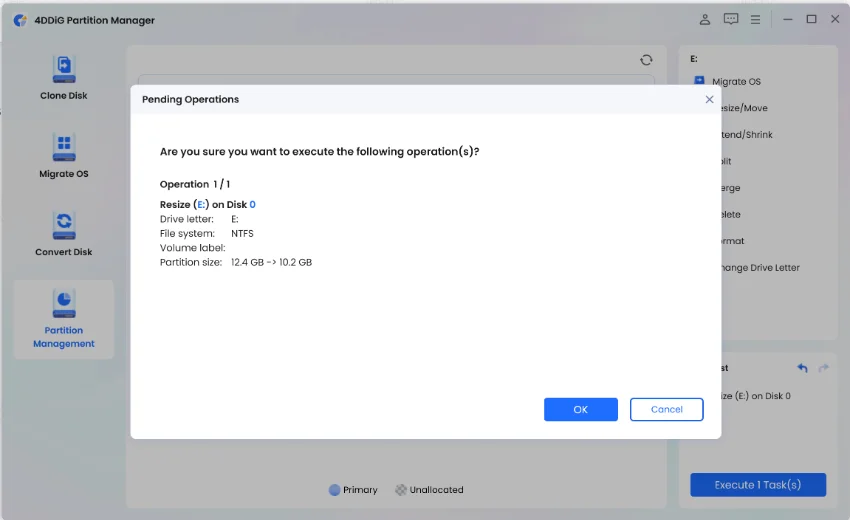
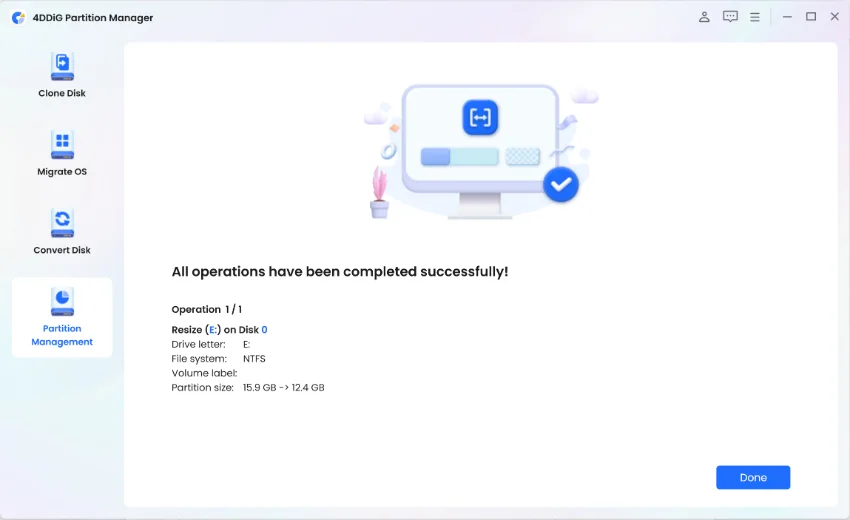






 ChatGPT
ChatGPT
 Perplexity
Perplexity
 Google AI Mode
Google AI Mode
 Grok
Grok