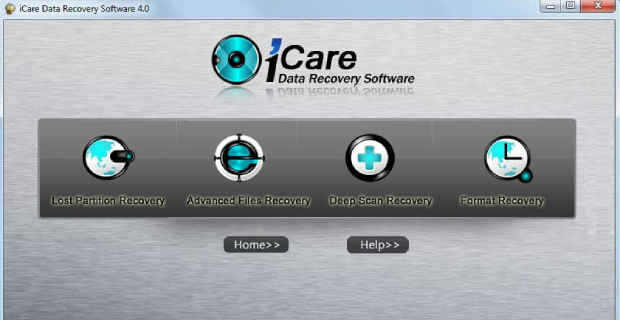How to Repair External Hard Drive without Data Loss? [2026]
Looking to learn how to repair an external hard drive with or without formatting? Just download 4DDiG Partition Manager to help you repair your external hard drive in no time.
Are you looking for an extensive external hard drive repair guide? If yes, you are at the right place as we are going to give you step by step instruction to fix the external hard drive.
In this guide, we will discuss different fixes like how you can recover data from corrupted hard drive and how to fix a corrupted or damaged hard drive with or without formatting.
By the end of this guide, you will be able to get back your external hard drive without leaving your home.
So, let's get started.

Part 1: What Causes An External Hard Drive to Become Corrupted? Before getting straig
Before getting straight to repair external hard drive, it's better to first understand the reasons behind a corrupted hard drive.
Well, understanding the reasons behind the corruption of an external hard drive is crucial before attempting any repairs.
Here are the common causes that might lead your external hard drive to become corrupted:
- Software Failure: Even a perfectly functioning hard drive can succumb to software glitches. These can range from minor file corruption to severe system-wide issues, potentially leading to total data loss.
- Bad Sectors or Blocks: Over time, parts of your hard drive might become unusable, known as bad sectors. These sectors can render the drive unreadable and often signal that it's time for a replacement or reformatting.
- Read/Write Issues: Traditional hard drives use a spinning disk mechanism for operations. Wear and tear or any interruptions during the process can result in read/write problems, eventually leading to drive corruption.
- Virus Attacks: Malicious software can target the file systems of hard drives, leading to significant data corruption. It's essential to use robust antivirus solutions to fend off such threats.
- Improper Drive Usage: Hard drives require proper handling. Issues like incorrect ejection, exposure to extreme conditions, or power supply interruptions can shorten a drive's lifespan and make it susceptible to corruption.
- Firmware or Manufacturer Faults: Sometimes, the problem lies in the hard drive's firmware or manufacturing. Manufacturers often address these issues with firmware updates.
Once you have identified the potential cause, you can proceed with the most suitable repair and data recovery approach.
Now let's discuss how to recover data from the corrupted external hard drive.
Part 2: How to Recover Data from the Corrupted External Hard Drive?
Recovering data from a corrupted external hard drive can be crucial, especially when it holds important files. One of the recommended tools for this task is Tenorshare 4DDiG Data Recovery. This tool stands out for its efficiency and ease of use, offering a straightforward solution to bring back your lost data.
Here are some key features of 4DDiG Data Recovery:
- Versatility: 4DDiG is capable of recovering data from a wide range of devices including external hard drives, USB drives, SD cards, and more.
- Support for Various Loss Scenarios: Whether your data was lost due to accidental deletion, formatting, a virus attack, or other reasons, 4DDiG can help recover it.
- File Type Coverage: It supports a myriad of file types, ensuring that your photos, videos, documents, emails, and other important files can be retrieved.
- User-friendly Interface: The software is designed to be intuitive, making it accessible even for those who are not tech-savvy.
Now let's discuss how you can use 4DDiG Data Recovery tool to get back your lost data.
-
First of all, install 4DDiG Data Recovery tool on your computer and make sure your corrupted external hard drive is connected to the system. On the main interface, select the external hard drive.
FREE DOWNLOADSecure Download
FREE DOWNLOADSecure Download

-
The scanning process will begin right away. During scanning, you can pause or stop the process at any time if you find your desired files. You can also switch between File View or Tree View to find specific files.

-
Once you have found your file, you can preview the file. After that, stop the scanning process, select the file and then hit the Recover button. Now you will have to just save this file to your system and that's it.

That's how you can get back your lost important files even from a damaged or corrupted external hard drive with the help of 4DDiG Data Recovery.
Now let's discuss how to repair an external hard drive with formatting.
Part 3: How to Repair External Hard Drive with Formatting? (Most Direct Method)
When it comes to repairing an external hard drive through formatting, one of the most direct methods is using 4DDiG Partition Manager. This tool offers a user-friendly approach compared to Disk Management or Diskpart.
Key Features:
- Easy to Use: 4DDiG Partition Manager is simple to use, even if you're not tech-savvy.
- Works Efficiently: It's faster and easier to use than Windows tools like Disk Management.
- Protects Your Data: Your data is safe during formatting or partition tasks to avoid losing important files.
- Does More: Besides formatting, it can also resize, move, merge, and create partitions, making it versatile for all disk management needs.
Here's how to repair corrupted external hard drive by formatting.
-
Install 4DDiG Partition Manager on your computer and launch it. Make sure your external hard drive is connected to your PC. On the main interface, right click on the external hard drive and hit the Format button.
FREE DOWNLOADSecure Download

-
Now you will have to specify the Volume Label and File System and then hit the OK button.

-
After that, a preview will on your screen. Carefully check everything and then hit the OK button to proceed.

-
The process will take a few minutes, so be patient. And one the operation is completed, hit the Done button.

That's how you can easily repair Seagate external hard drive.
Part 4: How to Repair Corrupted External Hard Drive without Formatting?
Now if you don't want to lose data but looking to repair external hard drive, here are some ways.
Option 1. Run the CHKDSK utility to Repair File System Errors
Running CHKDSK helps repair file system errors on the external hard drive. This method scans for and fixes issues that may be causing the corruption. It's an effective way to recover data without formatting.
For this, follow these steps:
-
Open Command Prompt as Administrator.

-
Type "chkdsk E: /f /r /x (replace your drive letter with E):" and press Enter.

- Let CHKDSK scan and repair the drive.
Option 2. Assign or Change the Drive Letter
Sometimes, changing the drive letter can resolve corruption issues. This method is useful when the drive letter assignment is causing problems.
Here are the steps that can help you:
- Press Windows + X button and go to Disk Managment.
-
Right-click on the external drive, choose "Change Drive Letter and Paths,"

- Now you will have to assign a new letter.
- Close the window and replug the external hard drive.
Option 3. Repair Corrupted External Hard Drive with Windows Tools
Using Windows Tools to repair a corrupted external hard drive involves utilizing built-in features like "Check Disk" and "Error Checking." These tools are designed to identify and address issues within the drive's file system and data structure.
Here are the steps that will help you:
- Open File Explorer and right-click on the drive.
- Select "Properties," then navigate to the "Tools" tab.
-
Under the "Error checking" section, click "Check" to initiate the scan.

- Follow on-screen instructions to complete the repair process.
Conclusion
In conclusion, when it comes to external hard drive repair, there are 2 major options. You can repair your corrupted hard drive with or without formatting. So, choose the one according to your needs and situation.
If you are looking to just repair your hard drive, we recommend considering 4DDiG Partition Manager. This tool not only simplifies the repair process but also offers additional partition management features, making it a valuable solution for all your external hard drive needs.
Remember, with the right tools and methods, your data can remain safe while you bring your external hard drive back to life.



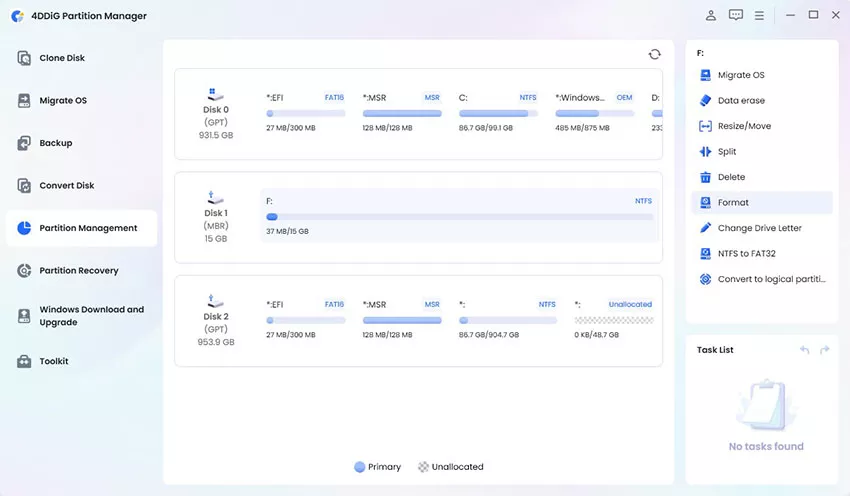
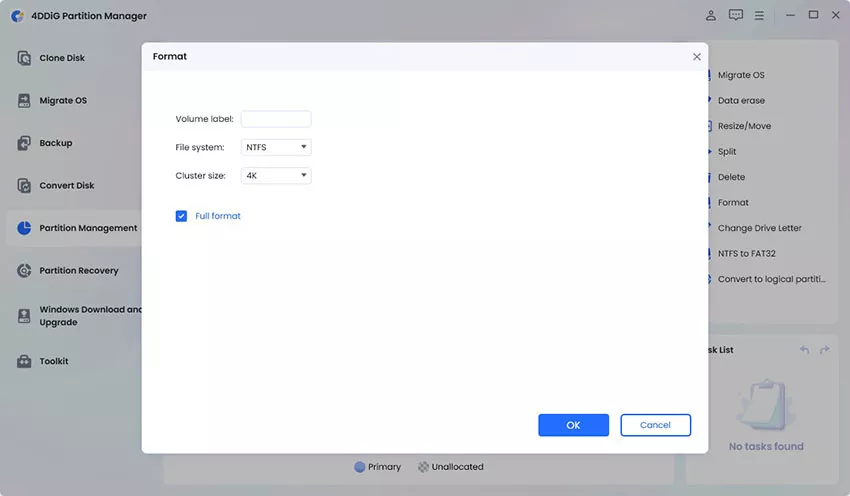
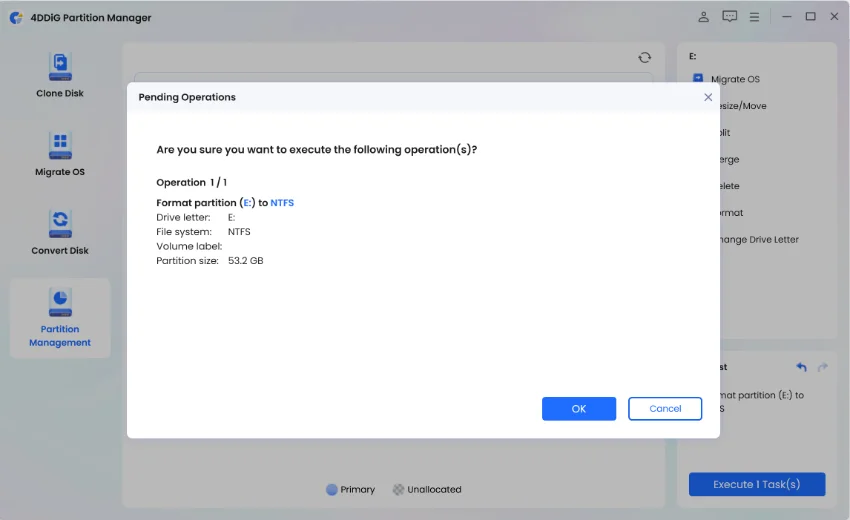

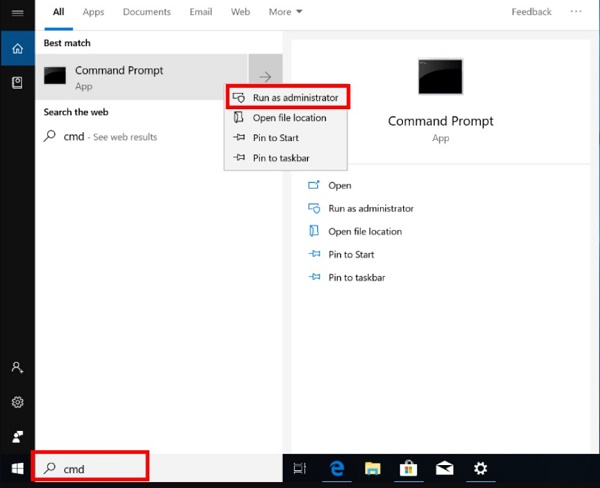

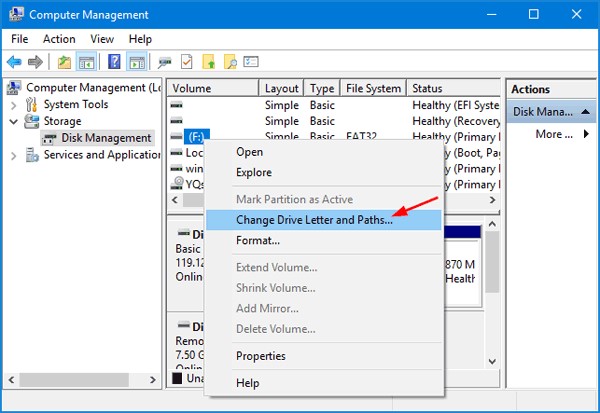

 ChatGPT
ChatGPT
 Perplexity
Perplexity
 Google AI Mode
Google AI Mode
 Grok
Grok