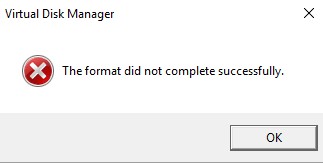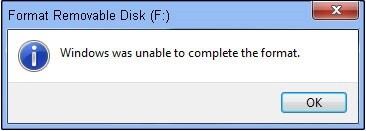Quick Format vs Full Format: Explore the Difference Between Them
Understanding the difference between quick format vs full format is essential when managing your storage devices. Whether you're dealing with an SSD, flash drive, or hard drive, knowing when to use each option can save you time and ensure data integrity.
A quick format vs full format mainly differs in the process and thoroughness. A quick format vs full only removes the file system table, making data recovery easier but less secure. In contrast, a full format vs quick format not only deletes the table but also checks the entire disk for errors, making it more secure but time-consuming.
When deciding between a quick format vs full format SSD, consider that full formatting can be unnecessary as SSDs manage data differently. However, for a flash drive, quick format vs full can affect how thoroughly data is erased. Similarly, for a USB drive, quick vs full format should be chosen based on the need for speed versus thoroughness.
In discussions about hard drive quick format vs full, the key difference lies in error checking and data security. Communities like quick format vs full format Reddit often debate these points, highlighting user experiences and preferences.
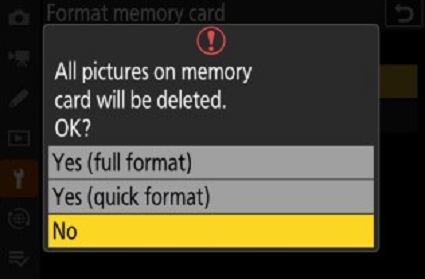
Part 1: What Is Quick Format?
A quick format is a fast way to erase the file system on a storage device without checking for errors. It deletes the pointers to the files, making the drive appear empty, but the data remains recoverable until it is overwritten.
Features
- Deletes file pointers, but doesn't fully erase the files
- Doesn't rebuild the filesystem or check for faulty sectors
- Data is still present and recoverable until overwritten
- Pros
- Cons
-
- Saves time
- Allows for quick reuse of the drive
- Viruses and malware are removed from the file system
- Files can be recovered after quick formatting
-
- Doesn't fix underlying issues with the drive
- Not a secure method of data erasure
Part 2: What Is Full Format?
A full format is a thorough way to erase all data on a storage device. It not only deletes files but also rebuilds the file system and checks for bad sectors. This process takes significantly longer than a quick format.
Features
- Fully deletes all files from the disk
- Rebuilds the file system, volume label, and cluster size
- Scans the disk for bad sectors and fixes them
- Pros
- Cons
-
- Improves the overall performance of the PC
- Resolves underlying issues with the drive
- Detects and fixes errors without data loss
- Thoroughly cleans the storage device
-
- Time-consuming process
- Not recommended for SSDs due to wear and tear concerns
Part 3: Quick Format vs Full Format: What's the Difference Between Them?
The main differences between quick format and full format can be broken down into a few key aspects.
- When it comes to formatting, a quick format erases the pointers that indicate where files are stored, leaving the data intact but hidden. A full format, on the other hand, removes all data and writes zeros to every sector, ensuring that the drive is completely clean and checked for errors.
- In terms of working mechanism, quick formatting only deletes the address pointers, making it much faster since it doesn't touch the actual data blocks. Full formatting erases everything, checking each block or sector for errors, which takes significantly longer.
- Speed is another major difference. Quick format is very fast because it skips the detailed checking and data erasure processes. Full format is slower as it involves a thorough check and deletion of all data, making sure the drive is free of errors and empty.
- Recoverability also varies. On an HDD, data from a quick format can be recovered since the actual data isn't deleted. Full format makes recovery almost impossible, as it overwrites all data. For SSDs, recovery is tough regardless, but a full format, combined with a disk-wiping tool, ensures data is permanently erased.
- Bad sectors are more of an issue with HDDs than SSDs. Full formatting detects and marks bad sectors on an HDD, preventing their future use. SSDs can have cells that fail, but they handle these failures more gracefully, often allowing continued access to surrounding data.
- Formatting an SSD is straightforward and similar to formatting an HDD. You can delete, format, and create new partitions easily on either type of drive, regardless of the operating system you're using.
Part 4: Quick Format vs Full Format: The Easiest Way to Format Hard Drive/USB/SD Card on PC
If you're looking for the easiest way to format your hard drive, USB, or SD card on a PC, 4DDiG Partition Manager is the perfect tool for the job. It offers a user-friendly interface and powerful features that make formatting quick and hassle-free. As the best USB/SD card formatter, 4DDiG Partition Manager allows you to easily format partition, and manage your storage devices with just a few clicks.
Here’s how to use 4DDiG Partition Manager to format a Hard Drive/USB/SD card on a PC:
-
Download and open 4DDiG Partition Manager. Make sure your SD card is connected to your computer. Click on "Partition Management" from the left menu, then right-click on the SD card partition you want to format and select the Format option.
FREE DOWNLOADSecure Download

-
Choose the file system you want (like FAT32 or exFAT) and enter a volume label.

-
Check the formatting settings and click 'OK' to begin the process.

-
Wait for the process to finish. Once done, your SD card will be successfully formatted.

Conclusion
Understanding the quick format vs full format distinction is crucial for effective data management. Each method serves different needs: quick format offers speed and ease, while full format ensures thorough data erasure and error checking. When deciding on a method for an SSD, flash drive, or hard drive, consider the level of security and thoroughness you require.
The 4DDiG Partition Manager simplifies the process, providing a user-friendly solution for all your formatting needs. This tool is your best choice no matter if you're involved in discussions like quick format vs full format Reddit or just need to format a device quickly and securely.
Secure Download
💡 Summarize with AI:
You May Also Like
- Home >>
- Hard Drive >>
- Quick Format vs Full Format: Explore the Difference Between Them
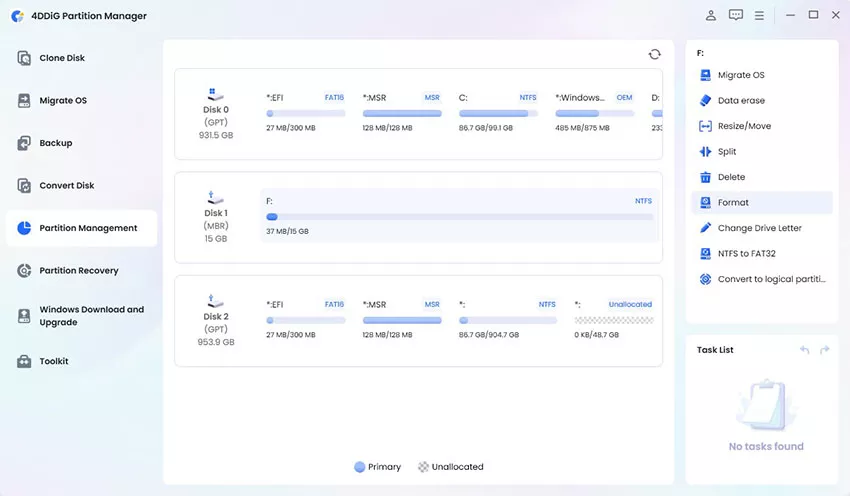
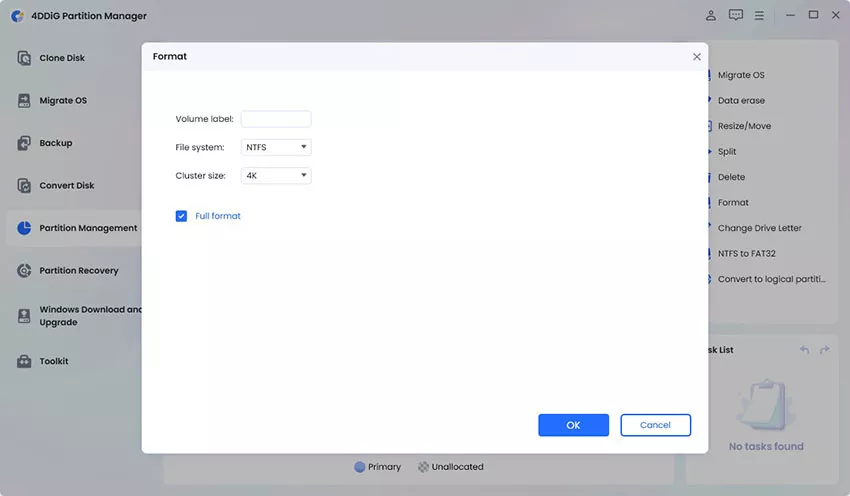
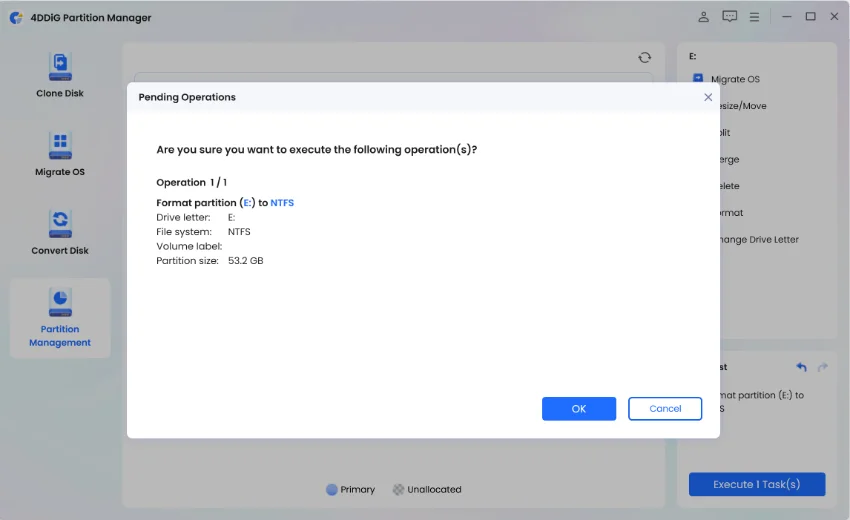

 ChatGPT
ChatGPT
 Perplexity
Perplexity
 Google AI Mode
Google AI Mode
 Grok
Grok