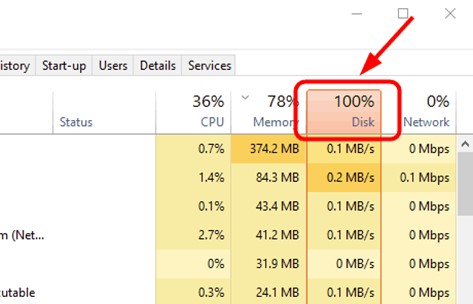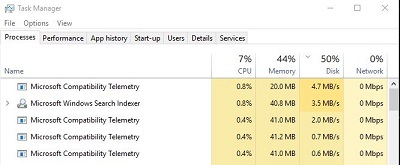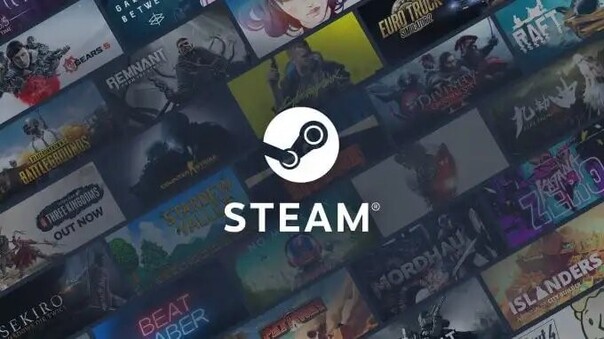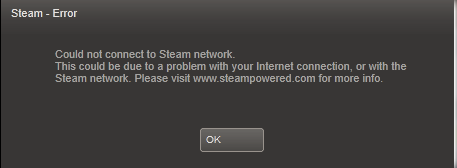How to Fix Steam Disk Usage Slow? 6 Workable Ways!
Steam is the most popular digital platform for video games. However, this platform may face performance issues, and one of the most frustrating problems is Steam disk usage slow. If you want to download a new game or update an old favorite, sluggish disk speeds can turn excitement into exasperation. Fortunately, several effective methods can help to resolve the Steam patching slow disk usage. This article will explore six effective methods that can help how to fix slow disk usage Steam, ensuring a smoother and more enjoyable gaming experience.
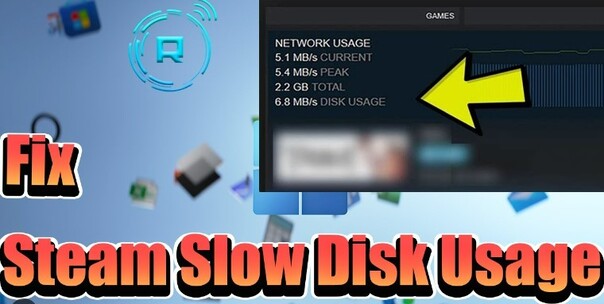
Part 1: Why Is My Disk Usage So Slow on Steam?
Experiencing disk usage on Steam slow can be frustrating, especially when you want to play a new game. Follow the below reasons why is your disk usage slow on Steam:
- Fragmented Hard Drive: Your hard drive can become fragmented, meaning data is scattered across the disk in non-contiguous chunks. This fragmentation forces the disk to work harder to access files, slowing down read and write speeds.
- Disk Overload: If your disk is nearly full, it can significantly slow down its performance. Operating systems and applications like Steam require a certain amount of free space to function efficiently. Running low on disk space can hinder these operations, causing Steam download disk usage slow.
- Background Processes: Other applications and processes running in the background can compete for disk resources. Antivirus scans, system updates, and other software can all impact the performance of your disk, leading to Steam disk usage slow Reddit.
- Outdated Drivers: Using outdated or incompatible disk drivers can affect the performance of your storage devices. Drivers are crucial for the proper functioning of hardware, and having the latest versions ensures better performance and compatibility.
- Corrupted Files: Corrupted files or a corrupted file system can severely impact disk performance. Steam's files or even the underlying system files may become corrupted, leading to disk usage slow on Steam.
Part 2: How to Fix Slow Disk Usage Steam?
Fix 1: Increase the Free Space on Steam Disk
The most effective way to address disk usage on Steam slow is to increase the available free space on your disk. Ensuring that your disk has ample free space allows Steam and other applications to operate more efficiently. For this purpose, we recommend utilizing 4DDiG Partition Manager, which can help you manage your disk partitions and optimize disk space.
Follow the key features of 4DDiG Partition Manager:
- Extend Partition: It can easily extend your disk partitions to ensure you have sufficient free space. This can help in reallocating unused space from other partitions to the one used by Steam.
- Clone Disk to upgrade to a Larger Disk: This tool can clone your entire disk to a larger one, ensuring all your data is preserved while significantly increasing available space.
- Partition Management: This tool can create, delete, resize, move, and merge partitions to optimize disk usage and improve overall system performance.
- Data Protection: 4DDiG can help to safeguard your data during partition operations to prevent loss and ensure system stability.
- User-Friendly Interface: This tool has an intuitive and user-friendly interface that makes complex disk operations accessible even to non-technical users.
Follow the below steps that can help how to use 4DDiG Partition Manager to extend the partition:
-
Download and install 4DDiG Partition Manager. From the navigation bar on the left, choose "Partition Management." Then, click on the partition you wish to extend and choose "Extend/Shink" from the pop-up menu.
FREE DOWNLOADSecure Download

-
To increase the size of the chosen partition, drag its left or right borders to expand the partition. Alternatively, you can drag the border of an adjacent partition or unallocated space that you want to use for free space to the target partition by dragging it to the right or left. Click OK to continue once the adjustment is complete.

-
The Task List will include a pending operation. To commit the action, click "Execute 1 Task(s)" and choose OK.

-
Depending on how much space you want to add, the partition extending process may take some time to finish. Please wait until the process is finished to prevent data loss or corruption.

Fix 2: Modify Download Server Location on Steam
Changing the download server location in Steam can significantly improve disk usage performance. Follow the below steps:
- Go to Steam > Settings > Downloads.
- Click the drop-down list next to the "Download region" option that is located on the right.
-
From the list of options, select the server that is closest to your physical location.

Fix 3: Clear Steam Download Cache
Follow the below steps that can help how to clear Steam download cache:
- Open the Steam client and click the Steam tab in the upper left corner.
- Go to Settings > Downloads.
-
From the right side, select CLEAR DOWNLOAD CACHE.

Fix 4: Set Steam to High Priority in Task Manager
Follow the below steps to set Steam to high priority in the task manager to resolve the Steam disk usage slow issue:
- To open Task Manager, right-click the Start button icon and select it from the menu.
-
Locate the Steam.exe program in the Task Manager, right-click it, and select "Set Priority" > "High" from the context menu.

Fix 5: Reduce Disk Load
Reducing the overall disk load can significantly improve Steam's performance and speed up disk usage. Follow the below steps:
- Launch the Command Prompt application as the administrator.
-
To turn off the startup process and user experience for the connection, sequentially enter the following commands:
- stop-service diagtrack
- set-service diagtrack -startuptype disabled
Fix 6: Reinstall Steam Application
Sometimes, reinstalling the Steam application can resolve persistent issues with disk usage slow on Steam. Reinstalling Steam ensures that all files and configurations are reset to their default state, eliminating any potential software-related issues that may be causing the problem.
FAQs about Steam Disk Usage Slow
Why is my Steam download speed so slow?
Various factors, including network congestion, server issues, or limitations on your internet connection, can cause slow download speeds on Steam. Further, slow disk usage can also affect download speeds. How can I check if my disk usage is causing slow performance on Steam?
Will upgrading to an SSD improve Steam disk usage speed?
Yes, upgrading to a solid-state drive (SSD) can significantly improve disk usage speed on Steam and overall system performance. SSDs are faster and more efficient than traditional hard disk drives (HDDs), resulting in a smooth gaming experience.
Conclusion
In short, dealing with Steam disk usage slow can be frustrating, but with the right strategies, you can optimize your system for smoother gaming experiences. We have explored six methods to resolve the disk usage on Steam slow issue, from modifying settings within Steam to optimizing your disk's performance. Moreover, we have also explained how to use 4DDiG Partition Manager to increase the free space on the Steam disk. Give it a try!
Secure Download



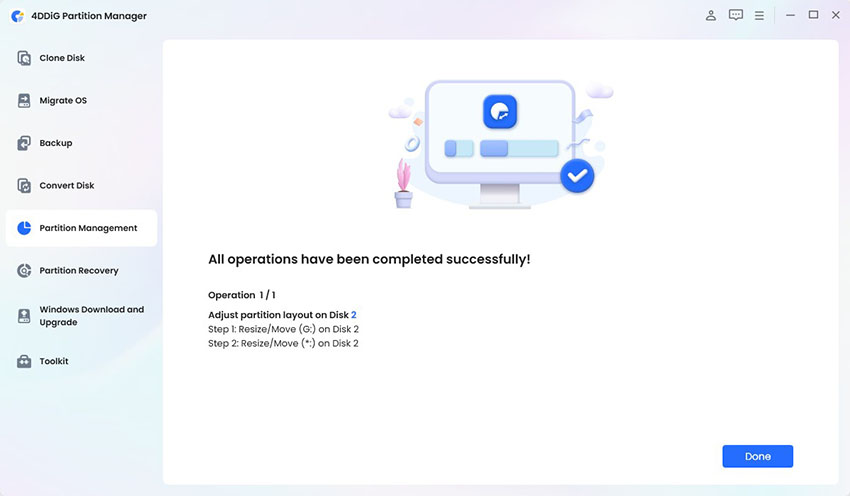


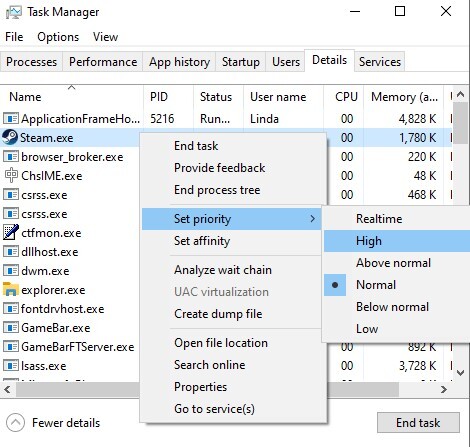
 ChatGPT
ChatGPT
 Perplexity
Perplexity
 Google AI Mode
Google AI Mode
 Grok
Grok