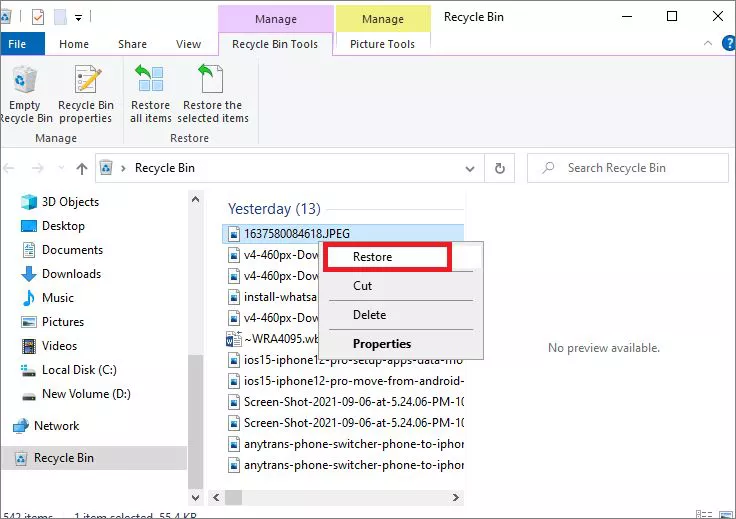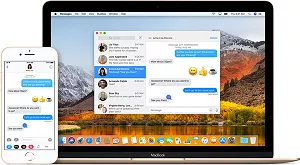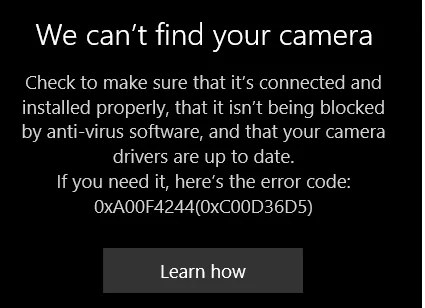How to Recover Deleted Videos from PC
Let’s learn about how to recover deleted videos from PC stress-free in 4 effective methods. Act quickly and consider 4DDiG Data Recovery for high success rates.
How to recover deleted videos from PC? In the digital age, videos have become integral to our lives. From capturing precious moments to storing essential information, videos serve many purposes. However, it's not uncommon for these valuable digital assets to vanish unexpectedly from our PCs. Whether it's due to accidental deletion, hardware failures, or even malicious software, the loss of videos can be distressing. Fortunately, there are ways on how to recover deleted videos from pc windows 7, and in this comprehensive guide, we will explore four effective methods to retrieve your lost video files.

Part 1: Why Do You Lose Your Videos on PC?
Before delving into the solutions, it's essential to understand why videos get deleted or lost from a PC. Knowing the causes can help you prevent future data loss and choose the right recovery method. Here are some common reasons:
- Accidental Deletion: This is one of the most frequent reasons for video loss. It occurs when you mistakenly delete videos by pressing the delete key or emptying the recycle bin.
- Hardware Failures: Hard drive failures, corrupted storage devices, or PC component issues can lead to video loss. These failures can render the stored videos inaccessible.
- Software Glitches: Sometimes, software glitches or bugs can cause videos to disappear from your PC. It could be due to a malfunctioning application or an operating system issue.
- Virus or Malware Attacks: Malicious software can corrupt or delete files, including videos. Ransomware, in particular, can encrypt your videos, making them inaccessible until a ransom is paid.
Understanding these causes is the first step in preventing video loss and choosing the most appropriate recovery method.
Part 2: How to Recover Deleted Videos from PC
How to recover deleted videos from SD card on PC? Now that we understand why videos get deleted from PCs, let's explore four effective ways to recover them.
Way 1: Recover Permanently Deleted Videos via 4DDiG Data Recovery
How to recover permanently deleted videos from PC? 4DDiG Data Recovery is a robust software designed to retrieve your PC's lost or deleted files, including videos. Its powerful tool stands out due to its user-friendly interface and advanced recovery algorithms.
4DDiG boasts an impressive recovery success rate, making it a reliable choice for restoring deleted videos. It supports various file formats and works with multiple storage devices to recover videos from different sources. Thanks to its intuitive interface, the software is easy to use, even for those with limited technical expertise.
4DDiG employs a deep scan feature that can recover videos even if permanently deleted. Choosing 4DDiG Data Recovery is a wise decision for recovering deleted videos due to its efficiency and versatility.
- Effortlessly scan and find deleted videos, photos, documents, and etc
- Recover all lost data from recycle bin, Local Disk, external hard drive, crashed computer, and etc.
- Retrieve files lost from accidental deletion, formatting, lost partition, corruption, system crashes, virus attacks, and more.
- Repair unplayable video files on PC and all cameras.
Secure
Download
Secure
Download
-
Install and launch the program, choose the local disk with lost video files and click Start.

-
4DDiG swiftly scans the chosen drive for missing data. You can find files in categories like Deleted Files under Tree View or switch to File View to explore Photo, Video, and more.

-
After finding the target files, you can preview and recover them. To avoid disk overwriting and permanent data loss, don’t save to the same partition where you lost them.

Way 2: Recover Deleted Videos from Recycle Bin
Deleting a video on your PC typically goes to the recycle bin first. This safety net allows you to restore files if you delete them accidentally. The problem arises when you empty the recycle bin, thinking the videos are gone forever. However, they may remain recoverable until new data overwrites the disk space they occupied. Here is How to recover permanently deleted videos from PC?
- Open the Recycle Bin by double-clicking its icon on your desktop.
- Browse through the deleted files and locate the videos you want to recover.
- Right-click on the video files and select "Restore." It will move the videos back to their original location on your PC.
-
This method is effective if you recently deleted the videos and have not added new data to your PC.

Way 3: Restore Your Deleted Videos from Backups
Regularly backing up your videos is an excellent practice to ensure you can recover them in case of loss. If you have backups, you can easily restore your deleted videos. The issue with this method is that it relies on you having created backups in the first place. Creating a video backup is akin to safeguarding other computer files and data. To initiate this process on your Windows 10 system, follow these steps:
- Open the "Settings" menu and navigate to "Update & Security."
- Select the "Backup" section and locate the "Go to backup & restore" option within the "Looking for older backup" section.
- Click the "Set up Backup" option under the "Backup" category.
- Choose an external drive where the automatic backups will be stored.
- Opt for "Let me choose" in the subsequent window, then click "Next."
- Ensure that all items on the page are selected except for "Data (E:) drive" in the computer section, and then proceed by clicking "NEXT."
- Subsequently, click on the "Change Schedule" option.
- Check the box next to "Run Backup on a Schedule" and specify the desired time, date, and frequency for Windows 10 backups.
-
Tap "OK" and select the "Save settings and exit" button to confirm your choices.

These steps ensure the backup of all your videos and other documents.
Recovering Backed-up Videos:
How to recover permanently deleted videos from PC? In the event of unexpected incidents, you can easily restore your backed-up videos using the following straightforward procedure:
- Open the "Settings" menu and access "Update & Security."
- Choose the "Backup" option and locate the "Go to Backup and Restore" tab.
- Select "Browse for Files" and pick the files you intend to recover.
- Click "Add files" and then navigate to the "Browse for folders" tab. Here, you can select the video file or folder for restoration. If you're unsure of the file's location, you can utilize the "Search" option.
- Press "Next" to proceed, selecting "In the following location."
- Click "Browse" to specify the restoration location and confirm with "OK."
-
Finally, click "Restore" and "Finish" to complete the recovery process.

Way 4: Recover Deleted Videos from PC via Using Windows File Recovery
How to recover deleted videos from PC? Windows File Recovery is a built-in command-line tool in Windows 10 and later versions that can help you recover deleted files, including videos. This tool requires some familiarity with the command prompt, which might be intimidating for some users. Steps to Solve:
- Open Command Prompt as an administrator. You can do this by searching for "Command Prompt" in the Start menu, right-clicking on it, and selecting "Run as administrator."
- In the Command Prompt window, use the appropriate command to recover your videos based on your storage location. For example, you can use the following command to recover videos from a specific drive: winfr C: D:\Recovery
- "C:" is the source drive, and "D:\Recovery" is the destination folder.
- Wait for the recovery process to complete. The recovered videos will be saved in the specified destination folder.
-
While Windows File Recovery can be a powerful tool, it's essential to be cautious, as improper commands can potentially cause data loss.

Part 3: People Also Ask
Q 1: Where Do Deleted Videos Go on PC?
Deleted videos on a PC typically go to the Recycle Bin first unless you use a permanent delete option. In the Recycle Bin, they are stored temporarily and can be easily restored. However, suppose you empty the Recycle Bin or use a permanent delete method. In that case, the videos may become inaccessible, but they may still be recoverable until new data overwrite the storage space they occupied.
Q 2: Can Deleted Videos Ever Be Recovered?
Deleted videos can often be recovered using appropriate data recovery methods and software. The success of recovery depends on various factors, including how the videos were deleted, the storage medium, and the actions taken after deletion. It's crucial to act quickly and use reliable recovery tools to maximize the chances of successful recovery.
Q 3: Are Videos Ever Truly Deleted?
Videos are not truly deleted until the storage space they occupy is overwritten by new data. Even after you delete a video, traces of it may still exist on the storage device until other data is written over those sectors. It is why prompt action and specialized recovery tools can often restore deleted videos.
Conclusion
How to recover deleted videos from PC? Losing videos from your PC can be a stressful experience, but it's not necessarily the end of the road for your precious memories or essential data. In this guide, we explored four effective ways to recover deleted videos. By understanding the causes of video loss, you can better prepare for such situations and choose the most suitable recovery method. Remember that the key to successful video recovery is acting swiftly and using the right tools and techniques. An all-in-one data recovery solution known for its high success rate and user-friendly interface, 4DDiG Windows Data Recovery is a reliable choice for both novice and advanced users.
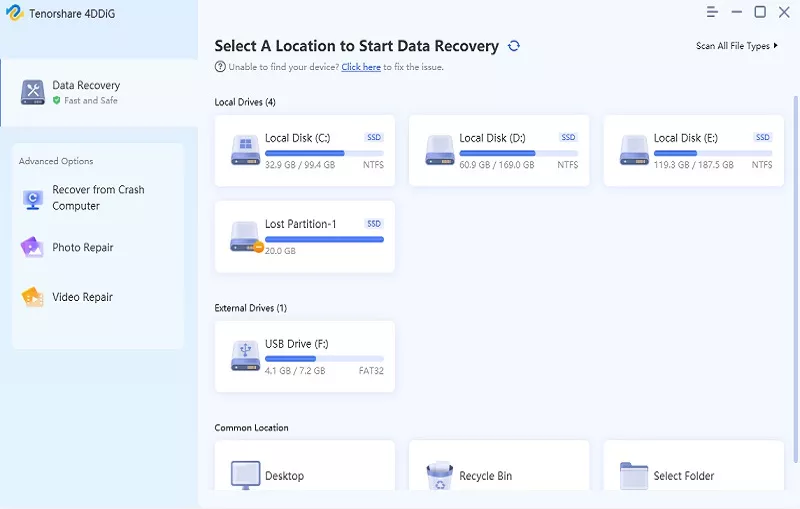






 ChatGPT
ChatGPT
 Perplexity
Perplexity
 Google AI Mode
Google AI Mode
 Grok
Grok