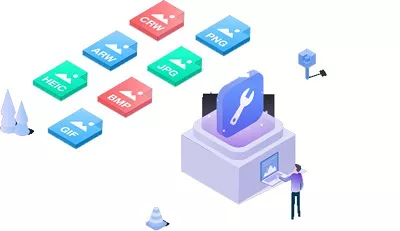Top 5 Free Cloning Software Windows 10/11 [Experts Recommend]
Looking for a reliable free cloning software Windows 10 or 11? Here are the top 5 best free cloning software for Windows 10 or 11 you can consider using. Download and try now!
Are you in search of reliable and free cloning software Windows 10/11? Look no further! We understand the frustration that can arise when trying to find the perfect solution to duplicate your system or backup crucial data.
In this article, we'll introduce you to the top 5 experts-recommended free disk cloning software options, specifically designed for Windows 10 or 11 users. With these free Windows 10 cloning software at your disposal, you can effortlessly clone your Windows 10 system and ensure the safety of your important files and data. Let's dive in now!

Part 1: What is Disk Cloning Software?
Before getting straight to the top free Windows 10 cloning software, it's essential to first understand what is disk cloning software.
Disk cloning software is a type of utility that allows users to create an exact copy of a computer's hard drive or SSD. This copy can then be used to transfer the operating system, applications, and data to another disk, ensuring that the system remains fully functional on the new hardware. Disk cloning is especially useful for tasks such as upgrading to a larger drive, duplicating systems for deployment, or creating backups for disaster recovery.
❓ When Do You Need to Clone Disk?
After learning the definition of disk cloning software and when we need it, now you must be wondering about the disk imaging and what's the difference between disk cloning and disk imaging.
Part 2: Disk Cloning vs Disk Imaging, What Is the Difference?
Disk cloning and disk imaging are two related but distinct processes used for data and system backup.
Disk Cloning involves creating an exact copy of a hard drive or partition, including the operating system, files, and settings. It's typically performed in real-time, allowing for immediate use. Cloned disks are bootable, simplifying system recovery. However, cloning requires storage space equivalent to the source disk.
Disk Imaging, on the other hand, captures a snapshot of a drive at a specific time. It's often done offline or using bootable media for consistency. To use an image, you must restore it to a target drive. Imaging is more storage-efficient as it compresses data into a single file, making it suitable for long-term backups.
The choice depends on your needs, with cloning for quick replication and imaging for efficient archiving. Now let's discuss the top 5 best free cloning software for Windows 10.
Part 3: Top 5 Free Cloning Software Windows 10/11
Before diving into details, the following table is a rating comparison based on users' experience using the software. We have tested these tools and rated them on various aspects such as system disk cloning, user-friendliness, and overall versatility. The evaluation is objective and includes input from several different users to ensure a comprehensive perspective.
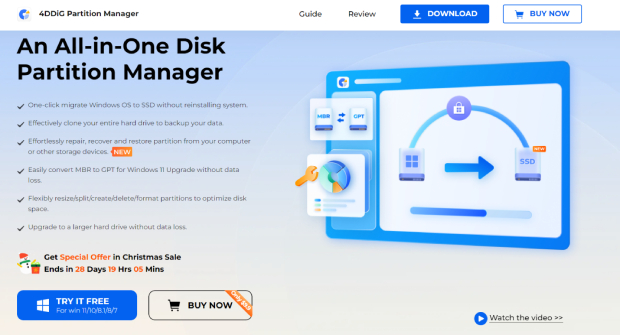
4DDiG Partition Manager is a comprehensive free Windows 10 cloning software designed for Windows operating systems, known for its user-friendly interface and versatile features. It's particularly suitable for both beginners and advanced users, providing solutions for efficient disk management, including disk and partition cloning, and one-click migration of Windows OS to SSD.
Key Features:
- Disk and Partition Cloning: Enables exact copies of disks or specific partitions for backup or upgrade purposes. Also, it can help you create a bootable USB drive, so you can clone disk on a computer that cannot boot up normally.
- One-Click OS Migration: Simplifies Windows OS transfer from HDD to SSD without system reinstallation.
- Flexible Partition Management: Offers versatile options like resizing, splitting, creating, deleting, and formatting partitions.
- Support for Various File Systems: Compatible with the latest file systems, enhancing its versatility in disk management.
- User-Friendly Interface: Intuitive design suitable for both beginners and advanced users.
- Partition Recovery and Protection: Focuses on data integrity and offers recovery options during partition operations.
Now let's discuss how you can use 4DDiG Partition Manager tool to create a clone.
-
Connect a USB or external HDD/SSD to your computer and install 4DDiG Partition Manager. Once it's installed, launch the tool and go for Clone Disk option.
FREE DOWNLOADSecure Download

-
Now select the external USB/HDD/SSD and hit the Continue button.

-
A warning message will appear, carefully read it and hit the Sure button to continue the process.

-
Now a preview of the process will shown on your screen. All you have to do is check it and if everything is right, hit the Start button.

-
The disk cloning process will be started and it might take some time depending on the size of the source disk. So, be patient. Once the process is completed, hit the Finish button and that's it, you have successfully created a clone of your computer.

-
Pros:

-
Cons:

-
- Simple, intuitive user interface.
- Compatibility with latest Windows versions.
- Supports various file systems.
- Disk Clone wizard for time-saving operations.
- Free trial version available.
- Multiple features, include OS migration, disk cloning, MBR/GPT converter, partition management and partition recovery.
- Supports various languages.
-
- The free version lacks advanced features.
🚩 Real User Reviews and Experience
User feedback is generally positive, highlighting the software's ease of use, efficiency in recovering lost partitions, and success in disk format conversions and migrations. Users appreciate its quick processes, user-friendly interface, and effectiveness in data recovery and system upgrades.
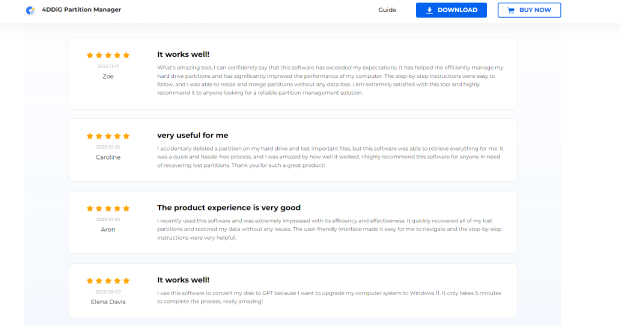
2. Clonezilla
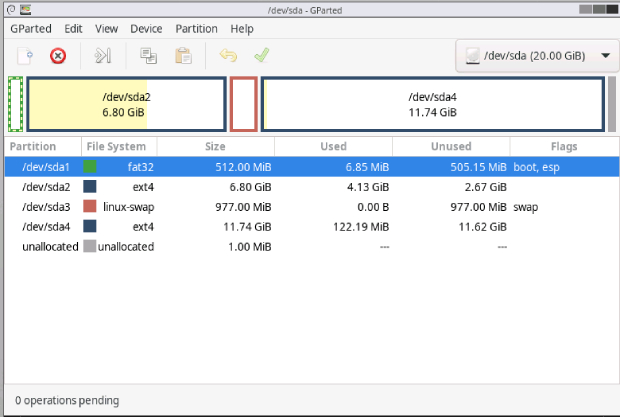
Clonezilla is a free, open-source software solution designed for disk imaging, cloning, and partitioning tasks. This free cloning software for Windows 10 is known for its efficiency in cloning by saving and restoring only the used chunks in hard disks. This capability allows Clonezilla to perform multicast restoring rapidly, even in large-scale setups like 42-node clusters.
Key Features:
- Compatible with a wide range of file systems from various operating systems.
- Allows operations through commands and options with minimal manual intervention..
- Can be booted on both BIOS and UEFI machines..
- Offers flexible options for creating and restoring images..
- Utilizes AES-256 encryption for securing data..
-
Pros:

-
Cons:

-
- Free and open source, offering a cost-effective solution.
- Supports a variety of file systems and operating systems.
- Capable of handling large-scale deployments efficiently.
- Offers image encryption for data security.
- Can quickly set up imaging servers for rapid system imaging.
-
- The interface may be challenging for non-technical users.
- Some operations require many steps before execution.
- The process management could be more streamlined and user-friendly.
🚩 User Reviews and Experiences
Users appreciate its cost-effectiveness, especially for businesses with extensive imaging needs. However, some users note that its interface and process flow might not be the most intuitive, particularly for those without technical backgrounds.
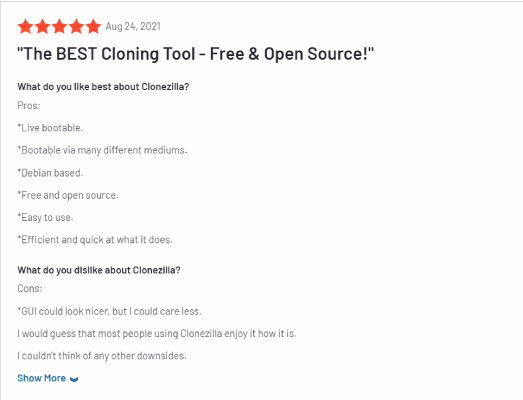
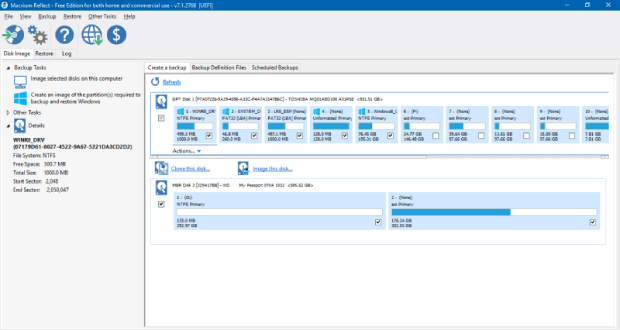
Macrium Reflect is a disk cloning software Windows 10 free software. It was born out of the founder's personal experience with data disaster and the absence of user-friendly backup tools. Over the years, Macrium Reflect has evolved, integrating new features to meet the growing demands for efficient and secure disk imaging and recovery.
Key Features:
- Allows browsing through backup files.
- Automates backup processes at set times.
- Enables restoring a system from the ground up.
- Creates backups that only include changes since the last full backup.
- Facilitates direct copying of one disk to another.
- Backs up only the changed data since the last backup.
-
Pros:

-
Cons:

-
- A continuously updated free version is available.
- Supports various backup storage methods.
- Utilizes Rapid Delta technology for fast operations.
- Offers solutions suitable for both personal and commercial use.
- Accessible through a wide network of resellers.
-
- Some users find the user interface and features a bit complex.
- There is a learning curve, especially for non-tech savvy users.
- The update process can be cumbersome for some users.
🚩 User Reviews and Experiences
Users have generally praised Macrium Reflect for its reliability, particularly in situations of hardware failure or ransomware attacks. However, some users mention the need for familiarity with the interface and the detailed setup process, suggesting a bit of a learning curve for new users.
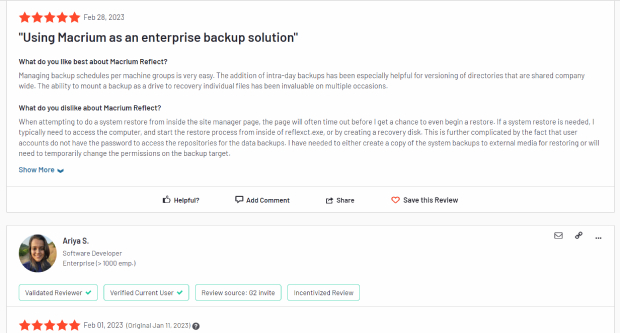
4. DriveImage XML
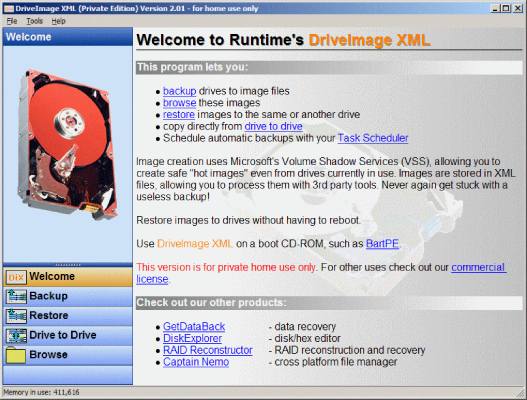
DriveImage XML is a backup software primarily for Windows, focusing on drive and partition imaging. This free disk cloning software for Windows 10 is notable for its user-friendly approach to creating backups of disks and partitions, even while they're in active use.
Its capabilities cater well to both personal and professional use, particularly for users seeking a straightforward and efficient backup solution.
Key Features:
- Creates backups while drives are in use ("hot images").
- Ability to run from a live CD for system recovery.
- Supports direct drive-to-drive copying.
- Extremely compact software size.
-
Pros:

-
Cons:

-
- Free for non-commercial use.
- Can perform backups without interrupting ongoing work.
- Useful for system recovery scenarios.
- Lightweight and doesn't require much storage space.
-
- The user interface appears outdated.
🚩 User Reviews and Experience
Users generally appreciate DriveImage XML for its efficiency and ease of use, especially the ability to perform backups without needing to halt their work. However, the dated interface might be off-putting for some, especially those accustomed to more modern software aesthetics.
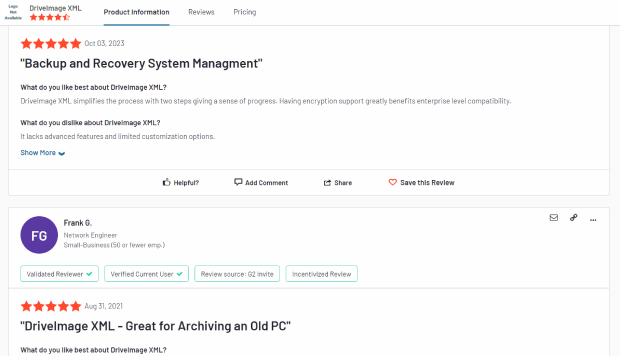
5. MiniTool Partition Wizard
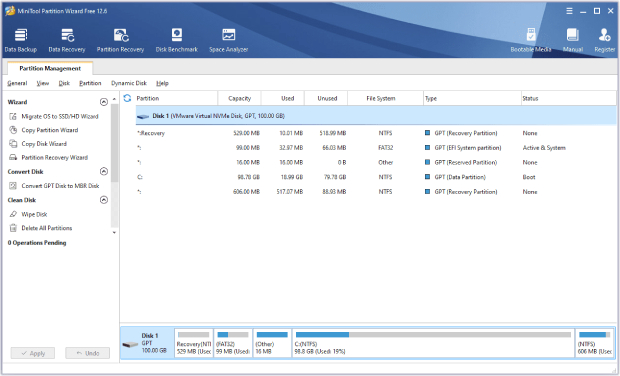
MiniTool Partition Wizard is a robust partition management software primarily designed for Windows users. This free cloning software Windows 10 offers a range of features for disk and partition management, catering to both personal and professional needs. This software is known for its user-friendly interface and versatility in managing hard drive partitions.
Key Features:
- Includes resizing, creating, merging, and splitting partitions.
- Converts non-system disks from MBR to GPT and vice versa.
- Recovers lost or deleted partitions and data.
- Clones disks for data transfer or system upgrades.
-
Pros:

-
Cons:

-
- Comprehensive partition management tools.
- Intuitive user interface suitable for beginners.
- Includes data recovery options.
-
- The free version may have limited features compared to the paid version.
- Some advanced features might be complex for casual users.
🚩 User Reviews and Experience
Users generally praise MiniTool Partition Wizard for its ease of use and wide range of features. It's particularly favored for routine tasks like resizing partitions or recovering lost data. However, some users have noted that the most advanced features are reserved for the paid version, and there might be a learning curve for utilizing these sophisticated tools effectively.
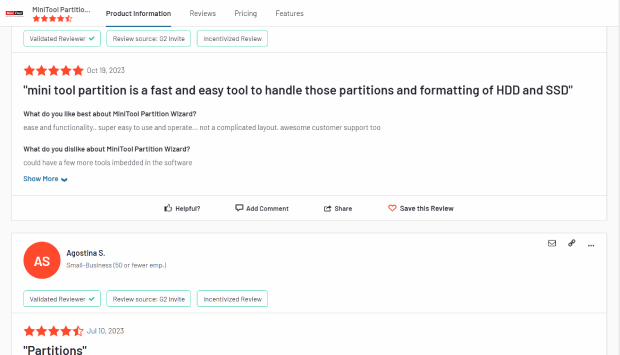
5 Best Disk Cloning Software in 2023: Which One Should You Choose?
FAQs about Free Cloning Software Windows 10/11
1. Is there free cloning software for Windows 10/11?
Yes, there are free cloning software options available for Windows 10. These tools allow users to clone their hard drives, which is useful for backups or when upgrading to a new drive.
Examples include Clonezilla, Macrium Reflect Free, and 4DDiG Partition Manager. Each offers different features and capabilities to cater to various cloning needs.
2. Does Windows 10/11 have built in cloning software?
Windows 10 does not have built-in cloning software. It provides basic backup functionality through its 'Backup and Restore' feature, but for disk cloning, users need to rely on third-party software.
☞ 3 Ways to Restore Windows from Backup [Easy for Beginners]
Conclusion
In conclusion, there are several options for free cloning software Windows 10, catering to various needs for disk cloning and backup. Popular choices include Clonezilla, Macrium Reflect Free, and EaseUS Todo Backup Free.
Additionally, 4DDiG Partition Manager offers robust features for partition management and cloning, making it a valuable tool for more advanced disk management tasks in Windows 10 environments.
💡 Summarize with AI:
You May Also Like
- Home >>
- Hard Drive >>
- Top 5 Free Cloning Software Windows 10/11 [Experts Recommend]
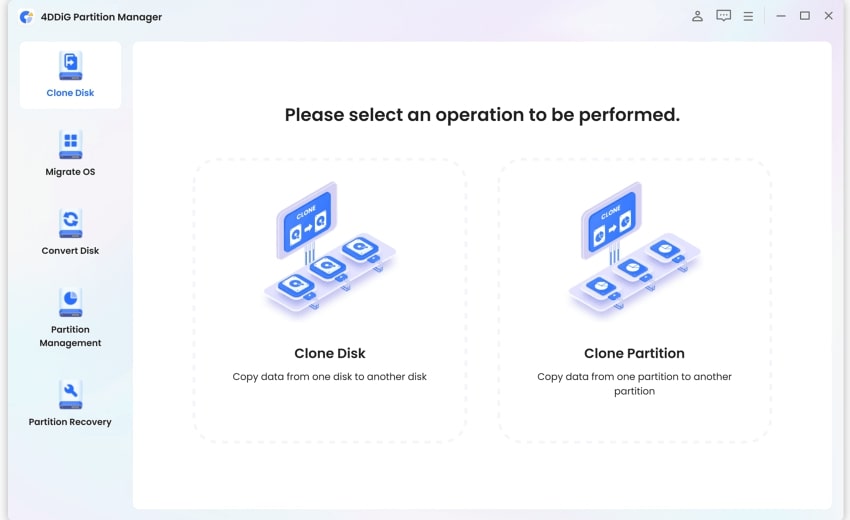


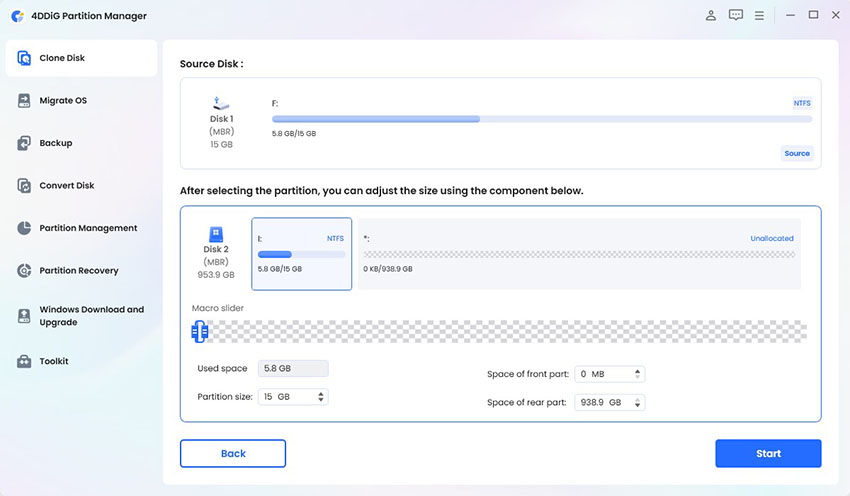

 ChatGPT
ChatGPT
 Perplexity
Perplexity
 Google AI Mode
Google AI Mode
 Grok
Grok