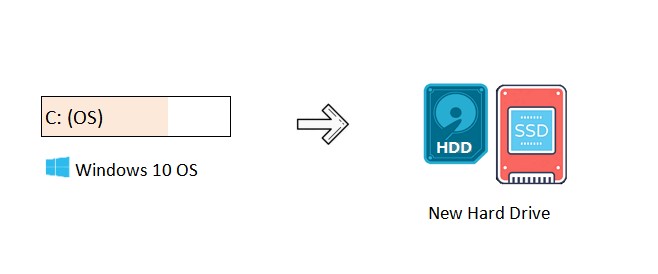[500GB vs 1TB] Do I Need 500GB or 1TB SSD?
Are you asking yourself do I need 500GB or 1TB SSD? Choosing the right storage size can feel like a daunting task especially when you have plenty of options. Whether you are upgrading your laptop or building a new gaming setup, finding the balance between space and cost is crucial.
In this article, we will discuss everything about 1TB vs 500GB and guide you through the decision-making process. By the end, you will have a clear understanding of which SSD size suits your needs best.
So, let's get started.
Part 1: [1TB vs 500GB] SSD: Which Is Better?
If you are confused between 1TB vs 500GB , you are not alone. Let's discuss their differences to help you make an informed decision based on your needs.
- Features
- 1TB SSD
- 500GB SSD
- Storage Space
- Offers double the capacity, ideal for large files, games, and extensive media libraries.
- Suitable for moderate storage needs, good for OS and essential programs.
- Speed
- Generally faster due to higher NAND flash memory modules.
- Slightly lower speed compared to 1TB SSDs but still significantly faster than HDDs.
- Price
- Higher initial cost per GB, but offers better value for storage-intensive tasks.
- Generally more affordable, suitable for budget-conscious users without sacrificing performance.
- Suitability
- Best suited for users needing extensive storage and high performance.
- Ideal for users with moderate storage needs and a focus on cost-effectiveness.
Part 2: [1 TB vs 500GB] PS4: Which Should I Buy?
Now you know the key differences between 500GB vs 1TB, but you must be wondering which one should you buy.
Let's discuss their differences in detail, this will help you make an informed decision according to your needs:
1. Storage Capacity
1TB SSD: A 1TB SSD provides significantly more storage space compared to the standard 500GB HDD that comes with most PS4 models. This extra space is beneficial if you have a large collection of games and downloadable content (DLC).
It allows you to keep more games installed simultaneously without worrying about running out of storage space quickly. Additionally, games installed on an SSD generally load faster, reducing wait times and enhancing overall gaming experience.
500GB SSD: While offering half the storage capacity of a 1TB SSD, a 500GB SSD still provides a substantial upgrade over the standard HDD. It is suitable if you play a moderate number of games at any given time and are comfortable managing your storage by uninstalling games you no longer play to make room for new ones.
It offers faster load times and smoother gameplay compared to an HDD, making it a noticeable improvement in performance.
2. Performance
1TB SSD: The larger capacity of a 1TB SSD allows for faster data access and transfer speeds, which translates into quicker game load times and smoother gameplay.
Games installed on a 1TB SSD load faster and experience fewer slowdowns during gameplay, particularly in open-world games or those with extensive maps and textures.
500GB SSD: While slightly slower than a 1TB SSD due to its smaller capacity, a 500GB SSD still provides significant performance benefits over an HDD. It offers faster load times for games and applications, reducing wait times and improving overall system responsiveness.
This makes it a worthwhile upgrade for PS4 users looking to enhance their gaming experience without investing in a larger capacity SSD.
3. Cost-Effectiveness
1TB SSD: The upfront cost of a 1TB SSD is higher compared to a 500GB SSD. However, considering the storage capacity and performance improvements it offers, a 1TB SSD provides better value for users who need extensive storage for their game library and prioritize faster load times and smoother gameplay.
500GB SSD: More budget-friendly than a 1TB SSD, a 500GB SSD offers a balance between performance and cost-effectiveness. It is suitable for users who play a moderate number of games and are mindful of budget constraints but still want to enjoy the benefits of faster load times and improved system performance compared to an HDD.
Part 3: How to Upgrade My SSD Quickly and Safely?
If you have successfully decided between 1TB vs 500GB, you must be wondering how to upgrade your SSD quikcly and safely.
Don't worry as 4DDiG Partition Manager is here to help you.
The 4DDiG Partition Manager is a comprehensive disk management tool that simplifies the process of upgrading your SSD. It offers a user-friendly interface that guides you through the cloning process, ensuring a quick and secure transition to your new SSD.
Key Features:
-
One-click Windows OS migration to SSD without system reinstallation.
-
Disk cloning for complete data backup and upgrade to a larger hard drive without data loss.
-
Partition cloning to transfer or back up specific partition data effortlessly.
-
Comprehensive partition management to resize, split, create, delete, and format partitions.
-
Partition recovery to restore partitions from your computer or other storage devices.
-
MBR/GPT disk conversion to facilitate Windows 11 upgrades without losing data.
-
User-friendly interface for easy operation and quick navigation through disk management tasks.
How to Use 4DDiG Partition Manager to Clone a Disk?
-
Connect an external SSD to your computer and launch 4DDiG Partition
Manager. Now go to the Clone Disk option.
FREE DOWNLOAD
Secure Download

-
Choose the destination disk where you want to transfer the data from the
source disk. So choose the newly connected SSD and hit the Continue
button.

-
Now you will see a confirmation message for the whole process. So, read
it carefully and hit the Sure button.

-
After that, a preview of the process will be on your screen, check
everything and if it's fine, hit the Start button.

-
The data cloning process will be started and you will have to wait for a
few minutes depending on the data size. Once the process is complete,
hit the Finish button.

FAQs about Do I Need 500GB or 1TB SSD
1. How to transfer SSD data to a new SSD?
To transfer data from one SSD to another, you can use tools like 4DDiG Partition Manager. Follow the steps provided above to clone your SSD and transfer the data seamlessly.
2. Does cloning an SSD make it bootable?
Yes, cloning an SSD using proper software makes the destination SSD bootable. This means the cloned SSD will be able to start up the operating system and run applications just like the original SSD.
Conclusion
In summary, choosing between a 1TB vs 500GB depends on how much storage and speed you need, as well as your budget. A 1TB SSD is great for lots of storage and faster performance, ideal if you use many large files or games. Meanwhile, a 500GB SSD is cheaper and still boosts performance, good if you use fewer files or have a tighter budget.
When transferring data between SSDs, using a tool like 4DDiG Partition Manager makes it easy and ensures your data stays safe. Whether you're gaming, working, or just using your computer daily, both SSD options are much faster than regular hard drives and will make your computer run smoother.
Secure Download





 ChatGPT
ChatGPT
 Perplexity
Perplexity
 Google AI Mode
Google AI Mode
 Grok
Grok