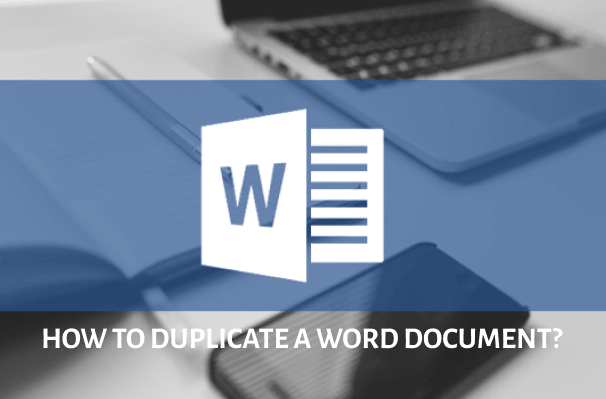How to Find and Remove Duplicate Files on Mac?"I have roughly 1500 files on my MacBook pro, and I recently noticed numerous duplicates. Is there a quick way to find duplicate files mac? Your views and suggestions would be much appreciated. Thanks!"
Manually searching for unused storage space might be a significant nuisance. Storage is sometimes squandered by keeping duplicates of files that aren't in use. These unnecessary files take up valuable storage space and reduce the productivity of your machines. You may free up space on your Mac in many ways. One of the simplest methods is to find duplicate files Mac and remove them. Here are the most efficient methods for deleting duplicate files from your Mac.
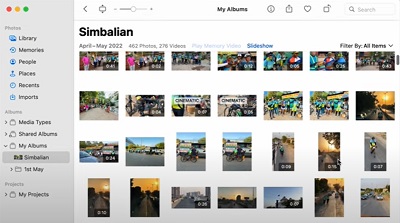
How to Automatically Delete Duplicate Photos in Mac Photos App?
Secure Download
Secure Download
Part 1: Why Are There Duplicate Files on Mac?
How to find duplicate files on mac? Mistaken downloads (caused by double-clicking on a link), Mail and Messages attachments, a confusing file system, a terrible habit of dragging things to your desktop, or a variety of other possibilities are the most common causes. Duplicates will appear one way or another unless you're a meticulous Mac user.
Part 2: How to Find Duplicate Files Mac Automatically and Quickly?
Manually searching for duplicate files on a Mac can be difficult. Tenorshare Cleamio is an easy duplicate file remover that can instantly find and remove duplicates from Mac and Mac-based devices such as USB flash drives, SD cards, external hard drives, and other storage devices. It uses the robust MD5 Message-Digest Algorithm to find duplicate files automatically and quickly. This tool is also useful for locating duplicate photos, videos, audio, and documents on a Mac.
Features
- Find duplicate photos, videos, audio, documents(Word/Excel/PPT/more) quickly and with 100% accuracy.
- In seconds, preview to eliminate duplicate files from Mac, USB flash drive, SD cards, and external hard drives!
- Support macOS 10.11 and above.
- Organize photographs, movies, audio, documents, and other items to simplify file searching.
- Increase Mac performance by freeing up disc space.
- Enable to create white list and customize file searching.
Secure Download
Secure Download
- Choose a Folder or Partition to Scan
- Preview and Sort Duplicate Files
- Select and Remove Duplicate Files
After downloading and installing Tenorshare Cleamio on Mac, you just click "+" and pick a directory or disk where you want to find duplicates. Then tap "Scan" to proceed.
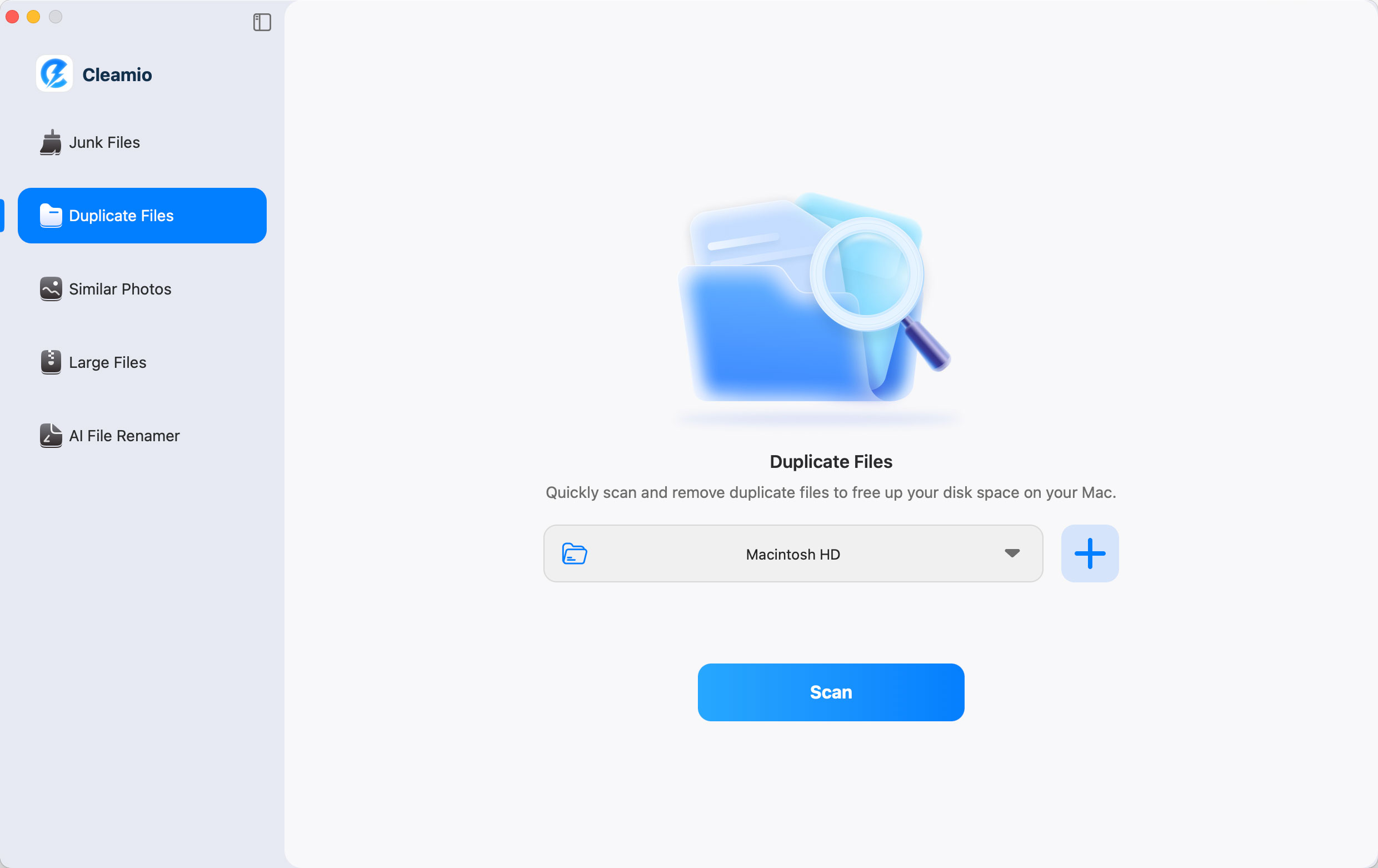
In case you hope to detect duplicate files from multiple directories simultaneously, just click Plus button with words "Add folders to start scanning" to add more folders.
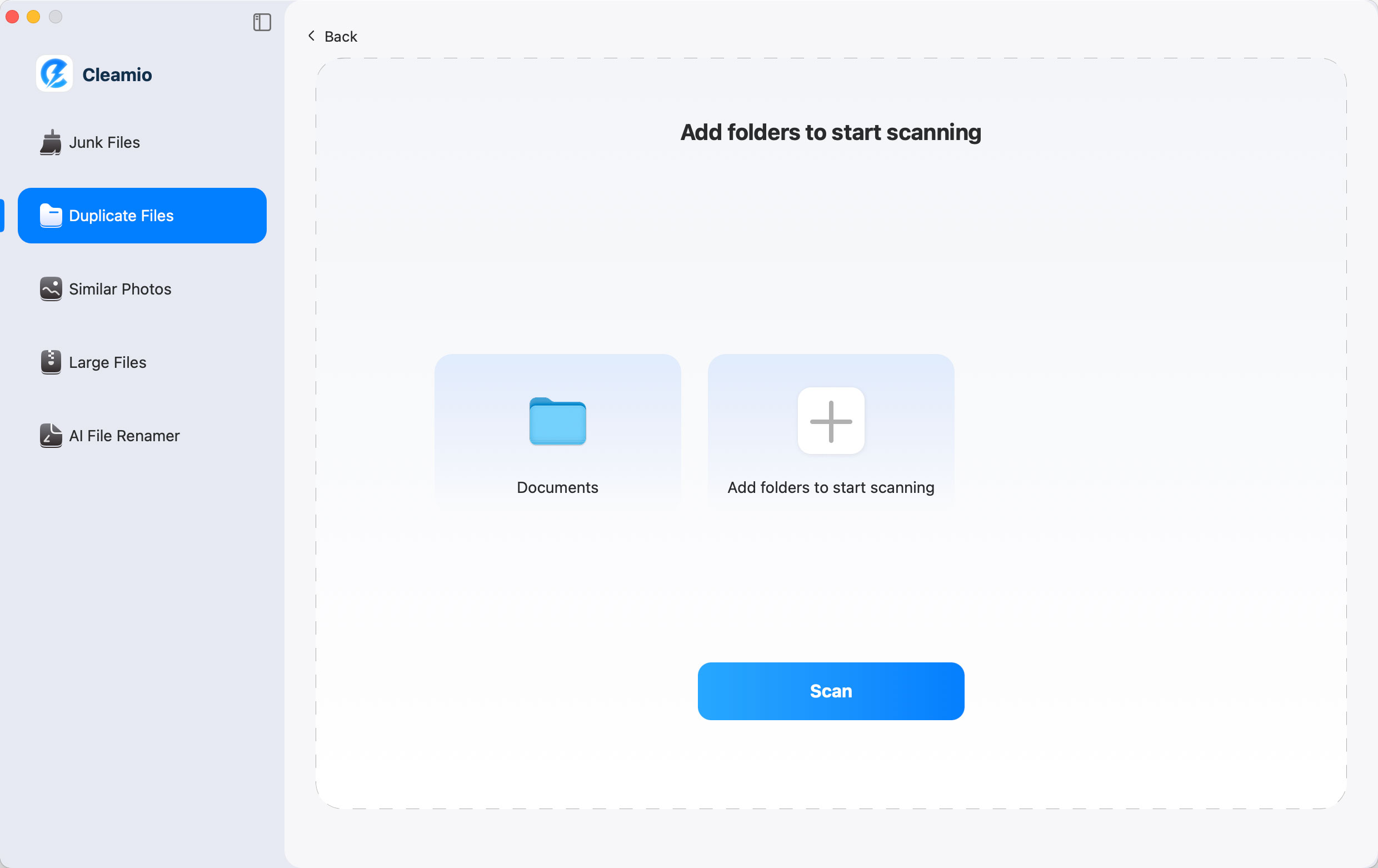
Cleamio will list all detected duplicate files by file type. You can preview and sort them by Quantity, Size, or Time. This way, you can find the largest or oldest items quickly.
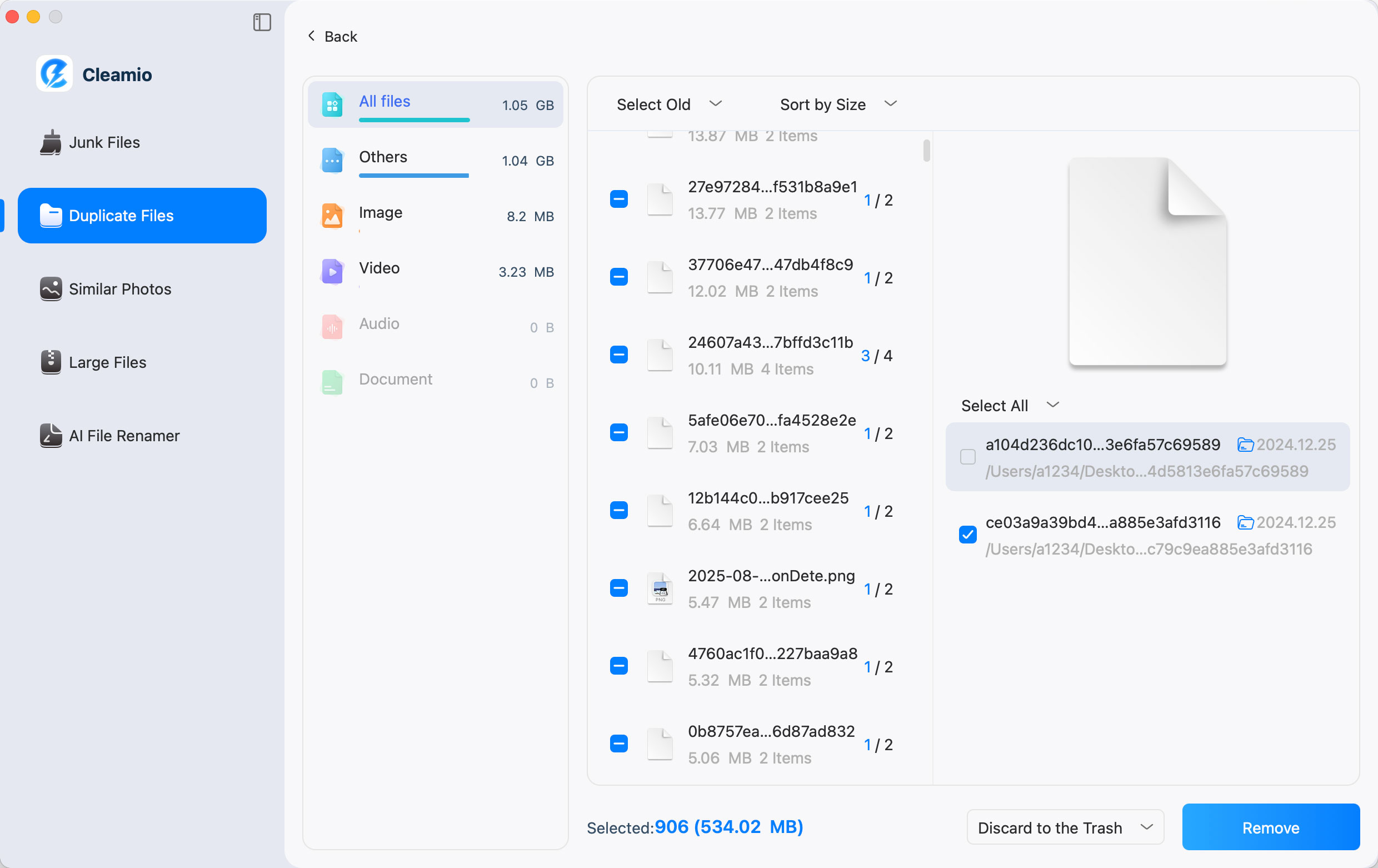
After preview, choose items and destination (Discard to Trash, Permanently Deleted, and Remove to the Folder) Then press "Remove".

Part 3: How to Find Duplicate Files Mac Free and Manually?
Fix 1: Find Duplicate Pictures in Photos Library
How to find all duplicate files on mac? You can erase duplicate photographs in the Photos app manually. It will take some time and patience to finish.
Step 1: Open the Photographs app > Browse and choose the photos you want to remove one by one > to remove, click the Trashcan symbol.
Step 2: The photographs that have been deleted will be placed in the Recently Deleted folder.
Step 3: Navigate to Photos to completely erase them, scroll down and choose Recently Deleted > Select > Erase All.
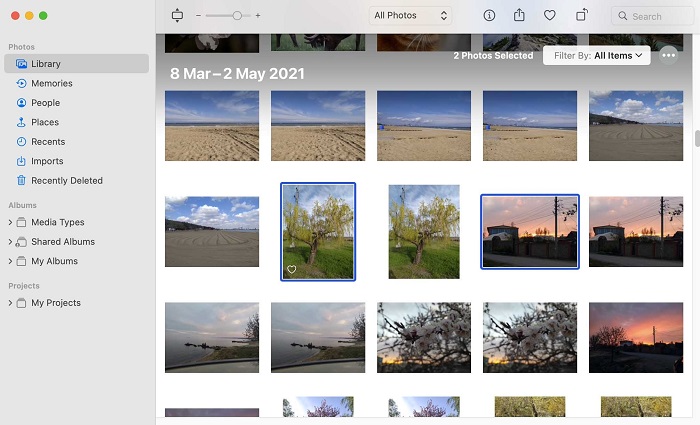
Fix 2: Find Duplicate Songs in iTunes
In your iTunes collection, you may discover every instance of a song by the same artist. You may also look for exact copies, which are songs with the identical artist, album, and version on how to find and delete duplicate files on mac
Step 1: Choose an option (Music or Movies) from the pop-up menu in the top left of the iTunes software on your PC, then select Library.
Step 2: Choose an object and then complete one of the following tasks:
Step 3: Look for every instance of that item in your Library: Select File> Library > Show Duplicate Items from the File menu.
Step 4: Find exact copies using the following steps: Choose File> Library > Show Exact Duplicate Items while holding down the Shift key.
Step 5: If you wish to de-clutter your Library, you can delete duplicate things when you locate them.
Step 6: Go to File> Library > Show All Items or click Done in the top-right corner to show all things again.
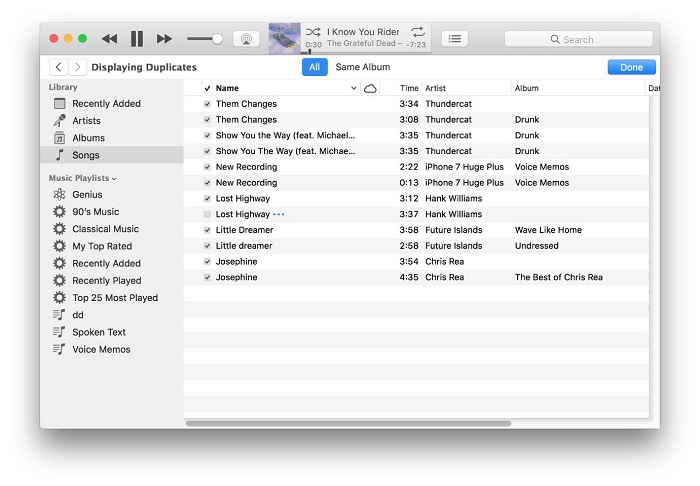
Fix 3: Find Duplicate Files Mac using the Finder.
How to find and remove duplicate files on mac? You may find duplicate files on your system using the Smart Folders function in the Finder.
Step 1: Begin by launching the Finder application.
Step 2: In the menu, select File> New Smart Folder.
Step 3: In the upper-right corner, click the '+' button.

Fix 4: Find Duplicate Files on Mac with a Terminal
How to find duplicate files on my mac? The Mac Terminal may be used to locate duplicate files on your Mac. This method works; however, it occasionally misses duplicates. On the other hand, this one is for those seeking a literary experience.
Step 1: Open the Mac Terminal application.
Step 2: For our example, we'll look through the Downloads folder, a common duplication source. cd ~/downloads are the command to use.
Step 3: Type find ./ -type f -exec md5 {} ; | awk -F '=' '{print $2 "t" $1}' | sort | tee duplicates.txt once you're in the Downloads folder.
Step 4: After that, a file will be produced and saved in the same directory as you looked for duplicate tiles, and you may check that File to see if there are any duplicates on your Mac.
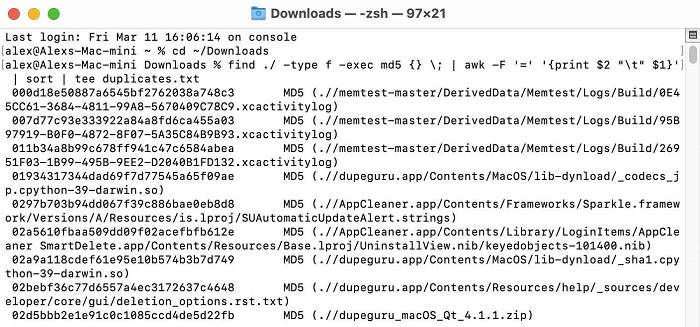
Fix 5: Find Duplicate Files on Mac Using Smart Folders
Smart folders may locate duplicate files on your Mac, and the process is relatively simple. In this case, you should look for identical photographs in the Downloads folder because that's the most probable place on Mac to find them.
Step 1: Open downloads folder on your Mac, navigate to the Finder's navigation bar and choose File. Select New Smart Folder from the File menu. It will make one from the files in your Downloads folder.
Step 2: A new Finder window will emerge when you complete the instructions above. There is a "+" and a "Save" button, as you can see. Within the new Finder Smart Folder, click the "+" icon.
Step 3: The duplicate photographs that your Mac finds will be displayed when you search by name. Go over everything and eliminate anything you don't want.
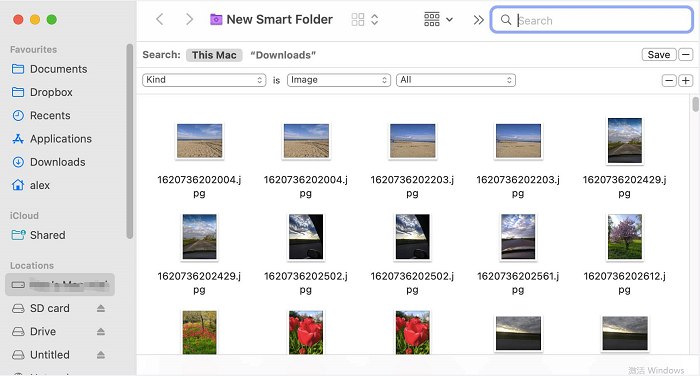
Fix 6: Find and Remove Duplicates in Apple Mail Downloads
Follow the instructions below to check your attachments if you're using Apple Mail on your Mac. It will help you locate duplicates and huge files that may clog up your Mac's storage.
Step 1: Go to Finder and then select the Go tab from the navigation bar.
Step 2: When you hold down the Option key, your Library folder will show. Select the Library folder from the drop-down menu.
Step 3: Look for Mail in your Library folder.
Step 4: After that, go through each attachments folder and delete any attachments you no longer want on your Mac.
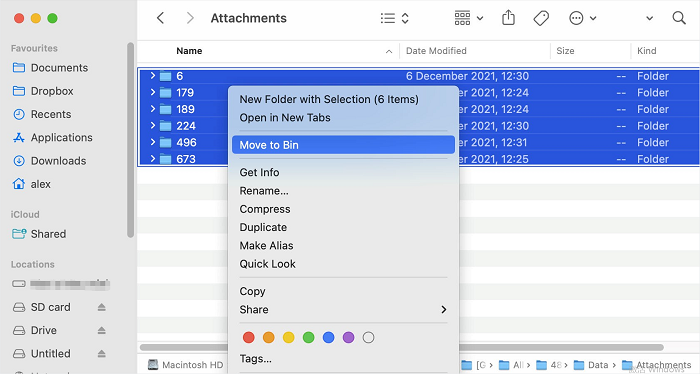
Part 4: How to Prevent Duplicate Files on Mac?
How do you avoid having duplicate files on your Mac now? Here are a few ways to keep your Mac from duplicating files:
- To sync your photos, use one method.
- Turn off any third-party apps that automatically download files, such as WhatsApp.
- Move or transfer all of your data from an external device simultaneously.
- Do not use AirDrop if you have iCloud Photos turned on. The photos may be copied.
FAQs about Duplicate Files on Mac
1. Does Mac Have a duplicate file finder?
Yes, you may scan as many folders as you like and various Photos Libraries using Duplicate File Finder for Mac.
2. What is the easiest way to find duplicate files?
The simplest method is to utilize Finder or Tenorshare Cleamio.
3. How do you check if there are duplicate files?
Duplicate files may be found and deleted in various ways on your Mac. You can check by trying the above methods.
Summary
Prevent unused files from taking up space on your hard disc. Make it a habit to mac find duplicate files, whether you do it manually or using the Tenorshare Cleamio. It is the finest in service if you want to clear up your files with an app. This post should hopefully assist you in cleaning up your Mac and removing those pesky duplicate files that are taking up all of your storage space.
 ChatGPT
ChatGPT
 Perplexity
Perplexity
 Google AI Mode
Google AI Mode
 Grok
Grok