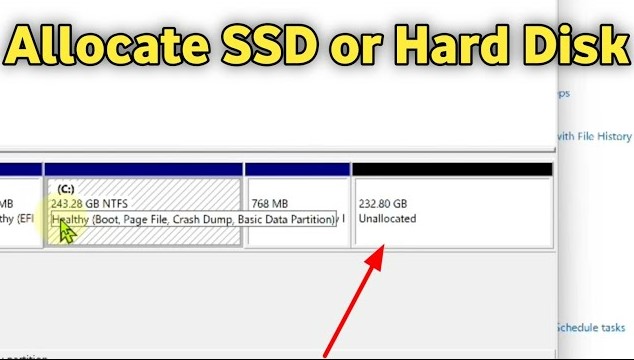Paragon Migrate OS to SSD Not Working, How to Fix?
Are you facing Paragon Migrate OS to SSD not working issues? Don’t worry, download 4DDiG Partition Manager to help you fix this issue easily and quickly.
Are you having trouble with Paragon Migrate OS to SSD? Don't worry, you are not alone. Many users encounter issues when trying to migrate their operating system to a new SSD.
But fear not, this article is here to help you solve this problem and get your SSD up and running smoothly. In this guide, we will discuss common problems with Paragon Migrate OS to SSD and provide easy-to-follow solutions to fix them.
Keep reading!
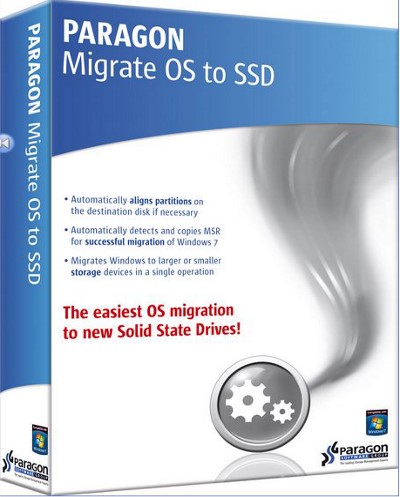
Part 1: What Causes Paragon Migrate OS to SSD Not Working?
Before getting straight to how to fix Paragon Migrate OS to SSD not working, it's better to first understand the causes behind this issue.
Well, Several factors can contribute to Paragon Migrate OS to SSD not working as expected.
Some of them are:
-
Compatibility Issues: One common reason for Paragon Migrate OS to SSD not working is compatibility issues between the software and your system.
Ensure that your system meets the minimum requirements for the software to function correctly. Check the software's documentation or website for specific compatibility information.
-
SSD Connection and Functionality: Another possible cause is a problem with the SSD itself. Ensure that the SSD is properly connected to your computer and that it is functioning correctly.
Check for any loose connections or physical damage to the SSD.
-
Software Conflicts: Software conflicts or errors in the migration process can also cause Paragon Migrate OS to SSD not to work. This can happen if there are other applications running in the background that interfere with the migration process.
Try closing any unnecessary programs and running the migration process again.
-
Error in Migration Process: Sometimes, errors can occur during the migration process, causing Paragon Migrate OS to SSD not to work. This could be due to a corrupted migration file or a problem with the source drive.
Try reinitiating the migration process and ensure that all steps are followed correctly.
By addressing these potential causes, you can increase the chances of successfully migrating your OS to your SSD using Paragon Migrate OS to SSD.
Now, let's discuss how you can fix Paragon migrate OS to SSD issues.
Part 2: Best Solution for Paragon Migrate OS to SSD Not Working
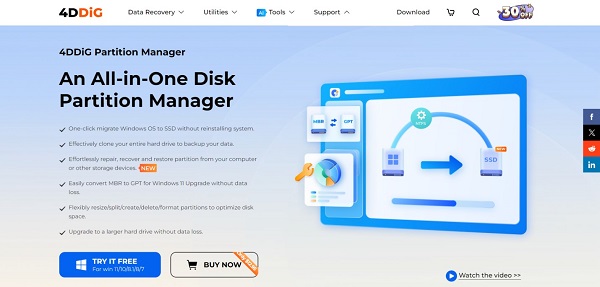
When it comes to fixing the Paragon Migrate OS to SSD issue, one of the best solutions is to use 4DDiG Partition Manager.
It is a comprehensive and user-friendly partition management software designed to help Windows users effectively manage their disk partitions. With its intuitive interface and powerful features, 4DDiG Partition Manager allows users to easily create, resize, format, and delete partitions, as well as migrate their operating system to a new SSD or HDD without reinstalling OS.
Key Features:
Some of the key features of 4DDiG Partition Manager are:
- Partition Management: 4DDiG Partition Manager allows users to create, resize, format, and delete partitions on their hard drives with ease.
- OS Migration: Users can migrate their operating system to a new SSD or HDD quickly and securely, ensuring a smooth transition without data loss.
- Data Protection: The software offers advanced data protection features to safeguard your data during partition management and OS migration processes.
- Disk/Partition Clone: It allows you to effectively clone your entire hard drive or specific partition to backup your data.
- Partition Conversion: 4DDiG Partition Manager enables users to convert between different partition types, such as NTFS and FAT32, without data loss.
- Partition Recovery: In the event of accidental partition deletion or formatting, the software offers a partition recovery feature to restore lost partitions and data.
- Partition Alignment: The software provides tools to align partitions correctly, improving disk performance and lifespan.
- Bootable Media Creation: Users can create bootable media, such as a USB drive or CD/DVD, to perform partition management and OS migration tasks on unbootable systems.
Now let's learn how you can use 4DDiG Partition Manager to get rid of Paragon migrate OS to SSD not working issue.
-
First ensure that a new hard drive (HDD or SSD) is connected to your computer. Now install 4DDiG Partition Manager and launch it. On the main interface, go to Clone OS Disk and after that, select the newly connected hard drive and hit the Next button.
FREE DOWNLOADSecure Download

-
A pop-up window will appear, informing you that during system migration, partitions and files on the target disk will be overwritten. To continue, click "Sure" to begin the system migration process.

-
The system migration process will be started and you will have to wait for the process to be completed. Once the process is completed, hit the Finish button.

That's it. That's how you can easily fix Paragon migrate OS to SSD not working and get rid of all the issues you are facing during the OS migration process.
FAQs about Paragon Migrate OS to SSD
1. Can I migrate just the OS to SSD?
Yes, Paragon Migrate OS to SSD allows you to migrate just the operating system to an SSD, leaving your files and programs intact on your existing hard drive.
2. How to use Paragon migrate OS to SSD?
To use Paragon Migrate OS to SSD, first, ensure your SSD is connected to your computer. Then, launch the software and follow the on-screen instructions to select your source drive (HDD) and target drive (SSD). Proceed with the migration process, and once completed, restart your computer and set the SSD as the boot drive in your BIOS settings.
3. How to transfer OS from HDD to SSD without reinstalling Windows?
To transfer OS from HDD to SSD without reinstalling Windows, I recommend using 4DDiG Partition Manager. This software offers features that make the migration process seamless and efficient. With 4DDiG Partition Manager, you can easily migrate your OS to an SSD with just a few clicks, without the need to reinstall Windows.
The software ensures that your data is transferred safely and securely, and it provides tools to manage your partitions effectively.
Additionally, 4DDiG Partition Manager offers advanced features such as partition recovery, partition conversion, and bootable media creation, making it a versatile tool for managing your disk partitions.
Conclusion
In conclusion, encountering issues with Paragon Migrate OS to SSD not working can be frustrating, but solutions like 4DDiG Partition Manager offer a reliable alternative. With its user-friendly interface and powerful features, 4DDiG Partition Manager provides a seamless solution for transferring your OS from HDD to SSD without reinstalling Windows.
By considering alternative software like 4DDiG Partition Manager, you can overcome the challenges of OS migration and ensure a smooth transition to your new SSD.



 ChatGPT
ChatGPT
 Perplexity
Perplexity
 Google AI Mode
Google AI Mode
 Grok
Grok