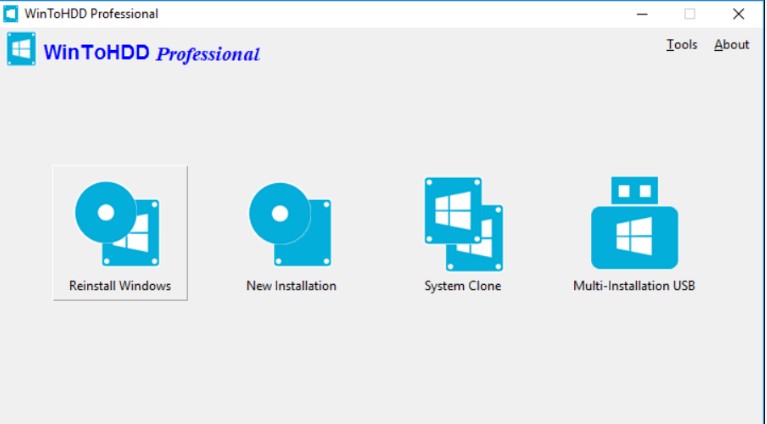How to Clone Large HDD to Smaller SSD [Stepwise Guide]
How to clone large HDD to smaller SSD is a common question. Many people want to speed up their computers. Cloning a large HDD to a smaller SSD can seem hard. But, with the right steps, it’s easy. This guide will show you how to clone large HDD to smaller SSD in simple steps. You don’t need to be a tech expert. All you need to do is to simple follow the steps, described along with screenshots, and you’re good to go!
By following this guide, you can quickly clone your HDD to an SSD. This practice will make your computer faster and more efficient. How to clone large HDD to smaller SSD is what we’ll explain here.
Let's get started!
Part 1: Can I Clone a Larger HDD to a Smaller SSD?
“Can a HDD be cloned to a smaller SSD without any issues? Will the cloned disk function properly when installed in a laptop to replace the HDD?”- Question from Quora
Yes, you can clone a larger HDD to a smaller SSD as long as the used data on the HDD is less than the SSD's capacity. SSDs are popular for their speed and quietness. Many tools can help with cloning from a larger HDD to a smaller SSD. Just make sure to choose one that can handle the size difference. This way, your laptop will run smoothly with the new SSD.
Part 2: Preparation for Clone Larger HDD to Smaller SSD
1. Prepare the smaller SSD
First, make sure your smaller SSD is ready. Check that its storage capacity can hold the data from your larger HDD. Connect the SSD to your computer using a suitable adapter or external enclosure. Then, format the SSD if needed, ensuring it's clean and ready for the cloning process. Updating the SSD's firmware can also help with performance and compatibility. Now your SSD is set for the next steps!
2. Free Download 4DDiG Partition Manager for Clone HDD to Smaller SSD
To clone your larger HDD to a smaller SSD, you need a reliable tool. 4DDiG Partition Manager is a great choice. It’s easy to use and packed with features to make the cloning process smooth. Without any technical knowledge, you can use 4DDiG Partition Manager and fix your problem instantly.
You can download it for free and get started right away.
Secure Download
4DDiG Partition Manager's Main Features:
- Easily clone a larger HDD to a smaller SSD.
- Resize, move, and merge partitions.
- Convert file systems without losing data.
- Backup and restore your partitions.
- User-friendly interface for quick navigation.
Part 3: How to Clone Large HDD to Smaller SSD?
Here’s how you can use 4DDiG Partition Manager to clone large HDD to smaller SSD.
-
First, connect an external disk to your computer after downloading and installing the 4DDiG Partition Manager. Open the application and select the “Clone Disk” option. This will start the process of preparing your disks for cloning.
FREE DOWNLOADSecure Download

-
Next, choose the target disk where you want the cloned data to go. Usually, this will be the disk you just connected to your computer. Once you’ve selected the target disk, click on the Continue button to move forward.

-
Remember, cloning will erase all data on the target disk. Double-check everything to make sure it’s correct, then click on the Sure button to confirm. This step is crucial to avoid any data loss.

-
You will now see a preview interface showing how the cloned disk will look. Review this carefully. If everything looks good, click on the Start button to begin the cloning process. This will start copying your data from the source disk to the target disk.

-
Finally, wait for the cloning process to complete. The time it takes depends on the size of your source disk. Be patient and avoid using your computer for other tasks during this time. Once finished, you’ll have successfully cloned your HDD to your SSD.

5 Best Disk Cloning Software in 2024: Which One Should You Choose?
Conclusion
And there you have it! By following these simple steps, you now know how to clone large HDD to smaller SSD using the 4DDiG Partition Manager. This process isn’t as daunting as it seems. With the right tools, like the 4DDiG Partition Manager, even a non-techie can handle it without a hitch.
Remember, the key is to make sure the used data on your HDD fits into the smaller SSD. Cloning your drive can make your computer run faster and more efficiently.
Secure Download


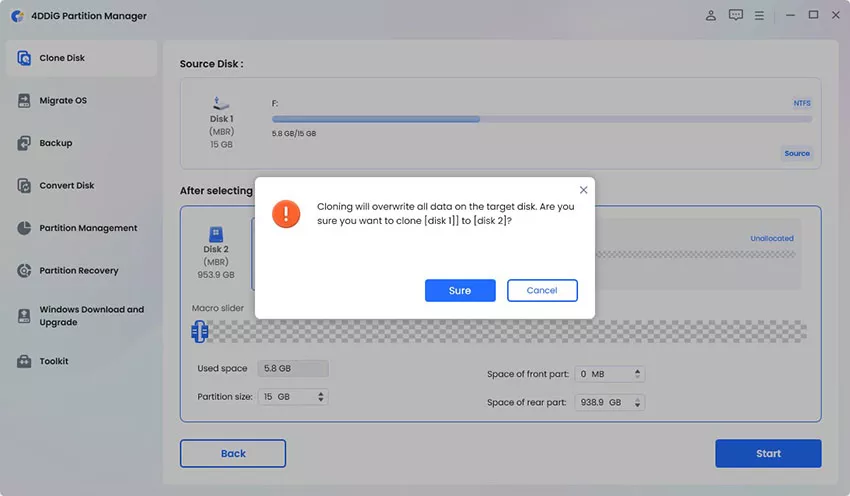
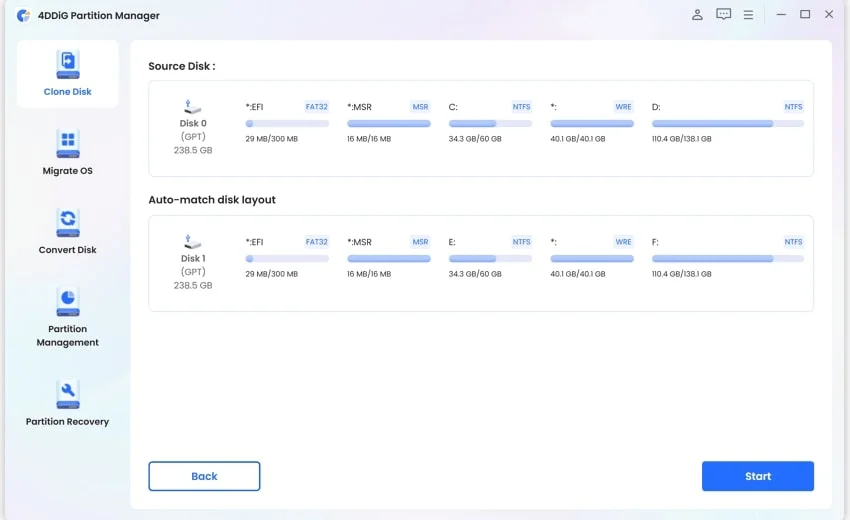
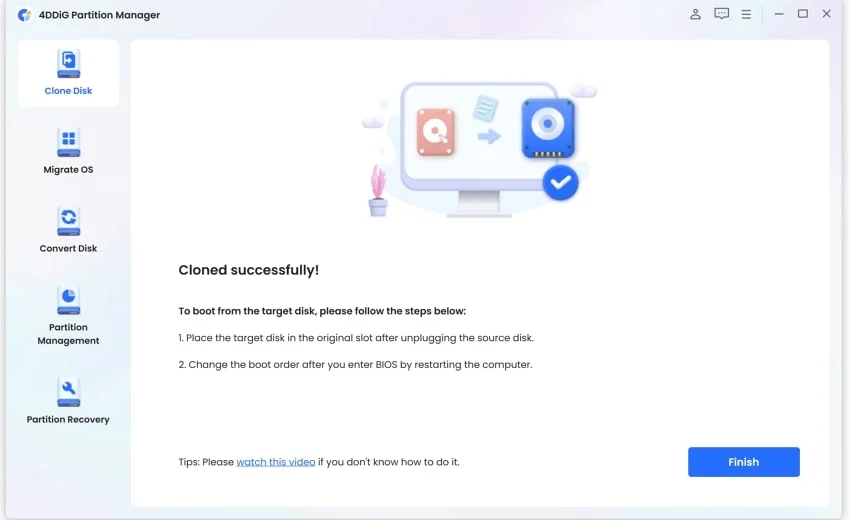
 ChatGPT
ChatGPT
 Perplexity
Perplexity
 Google AI Mode
Google AI Mode
 Grok
Grok