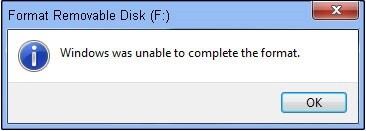7 Best USB Partition Tool for Windows | Which One Should You Choose?
Choosing the right USB partition tool is crucial for managing your drives. Finding the best option can save time and hassle especially if you need a USB disk partition tool or a USB stick partition tool.
In this guide, we'll explore the top seven best USB partition tools for Windows in 2024. These tools can help you create, resize, and manage partitions effortlessly. Some even offer features for creating a bootable USB partition tool. With the right tool, you'll handle your USB partitions like a pro.
Let's dive in and find the perfect tool for your needs.
Part 1: What Is a USB Partition Tool?
A USB partition tool is a software utility designed to manage partitions on USB drives. These tools allow you to resize, split, and create partitions on your USB drive. Along with that, you can also do the following things using a USB Partition tool:
- Change the file system of a USB drive between formats like NTFS, FAT32, and exFAT
- Make a bootable USB drive to install or repair operating systems, such as Windows 11/10/8/7/XP/Vista
- Combine adjacent partitions to consolidate storage space on your USB drive
- Remove unwanted partitions to free up space or reconfigure the drive
- Scan USB drives for errors and fix partition-related issues to maintain drive health and performance
The USB partition tool gives you full control over your USB flash drives and external hard drives.
Part 2: 7 Best USB Partition Tool
4DDiG Partition Manager
4DDiG Partition Manager stands out as one of the best USB partition tools due to its comprehensive features and user-friendly interface. Users prefer it because it combines powerful functionality with ease of use, making complex partition tasks simple and straightforward. This tool is essential for anyone looking to manage their USB drives effectively.
4DDiG Partition Manager is highly recommended for anyone needing a robust and reliable partition management tool. It simplifies the process, making sure that even users with minimal technical knowledge can effectively manage their USB drives.
Features of 4DDiG Partition Manager
- Easily create new partitions on your USB drive to organize your data.
- Extend or shrink existing partitions without losing data .
- Combine adjacent partitions to maximize storage efficiency.
- Format your USB drive to NTFS, FAT32, or other file systems as needed.
- Change the file system of your USB drive to ensure compatibility with various devices.
- Make a bootable USB drive for installing or repairing Windows.
Here’s how to use 4DDiG Partition Manager to create a new partition:
-
Download and open 4DDiG Partition Manager. In the left navigation bar, click on "Partition Management". Right-click on the unallocated space where you want to create a new partition and select "Create". If there is no unallocated space, this option will be unavailable.
FREE DOWNLOADSecure Download

-
A window will appear where you can set the parameters for your new partition. Specify the partition size, choose a drive letter, assign a volume label, and select the file system (NTFS, exFAT, FAT16, or FAT32). Click OK to proceed. You can adjust the size by dragging the partition handle or entering the size manually in GB.

-
Preview the new partition’s size and position in the main interface. Click "Execute 1 Task(s)" to confirm and begin the process.

-
Wait for the partition to be created and formatted. Do not close the program until the process is complete. Once finished, click "Done" to finalize the creation of your new partition.

MiniTool Partition Wizard
MiniTool Partition Wizard is a versatile and powerful USB partition tool known for its ease of use and intuitive interface. It's ideal for performing regular functions like formatting, deleting, moving, copying, resizing, splitting, and merging partitions. This tool goes beyond basic partition management, offering advanced features that make it a favorite among users.
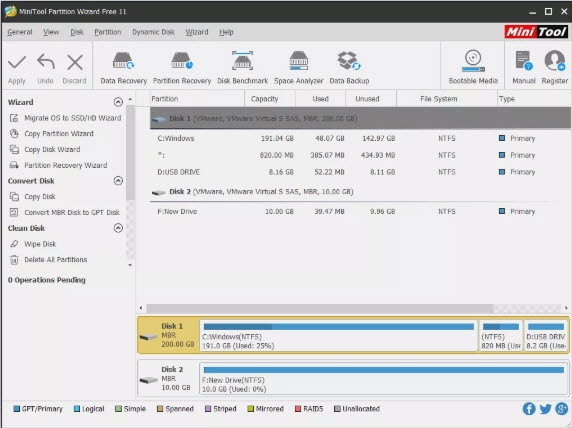
Key Features of MiniTool Partition Wizard
- Helps you restore partitions that were accidentally deleted or lost.
- Uses various data sanitization methods to completely erase partitions.
- Recovers files from deleted or lost partitions.
- Analyzes disk space usage to help manage and optimize storage.
- Measures the performance of your disks.
- Pros
- Cons
-
- Supports multiple disk partitioning tasks.
- Extends system partitions without requiring a system restart.
- Simulates changes before applying them, reducing risk.
- Compatible with all modern versions of Windows.
-
- Does not support the use of dynamic disks.
- Some advanced features are only available in the paid version.
GParted
GParted is a powerful, free disk partitioning tool that operates independently of the operating system. This means you don't need an OS installed to use it, and changes are applied without requiring a system reboot. It's a versatile tool for managing partitions on various storage devices.
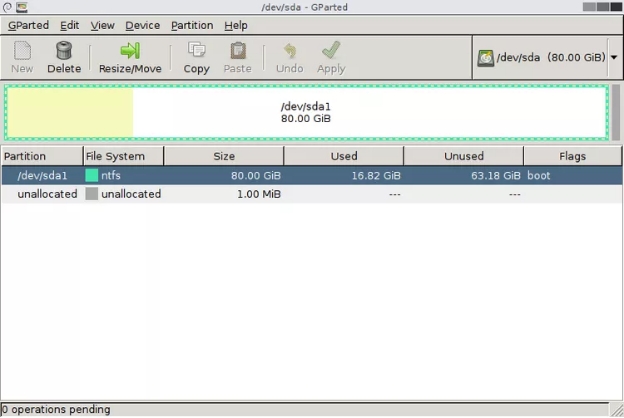
Key Features of GParted
- Delete, format, resize, copy, and hide partitions with ease.
- Runs from a live CD, USB, or other bootable media, making it OS-independent.
- Supports a wide range of file systems, including NTFS, FAT32, and ext4.
- Allows you to queue multiple operations and apply them all at once.
- User-friendly interface that simplifies complex partitioning tasks.
- Pros
- Cons
-
- Familiar graphical interface that is easy to navigate.
- Does not require an installed operating system to function.
- Changes are queued until you are ready to apply them, preventing accidental errors.
- No need to reboot after applying changes, saving time.
-
- Requires a relatively large download size.
- Must be burned to a disc or USB device to use.
- Can only undo changes, not redo them.
AOMEI Partition Assistant
AOMEI Partition Assistant is a comprehensive USB partition tool renowned for its robust features and user-friendly interface. This tool is perfect for both novice and advanced users, offering a wide range of functionalities to manage and optimize USB drives and other storage devices efficiently.
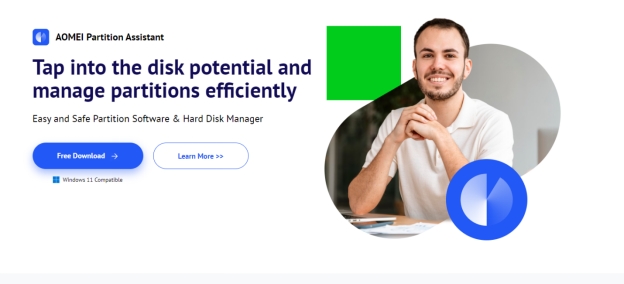
Key Features of AOMEI Partition Assistant
- Easily transfer your operating system to a new SSD without reinstalling.
- Reallocate unused space from one partition to another to maximize storage
- Clone your entire system disk to another drive for backup or upgrade purposes.
- Retrieve partitions that have been accidentally deleted or lost.
- Convert disks between MBR and GPT formats without data loss.
- Make bootable USB drives or CDs for system recovery and maintenance.
- Automate disk defragmentation to maintain optimal performance.
- Identify and remove large files to free up disk space.
- Pros
- Cons
-
- Extensive range of partition management features.
- User-friendly interface suitable for all skill levels.
- Supports a variety of file systems and partition types.
- Allows disk conversion without data loss.
- Regular updates and reliable technical support.
-
- Some advanced features are only available in the paid versions.
- The free version has limited functionalities compared to the professional edition.
- The software size is relatively large, requiring significant storage space.
Paragon Partition Manager
Paragon Partition Manager is a comprehensive tool designed for advanced users who need to manage their disk partitions effectively. It offers a wide range of features that make it easy to organize, optimize, and secure your storage media. Known for its reliability and efficiency, Paragon Partition Manager is a go-to solution for both personal and professional use.

Key Features of Paragon Partition Manager
- Create, format, delete, hide, and unhide partitions with ease.
- Split and merge partitions, redistribute free space and convert between primary and logical partitions.
- Use industry-standard algorithms to securely wipe partitions or entire disks.
- Copy partitions or entire disks, and migrate operating systems to new storage devices.
- Comprehensive backup solutions for entire systems, volumes, and individual files, with support for incremental and differential backups.
- Create bootable recovery media to fix boot issues and recover data from unbootable systems.
- Convert file systems between FAT, NTFS, and HFS formats.
- Receive email updates on the status of your partitioning and backup tasks.
- Pros
- Cons
-
- Robust set of partition management features.
- Supports a wide range of file systems and partition types.
- Includes advanced data migration and backup tools.
- Can create bootable recovery media for system repair.
- Provides detailed reports and email notifications.
-
- Some features are only available in the paid versions.
- The interface may be complex for beginners.
- Requires a significant amount of storage space for installation and use.
PartitionMagic
PartitionMagic is a classic and reliable tool for managing disk partitions quickly and efficiently. Despite being an older software, it remains popular for its simplicity and powerful features that make partitioning tasks easy even for novice users.
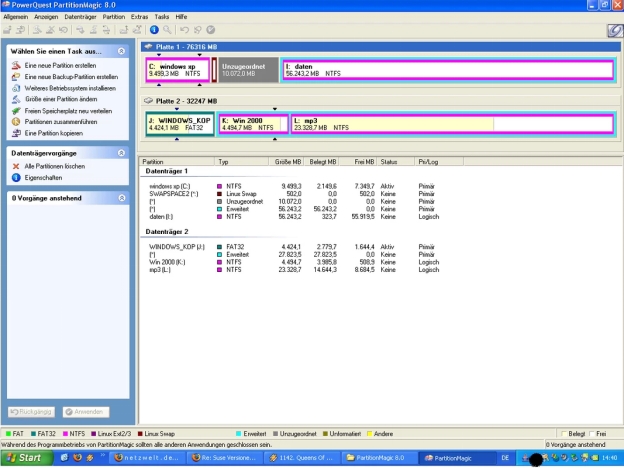
Key Features of PartitionMagic
- Wide File System Support
- Data Protection
- Repair Tools
- Multiple OS Management
- User-Friendly Interface
- Pros
- Cons
-
- Supports a variety of file systems.
- Protects data during partitioning
- Includes tools to repair and optimize disk space.
- Easy to use, suitable for beginners.
- Useful for managing installations of multiple operating systems.
-
- No longer updated, which may limit compatibility with newer operating systems.
- Some advanced features are lacking compared to more modern tools.
- Available as a trial version, with the full version requiring purchase.
- Limited support and documentation due to its age.
DiskPart
DiskPart is a command-line disk partitioning tool developed by Microsoft. It is included with all Windows versions and provides advanced disk management capabilities directly from the Command Prompt or PowerShell. DiskPart is powerful, flexible, and ideal for users who prefer text-based interfaces.
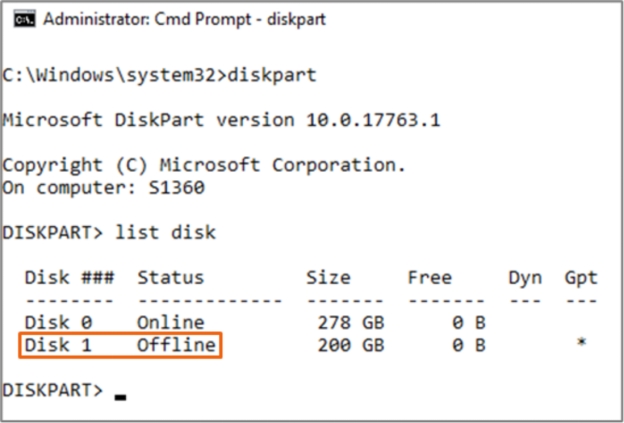
Key Features of DiskPart
- Advanced Disk Management
- Command-Line Interface
- File System Support
- Disk Conversion
- Automated Tasks
- Pros
- Cons
-
- Powerful and flexible tool for advanced users.
- Included with all Windows versions, no additional download required.
- Supports scripting for automated disk management tasks.
- Can be accessed and used without a graphical user interface.
- Excellent for managing and troubleshooting disks in professional environments.
-
- Command-line interface may be intimidating for beginners.
- No graphical user interface, which can be less user-friendly.
- Requires knowledge of specific commands and syntax.
- Mistakes in command input can lead to significant data loss.
- Not as intuitive as graphical partitioning tools.
Part 3: The Comparison Chart of the Best USB Partition Tool
- Product
- Best For
- Pricing
- 4DDiG Partition Manager
- Best overall USB partition tool
- $12.95 Pro
- MiniTool Partition Wizard
- Best for simplicity and user-friendly layout
- Free / $59 Pro
- GParted
- Best free tool for advanced users
- Free
- AOMEI Partition Assistant
- Most comprehensive partition management features
- Free / $49.95 Pro
- Paragon Partition Manager
- Best for advanced users needing robust features
- $39.95 Pro
- PartitionMagic
- Best for basic partition tasks
- $69.95
- DiskPart
- Best command-line tool for professionals
- Free
Conclusion
Choosing the right USB partition tool is essential for efficient drive management. The tools listed above, including 4DDiG Partition Manager, offer various features to meet your needs. These options in this guide have you covered. No matter if you’re looking for a USB disk partition tool, a USB stick partition tool, or the best USB partition tool for creating a bootable USB partition tool. For a robust and reliable solution, consider 4DDiG Partition Manager for all your partitioning needs.
Secure Download
💡 Summarize with AI:
You May Also Like
- Home >>
- USB Recovery >>
- 7 Best USB Partition Tool for Windows | Which One Should You Choose?

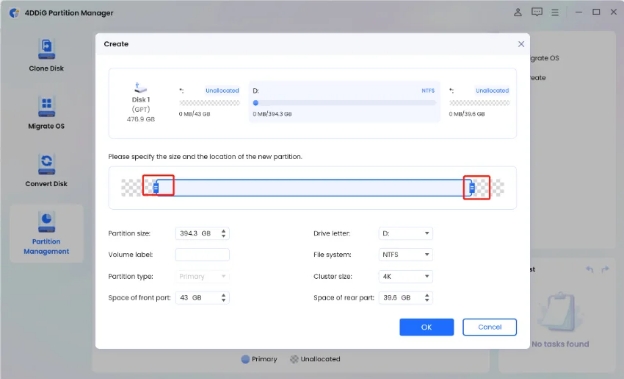
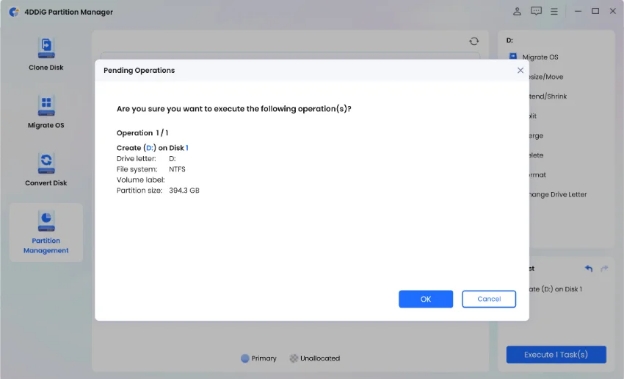
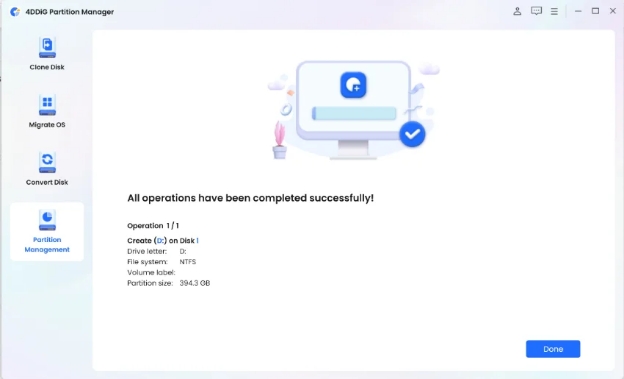
 ChatGPT
ChatGPT
 Perplexity
Perplexity
 Google AI Mode
Google AI Mode
 Grok
Grok