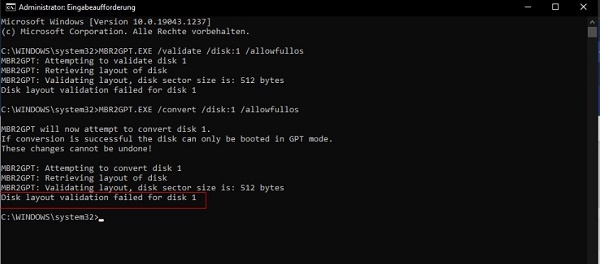How to Fix MBR2GPT Cannot Find OS Partition Error on Windows 11/10
Is this the error MBR2GBT cannot find the OS partition for the disk you get? It happens when switching between Legacy BIOS and UEFI in Windows 10 or Windows 11 using the built-in MBR2gpt command of Microsoft. This indicates that the tool is unable to detect your system partition and, as such, is unable to conduct the conversion.
It is not something to worry about; this issue is common and solvable. This guide will provide you with reasons why this occurs and a solution to this issue without losing anything.
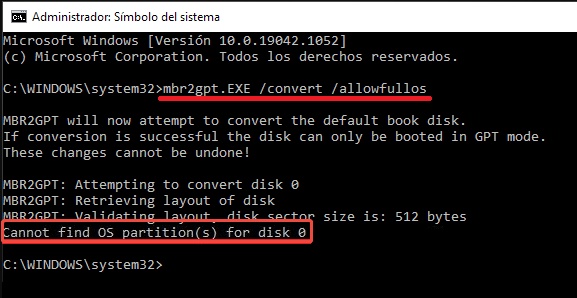
Part 1. Why MBR2GPT Cannot Find OS Partition for Disk 0 (OR 1, 2, 3...)
When you type the command: “mbr2gpt /convert /allowfullos", Windows checks your disk for the system partition. If it cannot detect it properly, you will see the error MBR2GPT cannot find OS partition.
1. Common Reasons
Common causes of the error include:
- MBR2GPT defaults to seek Windows disk 0. When it is installed on a different disk, it fails.
- A potentially buggy or missing Boot Configuration Data file prevents MBR2GPT from detecting the system partition.
- In case Windows is not properly marked, the tool skips it.
- MBR2GPT is sometimes dependent on Windows Recovery Environment.
- An excessive number of partitions or invalid layouts may also confuse MBR2GPT.
2. Requirements Before Running MBR2GPT
Before attempting the conversion, ensure:
You are running Windows 10 v1703 or later or Windows 11.
The disk is MBR with fewer than 4 partitions.
-
At least 200 MB of free space is available for creating the EFI partition.
-
Windows is installed on Disk 0 (or you must specify the correct disk number).
If any of these are not true, you will likely see the MBR2GPT cannot find the OS partition for the disk error.
Part 2. Easier Way to Convert MBR to GPT without Data Loss or MBR2GPT Error
The built-in method is primarily designed for IT professionals and is rather difficult to use for new users. Unless you want to risk losing your data or spend some considerable time repairing command errors, the best way is to employ the help of a user-friendly tool such as 4DDiG Partition Manager.
This tool does not delete data to convert MBR to GPT, but functions in a straightforward graphical interface, skipping all the errors that might be thrown by the MBR2GPT. Additionally, this all-in-one partition manager has the ability to back up files, disk partitions, and even the entire OS to protect data due to PC crashes. Once backed up, you can restore Windows from backups whenever you want.
Secure Download
Steps to Convert MBR to GPT Using 4DDiG Partition Manager
Follow the steps below to easily convert MBR to GPT with the help of 4DDiG Partition Manager.
-
Download and install 4DDiG Partition Manager on your computer. Launch the software and click the "Convert Disk" option, then choose "MBR to GPT”.

-
Click the disk you want to convert and click "Continue," then "Sure” to add it to the task list.

-
Now you enter the PE environment. On 4DDiG Partition Manager, choose "Convert Disk” > “MBR to GPT" and select your partition, then click the "Continue” button to automatically resolve the MBR2GPT cannot find OS partition for disk error with 4DDiG automatically.

-
Once 4DDiG converts your partition successfully, proceed with rebooting your computer following the on-screen instructions.

Part 3. How to Fix MBR2GPT Cannot Find OS Partition Error
This error is likely due to the system partition being incorrectly pointed at, Windows Recovery Environment (WinRE) being disabled, or the operating system being on an unexpected disk to MBR2GPT. These issues are simple to solve using a few command-line commands and proper settings.
1. Rebuild (BCD) on Drive C & Mark It As System Partition
One of the most popular causes the MBR2GPT fails to identify the OS partition is an issue with Boot Configuration Data (BCD). The system partition might not be shown during the conversion without the right boot files.
This is solved by recreating this BCD on your C drive and pointing it to be a system partition. It is a very simple process that just takes a few moments to happen, and only needs one simple command, and does not delete any of your data.
-
Type “CMD” in Windows Search and right-click Command Prompt to run as administrator.
Run the command: bcdboot C: Windows /s C:
2. Enable WinRE & Run MBR2GPT from Windows Recovery Environment
Another cause of the error is a disabled Windows Recovery Environment (WinRE). Occasionally, MBR2GPT may require WinRE to be enabled to carry out the conversion without failure. Check the status of WinRE and turn it on in case it is disabled.
Running MBR2GPT in the command prompt when being in the WinRE will prevent conflicts that may be available when the tool is run in the full operating system. It also ensures the conversion environment is kept tidy and reduces the possibility of a problem with partition recognition.
-
Open Command Prompt as Administrator and check WinRE status with: reagentc /info

If it shows disabled, enable it with: reagentc /enable
-
Then boot into Windows Recovery Environment (WinRE): Go to Windows Settings > “System” > “Recovery” and tap on “Restart now” under Advanced Startup.

-
In the WinRE, open Command Prompt and type: mbr2gpt /convert /disk:0
Note:
If you encounter an error, specify the disk explicitly by first identifying it with diskpart and list disk, then running mbr2gpt /convert /disk:X (replace X with the disk number).
-
Once succeeded, the tool will confirm the disk conversion to GPT. Finally, close the Command Prompt and select “Continue” to restart your PC.
3. Ensure Windows Is On the Specified Disk
In case the operating system is not located on Disk 0, MBR2GPT might not locate it automatically. A large percentage of those with multiple drives encounter the issue since the tool is set to default to Disk 0. To resolve it, you specify the appropriate disk that contains the OS installation and execute MBR2GPT with the correct disk number.
-
Open Command Prompt and type: “diskpart” then “list disk”.

-
Identify which disk contains your OS installation. If it is not disk 0 (for example, disk 1), run MBR2GPT with the correct disk number: “mbr2gpt /convert /disk:1 /allowfullos”.
People Also Ask about MBR2GPT
Q1: Is MBR2GPT safe?
Yes, MBR2GPT is safe when used correctly, but errors like MBR2GPT cannot find the OS partition may appear if the system partition is missing or not active.
Q2: Does MBR2GPT delete data?
Data is never deleted by MBR2GPT. In case you encounter the error message " mbr2gpt unable to locate OS partition on disk, the conversion will halt until you correct the disk structure.
Q3: How long does MBR2GPT take?
The conversion often lasts several minutes. When there is an error like MBR2GPT.exe cannot find the OS partition for disk 0 (or other disk numbers), the process fails, and takes longer to be resolved.
Q4: How do I mark the OS partition as active so MBR2GPT detects it?
Use DiskPart to mark your system partition active. This often solves conversion issue.
Q5: Do I need to delete recovery partitions to fix this error?
Removing recovery partitions can be beneficial, although errors such as MBR2GPT /validate cannot find OS partition will normally require rebuilding of the BCD or enabling of WinRE.
Q6: Can I convert MBR to GPT without data loss if MBR2GPT fails?
When the message continues appearing, use 4DDiG Partition Manager to perform a secure conversion.
Conclusion
The error MBR2GPT cannot find OS partition for disk will be triggered when MBR2GPT is not able to recognize your system partition. Reasons might include a bad BCD, a deactivated WinRE, or that the OS is on a different disk. You can repair it by rebuilding BCD, enabling WinRE, or entering a valid disk number.
To have a less complicated and safer solution without any issues, we suggest 4DDiG Partition Manager. In a few clicks, it transforms MBR to GPT without risking data loss.
Secure Download
💡 Summarize with AI:
You May Also Like
- Home >>
- Hard Drive >>
- How to Fix MBR2GPT Cannot Find OS Partition Error on Windows 11/10
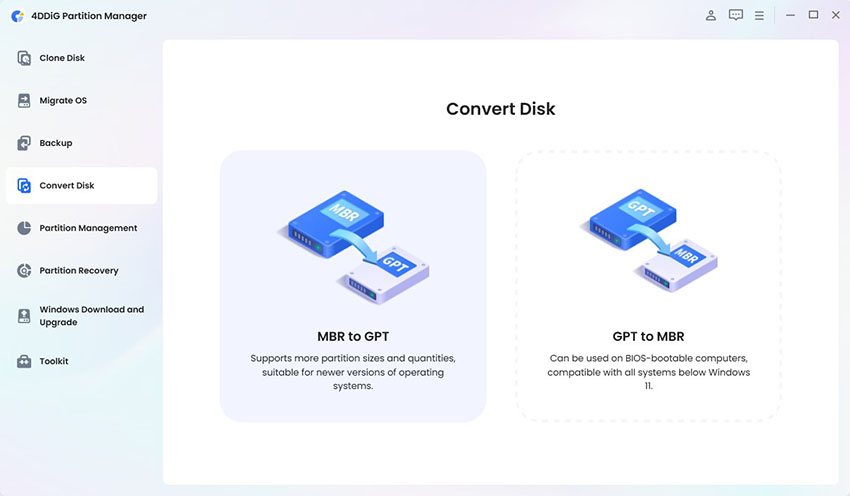
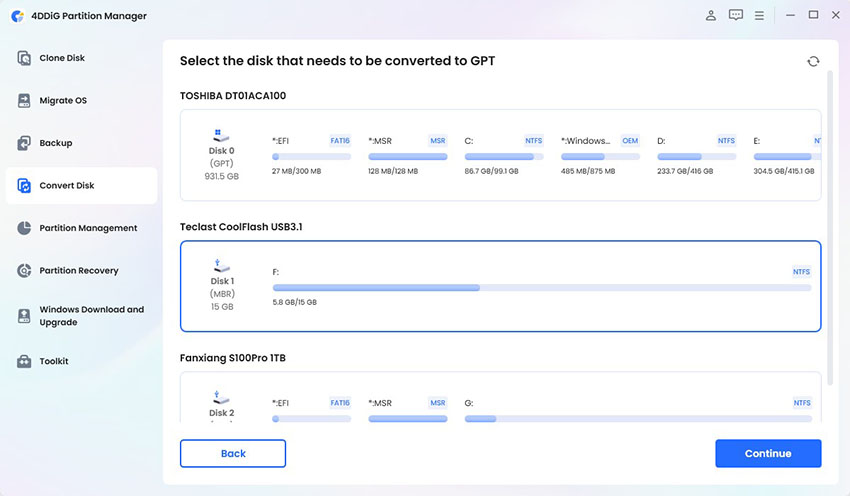
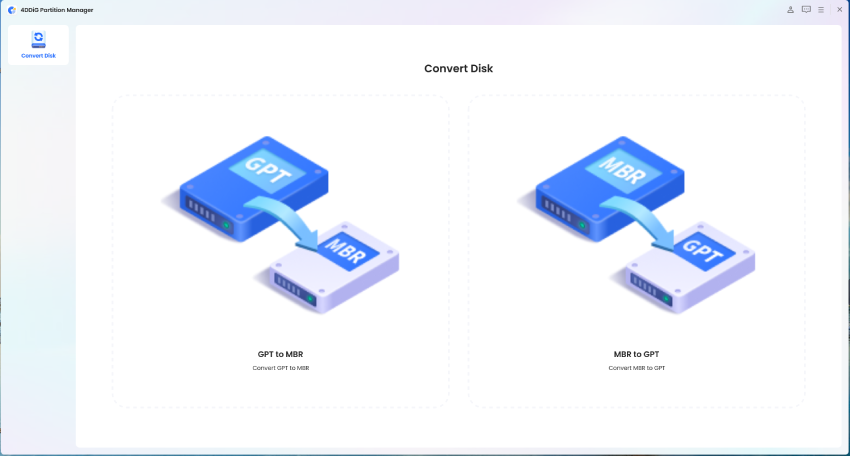
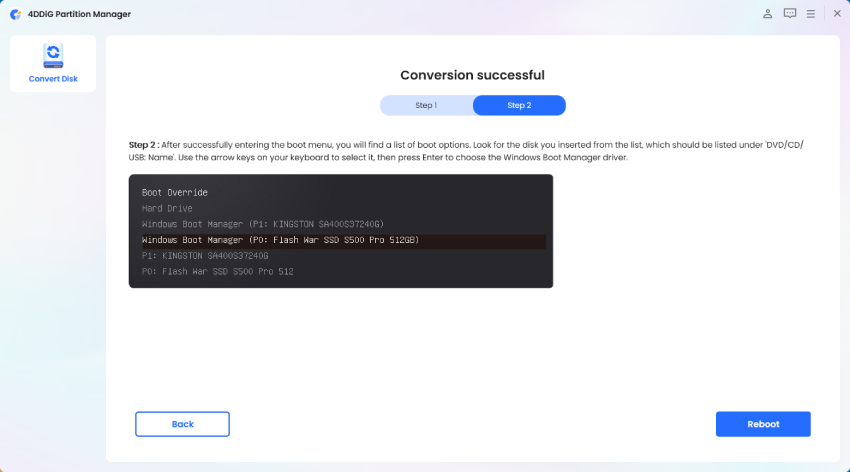
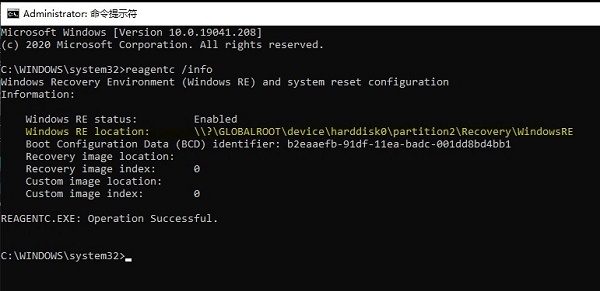
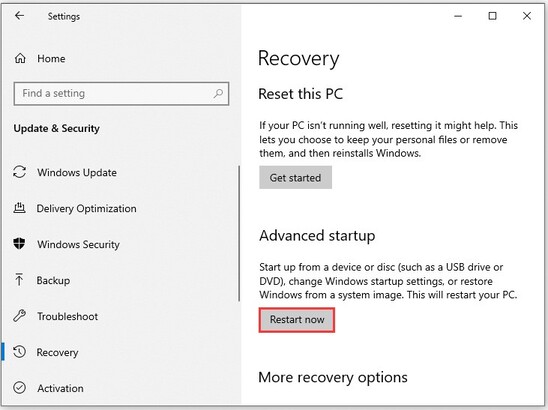
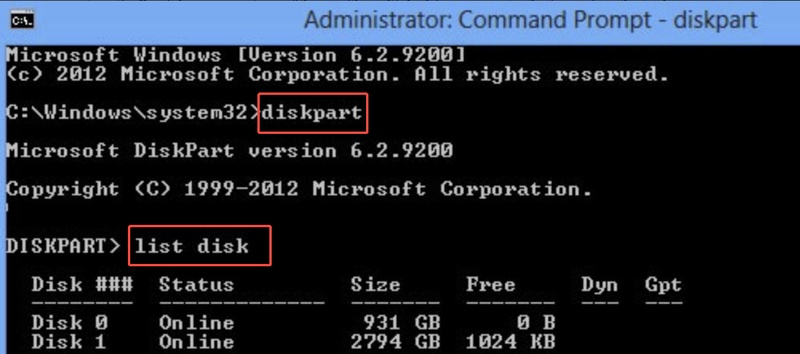
 ChatGPT
ChatGPT
 Perplexity
Perplexity
 Google AI Mode
Google AI Mode
 Grok
Grok