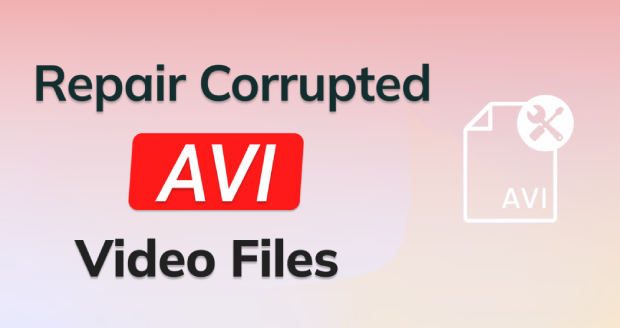How to Fix Hard Drive Short DST Check Failed?
How to fix hard drive short DST check failed error? Just download 4DDiG Partition Manager to fix this error easily and safely.
A hard drive short DST check failed error can be a disturbing discovery for computer users, signaling potential issues with the hard drive's health and performance. This error typically occurs during the boot or when running diagnostic tests on the hard drive, indicating that the hard drive/SSD short DST check failed. It is crucial to address this issue to prevent data loss and ensure the continued functionality of your computer.
This article will explain how to fix hard drive short DST check failed error and provide comprehensive steps to diagnose and fix the problem. If you’re a casual user, understanding the root causes and implementing the appropriate solutions can help you navigate this challenging situation. Let's get started!
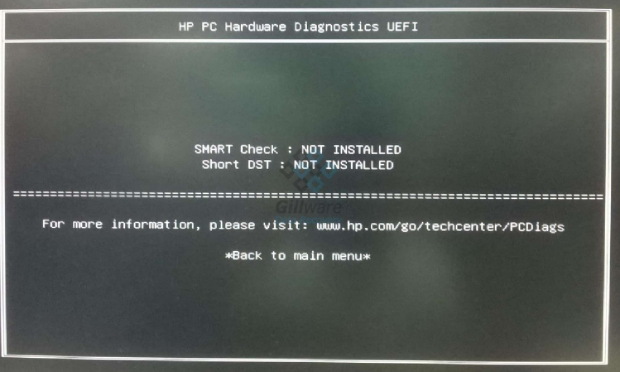
Part 1: Overview of Hard Drive Short DST Check Failed
1. What Does Hard Drive Short DST Check Failed Mean?
The hard drive short DST check failed error is a notification generated by a computer's diagnostic system, indicating that the short drive self-test conducted by the hard drive has encountered a failure. Hard drives typically perform self-tests to assess their health and functionality. The Drive Self-Test (DST) is a diagnostic procedure that focuses on specific hard drive areas.
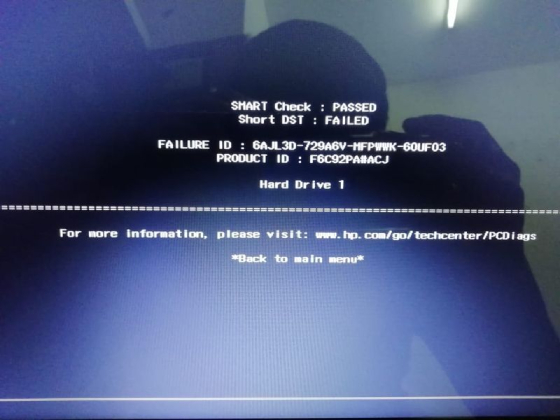
When the hard drive short DST check failed HP, it suggests that the hard drive has identified issues during this self-examination process. The reasons for failure can vary, including physical damage to the drive, problems with the stored data, or potential issues with its internal components.
2. Common Signs of Hard Drive Short DST Check Failed Error
Recognizing the signs of a hard drive short DST check failed error is essential to address potential issues with your hard drive. Here are some common signs that may indicate the occurrence of this error:
- Slow System Performance: Sluggish response times and opening or running program delays can mean a failing hard drive. The Short DST Check Failed error may contribute to overall system slowdowns.
- Frequent Freezing or Crashing: If your computer experiences frequent freezes, crashes, or unexpected reboots, it could result from the hard drive struggling to perform its tasks, leading to a failed hard drive short DST check.
- Unusual Noises from the Hard Drive: Unusual clicking, grinding, or whirring noises emanating from the hard drive may suggest mechanical problems. The self-test can detect these issues and trigger the hard drive short DST check failed error.
- Error Messages During Boot-up: Error messages are displayed during the boot-up process, especially messages explicitly mentioning the hard drive short DST check failure.
- Blue Screen of Death (BSOD): A Blue Screen of Death is a critical system error that may occur due to hard drive problems. If the short DST check has failed, it increases the likelihood of encountering a BSOD.
Part 2: How to Fix Hard Drive Short DST Check Failed?
Case 1: If your computer is bootable, you can try the following solutions.
Solution 1: Replace Your Hard Drive with a New One
When the hard drive short DST check failed error occurs, the most effective solution is often to replace the failing drive with a new one. The recommended tool is 4DDiG Partition Manager, which has a disk cloning feature. So you can easily replace your hard drive with a new one and you don’t need to worry about data loss.
Here are some of its main features:
- Disk Cloning: This powerful tool can help you effectively clone your entire hard drive to backup your data. You can easily replace your hard drive with a new one.
- Partition Management: One of the fundamental features of 4DDiG Partition Manager is its ability to create, resize, and manage partitions without complex commands or extensive technical knowledge. Users can conveniently allocate space, merge partitions, and adjust sizes according to their specific requirements, optimizing the storage structure of their devices.
- Partition Conversion: 4DDiG Partition Manager supports converting partition formats, allowing users to seamlessly switch between different file systems such as NTFS, FAT32, and exFAT.
- OS Migration: The software facilitates the migration of operating systems to other storage devices, providing flexibility in system upgrades and hardware changes.
Follow the below steps that can help how to use 4DDiG Partition Manager to clone a disk in order to help you replace your hard drive with a new one:
-
Attach an external disk to your computer after downloading and installing 4DDiG Partition Manager. Next, open the application and choose "Clone Disk."
FREE DOWNLOADSecure Download

-
After choosing a target disk to receive the cloned data from the source disk, click the Continue button.

-
Please click the Sure button only after you are certain everything is okay, as cloning will overwrite all data on the target disk.

-
After that, a preview interface displaying the cloned disk's effects will appear. Click the Start button to begin the cloning process after ensuring the preview is accurate.

-
Now you have successfully cloned the data from the source disk to the target disk.

Solution 2: Update the Hard Drive
Follow the below steps to update the hard drive and fix the hard drive short DST check failed:
- Right-click This PC and then select Manage. On the left, select Device Manager.
- Expand the Disk driver by double-clicking on it. Select Update Driver Software from the context menu of your disk driver.
- Select Search automatically in the pop-up box for updated driver software. The computer will search and install the most recent driver software.
Case 2: If your computer can't boot up, you can try the following solutions.
Solution 3: Take Out the Hard Drive and Check It
If your computer cannot boot up and you suspect issues with the hard drive, performing a physical inspection can provide valuable insights. Here's a step-by-step guide to fix the HP hard drive short DST check failed:
- Remove the hard drive and attach it to a different computer.
- Copy the disk data to another computer if the hard drive can be detected.
- If the hard drive is not recognized, get in touch with the hard drive's manufacturer.
Solution 4: Scan the Hard Drive for Errors
Performing a thorough scan for errors on your hard drive can help identify and rectify potential issues contributing to the hard drive short DST check failed error. Follow these steps to scan your hard drive for errors:
- Insert the Windows media driver into the device. Enter BIOS to alter the boot order so the operating system boots from the recovery disk. Exit the BIOS and save your modifications.
- In the setup window, select the language and then click Next.
- Click the Repair button.
- Select Troubleshoot > Advanced Options > Command Prompt from the menu.
-
Enter the command below into the Command Prompt window and hit Enter: chkdsk /r

- The disk will be scanned. If any errors are discovered, it will attempt to rectify them. Enter the exit to quit the Command Prompt and restart your computer.
- Remove the recovery drive. Change the boot order to allow the OS to boot from your hard drive to see if the problem has been resolved.
FAQs about Hard Drive Short DST Check Failed
1. Why is my HP SSD short DST not available?
If your HP SSD Short DST (Drive Self-Test) is unavailable, it may indicate that it doesn't support this specific self-test feature. Not all SSDs have the Short DST test capability, and HP firmware or diagnostic tools may not provide this option for particular models.
2. What is the long DST failed solution?
The "Long DST Failed" error typically indicates a severe issue with the hard drive that cannot be easily repaired. The recommended solution involves replacing the failing hard drive with a new one and reinstalling the operating system.
3. How long should a short DST test take?
The duration of a Short DST (Drive Self-Test) varies depending on the hard drive's size, speed, and the extent of the test. Generally, a Short DST test takes anywhere from a few minutes to around 15 minutes.
Final Words
In short, resolving the hard drive short DST check failed error is essential to ensure the longevity and functionality of your computer system. We have explored various solutions that can help fix hard drive/SSD short DST check failed, ranging from software-based approaches to hardware concerns. We also explained the robust tools like 4DDiG Partition Manager to clone a disk efficiently. So, understanding the sensitivity of this error and taking proactive steps can mitigate the risks of data loss and system instability.
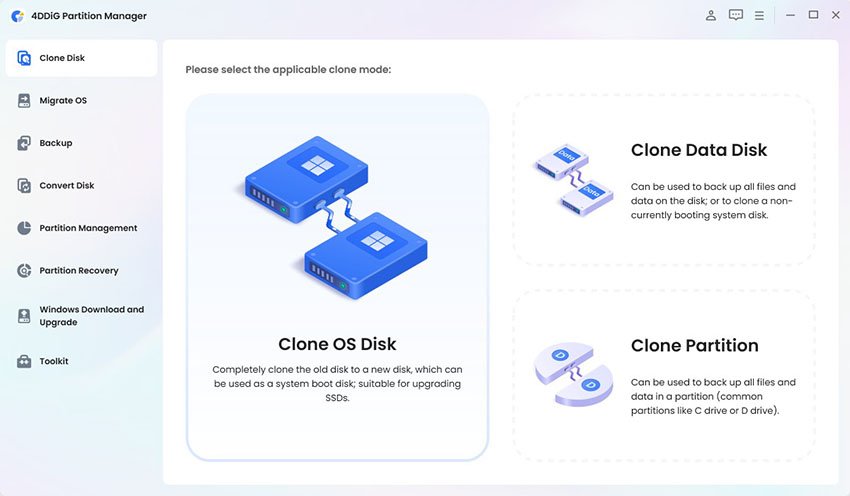
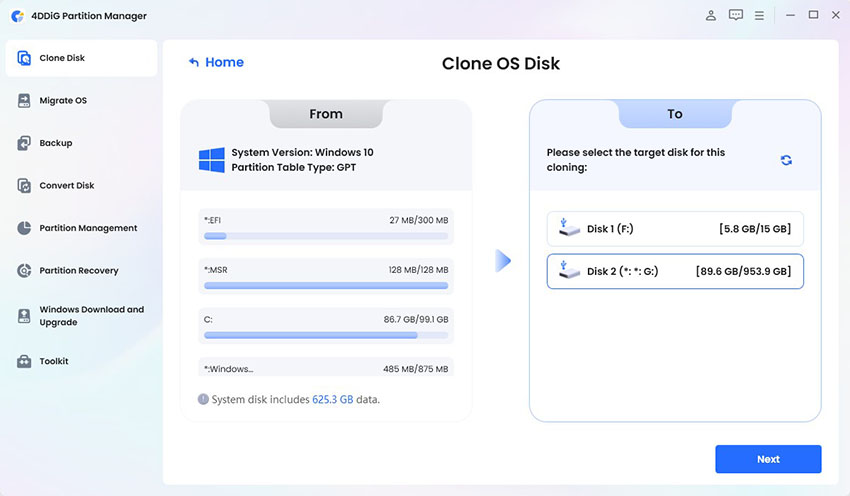
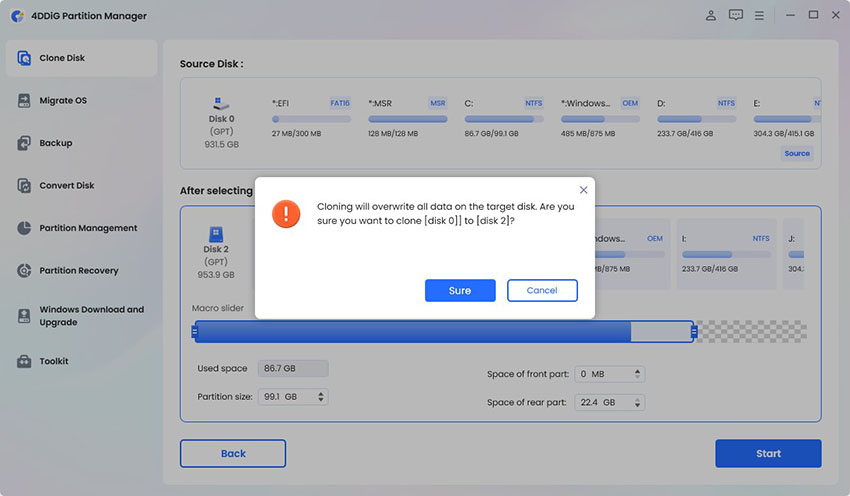
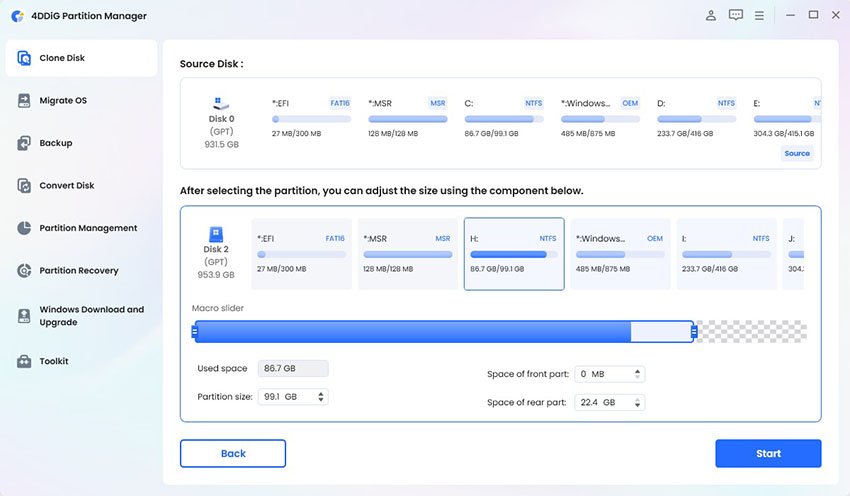
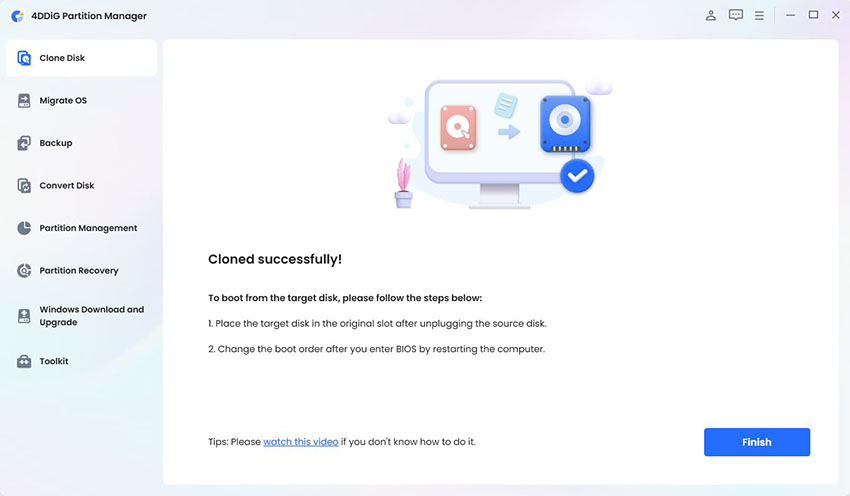
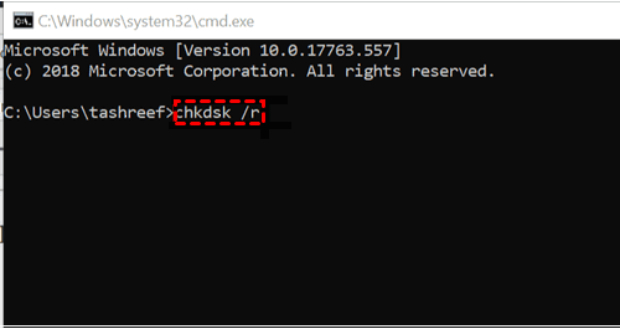
 ChatGPT
ChatGPT
 Perplexity
Perplexity
 Google AI Mode
Google AI Mode
 Grok
Grok