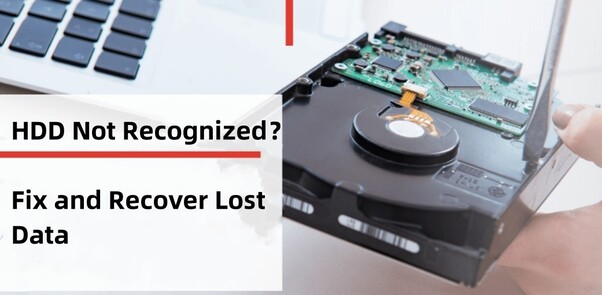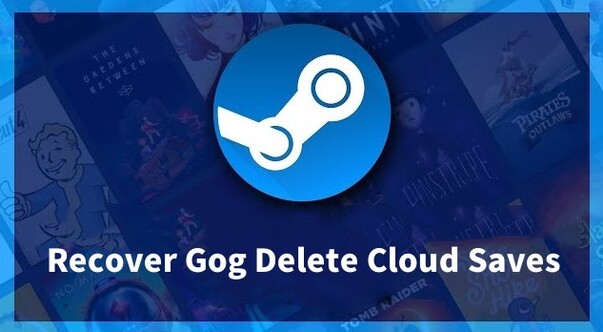How to Recover Deleted Photos
Photos, especially digital ones, are very important in our lives. We cannot imagine having our memories deleted. Unfortunately, accidental deletion happens by mistake; sometimes, the card or files get corrupted. It is extremely tragic to lose your precious moments. Let us discuss some ways to get them back to your computer. Every device has different ways to recover media. This guide will teach you other ways to recover deleted photos from Windows or Mac operating systems, along with Android and Apple mobile devices.

Part 1: Can I Recover Deleted Photos on Various Devices?
Yes, it is possible to recover deleted photos on various devices. However, the success rate depends upon the device and the deletion circumstance. If the device is Windows, you can have multiple recovery options, like a Recycle Bin, file history, etc. However, in Mac OS, you can check Trash and Time Machine. Android device users can check Google Photos. If no other method works, you need a third-party tool like the 4DDiG data recovery tool. It is equally useful for Windows and Mac operating systems. With this tool, you can easily recover your photos in a few basic steps.
Similarly, digital camera recovery requires professional software to help you quickly learn how to recover deleted photos from your cherished memories. It is recommended to recover pictures right after you know about deletion. This increases the chances of recovery.
Part 2: How to Recover Deleted Photos on Windows?
There are multiple ways to recover deleted photos on Windows systems. Every solution is not always feasible for every condition. You need to check which one suits you the most. Sometimes, in critical circumstances, you need to try more than one way to recover your photos. However, the recovery is straightforward. You can even recover photos after a certain time period. Let’s check out the ways to recover deleted photos.

Way 1: Recover Deleted Photos via 4DDiG Windows Data Recovery
Deleted photos are not always recoverable through memory or Bin. Sometimes, if the Bin is empty or files are permanently deleted, you need a professional data recovery tool. The 4DDiG Windows data recovery tool is an amazing option.
Let’s see how it is different from other tools.
- You can recover media from all drives, either internal or external, even from devices like Canon Camera.
- It supports recovery from crashed or formatted drives as well.
- You get the full preview option before recovery to confirm the required files.
- 4DDiG supports the AI repair option, which repairs all the corrupt files and gives 100% authentic files.
- If some of your files were left over from recovery, you can load the previous Scan to retrieve them.
This is how 4DDiG provides services to recover deleted photo efficiently, which makes it stand out as the best option for photo recovery.
Secure
Download
Secure
Download
To recover deleted photos from a Windows operating system, you need to install the 4DDiG data recovery tool from its official website so that you get the certified product.
-
Install/Launch the Software and Select the Drive
After downloading and installing, now launch the application and select the drive from which you want to recover deleted photos. You can easily select it from its homepage; every drive is already displayed there.
-
Scan the Drive to See your Lost Files
As you select the drive, click on start to begin the Scan. 4DDiG's deep Scan will look for every file possible on your selected drive and display it as it is found. Once the Scan is complete, you will see all the files on your screen. If you want only photos, you can select the category “photo”, and only images will be shown on your screen.
-
Preview your Files and Recover when Satisfied
4DDiG offers preview options through which you can preview the photos to see whether you need them. Not many other recovery apps offer such luxury of previewing files in their free versions before starting the recovery process. Once you get the files and are satisfied with their quality, click on Recover. You will be asked for a location, so choosing a different location and storing your files is better.
Where Do Permanently Deleted Photos Go on PC/iPhone/Android?
Way 2: Recover Deleted Photos from Recycle Bin
Whenever we think of recovery, the Recycle Bin is the first thing that comes to mind. The Recycle Bin is a special and temporary storage space in a computer that stores deleted items after they are deleted for a certain time. If you accidentally emptied the recycle Bin, you can still recover it with a specialized recovery tool.
The recovery through Recycle Bin is a very easy process
- Click on the Recycle Bin icon from the homepage and open it.
- See if the required photos are in temporary memory. If you found them, select the ones that you want to recover.
- Copy the original location of your photos, and Recycle Bin will restore photos to the same location by default.
- When you are done with the selection, click on restore.
- Drag and drop options are also available to restore them to another location.
-
Check your files in the location and close the window.

Way 3: Recover Deleted Photos from Backup Files
Backup is very important. Nowadays, people often create backups to avoid any inconvenience. If you accidentally delete your photos, a backup is a real savior. Windows offers its own backup and recovery tool that helps you maintain your precious data and get it restored in case of emergency or need.
- If you have an external backup device, connect it to your system.
- Right-click the Start button and open the control panel.
- From the control panel, move to system and maintenance, Backup and Restore.
-
Choose an appropriate option to restore my files.

-
Look for your deleted photos by browsing. You can preview all the photos while browsing folders.

- Select the files that you want back and click on restore. It will restore all the pictures.
Part 3: How to Recover Deleted Photos on Mac?
Are you worried about deleted photos on your Mac? It is also a straightforward process. There are multiple ways to find out how to recover deleted photos on Mac? The ways include Trash in case of instant recovery right after deletion. However, there are other ways as well, including backup and third-party tools. Let's look at different ways to recover photos on Mac.
Way 1: Access Trash
Mac’s Trash Bin is the initial step you must look for while looking for deleted files or photos. When an accidental deletion occurs, deleted files move to the Trash Bin temporarily so that you can access them for a quick recovery in need. Once the set duration is passed, the Bin automatically rolls off the whole Bin and empties the Bin. However, you can manually empty the Bin if you don't need it.
Follow the given steps to recover photos through Trash on Mac
- Click on this icon and open Bin.
- Look for your desired photos and right-click on them.
- You will get the option to put it back. Once you click on it, the item will be restored to its actual location.
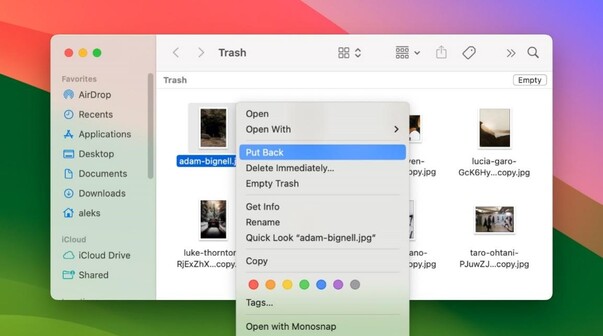
Way 2: Use a Time Machine
Mac machine offers Time Machine as a built-in backup and recovery tool. All you need to do is set the backup on it. If you have its backup setup already, there is nothing to worry about; you can easily retrieve the lost photos.
Here is how you can recover data from your Mac device through Time Machine.
- Connect the backup Disk to your device.
- Go to the folder where the photos were deleted and open the finder option.
- Click on the clock icon and open the Time Machine.
- Further, select an option to browse Time Machine backups.
- Find and select the desired items to recover.
- Click on Restore to recover the photos to their actual folder from where they were deleted.
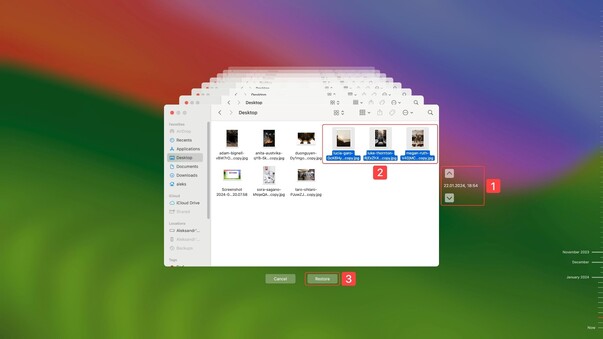
Way 3: Recover Deleted Photos from iTunes
ITunes is also a good option for recovery. However, it is only applicable if you previously created this backup to an external drive. The steps to recover deleted photos through iTunes include:
- Click on iTunes.
- Select the iTunes folder from your external drive.
- Copy that folder by right-clicking on it.
- Choose a location and paste your iTunes library on it.
- Open iTunes while keep on holding the option key.
-
Then click on Choose Library.

- Select and open the location for the copied iTunes folder.
-
Select the iTunes Library. il file.

Part 4: FAQs about Recover Deleted Photos
Q 1: Are permanently deleted photos deleted?
Permanently deleted files are generally not deleted immediately from the storage, although the space occupied is marked as free for new data to be stored. Until new data is overwritten, deleted photos can be recovered easily using data recovery software. 4DDiG data recovery tool is the best option for such cases. It has an advanced methodology that will look for your data instantly and recover without compromising on its quality.
Recovery is still possible after the file's location is written, but it may take some time to recover the media.
Q 2: How do I recover deleted photos from memory?
Recovery of deleted photos from memory depends completely on the storage media and the device, whether it's a Windows, Mac, or Android.
Things that you need to consider while looking for recovery are:
- Check for your deleted items: Recycle Bin, Trash, etc.
- If you have already set a backup, check the deleted items.
- Android users can check Google Photos, and Apple users can check iCloud or iTunes for the data.
Checking these things will help you recover deleted photos from your memory.
Q 3: How to recover permanently deleted photos from a gallery without a computer?
Although removing permanently deleted photos from your gallery without using a computer is challenging, various methods make it possible.
- For Android Devices, you can check Google Photos and its Trash folder. You can also check cloud backup services like Google Drive, OneDrive, etc., and use a Data Recovery Application.
- For iOS Devices, you can check the Recently Deleted Folder and the Photos App.
- You can check your iCloud Photos. Third-party recovery Apps can also recover deleted photo without a computer.
This way, you can easily recover photos deleted from your mobile devices without a computer. Don't waste time; stop using the device once you encounter the deletion and act swiftly to recover the media. It maximizes the chances of recovery.
Conclusion
No matter what kind of device you have, the good news is you can recover deleted photos from it. You can try different ways to recover your deleted files. It is important to act smart and recover before the file space gets occupied with new data. You can still recover even if the data location is overwritten. However, you will need a professional data recovery tool. In this case, the 4DDiG data recovery tool is the ideal option as it can help you recover your media quickly and efficiently.



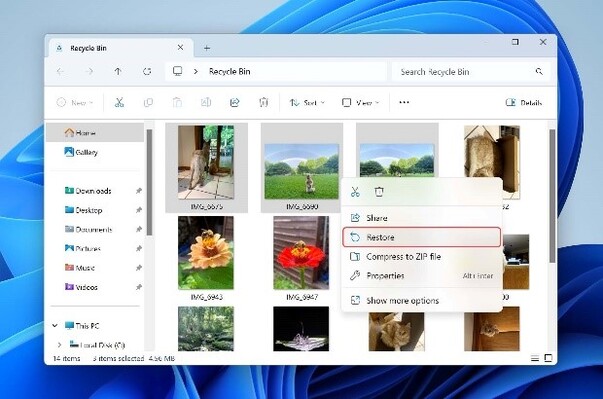
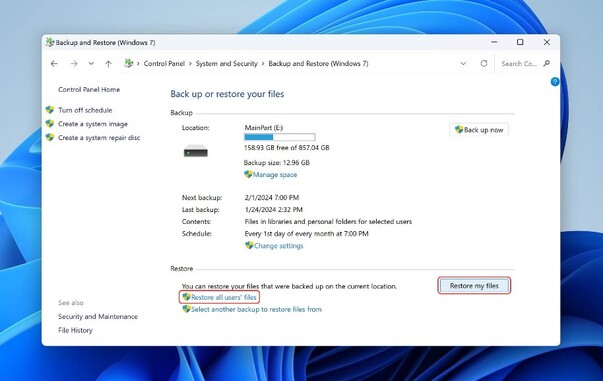
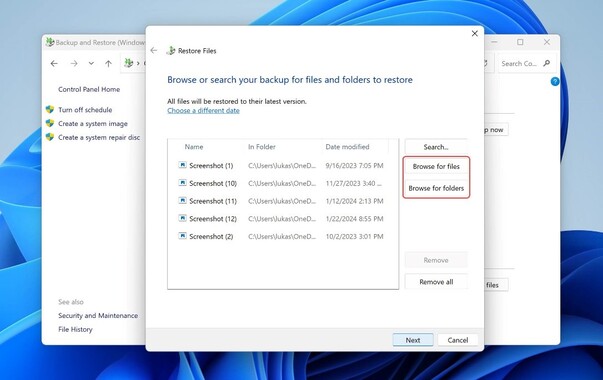
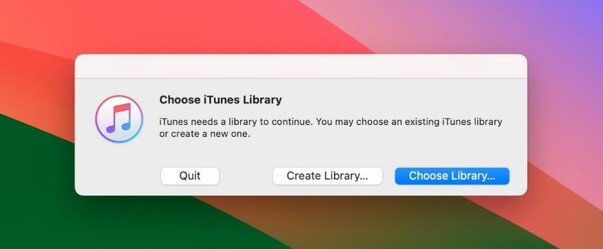
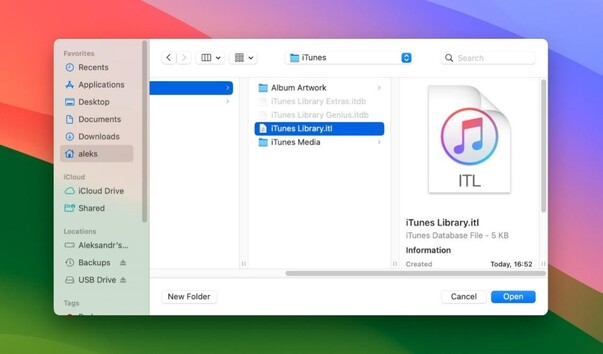
 ChatGPT
ChatGPT
 Perplexity
Perplexity
 Google AI Mode
Google AI Mode
 Grok
Grok