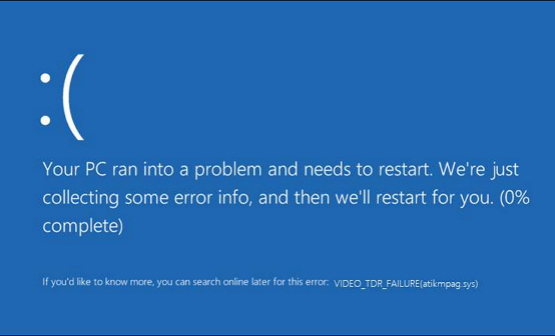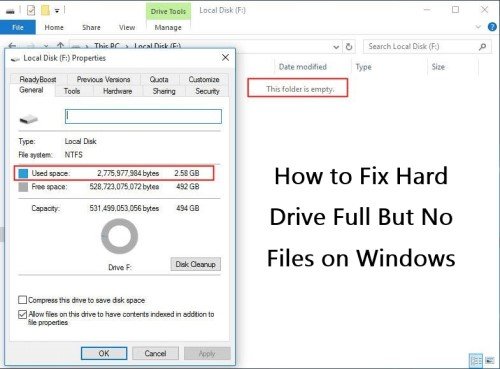How to Fix Smart Failure Predicted on Hard Disk? [0, 2, 4 Error]
Learn how to fix Smart Failure Predicted on Hard Disk warnings, back up your important files in advance with 4DDiG Partition Manager.
The looming possibility of data loss can send shivers down anyone's spine in today's fast-paced digital world, where data is the lifeblood of businesses and individuals alike. The "SMART Failure Predicted on Hard Disk" error message is a terrifying error that can affect us. This dread message can indicate an incoming disaster, putting priceless data, personal memories, and important information at risk.
But don't worry, we'll explain how to fix SMART failure prediction on the hard disk. In this intriguing guide, we will explore the riddles behind this alarming warning, comprehend its underlying causes, and, most importantly, equip ourselves with helpful strategies to protect ourselves against similar hazards. Get reading!
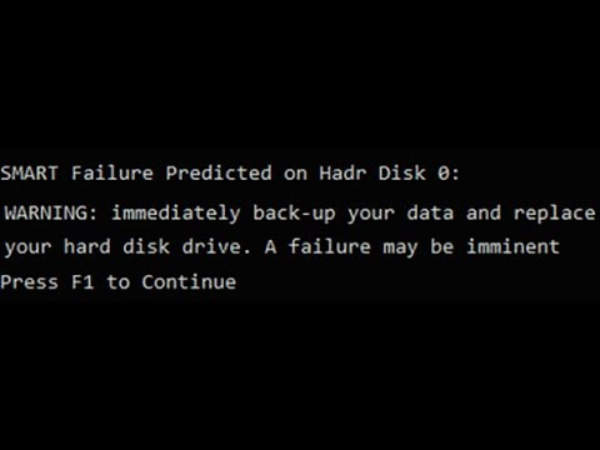
Part 1: What is SMART?
SMART is an acronym for "Self-Monitoring, Analysis, and Reporting Technology." It is a technology built into current computer hard drives (HDDs) and solid-state drives (SSDs) that continuously inspect the health and performance of the disk. The main objective of SMART is to detect and notify any issues or failures before they cause data loss or drive failure.
SMART collects various parameters and statistics related to the drive's operation, such as temperature, spin-up time, seek error rate, etc. These attributes are measured over time, and if any of them deviate from their normal range or reach a critical threshold, the drive may trigger a warning or an error message, such as "Smart Failure Predicted on Hard Disk."
Moreover, SMART failure predicted on hard disk is an error message that may display if a computer's hard drive (HDD) or solid-state drive (SSD) is equipped with Self-Monitoring, Analysis, and Reporting Technology (SMART). This SMART failure predicted on hard disk error alerts the user that their hard disk is about to fail, potentially resulting in data loss and system instability. Therefore, it is essential to take this warning seriously and back up sensitive data quickly.
Part 2: Back Up Your Data When SMART Failure Predicted on Hard Disk Occurs
When you encounter the "SMART Failure Predicted on Hard Disk" error message or any other SMART warning, immediately acting swiftly and backing up your data is crucial to repair the SMART failure predicted on hard disk. SMART warnings are early indicators of potential hard drive failure, and ignoring them could lead to data loss and system crashes.
To back up your data when SMART failure predicted on hard disk occurs, it is recommended to use professional backup software like 4DDiG Partition Manager. This ultimate disk cloning software allows you safely and swiftly copy data from the source disk to the target disk. This cloning software simplifies upgrading, replacing, or backing up your hard disk.
Moreover, 4DDiG Partition Manager's user-friendly interface and comprehensive disk management features allow users to resize, create, format and delete partitions effectively.
Follow the below steps to learn more about how to back up your hard disk effectively with 4DDiG Partition Manager:
Secure Download
-
Connect an external disk to your computer after downloading and installing 4DDiG Partition Manager. Then, run the application and select "Clone Disk."

-
Click the Continue button after selecting a target disk to receive cloned data from the source disk.

-
It's important to remember that cloning will delete all data on the target disk, so only click the Sure button once you have confirmed everything is proper.

-
A preview interface will appear, displaying the effect of the cloned disk. After you've confirmed that the preview is correct, click Start to begin the cloning.

-
Allow the disk cloning to finish. The size of the source disk determines the cloning speed. Please be patient and refrain from performing other operations or interrupting the present one.


Part 3: How to Fix SMART Failure Predicted on Hard Disk?
A SMART failure predicted on hard disk alert can arise for various reasons. For example, excessive bad sectors, shock, which is most likely to occur on a laptop if you regularly change its position, overheating, not defragmenting if your disk is nearly full, incorrect shutdown, etc. You can try the following methods to disable the SMART failure predicted on hard disk.
Method 1: Check and Fix Bad Sectors
If you're looking for how to disable SMART failure predicted on hard disk, this method will help you to overcome the problem. Indeed, this error message is due to bad sectors on the hard drive. Bad sectors are areas on the disk where data cannot be read or written correctly, indicating potential hardware issues. Here's how you can check and fix bad sectors to repair smart failure predicted on hard disk:
- Firstly, you need to right-click on any hard drive partition with a SMART failure error.
- After that, select "Properties" -> "Tools" and then click "Check now" in the "Error-checking" section.
-
Click the “Repair drive” to check and fix the bad sectors.

You can resolve the Smart Failure Predicted on Hard Disc 0, 2, and 4 issues by checking and fixing bad sectors. If you check the partition containing your Windows 10 installation, you will be prompted to schedule a disk check after restarting the computer.
Method 2: Defragment Disk
Defragmenting the disk is another potential solution to address the "Smart Failure Predicted on Hard Disk" warning. Fragmentation occurs when files are stored in non-contiguous clusters on the disk, leading to slower read and write times and potential performance issues. Defragmentation can improve disk performance and can fix SMART failure predicted on hard disk. Here's how to defragment your hard drive:
- Click on the Windows 10 search bar and type defragment.
-
After that, you need to select Defragment and Optimize Drives.

- Select the disk drive you want to optimize or defragment.
- Select the Optimize button to start the process.
FAQs about Smart Failure Predicted on Hard Disk
1.What is SMART failure predicted on hard disk?
"SMART Failure Predicted on Hard Drive" is an error message generated by the Self-Monitoring, Analysis, and Reporting Technology (SMART) incorporated into current computer hard drives. SMART is a system that continuously monitors the health and performance of a hard drive and delivers early warnings if it identifies potential faults that could lead to drive failure.
2.How do I remove the SMART failure predicted from my hard drive?
Unfortunately, you cannot directly remove the "SMART Failure Predicted on Hard Drive" warning itself, as it results from the Self-Monitoring, Analysis, and Reporting Technology (SMART) system detecting potential issues with your hard drive—the warning alerts about the hard drive failure and possible data loss. However, you can take specific actions, such as backing up your data, checking and fixing bad sectors, and defragmentation hard drives to address the underlying issues causing the SMART warning and prevent further complications.
3.Can HDD SMART be reset?
You cannot reset the SMART (Self-Monitoring, Analysis, and Reporting Technology) data on a hard disk drive (HDD). The SMART data and attributes are designed to provide valuable insights into the hard drive's health and potential issues. When SMART detects problems, it triggers warning messages like "Smart Failure Predicted on Hard Disk" to alert users about possible drive failure or data loss risks. Instead of trying to reset SMART data, it is crucial to address any problems indicated by SMART warnings and take appropriate actions, such as backing up your data and seeking professional assistance if needed.
5 Best Ways to Fix Hard Drive Disappeared/Missing in Windows 10/11
Final Words
In conclusion, addressing the "Smart Failure Predicted on Hard Disk," warning is of utmost importance to safeguard our invaluable data and ensure the longevity of our hard drives. Prompt action, such as backing up critical data, is essential to mitigate the risk of data loss. You can use 4DDiG Partition Manager to back up your data easily and safely.
In addition, we have discussed the above methods, including running disk checks to fix bad sectors, or defragmenting the drive can be valuable troubleshooting steps for traditional HDDs. These methods can resolve SMART failure predicted on hard disk warnings effectively. However, it is essential to acknowledge that SMART warnings can sometimes indicate irreparable hardware problems. In such cases, seeking professional assistance or replacing the hard drive becomes imperative.
💡 Summarize with AI:
You May Also Like
- Home >>
- Hard Drive >>
- How to Fix Smart Failure Predicted on Hard Disk? [0, 2, 4 Error]


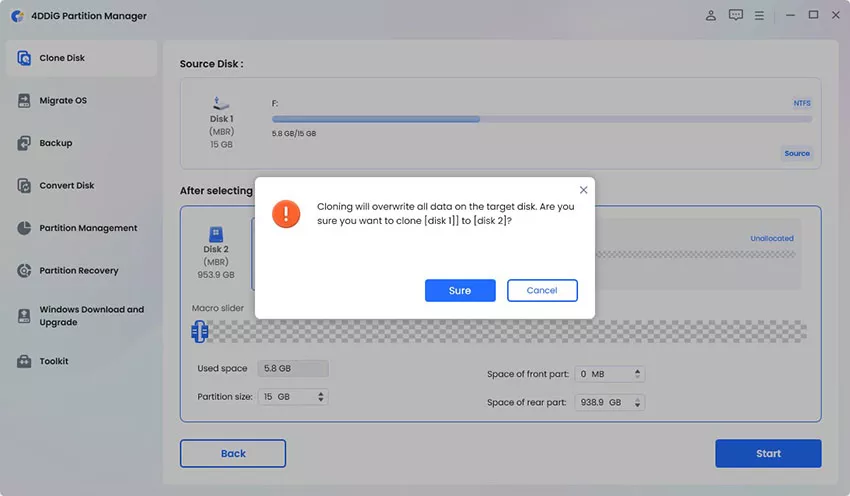
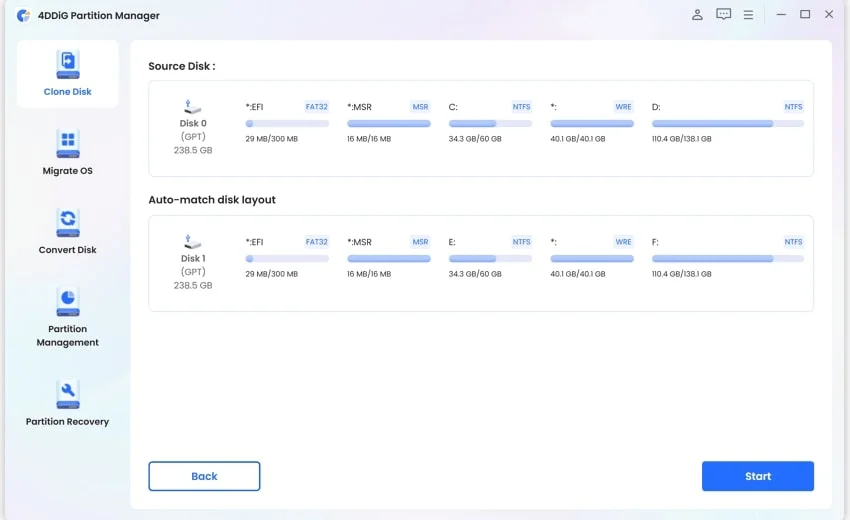
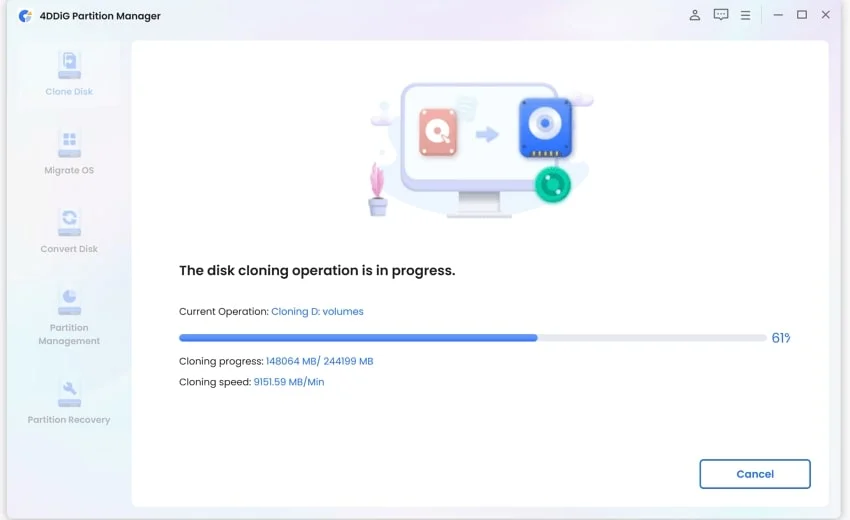
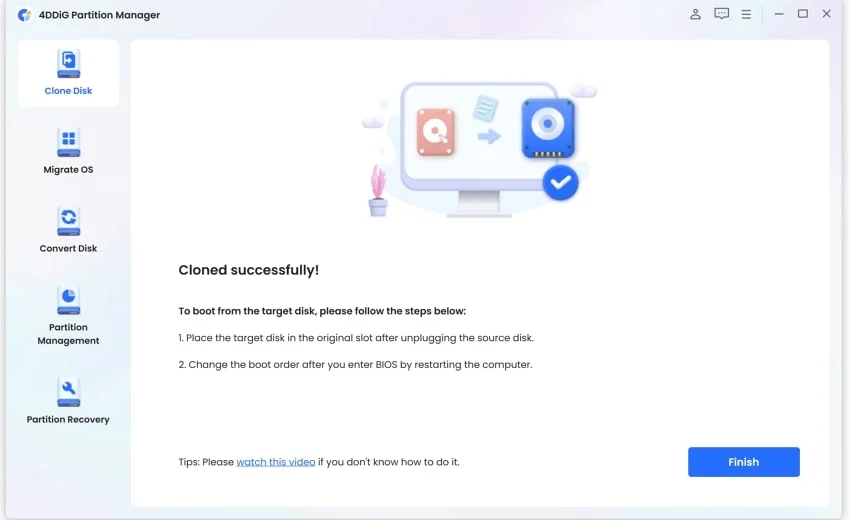
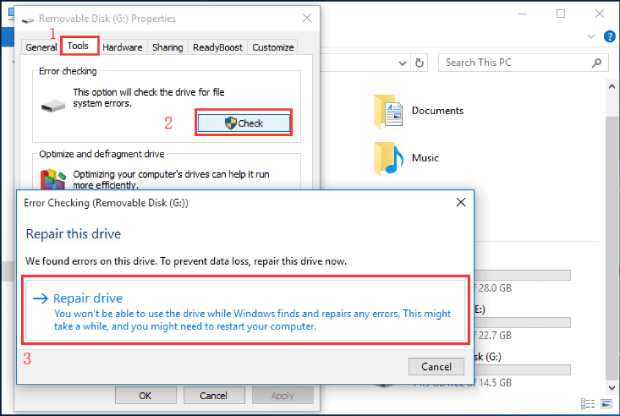
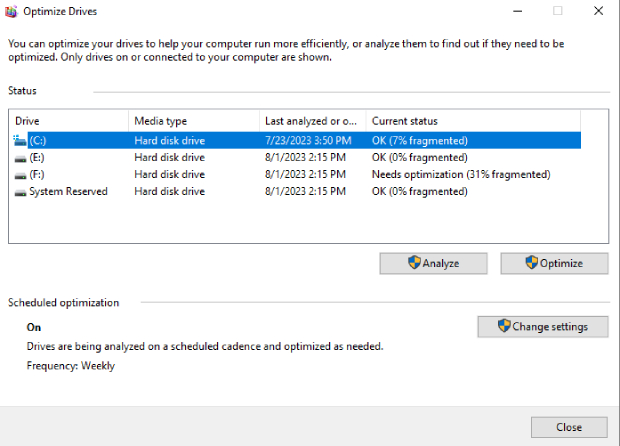
 ChatGPT
ChatGPT
 Perplexity
Perplexity
 Google AI Mode
Google AI Mode
 Grok
Grok